
Copy link to clipboard
Copied
I made continuous path that I want to change to a dash line so I went to stroke panel> dash lines put in dash and gap but it does not change.Any suggestions?
Thanks Susan
 1 Correct answer
1 Correct answer
Thanks for posting the screenshot. I can see the bottom three paths in layer 2 appear to be a similar shape. I'd guess one is your outer path, one is your inner path, and then there's a duplicate. Click on the eye icons next to every path except the one where you want the dashes (don't turn the eye off for Layer 2, though). Make sure its target (the dot on the right in the layers panel) is still selected. Now, see if the dash applies to the stroke.
Explore related tutorials & articles
Copy link to clipboard
Copied
Can you screenshot it for us?
Copy link to clipboard
Copied
Do you have two or more strokes in your Appearance panel when the path is selected?

Copy link to clipboard
Copied
Not sure. How can I tell? Would there be two boxes checked off?
Copy link to clipboard
Copied
You would see two instances of "Stroke" in the Appearance panel. If they are the same color, and one has a dash but the other doesn't, you wouldn't be able to see the dash.
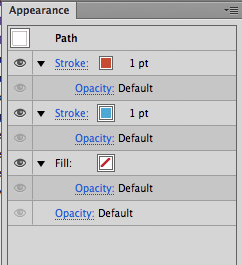
Copy link to clipboard
Copied
SuzieCue wrote:
Not sure. How can I tell? Would there be two boxes checked off?
If you have 2 strokes selected and you wound up just applying dashes to one, it would say "Mixed Appearance" in the Appearance Panel when you select them both. If you wanted to check if there were 2 paths, go to your Layers Panel and twirl down your layer. If there are two paths, they'll both show up there.
Copy link to clipboard
Copied
We're talking about strokes, not paths.
Copy link to clipboard
Copied
SuzieCue wrote:
I made continuous path that I want to change to a dash line so I went to stroke panel> dash lines put in dash and gap but it does not change.Any suggestions?
Thanks Susan
I was going by her statement that she made a "continuous path." If she applied a stroke to a path, but accidentally had 2 paths where one stroke had the dash applied and the other didn't she might not be seeing the other path.

Copy link to clipboard
Copied
Thanks so much but still not understanding. I have included two screenshots. Below you can see the dashed line checked off,but doesn't show. Also I said continuous path because it is part of an arc.
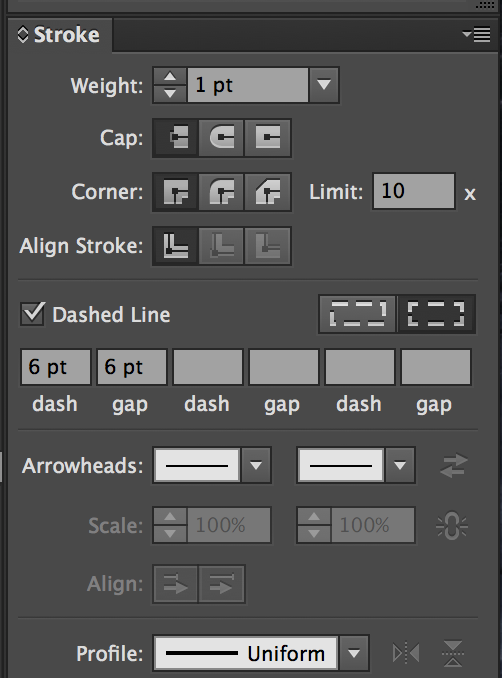
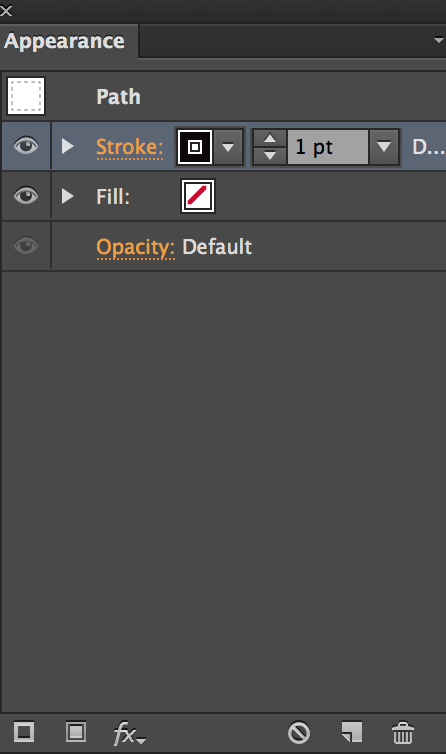
Copy link to clipboard
Copied
By chance, did you happen to turn on outline mode (View>Outline or Command+Y Mac or Ctrl+Y-PC)? A one point line will show up as a solid in that case. It toggles between Outline and Preview, so try doing Command+Y Mac or Ctrl+Y-PC again.

Copy link to clipboard
Copied
I have posted a response with an image. Thanks for your information.
Copy link to clipboard
Copied
That helps. So it's not a double stroke issue. The Appearance panel shows a dashed line preview... Hmm, can you post a screenshot of the entire window, with the path selected? Sometimes a person's file has bizarre circumstances that you wouldn't normally consider, like the entire artboard being 10 pixels wide.

Copy link to clipboard
Copied
I made a complete mess of my artboard ![]() I did try this command Y and got the end result below. Anyway I have uploaded two screen shots. I am a beginner with this so thanks.
I did try this command Y and got the end result below. Anyway I have uploaded two screen shots. I am a beginner with this so thanks.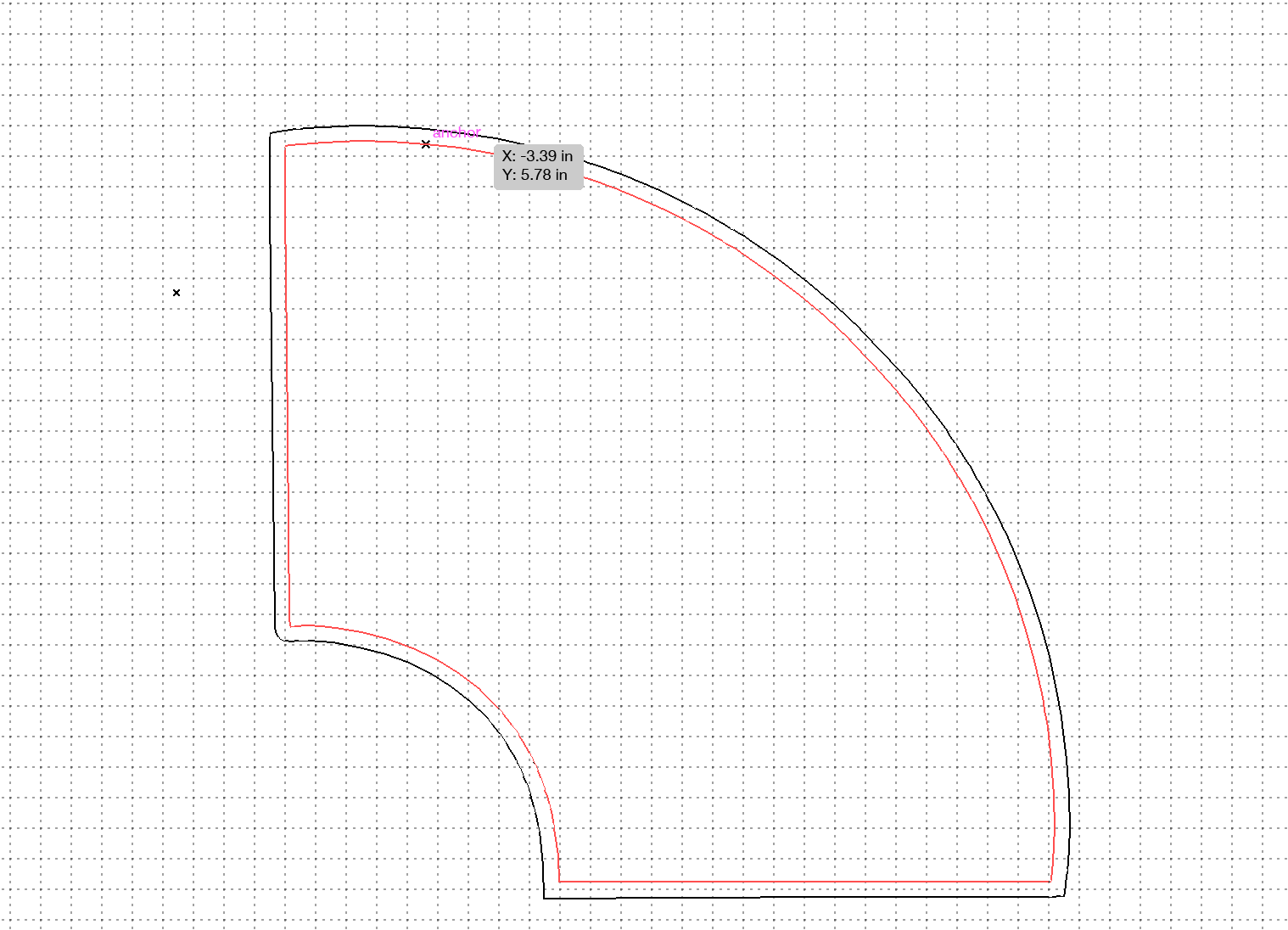
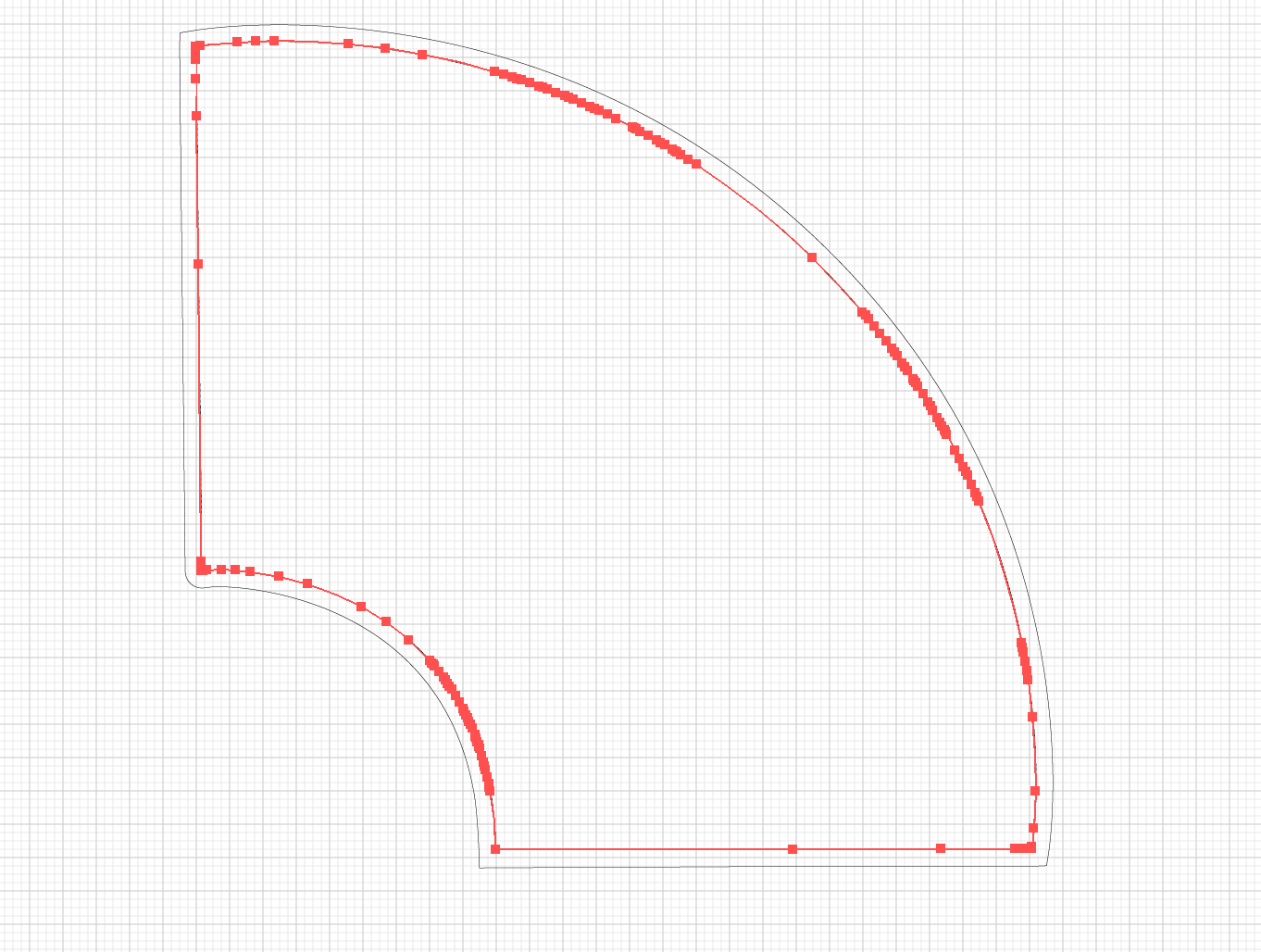
Copy link to clipboard
Copied
Nah, you haven't made a mess out of anything. It takes some time to learn new stuff. I'm posting 2 pictures that are both under the View menu. The first is what I think you have set and the second is what you want. It looks like you have both outlines on and the grid. You don't really need the grid, but if you want it you can leave it on. It might be easier for you to do the toggling through the menu instead of a keyboard shortcut. Let me know if this works.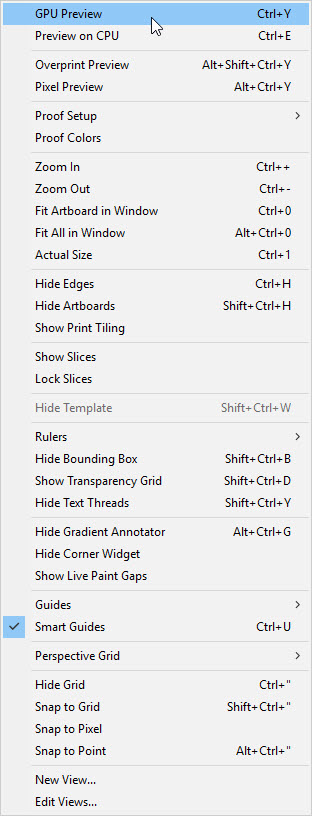
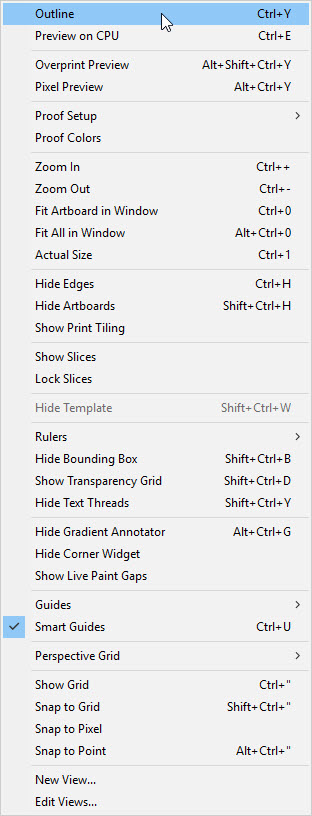

Copy link to clipboard
Copied
Just to let you know when I take screen shot the outline (of path) changes to those red dots on path.
I did what you said still can not get dashed line?
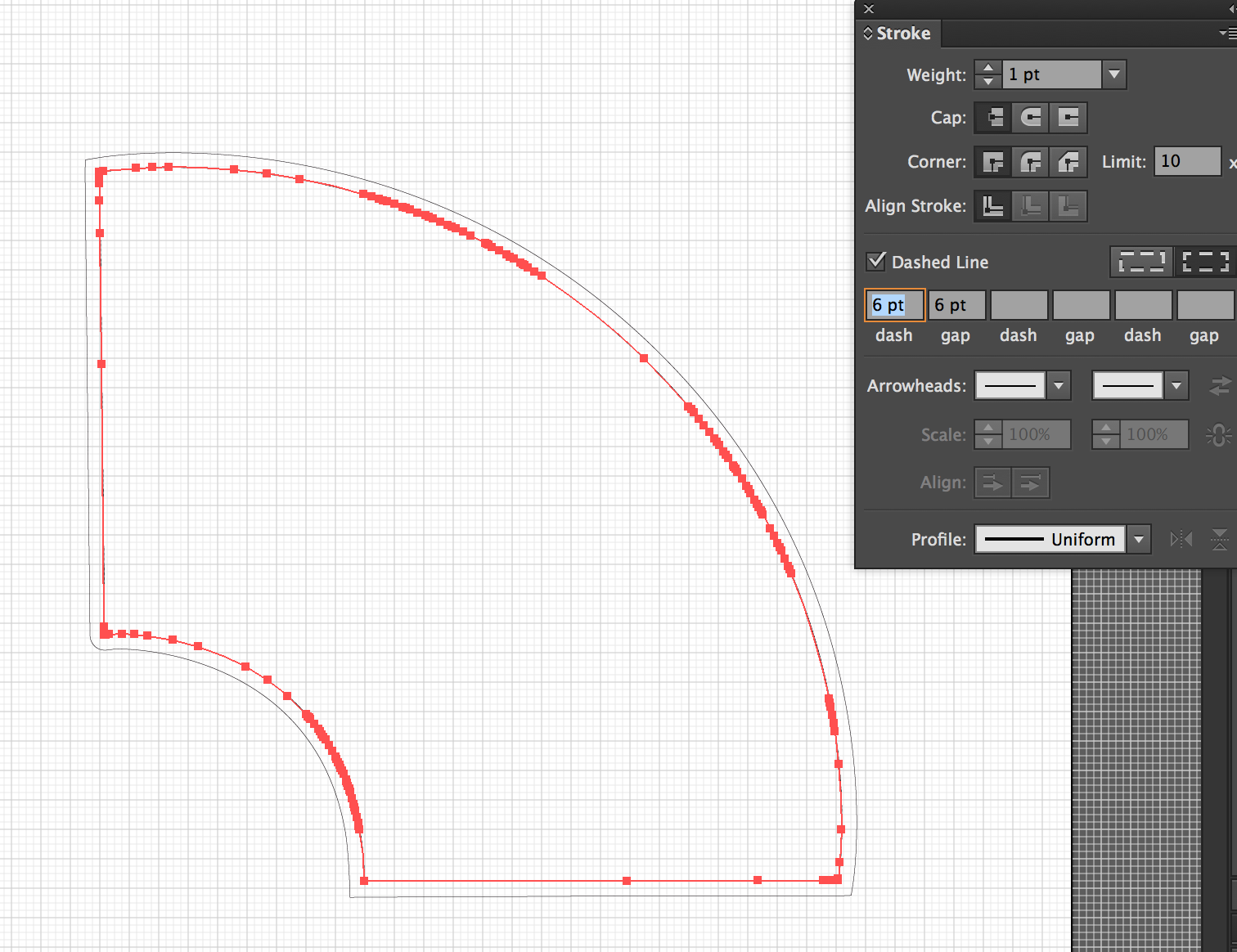
Copy link to clipboard
Copied
Please upload that file to Dropbox or the like and post a link here.
Copy link to clipboard
Copied
If you change the weight of the stroke from 1 pt to 10, what happens? If you don't see it getting thicker, then it's likely you're in outline mode still.
Also, the red dots are anchors that help make the curve. You've got a lot of them there which you can simplify by going to Object > Path Simplify... --but that's a different discussion.

Copy link to clipboard
Copied
Yes it did get thicker. 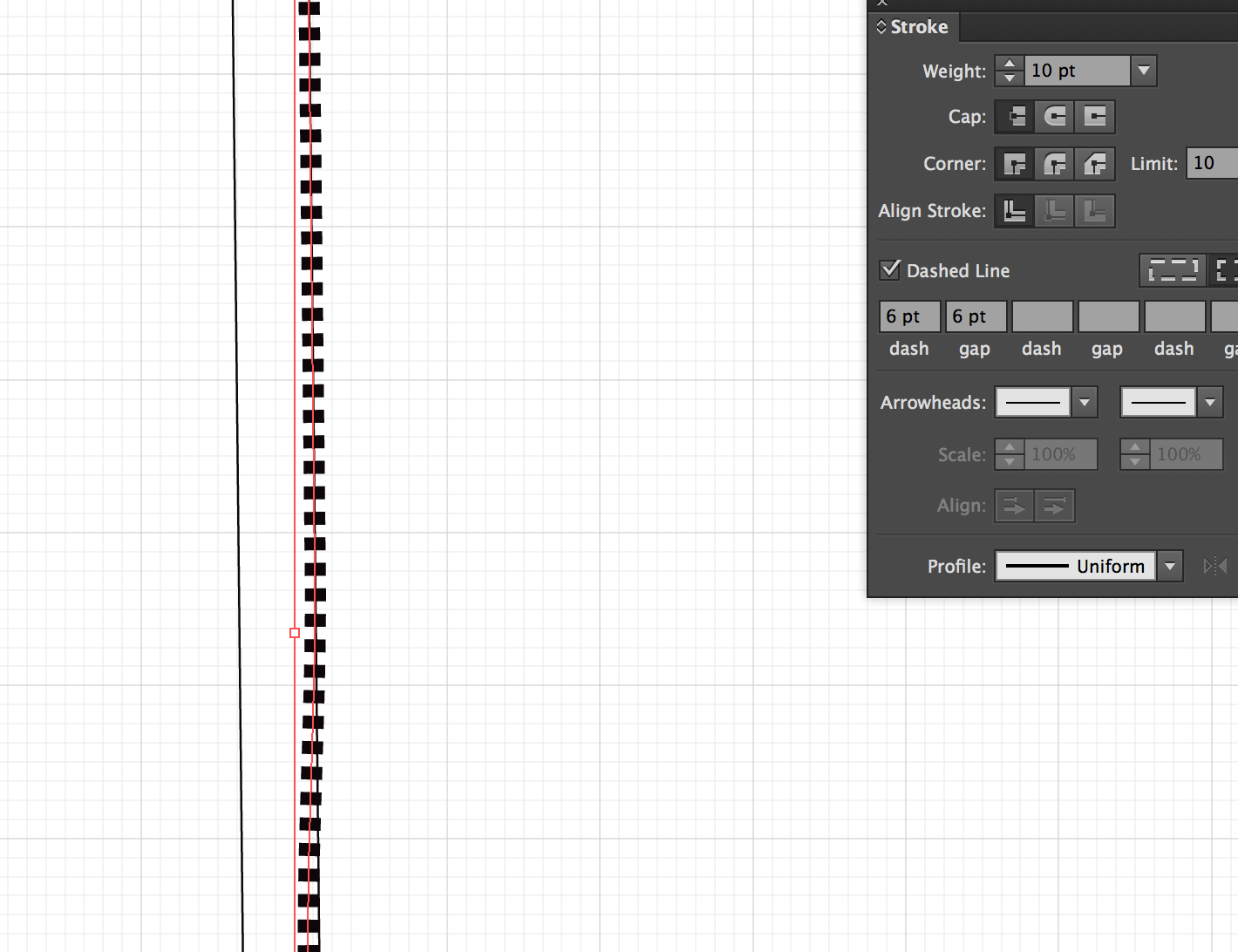
Copy link to clipboard
Copied
The way Illustrator is highlighting your stroke seems odd like maybe there's more than one thing there. The bounding box and the path would be aligned. In your layers panel, if you twirl it down, what do you see? Can you screenshot that?

Copy link to clipboard
Copied
What do you mean twirl it down?
Copy link to clipboard
Copied
In your Layer panel from left to right, you'll see the eyeball (that's for visibility) then a space where you can lock/unlock, a color assigned to that layer, a carat/arrow that you can twirl down to open the contents of the layer (and a thumbnail, layer name, target...). I'm wondering what is on your layer. Here my one layer has 2 concentric rectangles.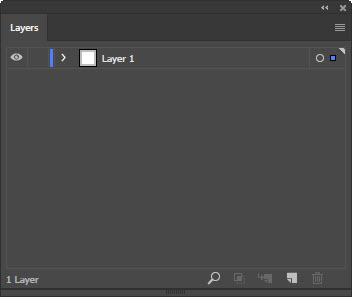
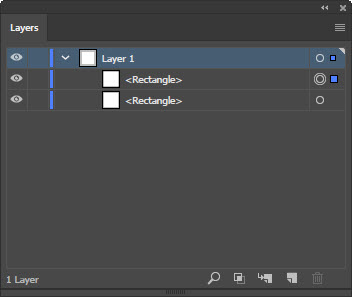

Copy link to clipboard
Copied
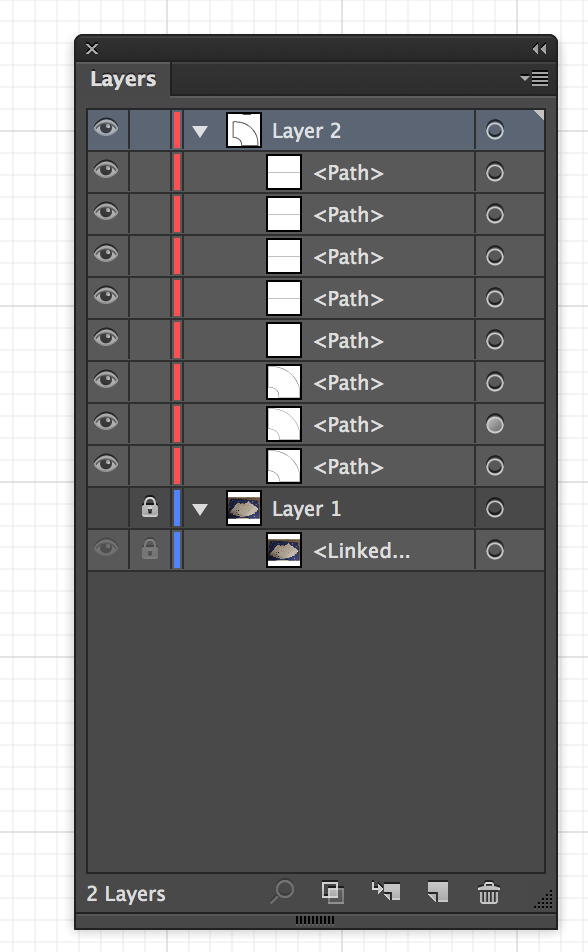
Copy link to clipboard
Copied
Thanks for posting the screenshot. I can see the bottom three paths in layer 2 appear to be a similar shape. I'd guess one is your outer path, one is your inner path, and then there's a duplicate. Click on the eye icons next to every path except the one where you want the dashes (don't turn the eye off for Layer 2, though). Make sure its target (the dot on the right in the layers panel) is still selected. Now, see if the dash applies to the stroke.

Copy link to clipboard
Copied
Yes. The dash lines appear but a bit strange. What do you think? Anyways thanks for all your help.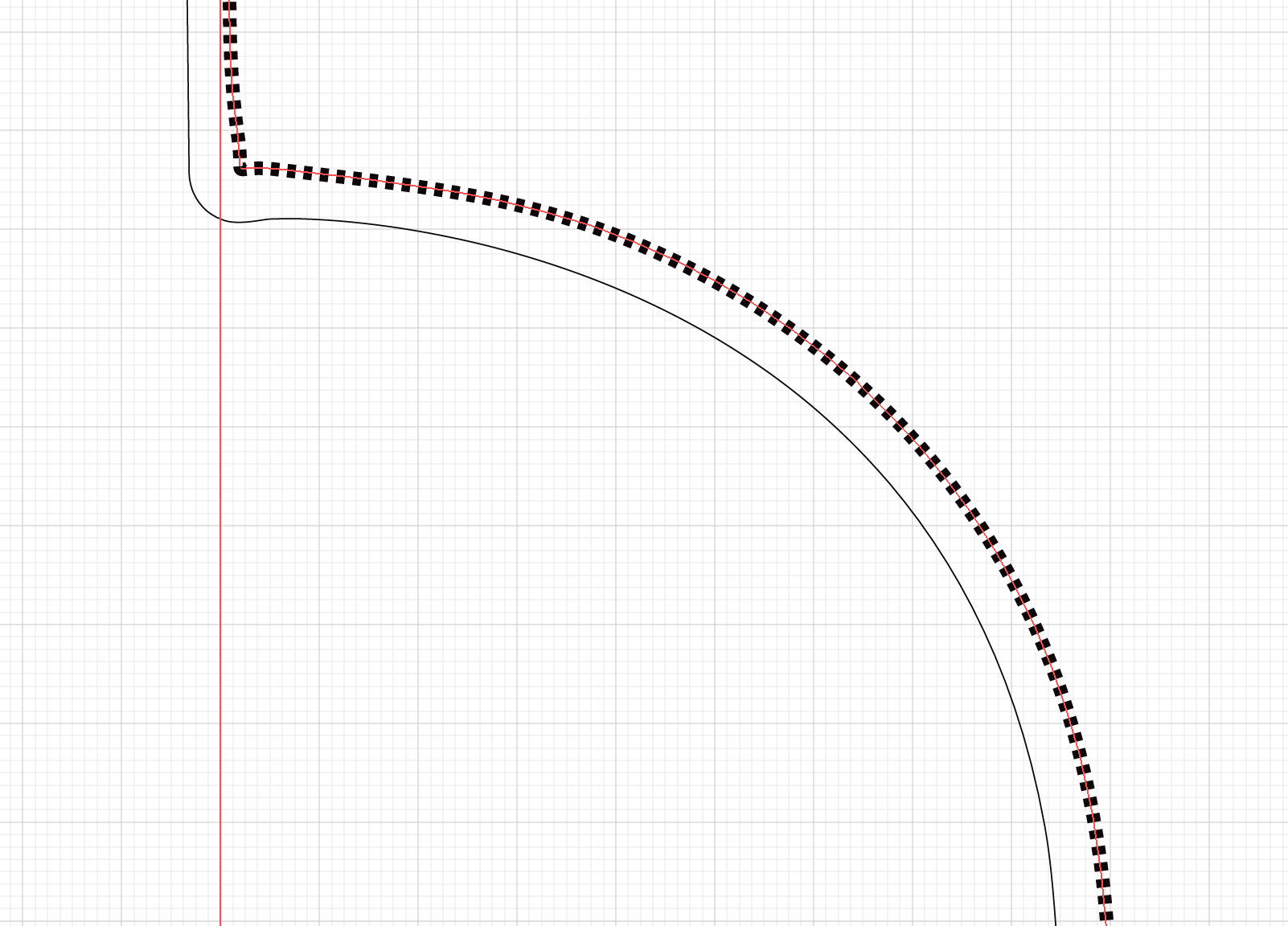
Copy link to clipboard
Copied
The dashes appear to be following the path correctly now. Is that how you want them to appear? Was there a duplicate path?
-
- 1
- 2
Find more inspiration, events, and resources on the new Adobe Community
Explore Now
