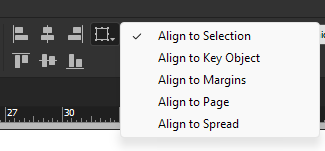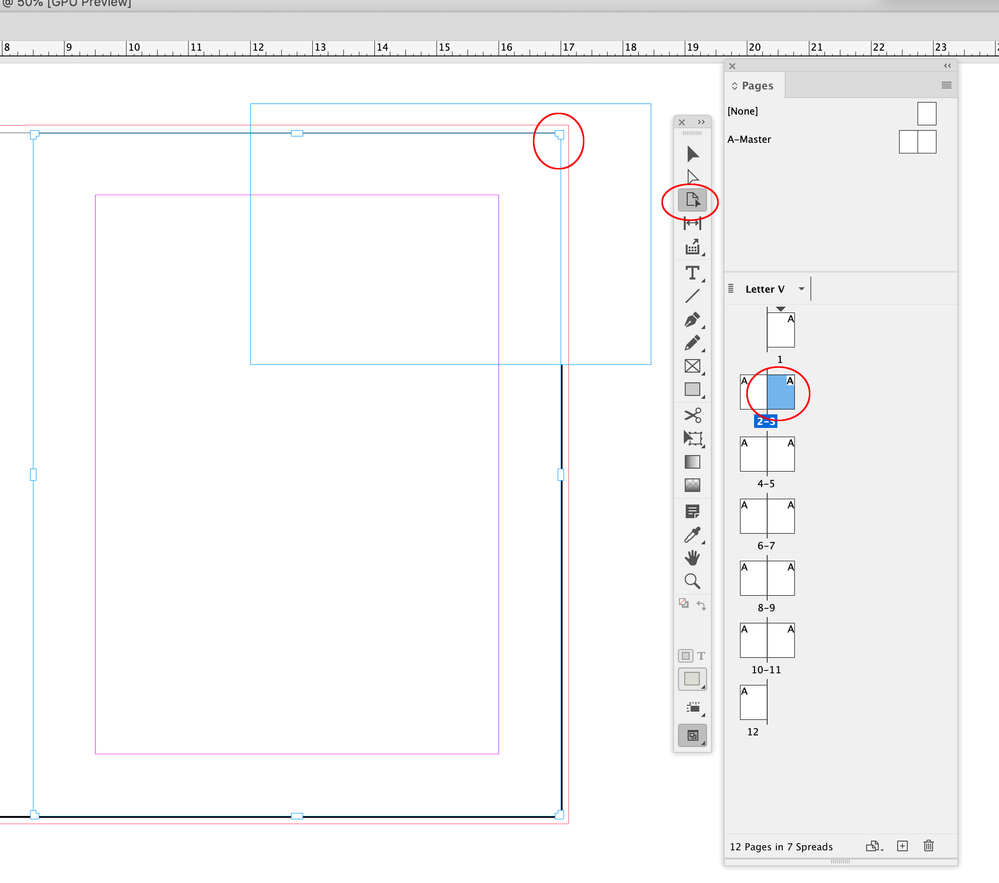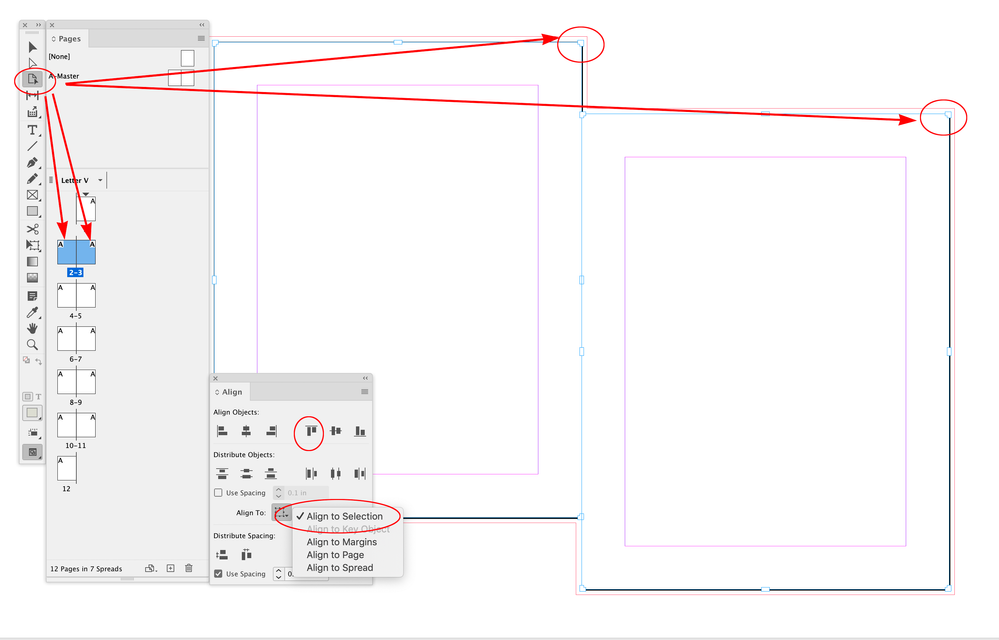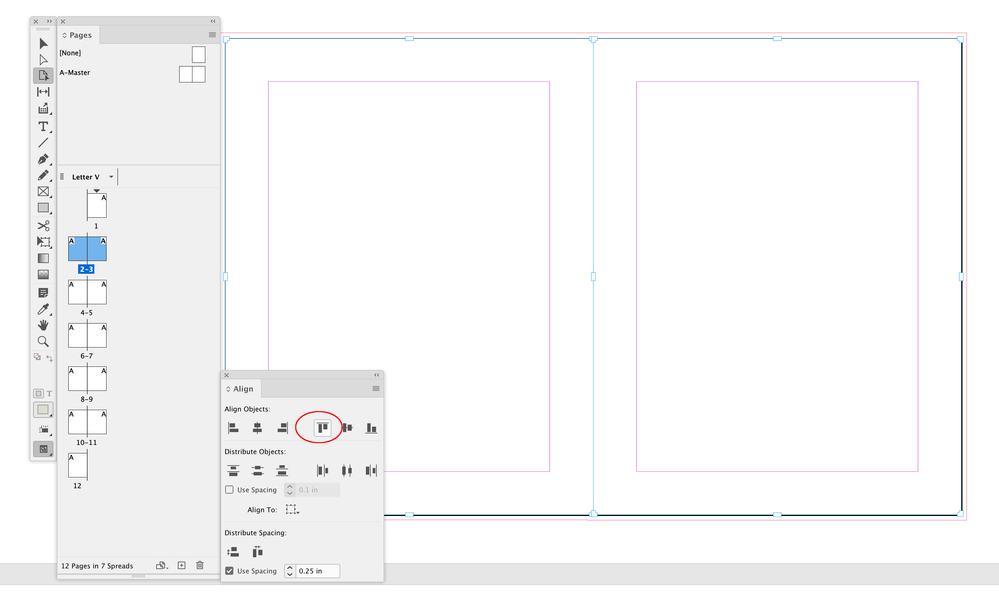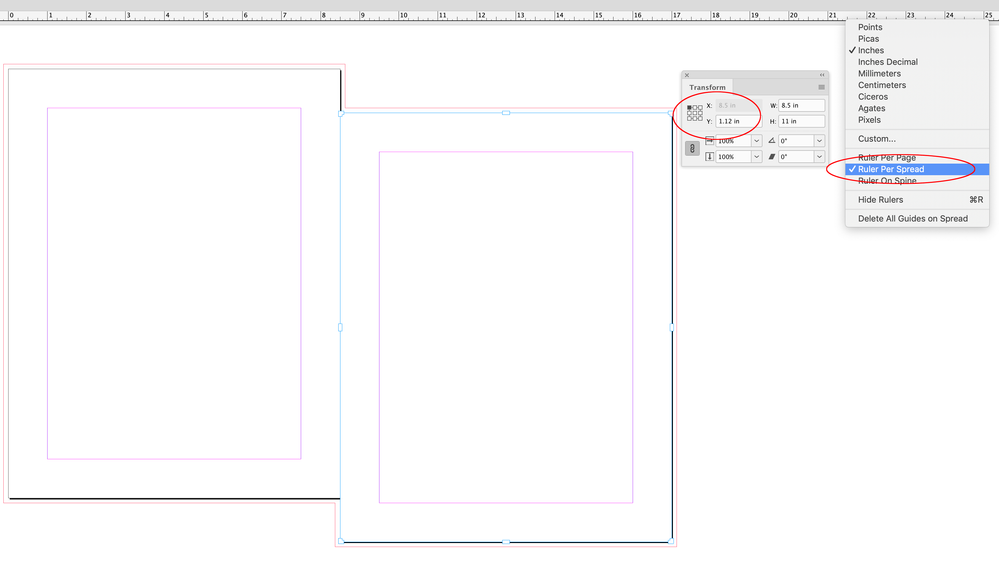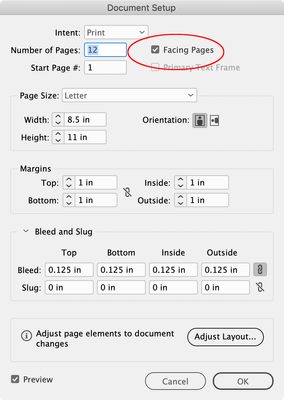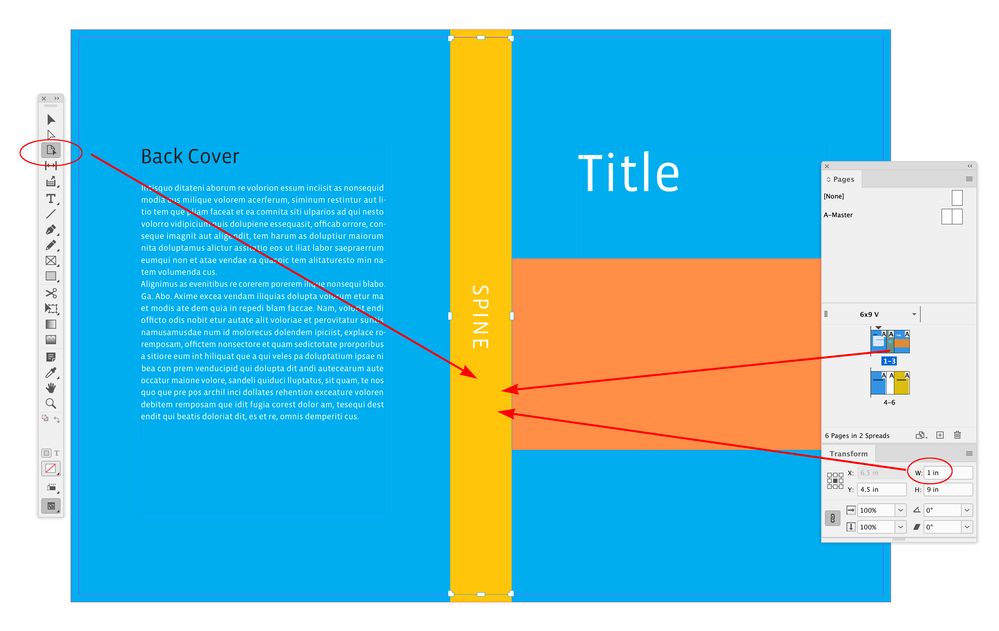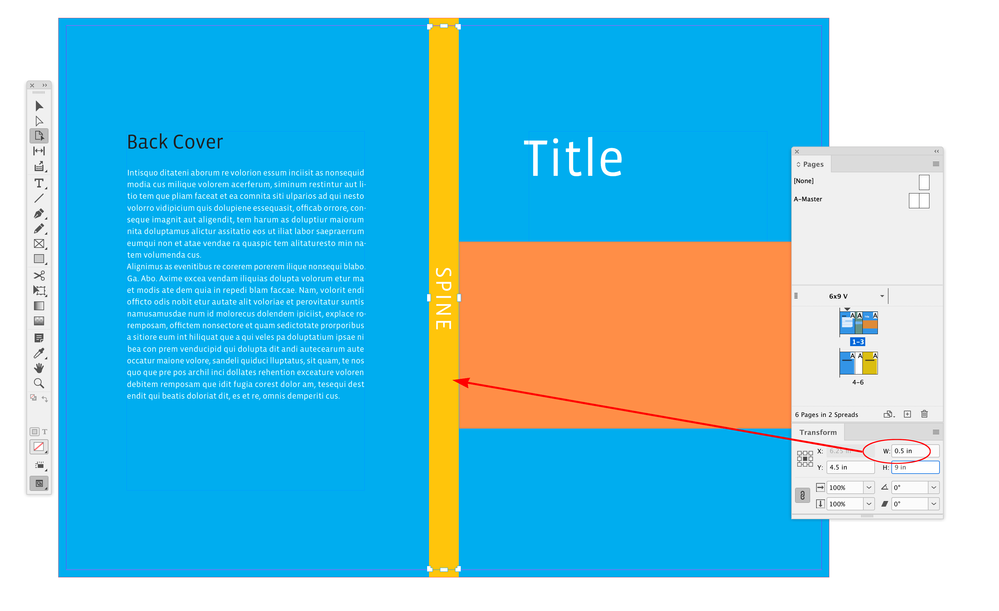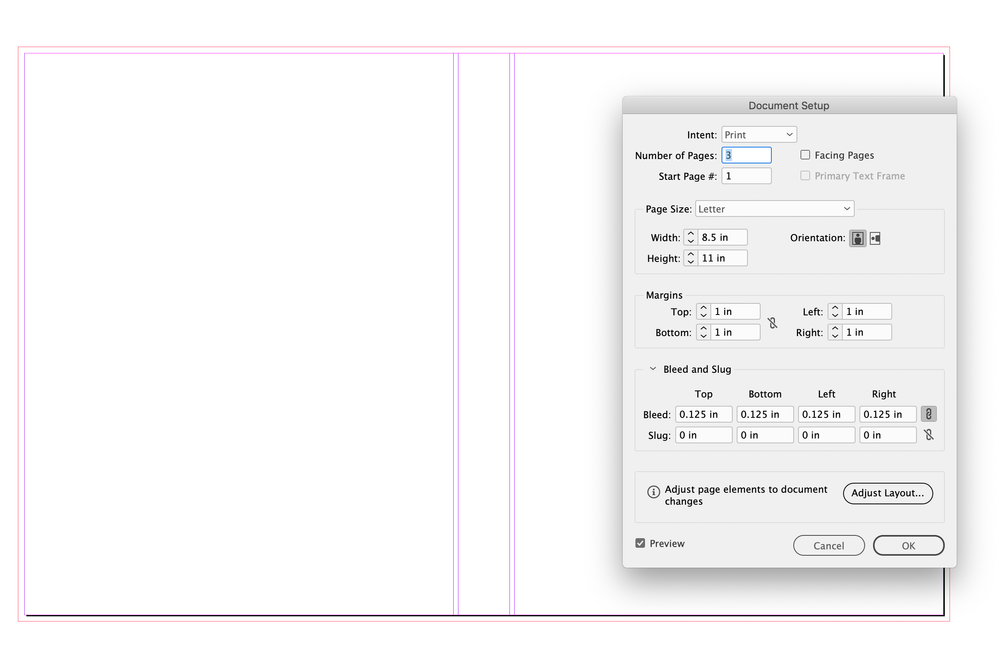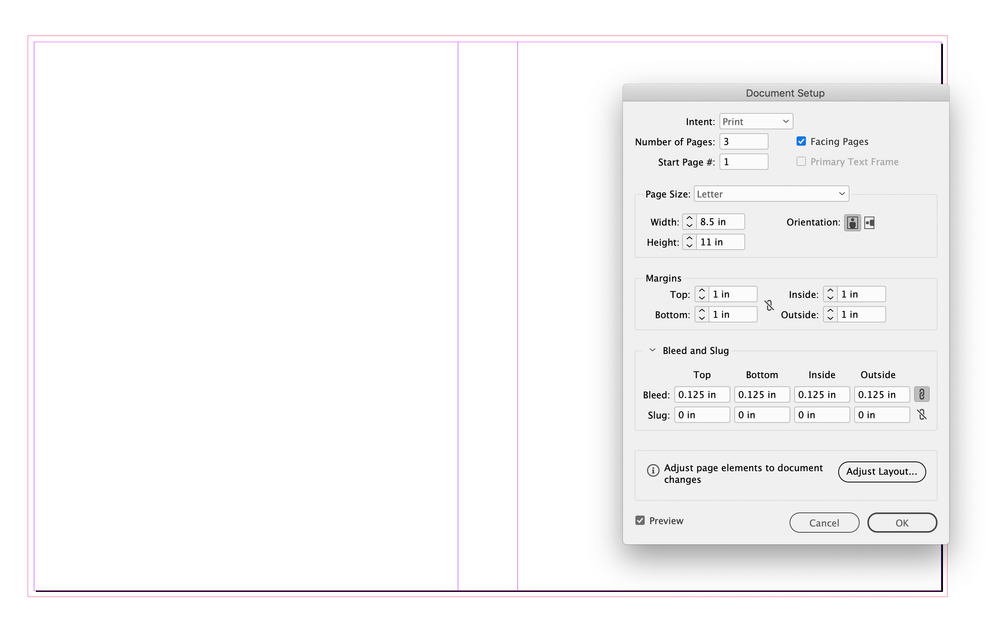- Home
- InDesign
- Discussions
- Re: Aligning pages side by side with 0 space betwe...
- Re: Aligning pages side by side with 0 space betwe...
Copy link to clipboard
Copied
Hi all,
I can't figure something out. I'm trying to follow this tutorial. https://www.youtube.com/watch?v=nUGNLd8LmEM&t=190s
Her instructions are that once you get the three pages side by side, you can select each of them with the page tool and then "snap" them together using the distribute horizontal space tool with 0 inches set.
When I align the pages the first time I make the pages, they will align perfectly. Yay!
The problem arises when I get to the end of the project and need to change the spine width to the correct size. I change the size of the middle page (spine) and then using the pages tool select all three pages and try to "distribute horizontal space" again with 0 inches, the pages won't move. I have to use the page tool and manually drag them. (At this point in the process each page has text layers etc. on it, so is it that?)
Any idea what I might be doing wrong?
 2 Correct answers
2 Correct answers
I came back to say that I figured it out! Of course I just needed to post here on the forum before I was able to do that. 🙂
So the solution, for anyone else who might be having the same problem, is to make sure that you are aligning to "selection," not to "page."
Hi @Lynnette7 , Same question was just asked here:
If you set your document up with facing pages checked, and create a 3 page spread, the pages will stay together when you adjust the center page with the Pages tool selected—then it’s just a matter of exporting the PDF with Export as Spreads checked.
Non Facing Page documents allow you to pull the pages apart, and th
...Copy link to clipboard
Copied
Lynette:
I'm having the same problem. You said "So the solution, for anyone else who might be having the same problem, is to make sure that you are aligning to 'selection,' not to 'page.'". Where is this alignment option located? Please be specific. Thanks.
Copy link to clipboard
Copied
It's a drop-down next to the alignment icons on the top bar:
Choosing the alignment method can completely change how the selected elements align.
Copy link to clipboard
Copied
James:
I'm not getting that menu. When I select that icon, the drop down menu shows:
- Object
- Stroke
- Fill
When I select Window > Object & Layout, I get an alignment window for objects, not for pages. I can't seem to find a menu that displays what you are showing.
Copy link to clipboard
Copied
The alignment icons only appear if you have two or more objects selected (for, presumably, alignment). Much of ID's user interface is fluid/conditional like that.
Copy link to clipboard
Copied
James:
Thank you. I found the menu based on your feedback. It was already checked for Align to Selection. I then selected all 3 pages (Cover, Spine, and Back Cover) in the Pages window, and then Align to Pages in the Align window. Nothing changed. What am I doing wrong? See the attachment, which shows only the Spine and Cover (the Back Cover on the left is truncated), but with the overlap of the Cover and Back Cover margins over that of the Spine in the top left corner due to the spine width enlargement from 0.375" to 0.45". (I hid most of the Cover and Spine with a white box since the book is in an unpublished state.)
Copy link to clipboard
Copied
Looks like your Pages tool is not active—a selected page would have handlebars:
Copy link to clipboard
Copied
I'm not the expert with this technique, but simply selecting the pages you want to align, with the Page tool, and (usually) clicking the align-horizontally icon, should align them across the spread.
Copy link to clipboard
Copied
Hi @Joe-New-to-ID, The Selection needs to be the spread’s pages—with the Pages tool active, click on a page or pages you want to select in the Pages panel
Another way to do it is via the Transform panel. Right-click your Rulers and make sure Ruler Per Spread is selected, then with the tranform Reference Point set to upper-left select the page that is out of alignment and set its Y to 0:
Copy link to clipboard
Copied
Copy link to clipboard
Copied
Is your document setup as Facing Pages? If it is then the Pages couldn’t overlap—Document Setup should have Facing Pages checked:
Copy link to clipboard
Copied
Rob:
It worked! Thank you. I checked Facing Pages, then increased the Spine width from 0.375" to 0.45" (due to the incorporation of additional pages in the book's contents), and everything adjusted---mostly. The entire document spread went a little beserk such that the grid expanded on the left by 2X. I then went back to Document Setup and unchecked Facing Pages, and now everything is as it should be. I never would have figured this out in 1,000 years. Thanks again!!
Copy link to clipboard
Copied
I then went back to Document Setup and unchecked Facing Pages
Ideally you want to leave Facing Pages checked, then the spine page width can be adjusted without affecting the front and back covers. Here I’m changing the spine width from 1" to .5" without needing to make any additional adjustment (the spine content is on the bottom layer):
Copy link to clipboard
Copied
Rob:
I would leave Facing Pages checked, but for some reason the grid on the left side expands by roughly 2X. The cover, spine, and back cover pages do not appear to be affected when this happens, but the view is unsettling.
Copy link to clipboard
Copied
Here with Facing Pages checked, the pages can be set to overlap horizontally:
With a Facing Page spread the pages are not allowed to overlap:
The tutorial @Lynnette7 linked to in the original post has Facing pages unchecked, which is wrong for a book jacket.
Copy link to clipboard
Copied
Rob: Thank you for the tip and follow-up.
-
- 1
- 2
Find more inspiration, events, and resources on the new Adobe Community
Explore Now