- Home
- InDesign
- Discussions
- Best way to draw an rectangle with an arch?
- Best way to draw an rectangle with an arch?
Copy link to clipboard
Copied
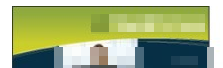
Is there a way to draw a rectangle with an arch using Adobe InDesign 2018, or is something i should create within Illustrator and import?
 1 Correct answer
1 Correct answer
Personally, for these kinds of designs, I use an ellipse (in your case, with an image placed into it), cut and pasted into a rectangle. That way, you're not so committed to the shape/position of the curve, and you can adjust it to suit the content.
1) Create a rectangle, the size of your page (+ bleed, if this will be printed), and fill it how you like.
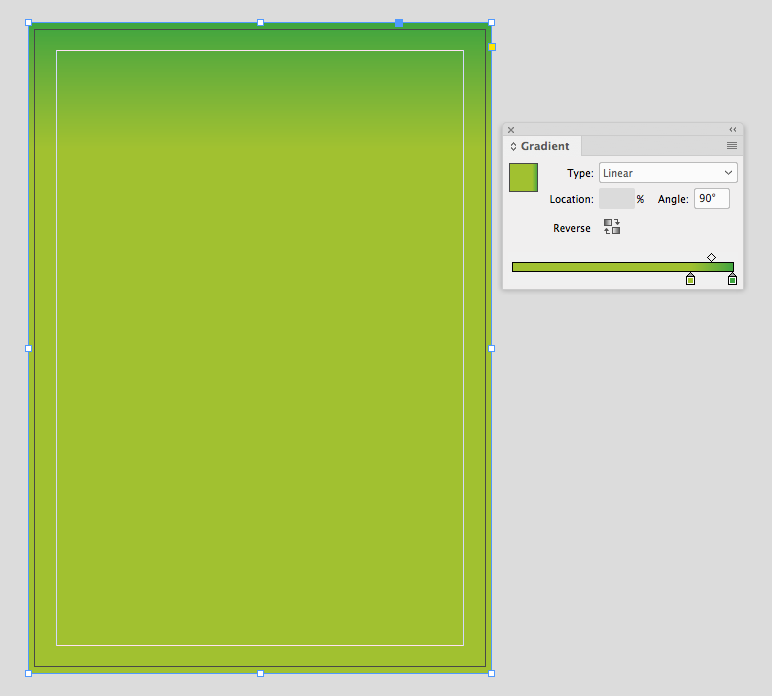
2) Create a large ellipse frame, and place your image into it.
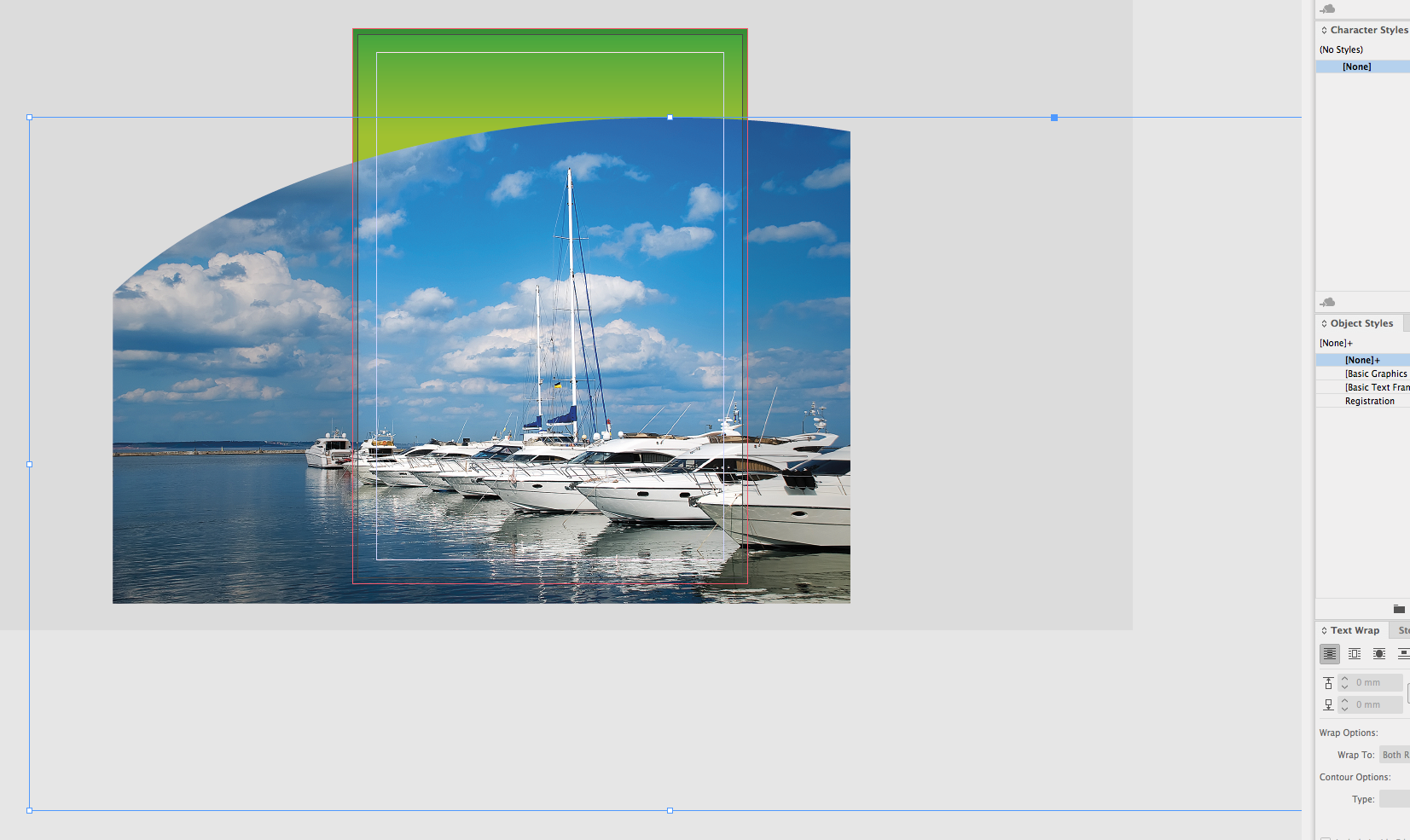
3) Cut the Ellipse, select the rectangle, and Edit > Paste Into.
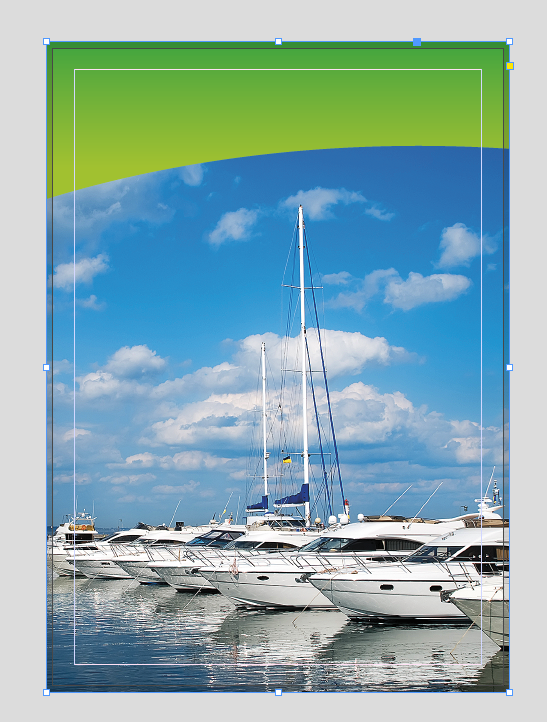
Copy link to clipboard
Copied
You can draw the green shape in either application. If you aren't great with the Pen tool, try Pathfinder:
- Draw a rectangle
- Draw an ellipse on top
- Select both
- Object > Pathfinder > Subtract to subtract the top shape (the ellipse) from the bottom shape (the rectangle):
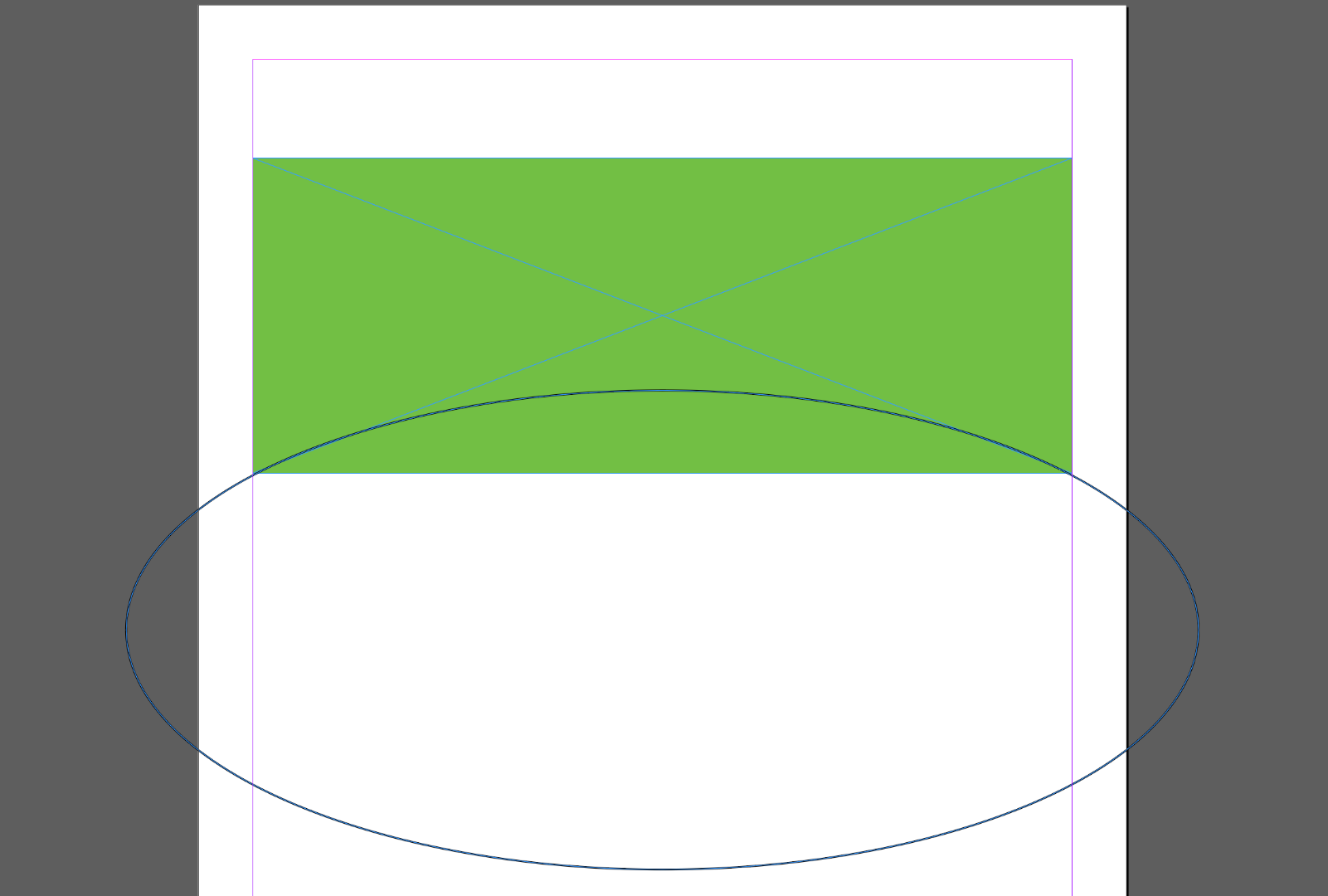
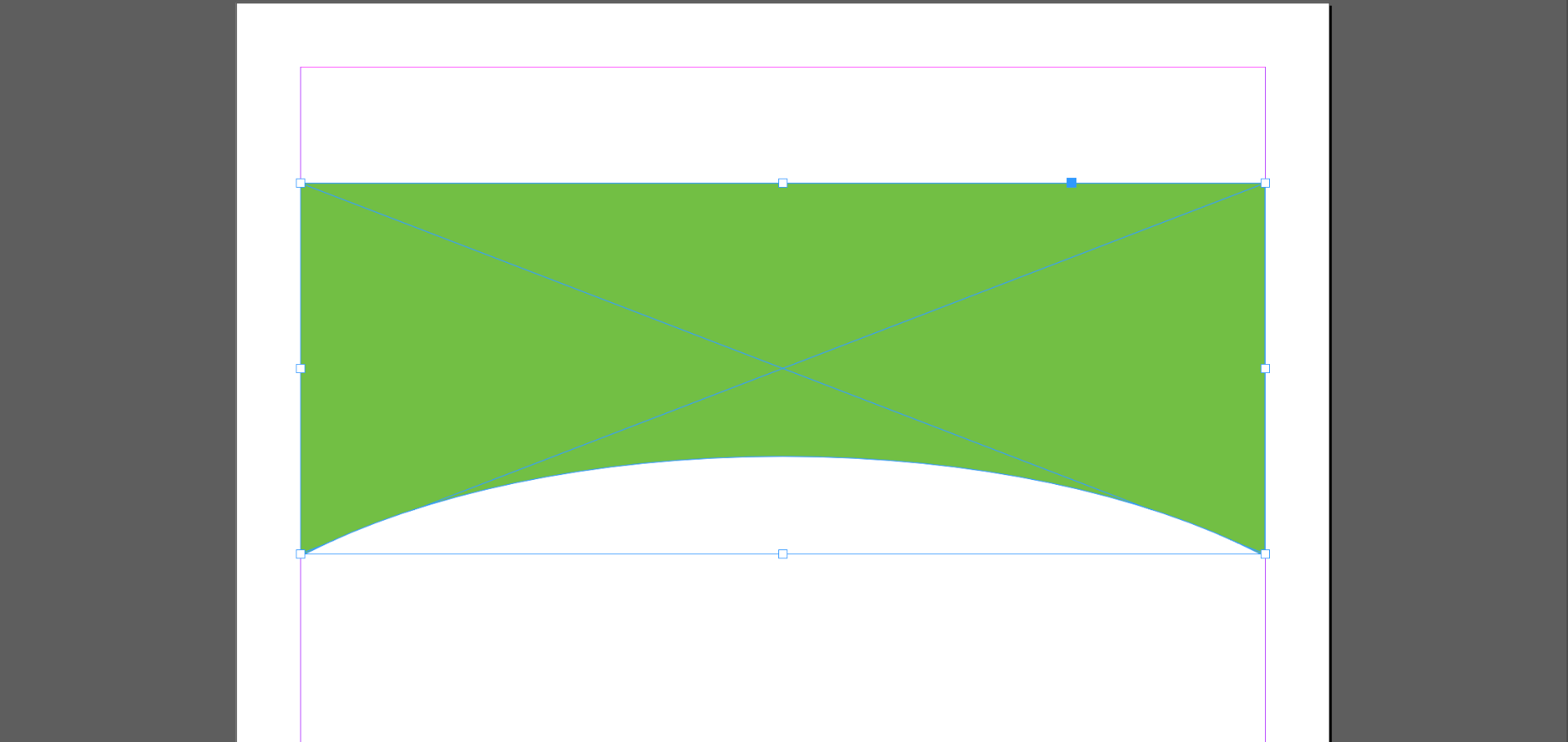
Copy link to clipboard
Copied
If you have a simple shape like this one and you end up doing it in Illustrator, don't Import/Place it. Just copy and paste it to keep it vector, same as if you had done it in InDesign.
In Illustrator, you can draw the rectangle, then switch to the Pen tool and the Option (Alt) key to drag one segment up or down and make the curve. Or you can do it the same way Barb shows above.
Copy link to clipboard
Copied
jane-e wrote
If you have a simple shape like this one and you end up doing it in Illustrator, don't Import/Place it. Just copy and paste it to keep it vector, same as if you had done it in InDesign.
In Illustrator, you can draw the rectangle, then switch to the Pen tool and the Option (Alt) key to drag one segment up or down and make the curve. Or you can do it the same way Barb shows above.
Placing an image from Illustrator to InDesin won't keep it as a vector image, but copying and pasting will?
Copy link to clipboard
Copied
AnotherMe wrote
Placing an image from Illustrator to InDesin won't keep it as a vector image, but copying and pasting will?
Yes. Placing from Illustrator will bring it in as a linked image, which you can edit in Illustrator and update the link in InDesign.
Copy from Illustrator and Paste to InDesign will keep it vector and should only be used for simple objects, not for complex artwork.
Whatever you decide to do for this project, give this a try!
Copy link to clipboard
Copied
Hi,
placing a vector graphic file from Illustrator will keep the vector information.
But you cannot edit with InDesign or place an image into the shape that's in the placed graphic.
It's exactly like a placed PDF. You can change the size, rotate and shear it or you can crop it.
If you copy/paste a vector shape from AI to INDD, InDesign is able to convert the contents of the clipboard to InDesign vector shapes. Sometimes this will not work very good ( complex graphics ), but with easy shapes it's definitely a way…
If you copy/paste text from AI to INDD, inDesign will try its best and convert the contents of the clipboard to EPSText. in the Layer panel you'll see a cryptic <unknown> entity perhaps. My German InDesign will show a <Unbekannt> entity on the page. EPSText cannot be edited like text, but you can change fill and stroke. You even can copy/paste EPSText back to Illustrator for editing as text.
Regards,
Uwe
Copy link to clipboard
Copied
This is a little off-topic, but it elaborates on what Uwe just wrote about copying text between InDesign and Ilustrator:
Regarding moving text between AI and INDD, the best way beginning in InDesign CC 2018 and Illustrator CC 2018 is to use the CC Libraries.
Here's an excerpt from an article I wrote in InDesign Magazine #103, November 2017, on the CC 2018 update:
"When text is exchanged, the applications will maintain the styling to
the highest degree possible. Any text property which exists in both
applications will get the same values.
"For example, if you created some text in InDesign which was
formatted with Adobe Garamond Pro, 12-point size with 14-point leading, a
first line indent, the color blue and Keep Options, Illustrator would convert
all the values to matching values in Illustrator. But the Keep Options would
be dropped since that feature doesn’t exist in Illustrator.
"You can edit a text asset in a CC library. To do so either double-click
the asset, or right-click and choose Edit. A temporary file will open in the
creating application. Make changes to the text and/or formatting and save
the file. InDesign-created text assets must be edited in InDesign. Illustrator created
text assets must be edited in Illustrator.
"If an InDesign file with a library linked text asset is open when the
asset is updated, the InDesign file is updated immediately. If it is closed, it
will be updated when the InDesign file is opened."
Copy link to clipboard
Copied
https://forums.adobe.com/people/Steve+Werner wrote
…
"When text is exchanged, the applications will maintain the styling tothe highest degree possible. Any text property which exists in both
applications will get the same values.
…
Hi Steve,
there might be some exceptions to that rule. One I was noticing is the property "language". Unfortunately values for "language" are not transferrable from AI to INDD even if both apps format text with a "language" attribute.
Regards,
Uwe
Copy link to clipboard
Copied
Thanks for that information, Uwe.
Copy link to clipboard
Copied
Uwe,
Your explanation is much more detailed and better than mine. I skipped over some because of what the OP is trying to accomplish here.
I will add to your excellent detailed response, though, in case others read it later.
- An Illustrator file can only be Placed into InDesign when "Create PDF Compatible File" is checked. Otherwise it will fail.
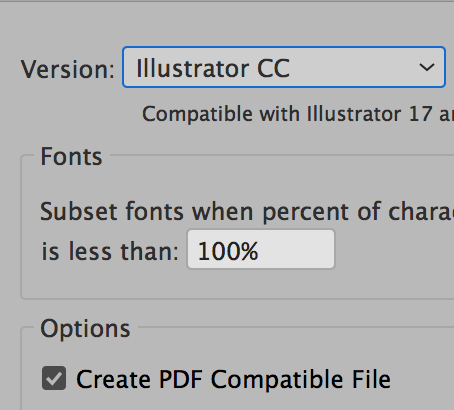
Copy link to clipboard
Copied
Hi AnotherMe ,
you could draw it also in InDesign.
In several ways. Barb was showing how to do that with Pathfinder.
Here just one way out of severals how to do it with InDesign's vector drawing tools:
1. Draw out a rectangular graphic frame and add a path point:
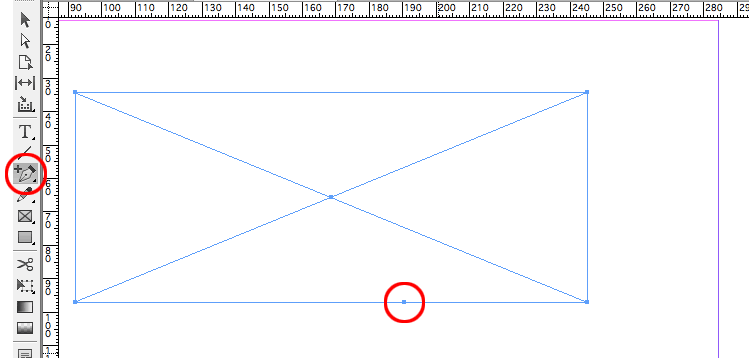
2. Select the path point with the Direct Selection Tool:
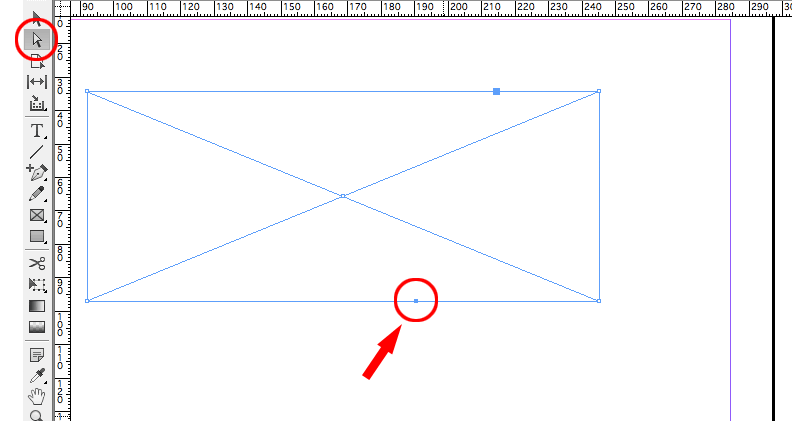
3. Convert the path point to a smooth or symmetrical one:
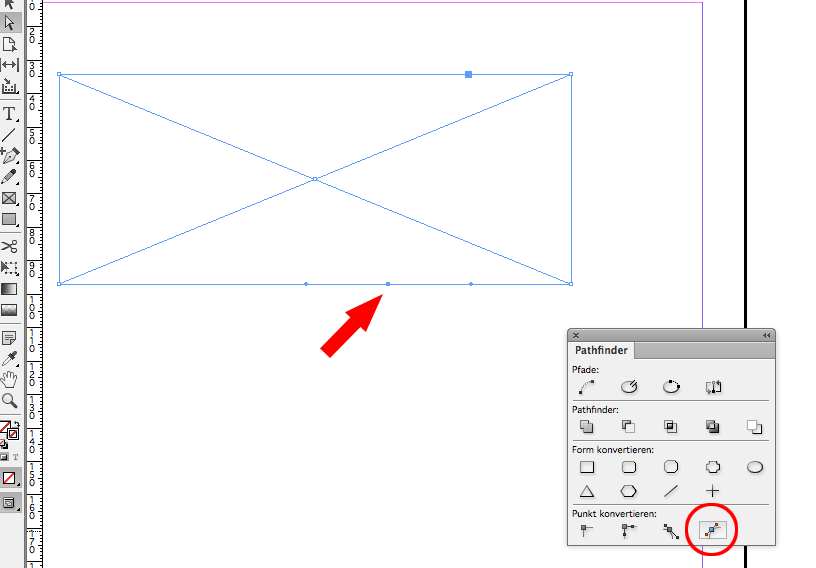
4. Drag the path point to a new position and change the rotation of the handles
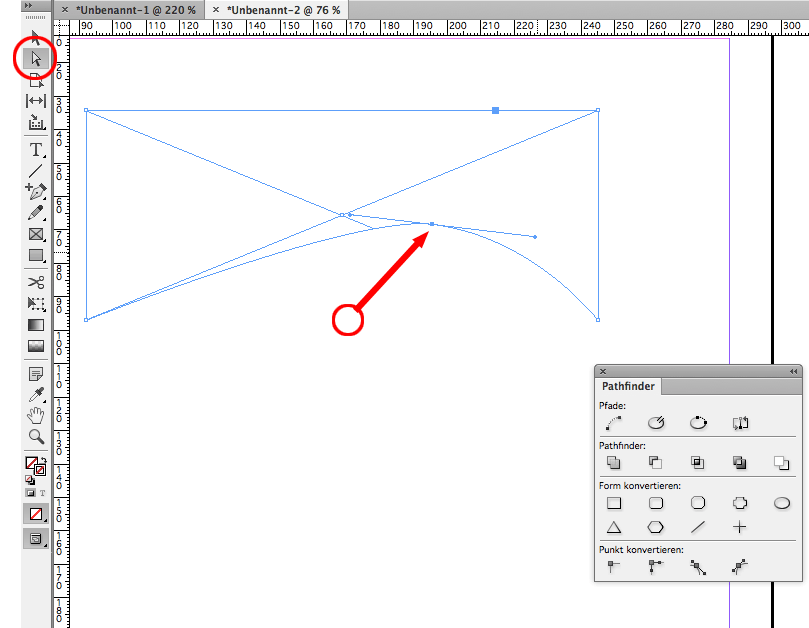
5. You can change the bezier curve's handles even asymmetrical if you want
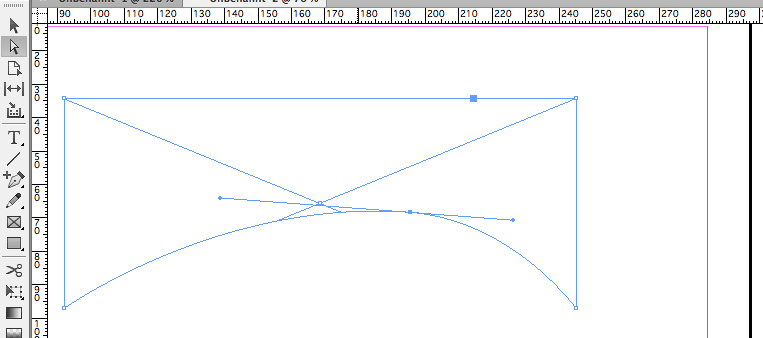
Regards,
Uwe
Copy link to clipboard
Copied
Personally, for these kinds of designs, I use an ellipse (in your case, with an image placed into it), cut and pasted into a rectangle. That way, you're not so committed to the shape/position of the curve, and you can adjust it to suit the content.
1) Create a rectangle, the size of your page (+ bleed, if this will be printed), and fill it how you like.
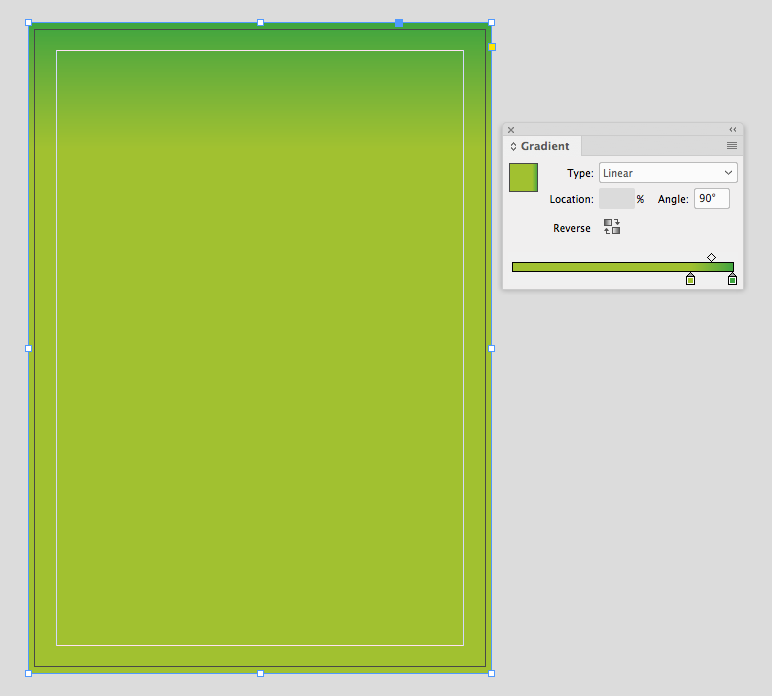
2) Create a large ellipse frame, and place your image into it.
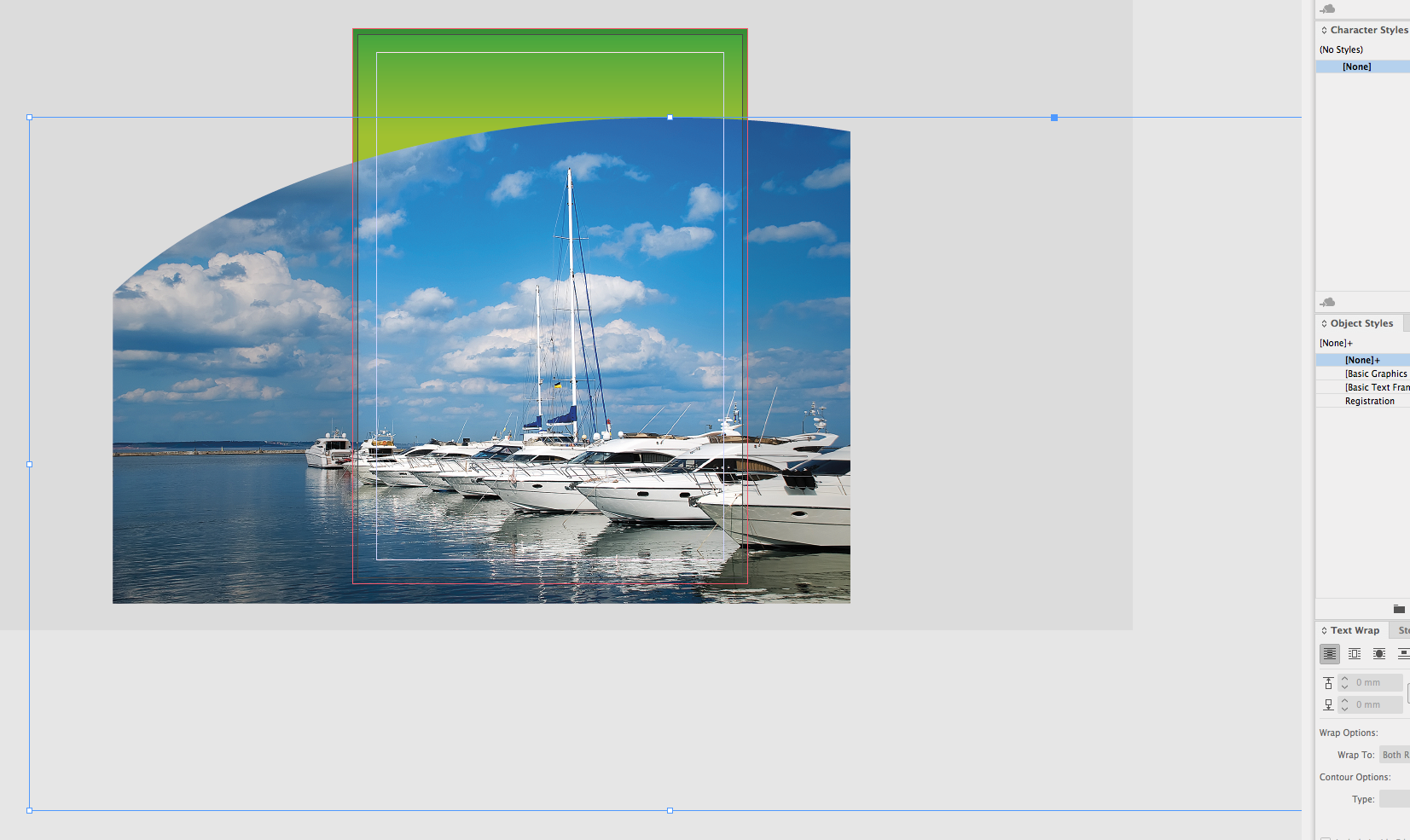
3) Cut the Ellipse, select the rectangle, and Edit > Paste Into.
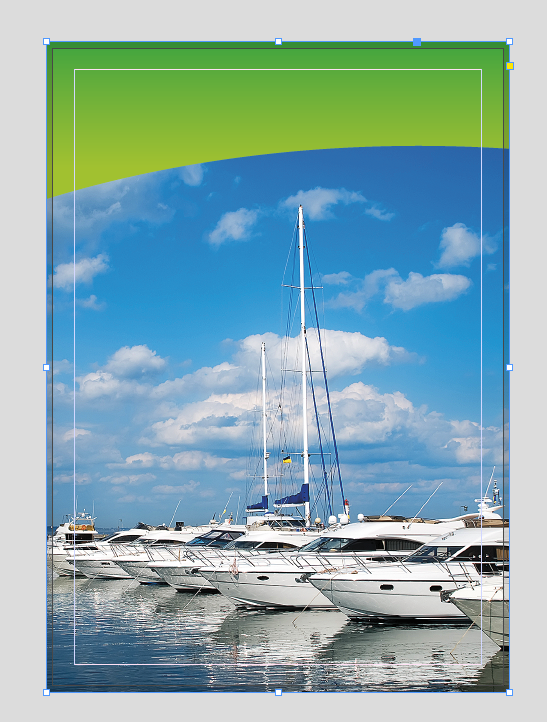
Find more inspiration, events, and resources on the new Adobe Community
Explore Now
