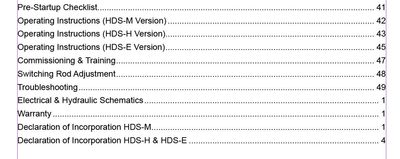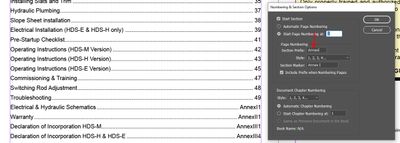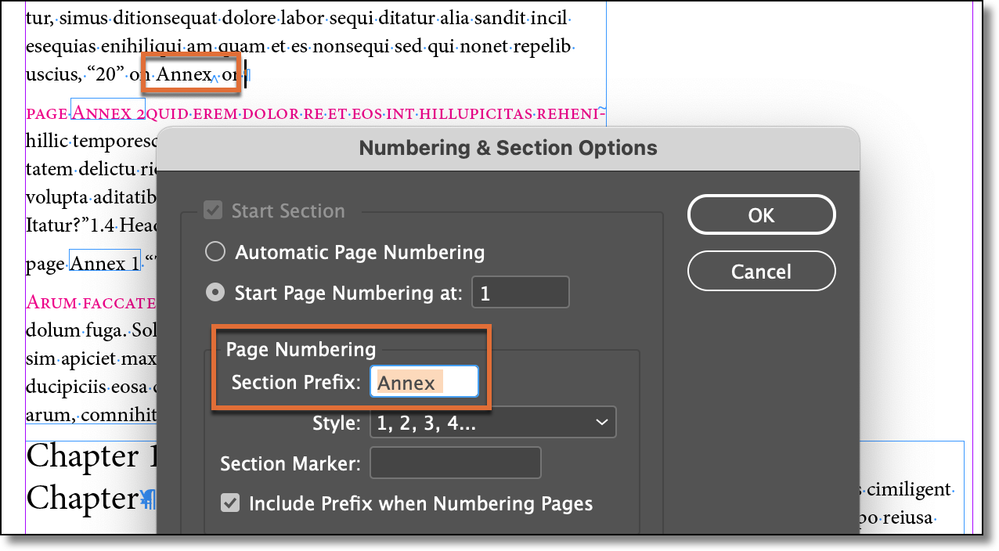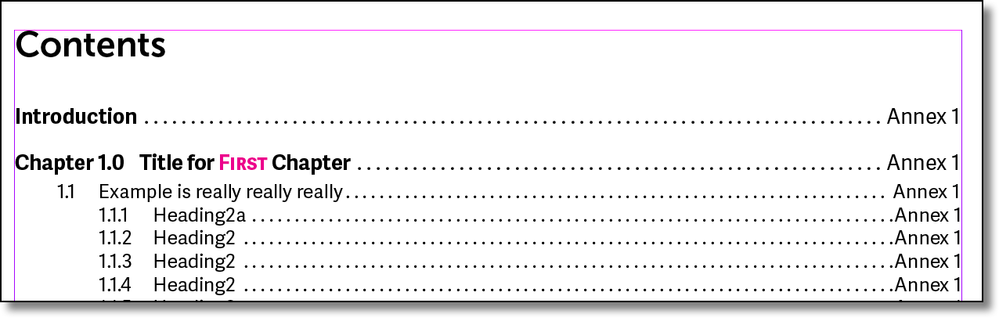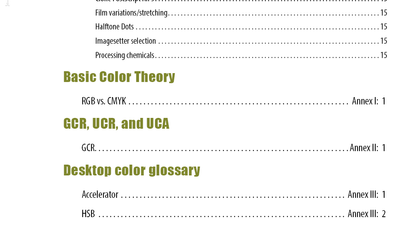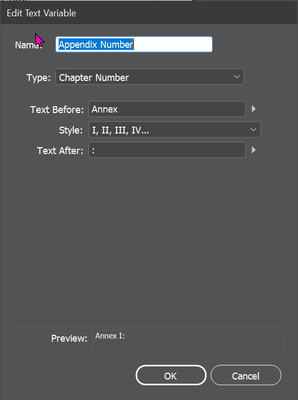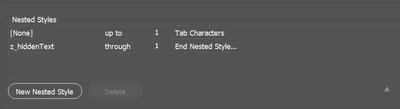- Home
- InDesign
- Discussions
- Re: Can you add "Annex I, Annex II, Annex III..." ...
- Re: Can you add "Annex I, Annex II, Annex III..." ...
Copy link to clipboard
Copied
I have an automatically generated TOC and I have 3 annex sections setup each section starts at page 1.
For example: Annex. I, Page 1,2,3... Annex II, Page 1, 2, 3 ect..
The problem is my TOC just shows the page 1 without the Annex I text. So I now have multiple page 1's in my TOC without any way to disinguish between them. I tried using the section prefix but it won't allow spaces (red arrow in photo below)so it looks like this AnnexI1, AnnexI2 ect...
Maybe there's a better way to approach numbering Annex pages?
Here's a couple photos to illustrate my question:
 1 Correct answer
1 Correct answer
Darn! A totally different approach—that I use—is to add the words at the beginning of the paragraph and run the numbers continuously. You could either add them to the titles in the body of the document or add them using auto-numbers in the TOC, assuming they have their own style names.
Last chapter title here..............49
Annex I: Annex Title here.......51
Annex II: Annex Title here......55
Annex III :Annex Title here....57
Just a thought!
~Barb
Copy link to clipboard
Copied
@cbuckthree If you want the page numbers in the TOC to reflect the page numbering in the document (as applied by the page Master) create a new paragraph style for the Annex section and add that style to your TOC set up. Make sense? I can create an example for you if needed.
Copy link to clipboard
Copied
Hi Jain, I think I understand what you're saying but I have done that already. I'm using a paragraph style called "Listed in TOC" that is what is showing the "Electrical & Hydraulic Schematics", "Warranty", "Declaration..." ect.
My problem is each of those sections start with new page numbering. So now each section in the table of contents shows "1" for page. What I need it to say is Annex I, 1
OR do you have a better way to have 3 Annexes (in my case, Schematics, Warranty and Delcaration) that start over with page numbers but are clearly shown in the table of contents?
I struggle to properly explain what I'm trying to do but I do appreciate any advice.
Copy link to clipboard
Copied
@cbuckthree No worries, I see now what you are after and @Barb Binder has come to the rescue. That is a set up I wouldn't have imagined myself. Glad she could help!
Copy link to clipboard
Copied
Good question. I played around a bit and was able to get it to work by typing Annex on the page, followed by a hard space. I then cut the text of the page and pasted it in as the Prefix. I wasn't able to add the space directly into the dialog box.
~Barb
Copy link to clipboard
Copied
OOOOH! That's what I'm looking for! One question what do you mean by "hard space" and how do I do that?
Thanks so much!
Copy link to clipboard
Copied
Hard space is another term for non-breaking space.
Copy link to clipboard
Copied
Wow, @Barb Binder, that is so impressive!!!
Copy link to clipboard
Copied
Well I spoke too soon. It turns out the "section prefix" field is limited to 8 characters. Therefore I cannot fit "Annex_III_" with two spaces (shown as underscores).
So I'm going to give up and just continue with the page numbering and remove references to "Annex" unless someone has another idea.
Thank you so much @Barb Binder for teaching me a new trick. 🙂
Copy link to clipboard
Copied
I was going to mentioned about the character limit, but you seemed so happy before... 😉
Copy link to clipboard
Copied
Oh no! How awful. I was trying to recreate this with Barb's method just to learn how it worked but I only did it with Annex I. Maybe you could abbreviate Annex with Anx? LOL. Darn it, well 2 plus hours of happiness was worth it...
Copy link to clipboard
Copied
Use Type > Insert White Space > Non-breaking space (or the listed keyboard shortcut).
~Barb
Copy link to clipboard
Copied
Darn! A totally different approach—that I use—is to add the words at the beginning of the paragraph and run the numbers continuously. You could either add them to the titles in the body of the document or add them using auto-numbers in the TOC, assuming they have their own style names.
Last chapter title here..............49
Annex I: Annex Title here.......51
Annex II: Annex Title here......55
Annex III :Annex Title here....57
Just a thought!
~Barb
Copy link to clipboard
Copied
@Barb Binder Would a summary text TOC method work where the text on a hidden (non-printing) or offset text box had the Annex TOC text with a current page number marker? I'm too tired right now to think that one through! But I'm thinking of a method like one of these I use when a chapter has a summary text I want in the TOC but don't want it to appear on the chapter page itself:
(1) Hide the TOC title from document pages by placing it off the pasteboard but leave a piece of the text box touching the frame (it's okay if the text turns to overset).
(2) Put the text box right on the document but hide the box by Window, Output, Attribute, and set to non-printing (this can also be pre-set in an object style for summary text). Be sure to use a unique paragraph style. In the Edit TOC Style Dialogue, add the style as a TOC item anywhere in the list. (If you don't want page numbers to show, under More, turn off page numbering.)
(3) Put the text box right on the document but place it on a non-printing layer by turning off print layer in the layer options.
Copy link to clipboard
Copied
Hi @J E L:
I am familiar with calling hidden text into a TOC, but not sure how that would add the required Annex I, II or III in front of the page number, automatically. I think you'd have to give it a try and let us know!
~Barb
Copy link to clipboard
Copied
This is what I was able to do:
In the Annexes, I created a based-on subhead style from the regular chapters.
I manually inserted a tab and then a text variable into the header. (The variable can be assigned a keyboard shortcut.)
In the Annex subhead style, I added a nested style to make the variable "disappear".
I added the listing to the TOC with a TOC based-on style from the chapter entries--mainly to address the tab settings.
Find more inspiration, events, and resources on the new Adobe Community
Explore Now