- Home
- InDesign
- Discussions
- Re: Form with radio buttons: can I use a single fi...
- Re: Form with radio buttons: can I use a single fi...
Copy link to clipboard
Copied
Is it possible to create / export a form with radio buttons so that it looks okay for print as well as interactive?
Here is a screengrab of part of the form, and the Buttons and Forms dialog box:
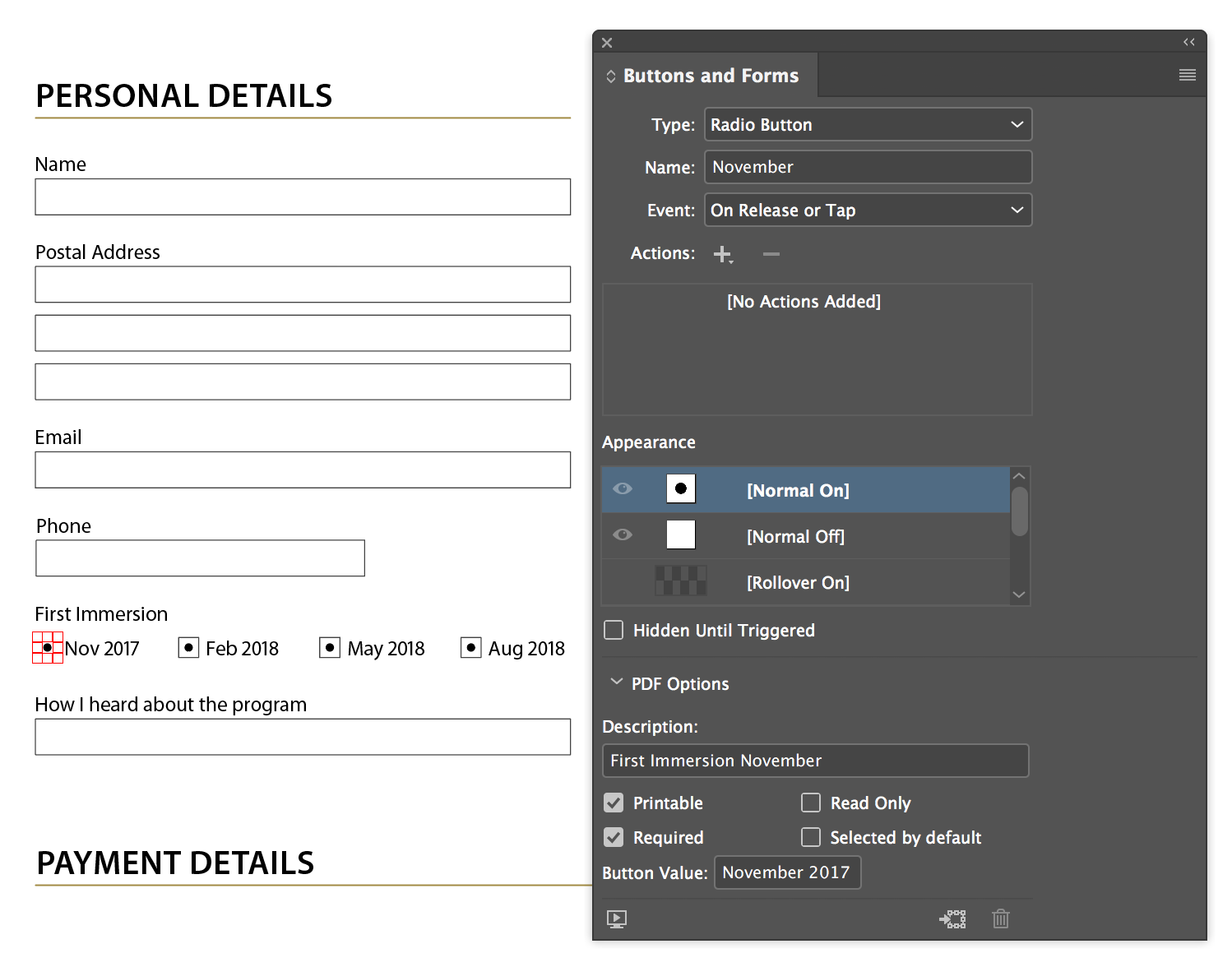
When I export it as an Interactive PDF it works as expected.
But if I export it for print I can't get a satisfactory result. When I export I have tried:
- Selecting Do Not Include from the dropdown for Interactive Elements, which leaves empty spaces where the four radio buttons should be
- Selecting Include Appearance from the dropdown for Interactive Elements, which prints the 'active' dots in all four squares (identical to how it appears in InDesign, whereas I just want the border)
Any ideas? Should I create the buttons differently? Is there an export option I'm overlooking?
_____________________________________
I appreciate that it might seem simpler just to make two versions. But I want to find an optimal way to do this because I need to create multiple location-specific versions of the form, and then I need to regularly update these with new dates (which are identical for all the different locations). It seems like I should be able to leverage the power of Master Pages such that I can update new dates on just one master page, and then have these flow through to the location-specific variants. And ideally I'd like to just have one variant for each location, which I then export for print and web respectively, rather than having to manage separate print and interactive versions for each location.
 1 Correct answer
1 Correct answer
Thanks to JR_Boulay and Jeffrey_Smith for their input.
However it appears I can achieve what I wanted simply by changing the highlighted state in the Buttons dialog from the [Normal On] state to the [Normal Off] state, which should be a much easier way to maintain my InDesign file and create the documents I need each month.
This behaviour might be in the help files somewhere, but I didn't stumble across it in my travels.
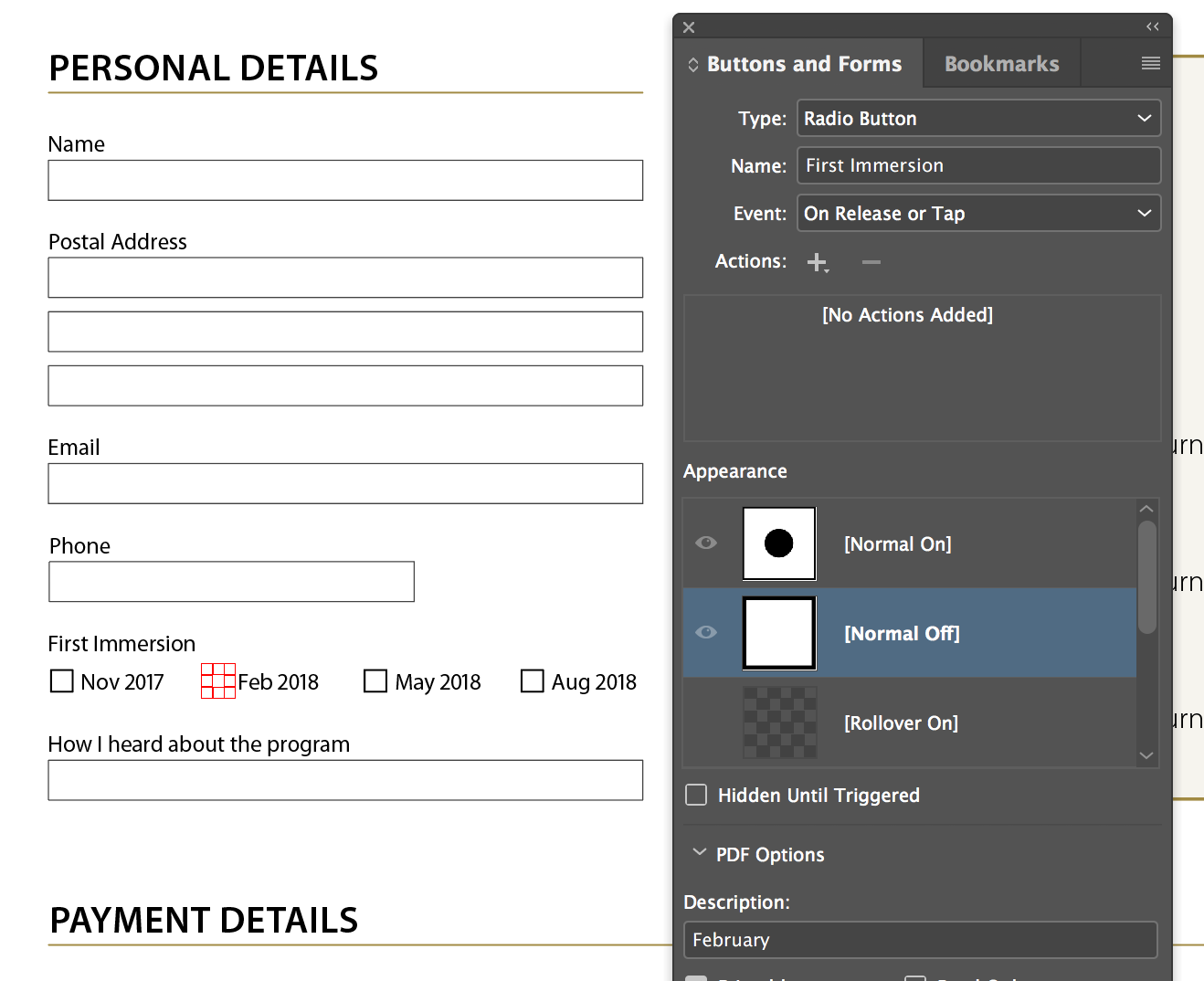
Sorry if my question overcomplicated my issue.
(I just worked it out by chanc
...Copy link to clipboard
Copied
If you don't want radio-buttons to be the same in each version you should use layers, one for print export, one for screen export.
Acrobate du PDF, InDesigner et Photoshopographe
Copy link to clipboard
Copied
Thanks to JR_Boulay and Jeffrey_Smith for their input.
However it appears I can achieve what I wanted simply by changing the highlighted state in the Buttons dialog from the [Normal On] state to the [Normal Off] state, which should be a much easier way to maintain my InDesign file and create the documents I need each month.
This behaviour might be in the help files somewhere, but I didn't stumble across it in my travels.
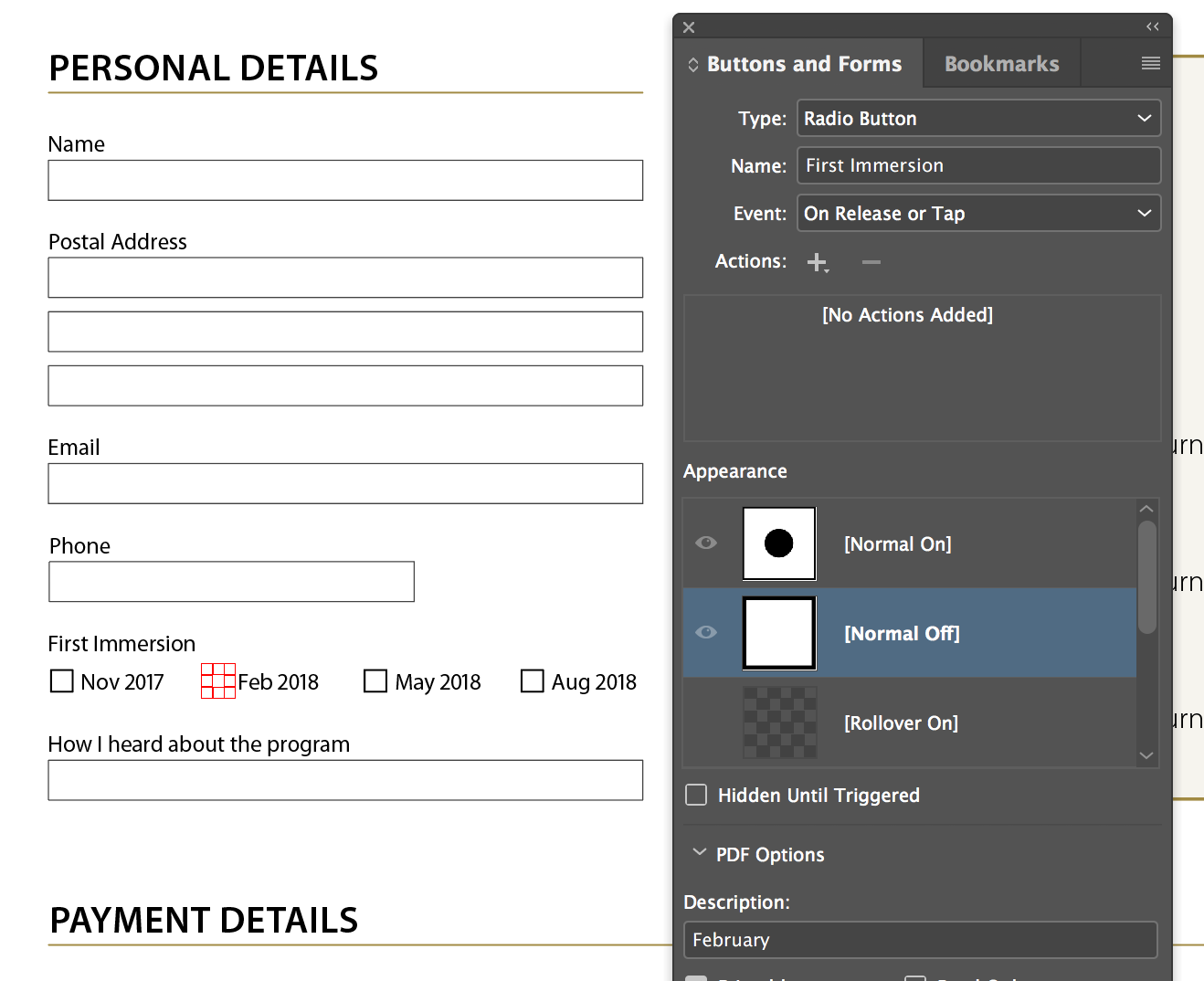
Sorry if my question overcomplicated my issue.
(I just worked it out by chance when I noticed one of my other radio buttons on a different part of the form was not exhibiting the same behaviour when exporting for print as the other buttons, as I described in my original post).
Copy link to clipboard
Copied
This will work if you are preparing a document that you will print on your desktop unit.
But if you are preparing a PDF for commercial print, I would not recommend leaving interactive elements, these can be ignored by a RIP or DFE and you will end up with no box on form. And as mentioned previously, an interactive PDF by default is RGB. Submitting a RGB file for digital print will cost more because the black will print all four colors as opposed to one color. For offset lithography, the RGB black most likely will convert to something less than desirable.
Copy link to clipboard
Copied
Jeffrey_Smith wrote
This will work if you are preparing a document that you will print on your desktop unit.
But if you are preparing a PDF for commercial print, I would not recommend leaving interactive elements, these can be ignored by a RIP or DFE and you will end up with no box on form. And as mentioned previously, an interactive PDF by default is RGB. Submitting a RGB file for digital print will cost more because the black will print all four colors as opposed to one color. For offset lithography, the RGB black most likely will convert to something less than desirable.
Hi Jeffrey,
Thanks so much for your input. I only know as much about PDFs as I've picked up along the way (i.e. not much)
To be clear for the print version of the file (which is just printed digitally at a local copy centre) I am using the preset High Quality Print PDF but choosing Include Appearance from the Include Interactive Elements dropdown. (I am exporting the interactive web versions separately.)
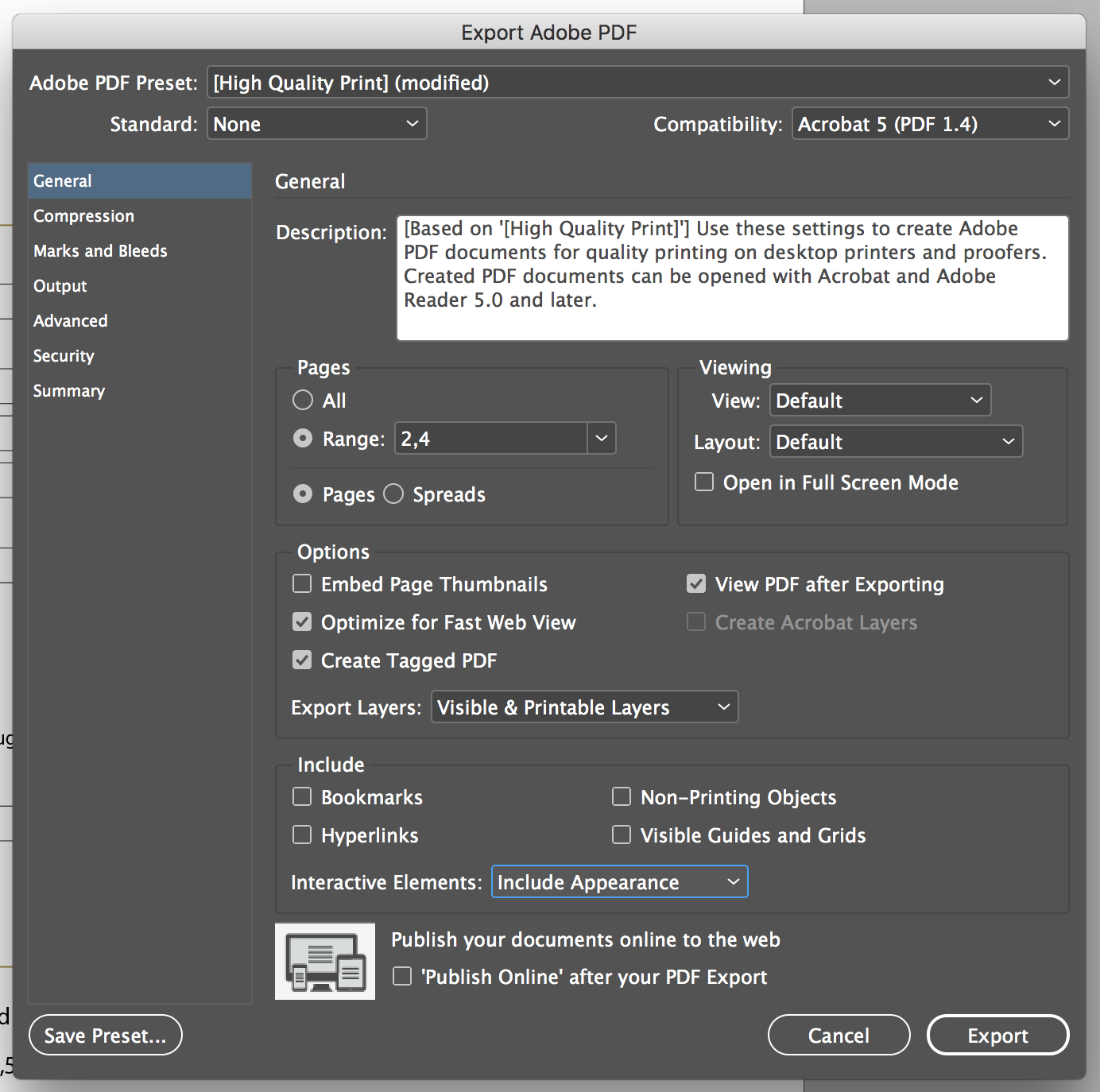
If I open that file in Acrobat and look at an Output Preview the boxes are 0 0 0 100
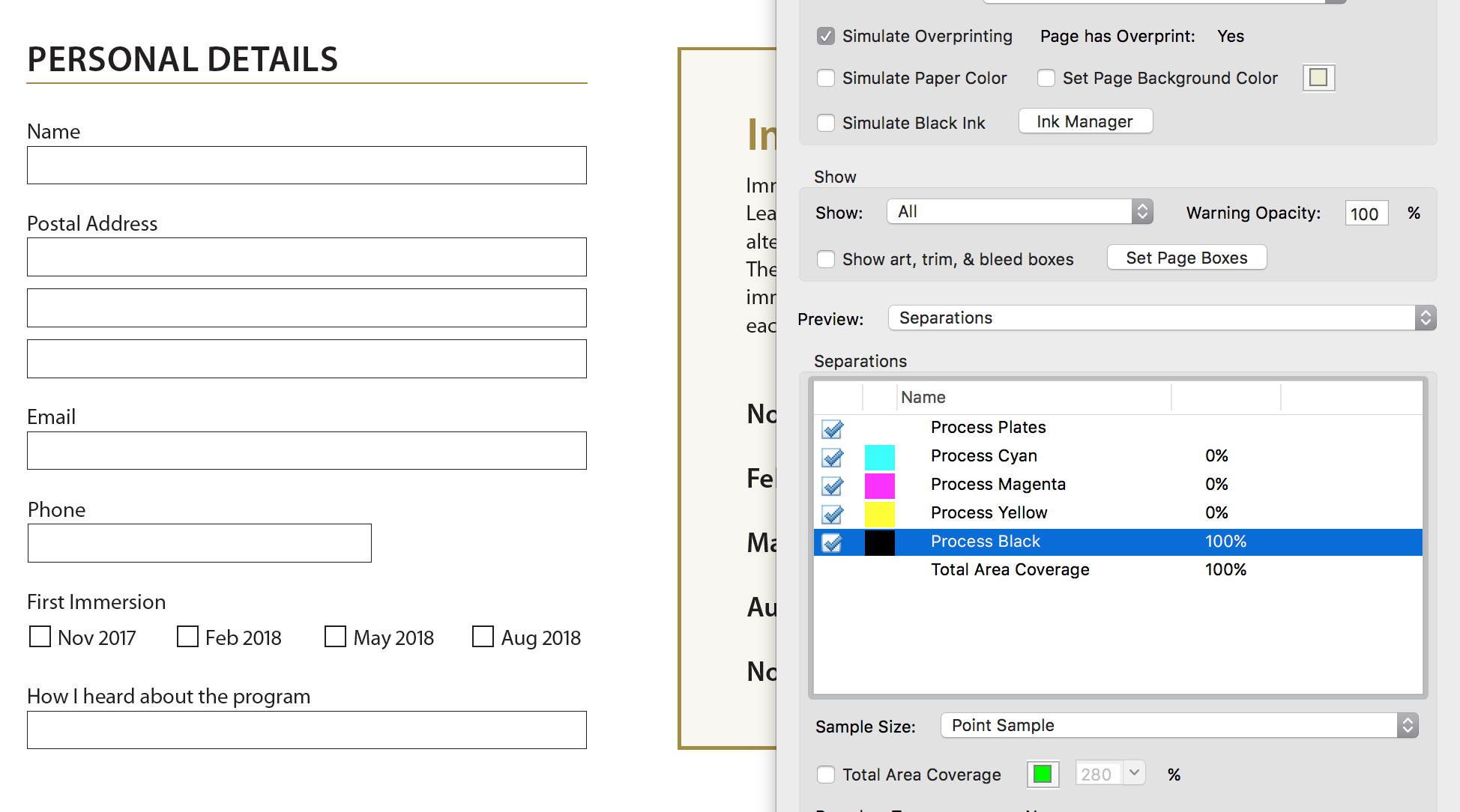
So my assumption is that there should be no problem printing the file (but I haven't confirmed this).
FWIW the form has coloured sections (not visible in earlier screengrabs) so converting it to B&W in Acrobat was not an option (and yes, the blacks in the interactive file were not 0 0 0 100)
Cheers,
Michael
Copy link to clipboard
Copied
Submitting a RGB file for digital print will cost more because the black will print all four colors as opposed to one color.
There is an issue in your color management process, RGB black should be printed as K only.
Acrobate du PDF, InDesigner et Photoshopographe
Copy link to clipboard
Copied
OP is exporting an Interactive PDF, there are no color management options available when exporting interactive PDF to convert color or convert to destination.
Copy link to clipboard
Copied
You can use one PDF exported from Indesign, then use Acrobat to create a print PDF.
Open interactive PDF in Acrobat and Tools > Print Production > Preflight > PDF Fixup > Flatten all form fields into page content. This will leave box, but not the radio button.
Second thing to do if file is going to commercial printer: Using Preflight Tool > Fix > Convert color to B/W. This will turn previous RGB form into 100% black for print.
Copy link to clipboard
Copied
Put interactive fields on a separate layer and hide it before exporting to PDF-CMYK.
That's all.
If you have any doubt about color management, you can create the layout in CMYK and convert to interactive PDF to RGB to avoid any color management issue.
![]()
Acrobate du PDF, InDesigner et Photoshopographe
Find more inspiration, events, and resources on the new Adobe Community
Explore Now