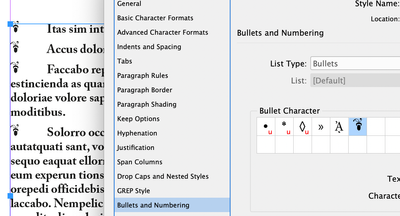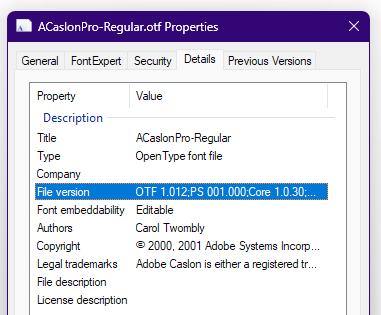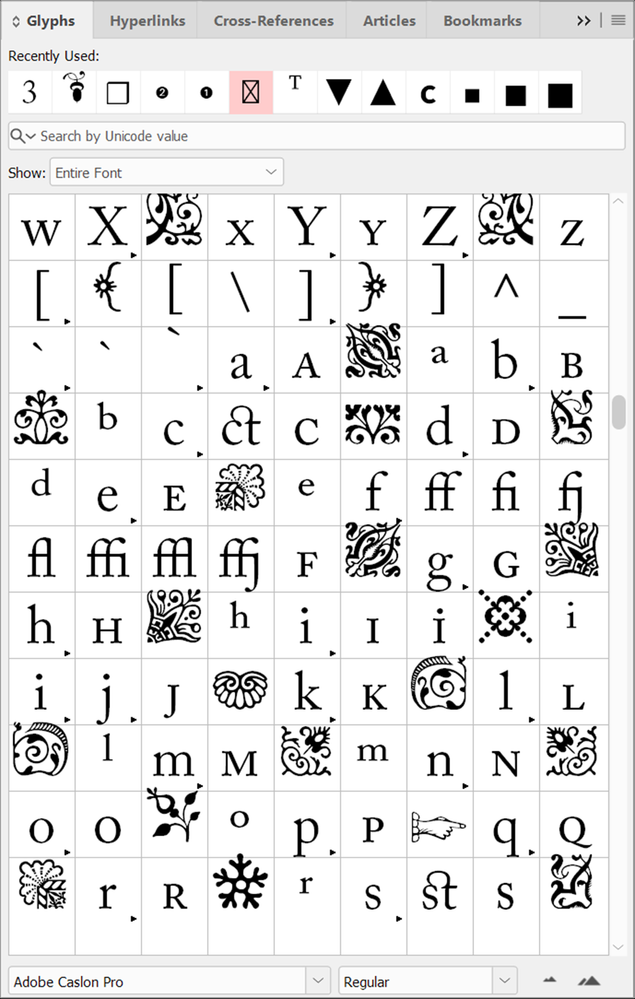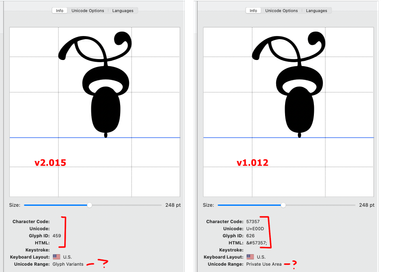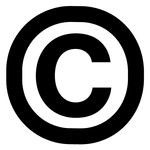- Home
- InDesign
- Discussions
- Re: Glyph as bullet not functioning in paragraph s...
- Re: Glyph as bullet not functioning in paragraph s...
Glyph as bullet not functioning in paragraph styles
Copy link to clipboard
Copied
Hello. I would like to use a glyph as a bullet (the opentype digit 3 of Adobe Caslon Pro - an acorn). In the paragraph style box for my "Bulleted list" style, I am trying to add the bullet. When I click "add" and then click "ok," a standard round black dot appears in my list of bullet characters to choose from. If I try to add my preferred glyph (or any of the other opentype glyphs from the font's set, for that matter), the program tells me: "The selected bullet already appears in the Bullets and Numbering dialog box with this font and style association. Specify a different font or style, or select a different bullet." In short, adding a glyph as bullet is not functioning. Could anybody suggest a solution to this problem? Thank you.
Copy link to clipboard
Copied
Not having any problem here —
It might help to know what platform, OS and ID version you're using.
Copy link to clipboard
Copied
Thank you. I am using InDesign version 18.2.1 (x64). I am on a PC using Windows 10.
Copy link to clipboard
Copied
No clues there.
Create a new style, using [No Paragraph Style] as the origin, and see if ID allows you to add the bullet glyph to that. Sometimes individual styles have conflicting settings or even corruption that can cause glitches like this.
But no, there's no fundamental reason you shouldn't be able to do this, so it's a matter of working through the options. Such as — can you successfully use that weight of Caslon Pro for some regular text? Does a different weight selected in the Bullets panel have a different result?
Copy link to clipboard
Copied
Thank you. Unfortunately, I have tried using different weights. I've tried creating a new style based on [no paragraph style]. I've tried manually choosing the glyph through the list options button in the properties panel. If I enter the character into the text body, it works. I can also successfully add a glyph from LTC Caslon into the bullets list. Perhaps it really just has to do with the Adobe Caslon Pro typeface.
Copy link to clipboard
Copied
That's a possibility. Can you see the glyph in the, er, glyph display? Can you poke it into regular text?
Copy link to clipboard
Copied
Correct. I can see the glyph in the glyph display in the paragraph styles dialog box. I can also see it if I open the glyphs window. I can enter it into text, either by clicking on it in the glyphs window or by typing a "3" and then selecting the acorn glyph from the opentypes options. I may just end up selecting a different glyph, but that acorn is pretty nice!
Copy link to clipboard
Copied
Okay, try this: export the document to IDML. Open that file and resave it as an INDD file, using a new name. That purges excess material and often fixes small, irritating glitches in document features. It should leave your document unchanged except in relation to anything that's 'broken.'
Copy link to clipboard
Copied
Thank you. I just tried that to no avail. I also tried using the glyph as a bullet in a different file and it didn't work. Too bad. I think I'm going to give up at this point. Maybe I'll try on my own computer (Macbook) when I get home from the office. Thanks so much for your help!
Copy link to clipboard
Copied
I'd point fingers at the actual font, then. Can you delete and reinstall it from an original source (Adobe Fonts, I presume?) May as well fix what's likely the actual problem so it doesn't trip you up down the road.
And did you try other, adjacent glyphs from Caslon, just to see? Seems if one is bad, the other 'upper' ones will be, too. That would confirm a font issue.
Copy link to clipboard
Copied
Thank you. Yes, I tried to use other glyphs. Anything tagged as "ornament" has this result (but if I try to use a dollar sign or the letter R or a double dagger as a bullet, it works). I tried deactivating and then reactivating the font through Adobe Fonts, but no luck. I will post an update if it works on the Macbook.
Copy link to clipboard
Copied
Okay. There is definitely a specific fix for this... but other than all of the above, it's eluding me.
Copy link to clipboard
Copied
I'm on Mac 18.2 and am experiencing the same issue. However, it does seem to be a flaw in the font.
I inspected the different weights, and for some reason the Regular does not an assigned Character Code/Unicode value for that Glyph, where the others do.
So, the solution (if you can call it that) is temporarily change your text font to a different weight other than Regular (I used Bold); THEN select and add the acorn (which now shows)
, then change your font back to Regular.
Copy link to clipboard
Copied
Mine has it:
Sooo... ? 😛
ETA: Font data:
Copy link to clipboard
Copied
I think there might be something amiss with the font's encoding of its ornaments, not just this acorn.
When I bring up Adobe Caslon Pro in the Glyphs panel and search for Unicode 0033, I get the traditional numberal 3 and, as expected, variations of 3 — subscript, superscript, lining figures, small caps, etc.
But stuck in the middle of this is the acorn ornament — with the same Unicode 0033, but a different GID (glyph ID) from the other variations of 0033.
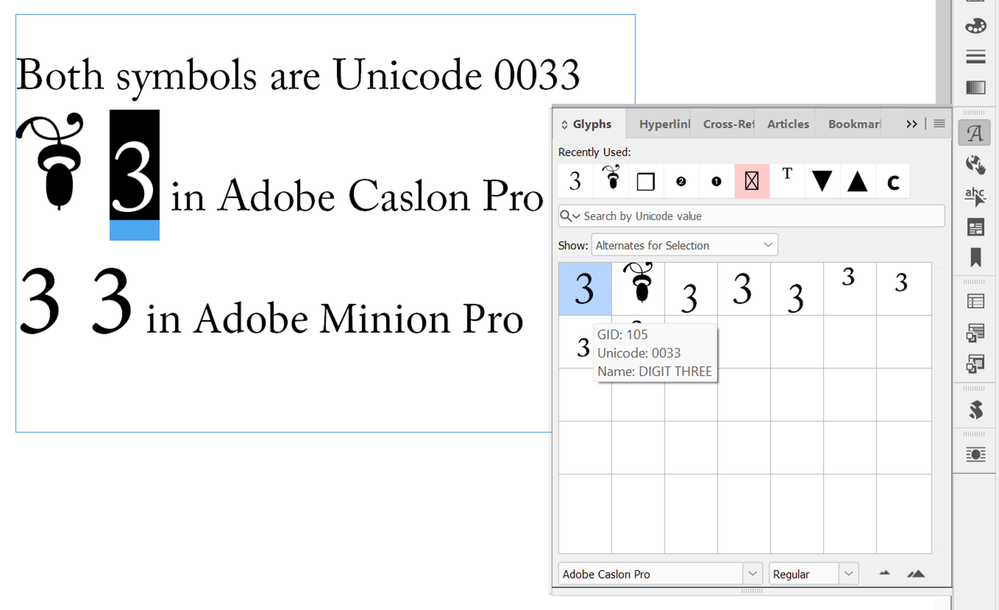
When I view the entire glyph set, other ornaments are scattered throughout the regular alph characters, "borrowing" their Unicode codepoint from the caps and lowercase letters.
This is not the usual method of encoding ornaments into a Unicode font; they should be grouped by codepoints into the ornaments section of the font and not borrowing the codepoint of alpha-numeric glyphs.
For example, if a screen reader came across the acorn glyph in this font, it would voice it as "3" because U0033 = "3", not "acorn ornament."
Maybe this font was incorrectly converted to Unicode way back in 2000 when Adobe and the computer industry switched from old PostScript fonts to Unicode.
But I wouldn't use the font. I don't think it will ever work correctly for you in any form of document. I wouldn't be surprised if it wouldn't work even in print PDFs.
| PubCom | Classes & Books for Accessible InDesign, PDFs & MS Office |
Copy link to clipboard
Copied
I noticed the scattered ornaments, but figured a cat had just gotten in there. 🙂
(Seriously, didn't know what to make of it. I think you've nailed it, though. Odd it's never been fixed.)
Copy link to clipboard
Copied
Well, this is interesting. I checked the versions I had installed and realized I had a couple of different versions auto-activated by my Font Manager when I did my test.
some weights were v1.012 which seemed to come from my old Font Folio 9
some weights were v2.015 which came bundeled with an old Creative Suite install
plus I checked the version being served on Adobe Fonts right now, which is v2.096
So I did a test again, making sure I only activated the 6 weights from the same version. Here is what happened:
If I load ONLY the v1.102 version, I can select the acorn glyph as a bullet in ALL weights
If I load ONLY the v2.015 vesion, the glyph defaults back to the regular bullet symbol in all weights
Same with the Adobe Fonts v2.096.
Whether this is a bug/limitation in InDesign or a flaw in the later fonts, I'm not sure. but there's a definite difference in how the acorn glyph is encoded in each:
Here's a file with the acorn bullet set added. I'm curious if the OP can use this, i.e. Once they copy and paste this copy into their document, it should be added to the Bullets
Copy link to clipboard
Copied
Brad @ Roaring Mouse, wow, that's a helluva lotta difference between the two versions in your screen capture.
It looks like the character encoding is being adjusted from one to the other.
FYI, for my screen capture above, I downloaded the current version of Adobe Caslon Pro via Creative Cloud Fonts but can't determine its version/build nunber.
| PubCom | Classes & Books for Accessible InDesign, PDFs & MS Office |
Copy link to clipboard
Copied
Thanks everyone for your helpful responses. Brad @ Roaring Mouse Yes, the difference you note is strange. I downloaded your InDesign file. The bullets that I assume you had set to be the acorns in the document text appear as the digit "9." I opened the dialog box for the paragraph style you created and it does not contain the acorn in the list on my end, unfortunately. I tried adding the acorn to the list within that file, but I suppose in that instance I'm just using the same Adobe Caslon Pro source that I had before and thus did not get different results. I also tried setting the paragraph style to use different weights and then adding the glyph. Unfortunately, that did not work, either (I also tried it on the Macbook). @Willi Adelberger I tried creating a character style with Adobe Caslon Pro, then setting the bullets in my paragraph style to use this character style. This did not change the results, unfortunately.
Well, I wonder if I can send a link to this thread with all of these attempts to resolve this issue to Adobe Fonts? Do you think that they could alter the way the ornaments in this typeface is encoded, especially given the discrepancy noted in Brad @ Roaring Mouse's screenshot?
Copy link to clipboard
Copied
Well, I wonder if I can send a link to this thread with all of these attempts to resolve this issue to Adobe Fonts? Do you think that they could alter the way the ornaments in this typeface is encoded, especially given the discrepancy noted in Brad @ Roaring Mouse's screenshot?
By @Adam Bresnahan
Since this is an Adobe font (I mean, it was developed by Adobe, not just sold/distributed by Adobe), yes I'd attempt to reach them. Three places to report the problem:
- Adobe's official bug reporting system at https://indesign.uservoice.com/ File a new bug report and refer them to this thread in the community forum. Also, post the uservoice URL here so we can chime in and vote up your report.
- Directly to Adobe Fonts, but I'm not sure anyone there would understand the technical problem. But it can help.
- One of us here who is on Adobe's beta program can post the bug there, too. Personally, I don't know anyone anymore in the fonts department at Adobe...is there still a fonts department? <grin>
| PubCom | Classes & Books for Accessible InDesign, PDFs & MS Office |
Copy link to clipboard
Copied
Thank you for the helpful reply. I have submitted the issue to the User Voice forum. Here's a link if you'd like to upvote the issue: https://indesign.uservoice.com/forums/601180-adobe-indesign-bugs/suggestions/46535665-adobe-caslon-p.... I have also posted on the community forum for Adobe Fonts. I've also reached out to the Adobe support staff: they've taken my phone number, so if I get a helpful response I'll post it here.
Copy link to clipboard
Copied
Thanks @Adam Bresnahan . Voted and commented!
| PubCom | Classes & Books for Accessible InDesign, PDFs & MS Office |
Copy link to clipboard
Copied
Ran into the exact same issue, never expecting to find the same question being asked before.
Copy link to clipboard
Copied
Hi @c.kurtz,
Glad you found the thread.
Just to make sure we can help further, could you please share a few more details? It would be helpful to know the version of InDesign and OS you're using, and whether the issue occurs with a specific font weight or across the board. Also, if you’ve tried switching font versions or testing with a different weight (like Bold instead of Regular), let us know how that went. A quick screen recording showing what happens when you try to add the glyph as a bullet would also be super helpful so I can check this with the team.
Looking forward to your update.
Abhishek
Copy link to clipboard
Copied
If InDesign had the ability to simply copy & paste a glyph into to the available Bullet Character panel, that would help here.
-
- 1
- 2
Get ready! An upgraded Adobe Community experience is coming in January.
Learn more