- Home
- InDesign
- Discussions
- Gradient Feather Tool transparent to white - not l...
- Gradient Feather Tool transparent to white - not l...
Copy link to clipboard
Copied
I have a dark image that I'm trying to fade to rectangle with black fill below. When I use the gradient feather tool, instead of showing increasing darkness (exposure of the underlying layer) it shows a whitening gradient that suddenly turns black at the end of the vector. I've tried reversing the position and putting the black rectangle on top and then fading it to the underlying image, but it does the same thing.
Can anyone help me fix this?
 1 Correct answer
1 Correct answer
I got it to work, but I still have no idea what went wrong. I just deleted the black rectangle and created a new one and it worked... Thanks for all of your input/effort to help!
Copy link to clipboard
Copied
Ok, this is what you are trying to do? You have a dark image over a black frame (top image) and want the top image to fade to black, exposing the underling frame (bottom image)?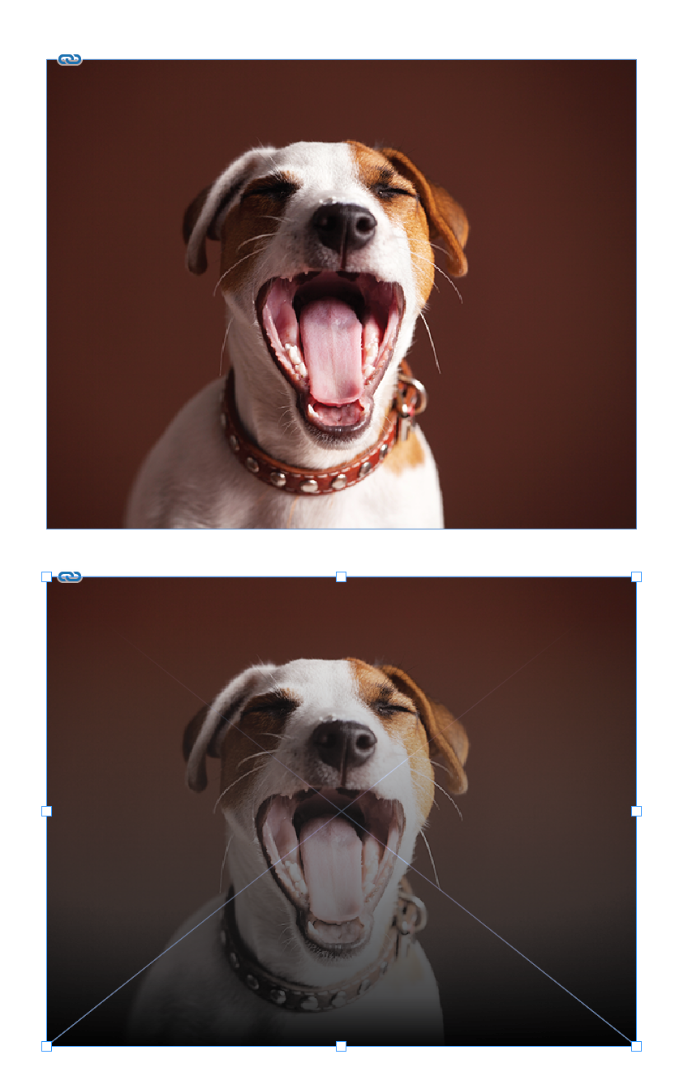
If so, you need to select the top frame, select the Gradient Feather tool and drag from the top of the image towards the bottom (the length of the line impacts the gradient). If that still isn't working, double click the Gradient Feather tool to check the settings. The first color stop should have an opacity of 100%, the second color stop should have an opacity of 0. Then try again. If it still doesn't work, please come back with screen shots.
~Barb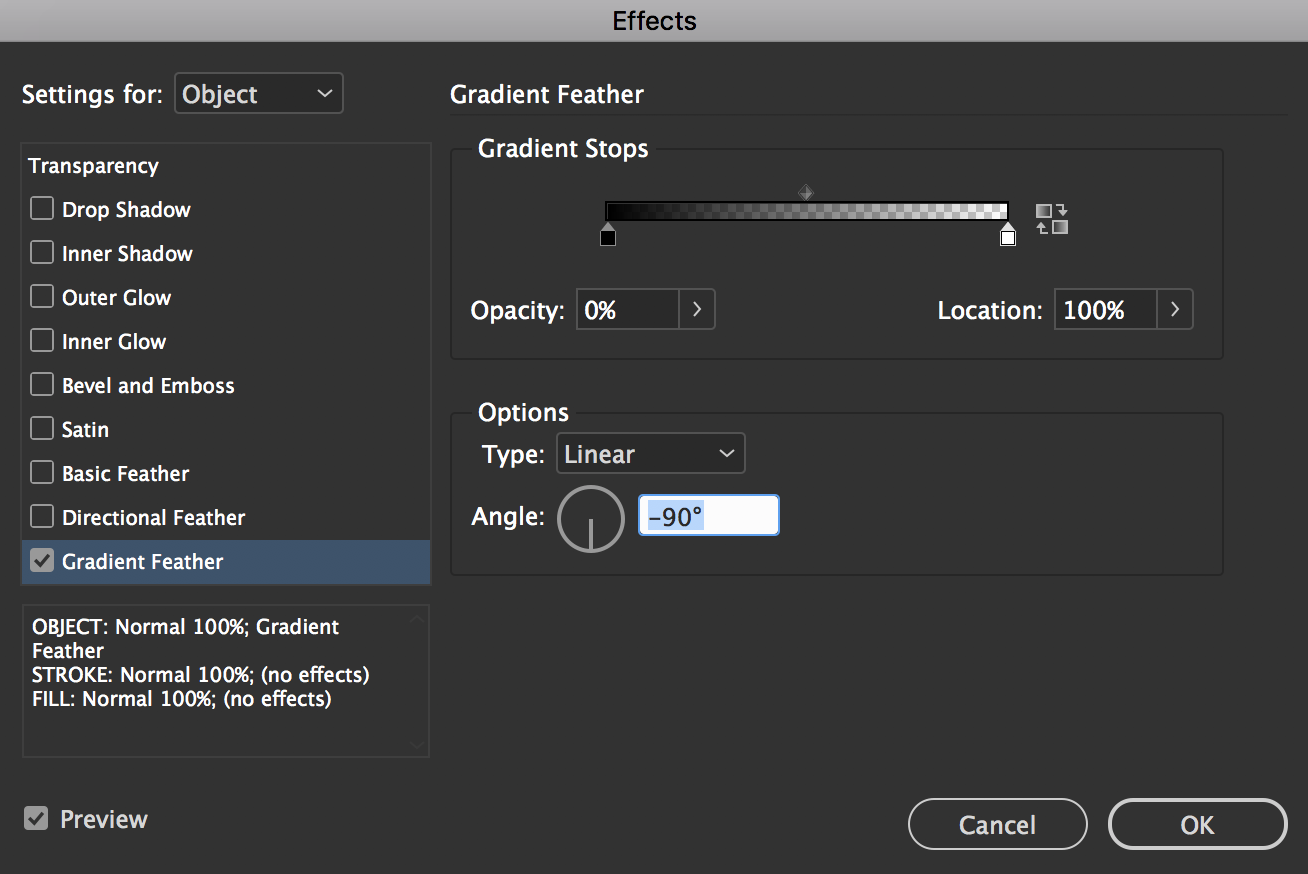
Copy link to clipboard
Copied
And check to see if you are inadvertently using a blending mode—you can see it in the Effects panel and/or if you double click the Gradient Feather tool and click the Transparency category in the left column.
~Barb
Copy link to clipboard
Copied
You are right about what I'm trying to do and I have checked the settings as you instruct. Here are the screen shots:
This one shows what's happening to the image. The final gradient stop is at 0% Opacity with the first at 100%
You can see how the gradient band is just lighter gray, instead of darkening to black. I've done this before in other designs, so I'm at a loss as to why it isn't working now.
This one just shows what the blending settings are.
Copy link to clipboard
Copied
Hi Stephen,
how did you fill the black rectangle stacked below the image?
100 K only? Then that's the problem.
Two scenarios that should work:
1. Do not touch the image with the gradient feather.
Stack the black rectangle above the image.
Fill the black rectangle with R=0 G=0 B=0.
Work the gradient feather on the black rectangle.
2. Fill the image's frame with R=0 G=0 B=0.
Select the image, not the frame holding the image.
Work the gradient feather on the selected image.
Regards,
Uwe
Copy link to clipboard
Copied
I got it to work, but I still have no idea what went wrong. I just deleted the black rectangle and created a new one and it worked... Thanks for all of your input/effort to help!
Find more inspiration, events, and resources on the new Adobe Community
Explore Now