- Home
- InDesign
- Discussions
- How can I insert (embed) an image before a paragra...
- How can I insert (embed) an image before a paragra...
Copy link to clipboard
Copied
Hi,
I am working on a document that has many paragraph and they need to be numbered. Also, sometines we need to insert or embed a small pictogram at the beginning of the paragraph, before the number. It is important that the numbering is automatic so that it will adjust in case we add a new paragraph and it is also important that the pictogram is embeded in the text so that it will follow its paragraph when changing the rest of the text.
I can't seem to find a way of doing that. Whe I use the numbering option, the number and tabulation space are locked ans I cannot add a pictogram before the paragraph number. I also tried with: Text/insert variable but I can't seem to find a way.
Can we insert some kind of code that refers to the numbering and allows me to insert a pictogram before?
Any other ideas?
Thank you!
Charline Giffard
 1 Correct answer
1 Correct answer
Create the graphic with the size, colour, and other attributes you need, or place it from an external file. Copy it, then switch to the text tool and paste the graphic at the beginning of a numbered paragraph. Make sure you are using a paragraph style for these paragraphs.
With the Selection tool click on the graphic and go to Object > Anchored Object > Options…. Click on Preview and set the options to position the graphic as you like. See my example below.

Make this an Object Style so you can eas
...Copy link to clipboard
Copied
Create the graphic with the size, colour, and other attributes you need, or place it from an external file. Copy it, then switch to the text tool and paste the graphic at the beginning of a numbered paragraph. Make sure you are using a paragraph style for these paragraphs.
With the Selection tool click on the graphic and go to Object > Anchored Object > Options…. Click on Preview and set the options to position the graphic as you like. See my example below.

Make this an Object Style so you can easily apply it and make global changes. Copy or cut the object.
Go to Edit > Find/Change… and click on GREP. Make your Find what term
^.
make your Change to term
~c$0
And make sure the Find Format option is set to your paragraph style. Click Change All and the graphic will appear in position wherever that numbered style is used.
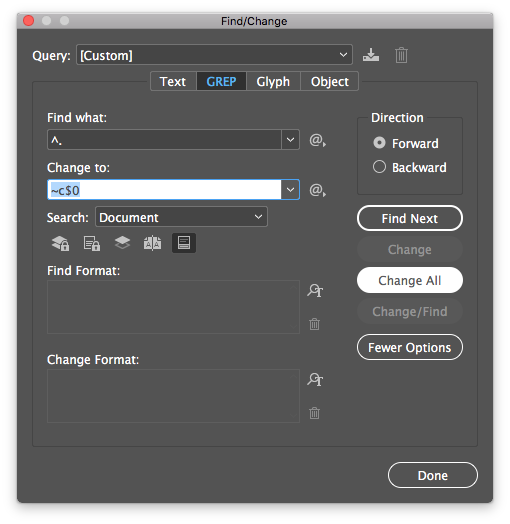
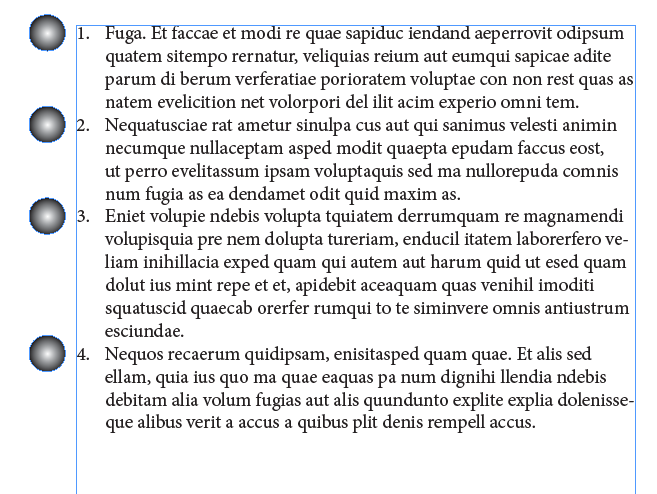
Copy link to clipboard
Copied
Thanks guys I will try that.
Copy link to clipboard
Copied
Add a paragraph before the numbering paragraph. – This paragraph can have any size, it will only carry the anchored frame. Make the keep options so that is always kept together with the paragraph with the number. Add in this paragraph the graphic, position it automatically with an Object Style.
Copy link to clipboard
Copied
Haleluia! it works!!! Thank you guys so much!!!
Find more inspiration, events, and resources on the new Adobe Community
Explore Now
