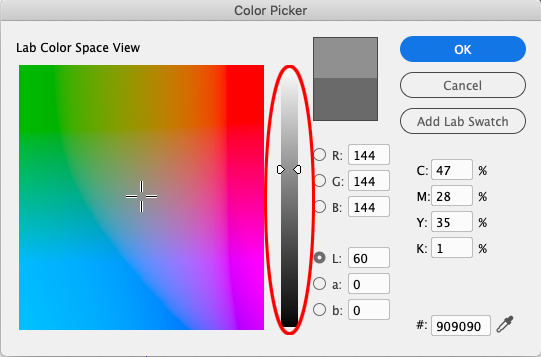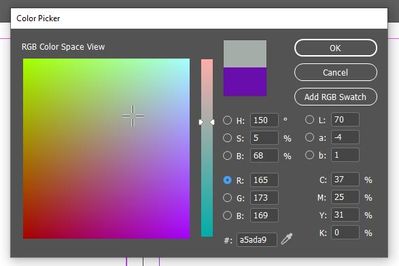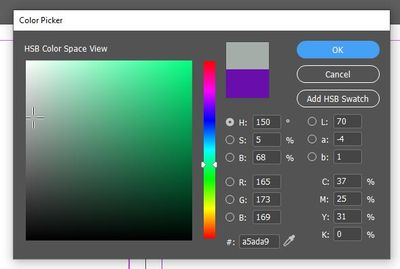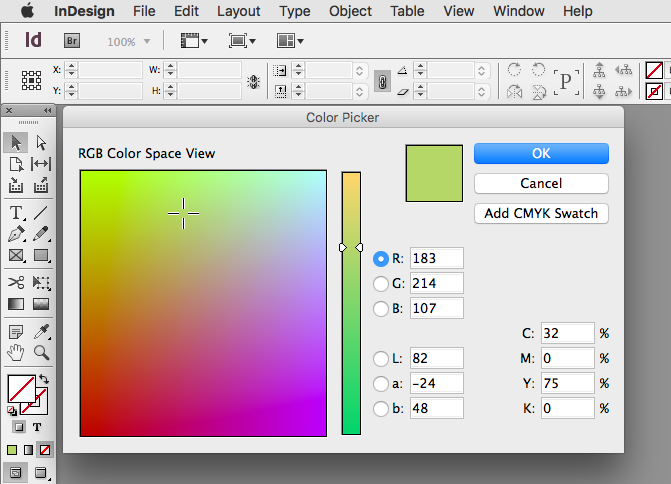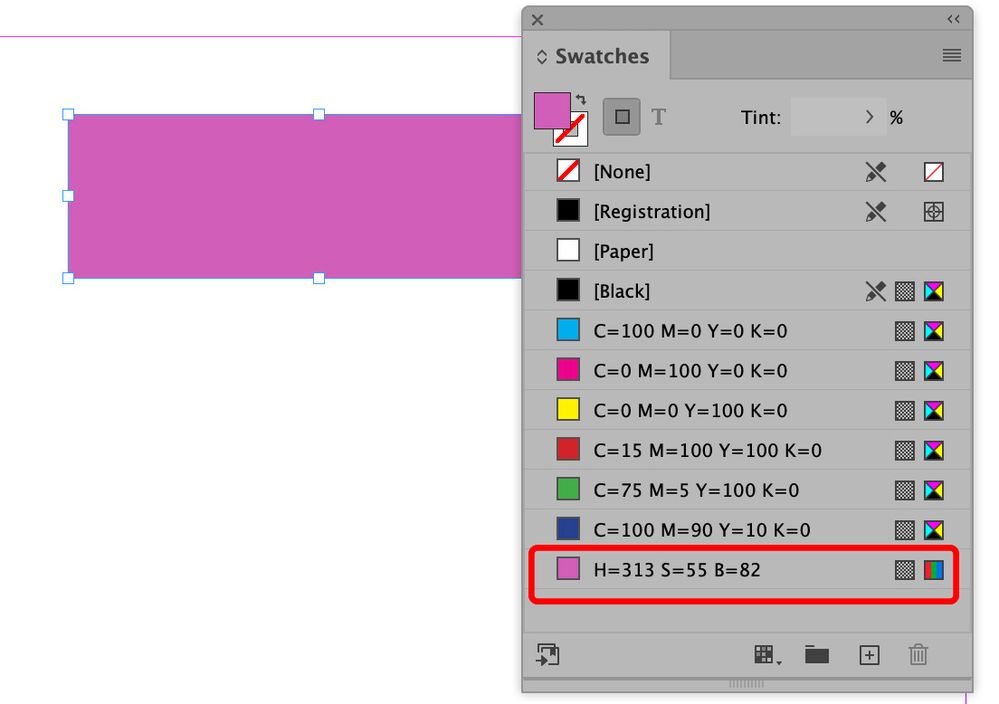- Home
- InDesign
- Discussions
- Re: How do I change the color picker in InDesign (...
- Re: How do I change the color picker in InDesign (...
Copy link to clipboard
Copied
Ho do I change the color picker/color space view to what it looks like in the other Adobe programs?
I have problems with the look and function of this color view.
 3 Correct answers
3 Correct answers
InDesign doesn’t have an HSB view. The Lab L view is similar, where H & S are in the color field and B is in the slider.
CC2021 now has an HSB Color Space View.
If you haven’t upgraded set the Lab a & b values to 0 with the L radio button selected, and you will get a gray slider:
Click on the color picker, after the dialogue box opens up it will look something like the image below. As you can see it by default the option R will be selected (The one highlighted in blue). Now all you have to do is just select the circle next to the letter H and it will activate your HSB view which will look like the 2nd img below.
Copy link to clipboard
Copied
InDesign doesn’t have an HSB view. The Lab L view is similar, where H & S are in the color field and B is in the slider.
Copy link to clipboard
Copied
Thank you for being clear and adding the link. I find it very frustrating that the Adobe employees responsible for this refuse to make the color picker consistent with other CC programs. I see zero reasons for not using HSB view. These programs are tools and the more consistent these tools are the better. This is bad.
Copy link to clipboard
Copied
InDesign’s color management is more complicated than CM in Photoshop and Illustrator.
In Photoshop and AI the document has a single color mode, so when you pick a color from the abstract Hue color field, and apply it to the document, the picked color gets explicitly converted into the document’s color space—if the document color mode is RGB you know you are actually picking an RGB color even though the color field view is Hue.
With InDesign the document doesn’t have a color space, there can be a mix of Lab, RGB, or CMYK colored native objects on the same page. If InDesign gets a Hue color view there will have to be a way for the user to also choose which of the color modes the color chosen from the Hue view will get converted into for the swatch or color fill.
Copy link to clipboard
Copied
This is not an issue of document complexity - it is interface user preference.
The software is capable of determining which colour to output upon export, the user should be able to still view the colour wheel in whichever version works for them.
Indesign certainly used to present the wheel in the same way as the other programmes. I'm confused as to why there is not an easy fix for this.
Copy link to clipboard
Copied
This link is very helpful to understand changing the color in the picture because I solved my problem with my revenge hoodie xxxtentacion webpage due to it.
Copy link to clipboard
Copied
I agree. This is definitely a new issue - I never used to be forced to view the colour picker in RGB mode
Copy link to clipboard
Copied
This is the Color Picker from ID CS6:
and CC2014
Copy link to clipboard
Copied
Hi All
I have installed Indesign Softwere 2020 and i wanted to change the Background of the Softwere in "White"
insted of "Gray" color how can i do that.
pls suggest me
Copy link to clipboard
Copied
Preferences>Interface>Appearance>Color Theme
Copy link to clipboard
Copied
Thanks Rob,
its working Fine
Copy link to clipboard
Copied
Agreed. This color picker is cancer. I can't even pick a gray color because the slider is mad confusing. SO FRUSTRATING OMADFJALDKFJALDFJ
Copy link to clipboard
Copied
CC2021 now has an HSB Color Space View.
If you haven’t upgraded set the Lab a & b values to 0 with the L radio button selected, and you will get a gray slider:
Copy link to clipboard
Copied
To update this thread, InDesign 2021 adds the HSB view which looks like this:
Copy link to clipboard
Copied
In addition, InDesign 2021 can also save HSB swatches (which are really stored as RGB):
Copy link to clipboard
Copied
Click on the color picker, after the dialogue box opens up it will look something like the image below. As you can see it by default the option R will be selected (The one highlighted in blue). Now all you have to do is just select the circle next to the letter H and it will activate your HSB view which will look like the 2nd img below.
Copy link to clipboard
Copied
Hallelujah you absolute delight. Saved me some additional hairloss.
Copy link to clipboard
Copied
Hallelujah indeed! Thank you saviour! 🙂
Copy link to clipboard
Copied
Thank you soo much! You absolutely saved me. I was even considering giving up Indesign because of that feature 🙂
Copy link to clipboard
Copied
This should also be marked as a correct answer
Copy link to clipboard
Copied
I love you. THANK YOU!!!
Copy link to clipboard
Copied
M.L.S
Copy link to clipboard
Copied
Select H under the HSB options.
Copy link to clipboard
Copied
Thanks man.
Copy link to clipboard
Copied
Double-click either the Fill or Stroke box in the Toolbox or the Color panel to open the Color Picker. Select the desired color, and click OK , i have designed my websit( pickleball ) images this method that was perfect design.
-
- 1
- 2
Find more inspiration, events, and resources on the new Adobe Community
Explore Now