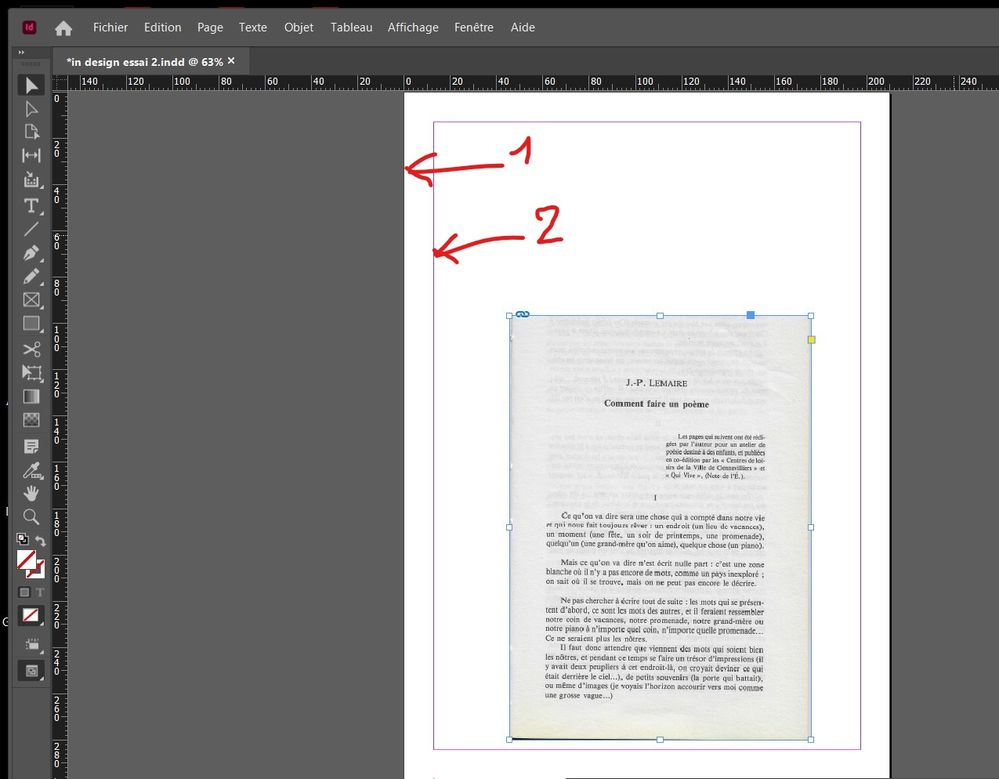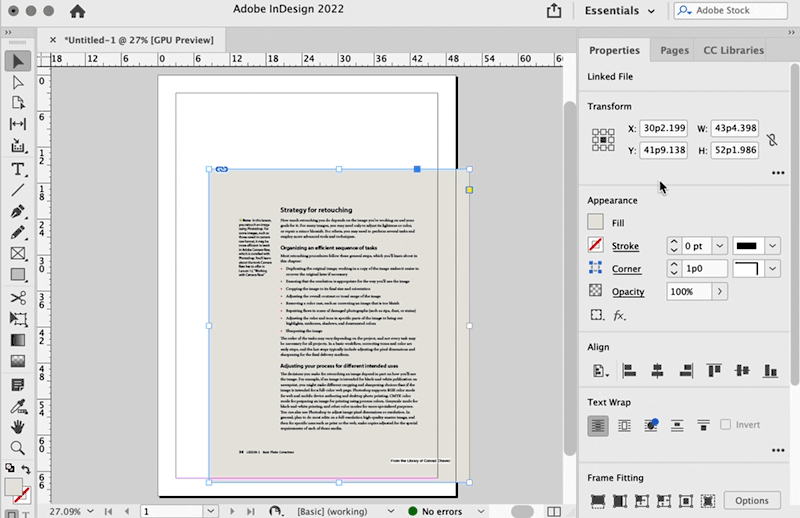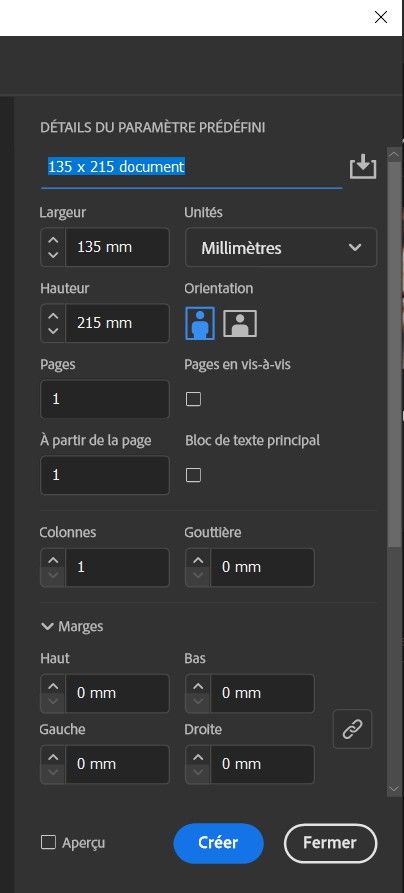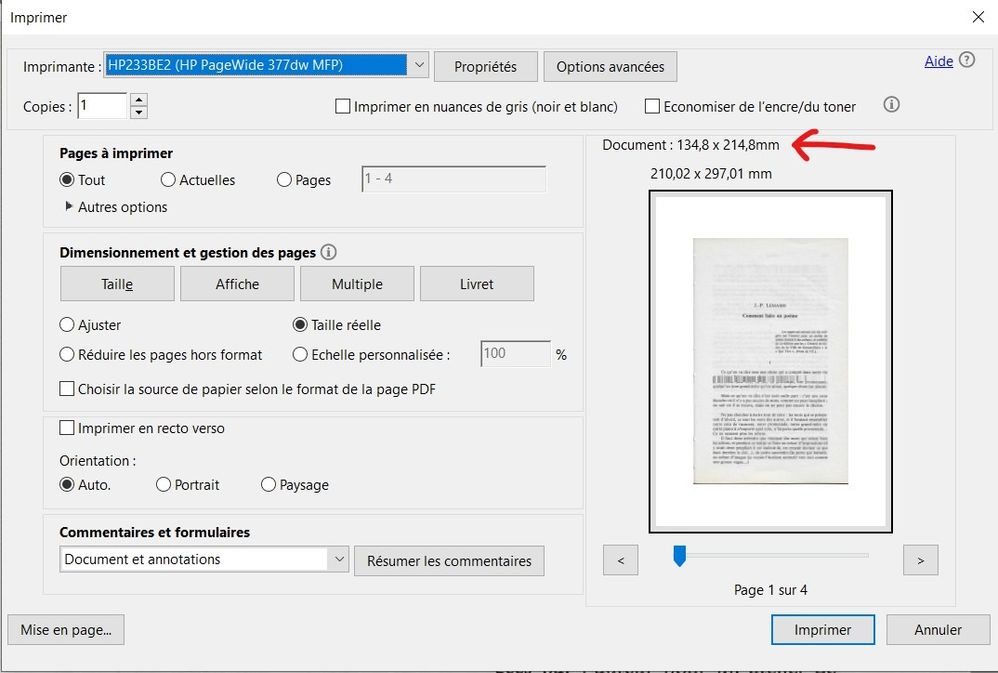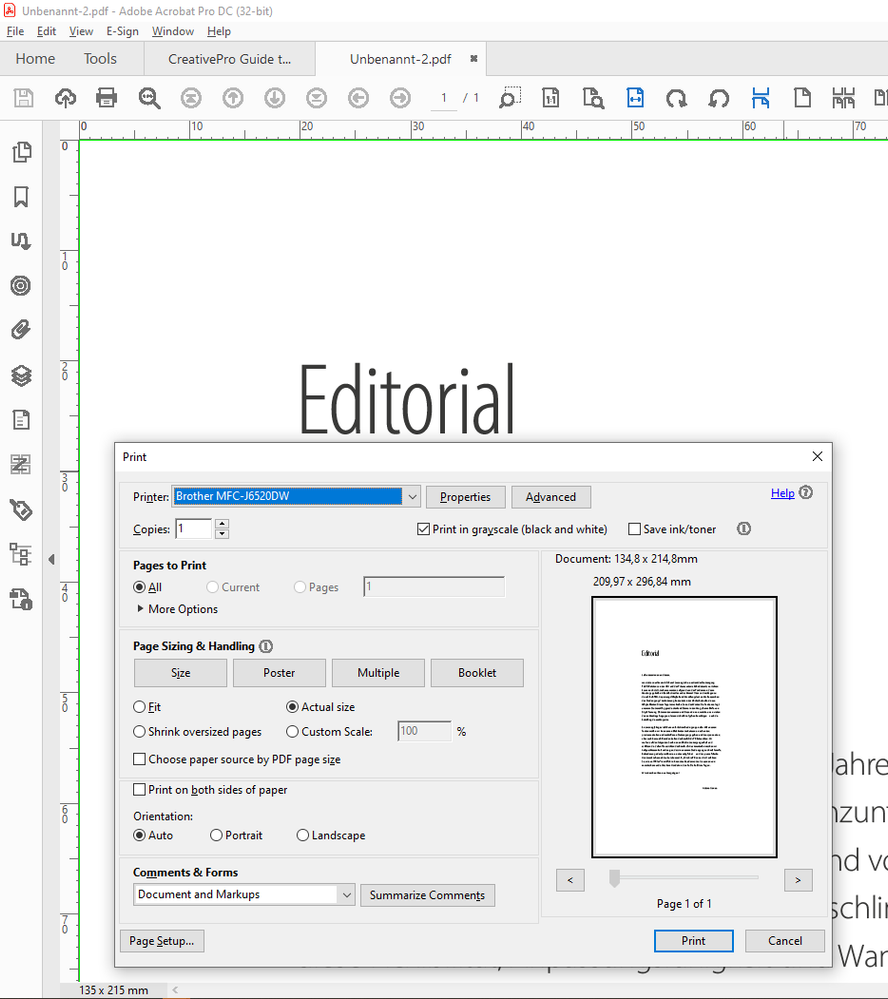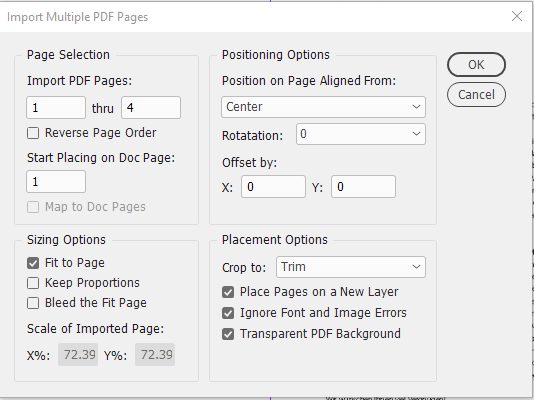- Home
- InDesign
- Discussions
- Re: how to fill the page, and how to center
- Re: how to fill the page, and how to center
how to fill the page, and how to center
Copy link to clipboard
Copied
Hello,
I have this page A4 in InDesign :
About the PDF scan inside this page (made in Acrobat) : two separate questions :
1) I would like that this scan fill the A4 page :
- how to fill this scan until the number "1".
- hox to fill the scan until the number "2".
2) I would like to know how to center this scan on the A4 page.
Is there a way to do it without moving the scan myself with the mouse : by keyboard shortcut or with the menu or a button ?
Copy link to clipboard
Copied
When you Place the PDF if you tick Show Import Options it will offer you some options to try, I think you will need to use the mouse to place the image anyway.
Copy link to clipboard
Copied
I think you may need to look at basic working with images in indesign.
You will have to drag the handles (white squares) at the corners to the size you want to fill. See https://helpx.adobe.com/indesign/using/frames-objects.html
If the frame is as big as the page you can choose "fit to frame", there is also a button to centre an image in a frame.
If you make the frame as large as the margins you can fit or fill the image to that frame. Note that the margins will probably not be the same proportion as the page.
Copy link to clipboard
Copied
YHou should also take a look at the multi-page importer script at Releases · mike-edel/ID-MultiPageImporter · GitHub
It has a lot more options than the script included in the program.
Copy link to clipboard
Copied
There are some easy ways. Below is a page from a PDF file placed in InDesign. (My page is A4 but my PDF file is not.)
If it’s just one page, first make sure the Align feature is set to Align to Page (your #1) or Align to Margins (your #2), then click the buttons for the alignment you want.
You can find the Align feature in the Properties panel (shown), the Control panel, or the Align panel.
If you’re going to place many pages, you might try setting up a frame on a master page matching your margins or page, and in advance, set up Auto-Fit for the master frame once. As you place each PDF page on each InDesign page, it will be auto-fit to the master frame in the same way, so you don’t have to do any additional work.
Copy link to clipboard
Copied
First I have scanned a 4 pages text to PDF, by using Acrobat Pro.
Then I have created a document in InDesign with these settings (135 x 215 mm corresponds to book size I have scanned) :
Then I have used the InDesign script "Place multi page PDF".
Then I have crop the pages by using the mouse.
Then I have used the alignments tools : "align on the page" + center align on horizontal + center align on vertical.
1) First problem : on page 3, here is the result : I have blank space at the top and at the bottom : how to fit the page 3, but by preserving the proportions of the page (not distort the page) ?
Then I have exported the PDF.
2) Second problem : For the exported PDF, if I click on "Print" inside Acrobat Pro, at the top right you can see a difference of 2 mm : the document should be of 135 x 215 mm, but here I can see 134.8 x 214.8 mm.
How to have a document of 135 x 215 mm in Acrobat Pro print ?
Copy link to clipboard
Copied
I get the same problem:
but if you look at the document properties, dimension is OK:
So, when you will print it you will (at worst) get a difference of 0,1 mm on each side…
Copy link to clipboard
Copied
Pierre said: "…but here I can see 134.8 x 214.8 mm"
Hi Pierre,
I can see this issue with the print dialog in Acrobat Pro DC as well.
The page size of the PDF is clearly 135 x 215 mm, but the printer dialog is showing the values 0.2 mm off:
Could be a bug in Acrobat.
Regards,
Uwe Laubender
( ACP )
Copy link to clipboard
Copied
For the other problem with placing the PDF pages to a new document set up your document like you already did.
Use a script like the MultiPageImporter script originally written by Scott Zanelli and now curated by Mike Edel:
https://github.com/mike-edel/ID-MultiPageImporter/releases
Peter Spier already suggested that script.
Import your PDF pages this way:
Note: If your PDFs have no Trim box use Crop to: Media
After that run that little script code below, written in ExtendScript (JavaScript), to fit in your PDF pages proportionally to all of your rectangles in the document:
app.documents[0].rectangles.everyItem().fit( FitOptions.FILL_PROPORTIONALLY );
Regards,
Uwe Laubender
( ACP )
Find more inspiration, events, and resources on the new Adobe Community
Explore Now