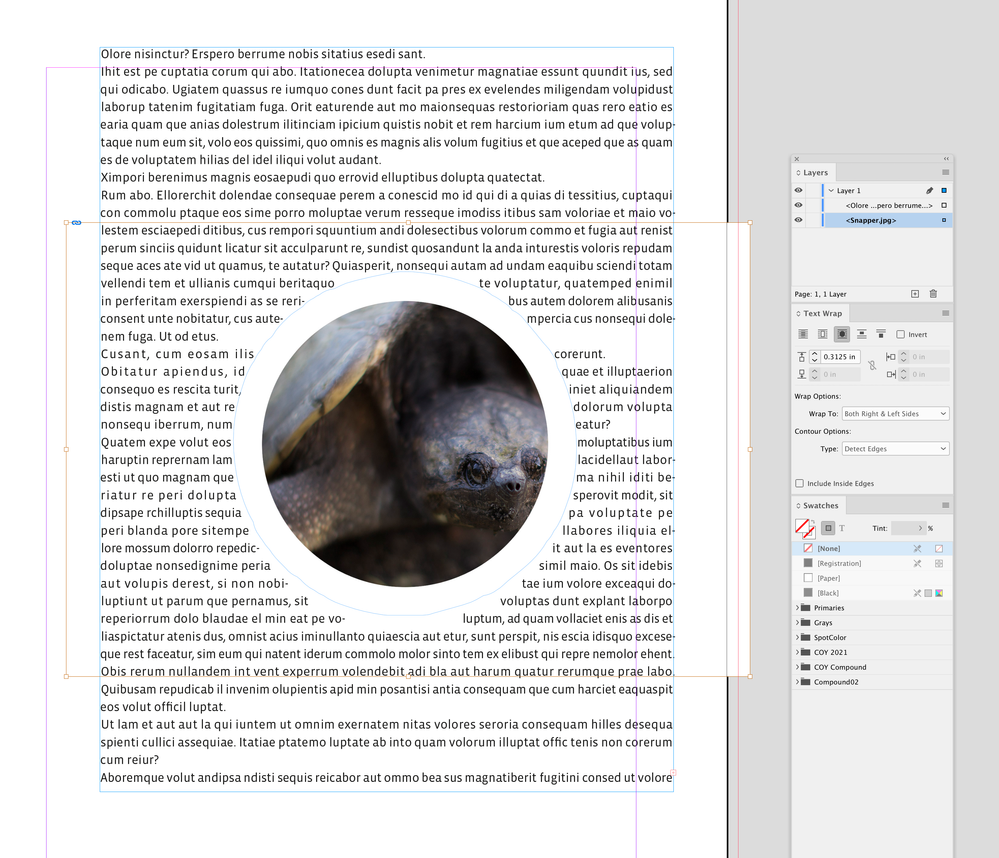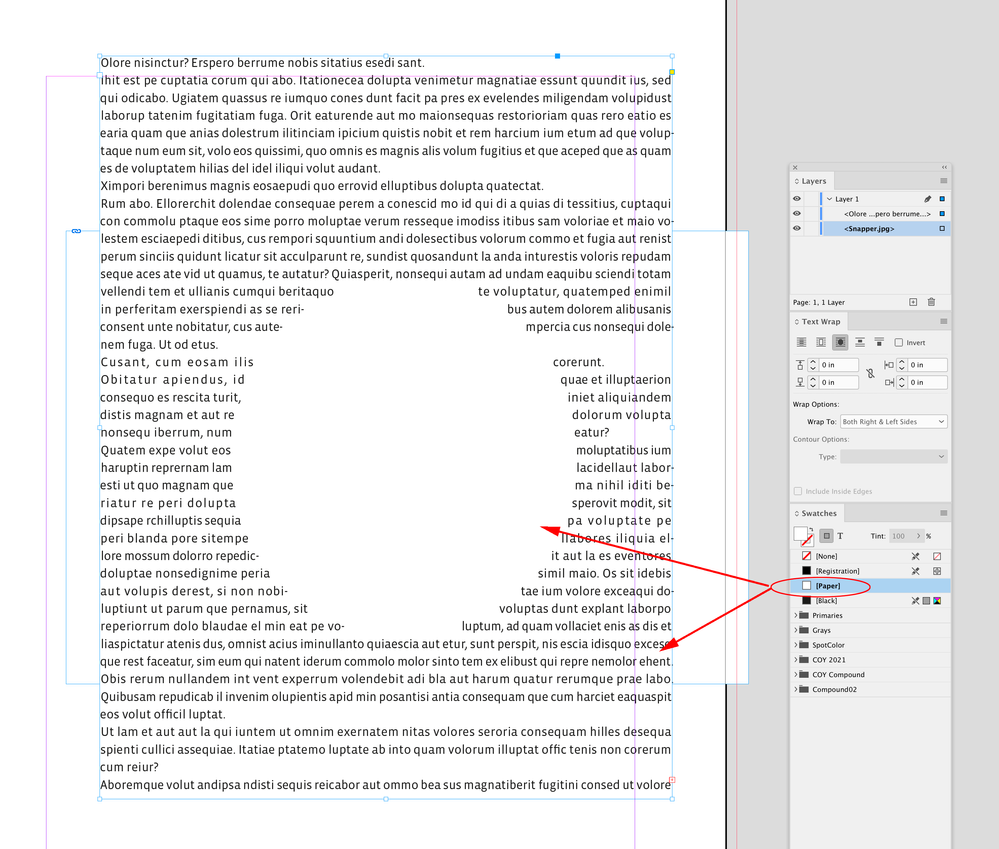- Home
- InDesign
- Discussions
- Re: wraping text around image .jpeg in indesign
- Re: wraping text around image .jpeg in indesign
Copy link to clipboard
Copied
I am trying to wrap my text around the picture using the following text wrap panel settings:-
1- wrap around object shape
2- wrap options: both right & left Sides
3- Contour option type: detect Edges
4- i have set the top offset to : 0.125 in
the image i have imported is a .jpeg but i couldn't get ride of the white background of the picture frame in order to see the text underneath it.
Any suggestions how to solve this please as i am new to indesign?
<Title renamed by moderator>
 1 Correct answer
1 Correct answer
Hi @Faten23522647fp84 , here’s an illustration of John‘s post:
The JPEG with a wrap assigned is above the text:
If I drag the JPEG below the text in the Layers panel the text wrap is revealed
Make sure the text frame’s background color is set to [None]—with it set to [Paper] the JPEG is hidden:
Copy link to clipboard
Copied
I think you have the wrong forum this is Dreamweaver. You need to post this in the InDesign forum: https://community.adobe.com/t5/indesign/ct-p/ct-indesign?page=1&sort=latest_replies&lang=all&tabid=a...
Copy link to clipboard
Copied
sorry my bad i am new here.
Thank you for telling me
--
*Mrs. Fat**en* *Osman*
*OBO Thamer Alenzi*
*Administrative and financial Manager*
*Embassy of the State of Kuwait*
* Tel:<removed >
Copy link to clipboard
Copied
For that to work, the image frame must be below/behind the text frame.
So, move the image to a layer below the layer the text frame is on.
Or, make a new layer above, and move the text frame to the new layer.
Or, you can keep them on the same layer, just send the image to the back of the stacking order.
Or, you can keep them on the same layer, just send the text frame to the front of the stacking order.
Copy link to clipboard
Copied
thank you for your answer but i have already tried that but i think it is maybe something related to the settings while placing the .jpeg ?
Copy link to clipboard
Copied
Hi @Faten23522647fp84 , here’s an illustration of John‘s post:
The JPEG with a wrap assigned is above the text:
If I drag the JPEG below the text in the Layers panel the text wrap is revealed
Make sure the text frame’s background color is set to [None]—with it set to [Paper] the JPEG is hidden:
Copy link to clipboard
Copied
Hi @Faten23522647fp84 ,
also make sure that the text frame options do not ignore text wrap.
Option General > [ ] Ignore Text Wrap must be unchecked!
Regards,
Uwe Laubender
( Adobe Community Professional )
Copy link to clipboard
Copied
We would like to follow up on your issue. Are you able to resolve the issue by following our expert advice?
Please feel free to update the discussion if you need further assistance from us.
We would be happy to help.
Thanks,
Harshika
Find more inspiration, events, and resources on the new Adobe Community
Explore Now