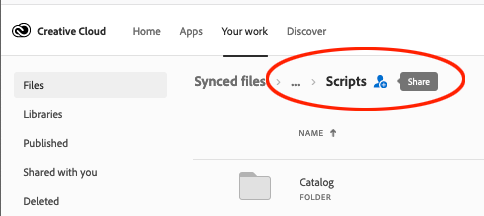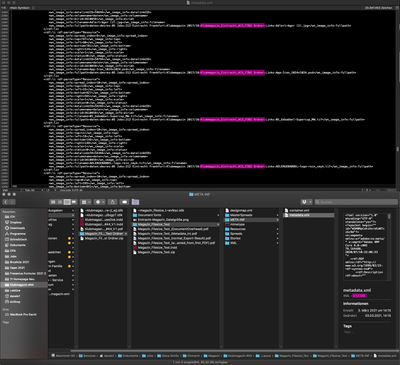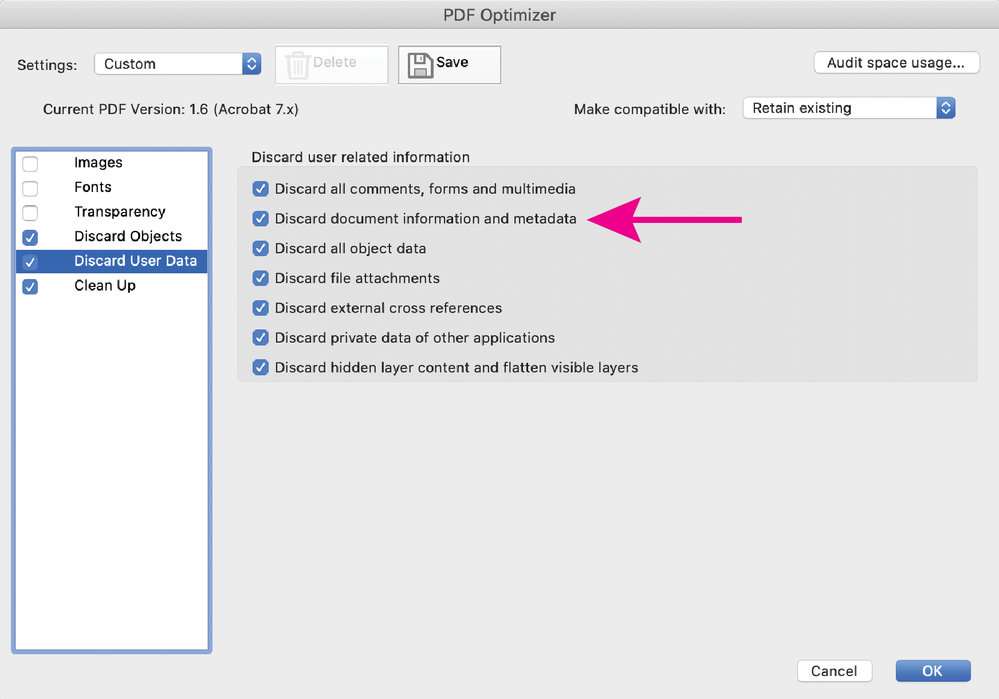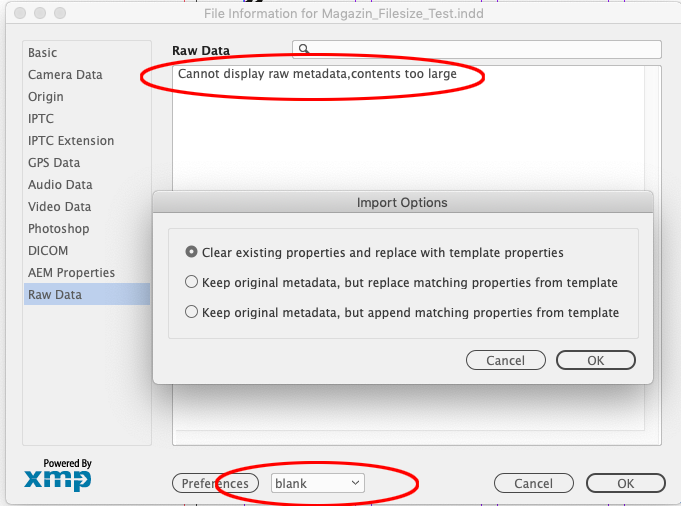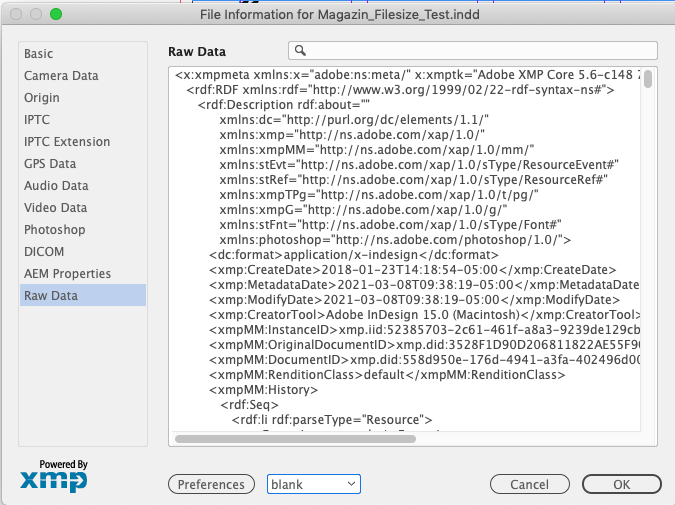- Home
- InDesign
- Discussions
- Re: Huge PDF size after Indesign export, after ext...
- Re: Huge PDF size after Indesign export, after ext...
Copy link to clipboard
Copied
Hey there,
I've got a weird problem. When exporting a PDF from one special Indesign file (or rather an array, because it's a monthly magazine) the file size is illogically huge, like 30mb for a spread, no matter the export-settings. When I open the PDF in Acrobat an extract the pages the file size shrinks to normal levels, e.g. when exported with minimal settings (settings from the Indesign export) from 30mb to 200kb. What is the overhead and where does it come from?
I just can't think of anything causing this and it's driving me crazy.
 1 Correct answer
1 Correct answer
Sorry, just realized the blank XMP file I’m showing in my last capture is a default XMP file I made. You can do the same by creating a new InDesign file, File>File Info>Raw Data, copy the Raw Data XMP, paste it into a plain text editor and save with an .XMP extension to:
username ▸ Library ▸ Application Support ▸ Adobe ▸ XMP ▸ Metadata Templates. Your saved XMP file will then show in the File Info dropdown
Copy link to clipboard
Copied
Can you package the problem InDesign spread along with any links and share it via Dropbox or your CC account?
Copy link to clipboard
Copied
What is the overhead and where does it come from?
It could be metadata from a placed file, see this thread:
https://community.adobe.com/t5/indesign/file-size-is-too-big/td-p/9370587#10084949
Copy link to clipboard
Copied
But the problem remains, even after all images are deleted from the file – as you can see in my example?
Copy link to clipboard
Copied
as you can see in my example?
Can you share the file?
Copy link to clipboard
Copied
They deleted my post with the wetransfer-link with the file… and it is too big to upload it here.
but so much I can say: Exporting the file as idml doesn't do the trick, the file-size of the idml/indd and the pdf stays the same. I deleted all images from the file and all pages but one single spread with only text on it and the file size is still 22mb, also the pdf is still 23mb big.
Copy link to clipboard
Copied
You can share a folder of files via your CC account. Copy the folder with the files into your Creative Cloud Files folder—which by default gets installed in your computer’s user folder. When the folder syncs, you’ll get a green check mark, right click the folder and choose View On Website. From your browser click the ... icon to get a share link, which you can paste here:
Copy link to clipboard
Copied
The long thread I posted doesn’t get to the ancestor metadata problem until the end—look at the last few posts on page 2.
If your problem is metadata related, you’ll have to remove the metadata from the images and export an IDML because it looks like the image metadata can get embedded into the ID file—removing the images wouldn’t necessarily remove the metadata bloat.
Copy link to clipboard
Copied
Copy link to clipboard
Copied
Hey Rob,
I'm an essential step closer to the solutions. Here is what I did:
I exported an PDF from my stripped File, opened it in Acrobat and removed all metadata. BOOM, the filesize dropped from 22,9mb to 62kb. Next step, I changed my .idml to .zip opened it and looked at the metadata file and it's about 23mb big. There are links and frame positions from an previous issue (to be exactly from issue 13 and we are at 44 now) in this metadata file.
But here is the point, I am still not sure how to remove this overhead? All the links posted are referring to scripts for photoshop etc, which is not my problem. Opening the metadata file of the real file (with 98 pages and lots of images) to delete all the overhead by hand is not an option, because the risk of screwing smth up and the amount of time to be invested seems excessive. Isn't there an easier solution?
(a screenshot from the metadata file in the idml-container)
Copy link to clipboard
Copied
Finally:
the link to my idml file
https://shared-assets.adobe.com/link/29ab58fa-0369-4d70-4459-92ac4fd320e8
Copy link to clipboard
Copied
Have you tried saving as an optimized PDF from Acrobat? While this won't prevent the file bloat, it might fix it. Try selecting Discard document information and metadata first, and if that doesn't help, select all of the discard objects, discard user data and clean up options, unless there is something you specifically need to keep.
Perhaps InDesign needs an option to discard metadata in the export dialog.
Copy link to clipboard
Copied
Hey Luke,
I tried exactly that, like 20 min ago. And it worked, but still I would love to get rid of the metadata overhead in the indd-file itself, so that the exported pdf-files don't have to be processed in the first place. 🙂
Thanks!
Copy link to clipboard
Copied
But here is the point, I am still not sure how to remove this overhead?
Did the file you shared ever have placed links? The known problem with accumulated ancestor metadata hapens when metadata comes in with placed files—the image metadata gets embedded into the ID file.
Copy link to clipboard
Copied
Looking at the .indd file’s metadata, there are references to placed .jpegs that are not in the file you shared. Do you have the layout with the placed files?
Copy link to clipboard
Copied
Yes, there are references to files from issue #13, which goes 31(!) issues back, we are at issue 44 now and none of those files are used in the present file.
I can't provide the respected files, because I have no access to them at the moment and because of copyright issues (funny to use this word in two meanings in a single post).
To me it seems like the whole issue #13 is somehow embedded into the metadata of the indd-file?
The question remains, how do I strip the indesign file from the backdating metadata?
Copy link to clipboard
Copied
You could replace the InDesign file’s metadata with a blank XMP template and then do a Save As—when I do that the file size is reduced to 4MB:
I’m not sure how common the image ancestor metadata problem is. For InDesign files where the images are still linked this Javascript will remove the ancestor metadata from the linked images and their reference in the ID file. I think it would be less effective for recycled ID files because the metadata gets left behind even when you delete a link with excess metadata:
https://shared-assets.adobe.com/link/9a2cbd1d-bd8d-4fdc-5232-98128f54348b
Copy link to clipboard
Copied
Sorry, just realized the blank XMP file I’m showing in my last capture is a default XMP file I made. You can do the same by creating a new InDesign file, File>File Info>Raw Data, copy the Raw Data XMP, paste it into a plain text editor and save with an .XMP extension to:
username ▸ Library ▸ Application Support ▸ Adobe ▸ XMP ▸ Metadata Templates. Your saved XMP file will then show in the File Info dropdown
Copy link to clipboard
Copied
Hey Rob!
what can I say? THANK YOU!
I produced a new indesign document, importet all colors, textformats and master pages form the old in the new, exported the xmp, loaded this new xmp into the old document and problem solved. Clean XMP and no exorbitant big file sizes anymore.
I thank you so much for your help an patience! I learnt a LOT.
Copy link to clipboard
Copied
Hey,
can anyone reproduce this behaviour in Indesign 18?
I remember doing this a year back and now this doesn't seem to work anymore. I can't load a new XMP-File into an existing indesign doc. Indesign asks, if I want to delete existing metadata etc, I click ok, but it doesn't replace the existing data, „raw data are too big to be displayed“ is still displayed.