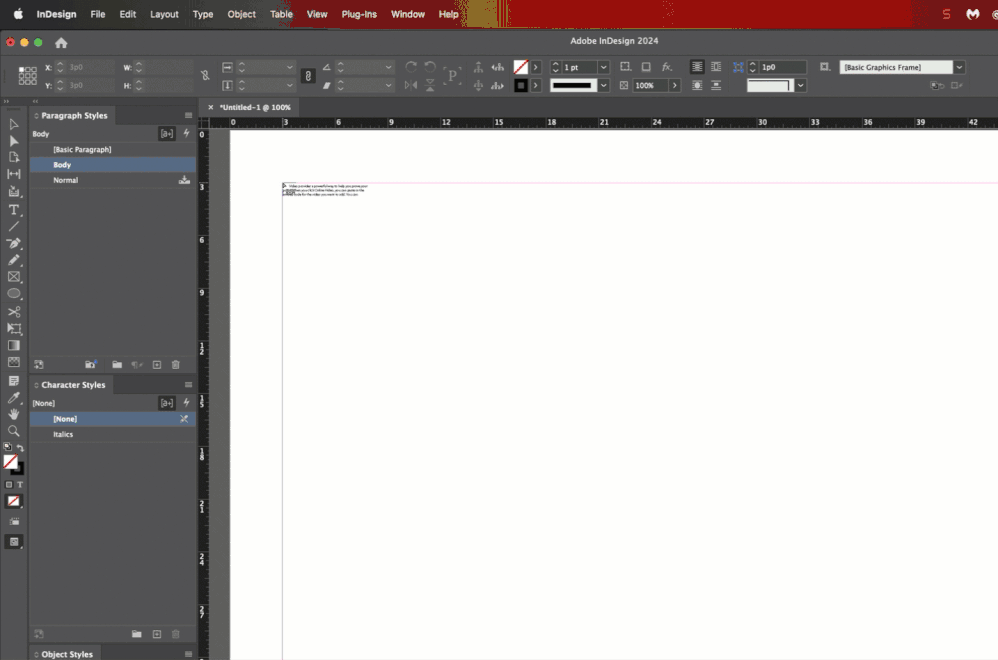- Home
- InDesign
- Discussions
- Re: Import text from Word and apply InDesign style...
- Re: Import text from Word and apply InDesign style...
Import text from Word and apply InDesign styles
Copy link to clipboard
Copied
How does one apply InDesign paragraph styles to imported Word text so that the style is actually applied? Surely there's an easier way than the several steps i have been going through for years: selecting all and changing the size; find/replace type for every variation of weight. The text will show the plus sign in the paragraph style menu, which isn't much help. I can see that it's wrong.
Copy link to clipboard
Copied
When you import Word text show the import options. There is a section to replace Word styles with existing InDesign styles. There are often inconsistencies in the Word formatting. At the end select the complete text and from the Paragraph Style Panel Menu select Clear Overrides.
Copy link to clipboard
Copied
thanks, that seems to have worked.
Copy link to clipboard
Copied
Hi Grundoon Groundhog:
I rely on style mapping, which allows me to map Word styles to InDesign styles. This requires that the Word users assign the styles in Word (and the default style names are fine) and then I map them to the InDesign equivalents on import. For example, Word has default styles for Title, Heading 2 and Heading 2 — if the equivalent styles in my InDesign document are Title, Subtitle and Subtitle 2—I just tell in InDesign and the document comes in with the styles already assigned.
Then I do a few more things to make sure that everything is correct:
- I work with the Style Override Highlighter (+) enabled so that I can see where text isn't conforming to its definition,
- I search for inline formatting like italics and replace with an italics character style (same with bold and small caps)
- then, I select all and click the Clear Overrides button (¶*) at the bottom of the Paragraph styles panel
See https://helpx.adobe.com/indesign/using/map-export-manage-styles.html and https://helpx.adobe.com/indesign/using/paragraph-character-styles.html
~Barb
Copy link to clipboard
Copied
Alas I can't ask my authors to impose my styles. But The Style Override Highlighter sounds great. Thanks!
Copy link to clipboard
Copied
Besides Barb's spot-on instructions, I (and many of us who do this a lot) fully clean up the Word doc before importing it. Some of Barb's steps, like replacing spot italic and bold with defined character formats, is an example. But deleting all extra white space, making sure every paragraph has an assigned style, replacing all spot formatting with defined character styles.... the cleaner the Word doc is, the better the result on import will be, and you'll have to do lots less fixing up in InDesign.
Copy link to clipboard
Copied
James: I tell the editors how I want the Word docs prepared and direct them to use styles, but I don't touch the Word files. I do all the clean-up in InDesign with FindChangeByList scripts.
~Barb
Copy link to clipboard
Copied
Different strokes, and all that. I can and do apply cleanup in ID, but all things considered, when I get a Word doc, I find it easier and faster to do all the "word processor" cleanup and style assignment in Word, so that the effort in ID is minimized. Some Word flaws — make that "some Word user practices" — are harder to fix once imported. Depends on the skill of the Word author, but again, there, I find that authorial chops and app chops don't seem to overlap much. 🙂
Copy link to clipboard
Copied
James: I tell the editors how I want the Word docs prepared and direct them to use styles, but I don't touch the Word files. I do all the clean-up in InDesign with FindChangeByList scripts.
By @Barb Binder
You can send them this macro:
https://www.adobescripts.com/uploads/WordStyle.zip
Copy link to clipboard
Copied
Thanks, Robert. I've got it all worked out but I appreciate the offer!
~Barb
Copy link to clipboard
Copied
Word is complex enough as it is. I don't mind making fixes in InDesign, but I don't understand why sometimes it retains the Word formatting even when a style has been applied.
Copy link to clipboard
Copied
In Word it is possible to apply style over style. If delete style is never applied it remembers sometimes several style layer on the same text.
Copy link to clipboard
Copied
Word is complex enough as it is. — not quite sure what that means. The cleanup work and reformatting and such has to be done on one end or the other; if you'd rather do it in ID (like Barb), there's nothing wrong with that. I've simply found, over the years, that a modest amount of cleanup effort in Word is often better than less efficient effort in ID. If you're a script and GREP wizard, it might be easier.
Copy link to clipboard
Copied
Hi Grundoon Groundhog:
It's overrides— my three bullets in my first answer are how I deal with removing them. It's effective, or you can look into Word cleanup. It has to happen somewhere, because most typists don't deliver clean documents.
~Barb
Copy link to clipboard
Copied
Word for Windows has a "hidden" clean up feature--select all and press Control-spacebar. It will revert to the base paragraph styles.
Warning: unfortunately, Word doesn't distinguish between character styles and manual formatting (overrides). It will clear both of them.
Copy link to clipboard
Copied
In general, Word handles styles the way a cartoon housewife handles a dead mouse.
Copy link to clipboard
Copied
I tend to handle all of Word the same way. I do need to keep italics and bolds intact when importing. My editor is generally good about removing extra lines spaces between paragraphs and other oddities. But it's still annoying when InDesign doesn't override the font used in word with the font used in InDesign. Maybe it's me, but ID 2024 seems buggy.
Copy link to clipboard
Copied
Because there are still local overrides - InDesign rather doesn't remove them automatically.
The best way would be if you would have access to WORD, run my macro(s), then after importing text into InDesign - use "clear overrides" from the ParaStyles Panel.
Of course, there is a good chance that after those steps you'll remove some extra - but necessary - local formatting, so you would have to compare with the original WORD file.
Copy link to clipboard
Copied
Thanks, but there are too many crucial local overrides (such as italicized words) to risk losing them.
Copy link to clipboard
Copied
Okay. You realize that pulling that spot formatting into InDesign improves nothing and can be a nucleus for all kinds of formatting and export issues.. And that instead of having a single character style you can adjust, every italicized word will have to be checked and/or adjusted individually.
Good enough.
Copy link to clipboard
Copied
Thanks, but there are too many crucial local overrides (such as italicized words) to risk losing them.
By @Grundoon Groundhog
But my macros are SPECIFICALLY created to preserve Bold / Italic / BoldItalic / Sub-script / Super-script / Underline / AllCaps - and their combinations.
I was referring to clearing remaining local overrides in the InDesign - but you don't have to do this.
Copy link to clipboard
Copied
Oh! I am technologically challenged, so very nervous about using Macros.
Copy link to clipboard
Copied
So I have to ask, are you nervous about my bullet list, above? 😉
Here's a particularly messy Word doc that I'll place in InDesign. There are italicized words in each of the four paragraphs along with a various fonts and sizes.
The Style Override Highlighter is highlighting everything in teal. I find/change italics to an italics style (globally—it finds four occurences), then I select all and apply Body. Still have overrides, so I select all and click the Clear Overrides button. Italics is still there and all overrides are gone! The key to this workflow is making sure that you convert the inline formatting (bold, italics, small caps, etc) a character style before you clear the overrides, otherwise it will pull out the inline formatting.
~Barb
Copy link to clipboard
Copied
Thanks, Barb. I'm going to try your system. What I do is simply find/replace type. This may not be clearing all the old styles properly. Where exactly is the styles override highlighter? Well, I'll look!
Find more inspiration, events, and resources on the new Adobe Community
Explore Now