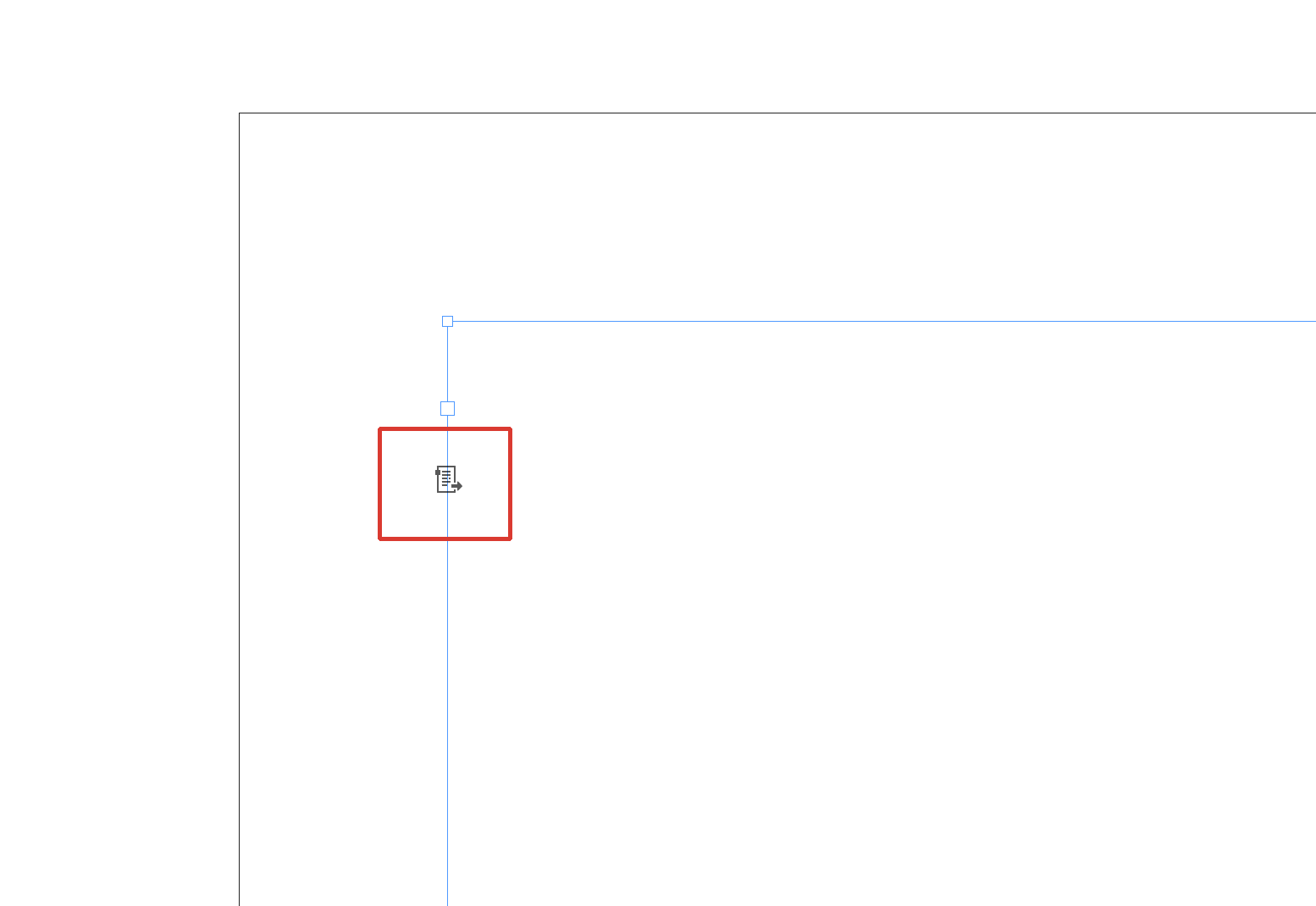- Home
- InDesign
- Discussions
- Importing multiple page .doc or docx files InDesig...
- Importing multiple page .doc or docx files InDesig...
Importing multiple page .doc or docx files InDesign 14.02 - OSX
Copy link to clipboard
Copied
Trying to use the place command to import a doc file with multiple pages into a new.indd file. When I do this I get the red cross on the bottom right. I tried this with placing a .doc and again using a .docx ( I'm on a mac) I have to be doing something wrong as I have not had this trouble on my last project . This .doc is converted from a.pdf file saved both as a .doc and .docx
Figuring it was the file itself I tried to import OTHER .doc files I have and I get the same result.
I'm placing this doc into a new .indd file that has 100 pages, no matter what I tried I cant get the text to flow to the rest of the pages
Pics below are the screenshot of the red cross and the second image is to show I have Smart text Reflow on.
Any help, this is killing me.
MD
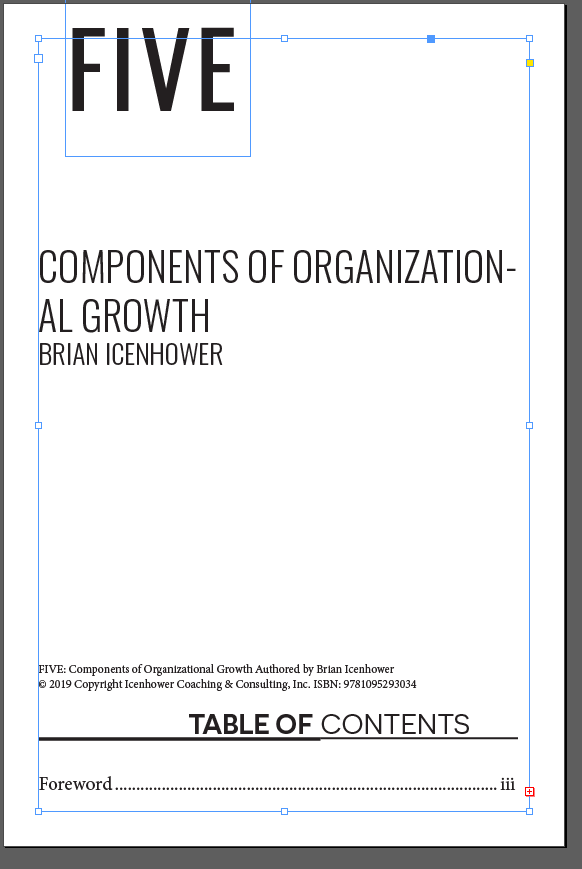

Copy link to clipboard
Copied
Hi Matthew,
There are two ways to do this:
- Press and hold Shift before you click to place the file to enable Autoflow.
- Enable Primary Text Frame in the New dialog box.
~ Jane
Copy link to clipboard
Copied
Also, what you are showing is Preferences for how text flow works once it is enabled.
It can also be enabled in by editing the Master Pages.
Thread text among frames in Adobe InDesign > “Use Smart Text Reflow” and also “Flow Text Automatically”
~ Jane
Copy link to clipboard
Copied
Did both of your suggestions I still get the same thing.
Copy link to clipboard
Copied
matthewdee wrote
Did both of your suggestions I still get the same thing.
In order for either of Jane's suggestions to work you will need to start anew. Neither method will work with already flowed in copy.
Copy link to clipboard
Copied
As you can see PTxt frame is checked and on the master I see the icon, I get the same thing, red cross on bottom. I used a few different word docs to make sure it's just not that one file.
Maybe I can send the doc I want to use a d someone can see if they have the same problem placing this in a .indd?
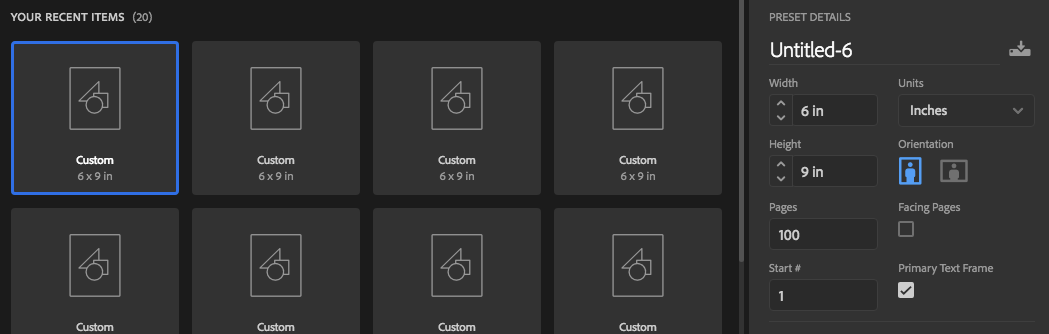
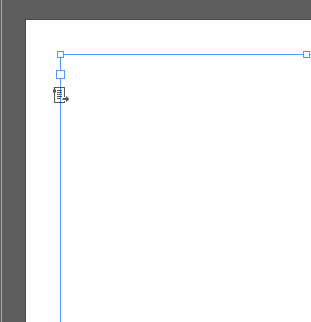
Copy link to clipboard
Copied
Hi Matthew,
Try two things:
- Change the number of pages from 100 to 1
- Click an insertion point in the text frame that is automatically created on page 1, then place your text.
And a third: is there anything in Layer 1 besides one text frame?
~ Jane
Copy link to clipboard
Copied
Same problem, I even copied and made a new Word doc and tried that and I get the same thing. ???
Copy link to clipboard
Copied
Maybe it's time to trash your preferences and see if this behavior still happens when the program is reset to defaults.
To do so on a Mac:
The User Library folder in which InDesign’s preferences are stored is hidden by default on most Macintoshes. To access it make sure that InDesign is closed and click on the desktop to launch a Finder Window (Command-N). With this window in column view follow the path User>Home folder (it’s the folder with an icon that looks like a house—it may have the user’s name rather than “Home”) and click on the Home folder. With the Option Key pressed choose Library from the Finder Go Menu. “Library” will now appear within the Home folder. Within the Library folder find the folder called Preferences and within it find the folder called “Adobe InDesign” and the file called “com.adobe.InDesign.plist” and delete both that folder and that file. When InDesign is next launched it will create new preference files and the program will be restored to its defaults.
The advantage of manually deleting preference files in this manner is that after you’ve reset up the program (make sure that no document window is open) to your liking, you can create copies of your personalized “mint” preference files (make sure that you quit the program before copying them—that finalizes your customization) and use them in the future to replace any corrupt versions you may need to delete.
Copy link to clipboard
Copied
i will do this as I have had the same problem and never resolved but by some freak glitch I was hitting option/ command a few times and possibly the control key control and I got the .indd to populate all the text. So I went ahead with the project. But I'm the type of person that always wants to know why something that should work does not.
I wil finish this project and then delete the prefs and get back to this and post.
thx for all the help.
MD
Copy link to clipboard
Copied
Happy to help.
Copy link to clipboard
Copied
matthewdee wrote
Did both of your suggestions I still get the same thing.
Matthew, did you read the link I posted?
Please look at Bill’s screen shot and post a screen shot of what the icon looks like on the text frame that is on your Master Page after you enable it when you start a new document.
If the text is only on one page and has the red overflow icon then the Primary Text Frame has not been enabled. Try again in a new document.
Jane
Copy link to clipboard
Copied
As Jane said enabling Primary Text Frame when you create a document will make this work correctly. To confirm that you have the Primary Text Frame enabled for your document go to the Master Page that you are using. See if when you select the text frame you will be flowing text into the icon appears as highlighted below. If it does not have the vertical and horizontal arrows showing click on it and they will appear making the frame a Primary Text Frame. You can have one Primary Text Frame per Master Page.