- Home
- InDesign
- Discussions
- Re: InDesign Damaged Files – Error code 0/Error co...
- Re: InDesign Damaged Files – Error code 0/Error co...
Copy link to clipboard
Copied
I'm having issues with InDesign. Actually, I've had issues for a long time. My files keep getting damaged. Error code 0 when trying to save, Error code 4 when trying to open damaged files. I am not working from a hard drive or any external storage.
Now, before anyone goes suggesting I update InDesign, I want to say this has happened with CS6, CC 14, CC17 (might have also happened with CS4 and CC15/15.5, but I can't remember for sure). Like I said, I've had this issue for a while. It used to be pretty rare; would only happen maybe once or twice a year. But now, as I just updated to CC 2017, it's happening more frequently.
My question: Does anyone know what causes the files to become damaged? That way, I can figure out how to avoid it in the future.
Bonus question: does anyone know if there is way to fix damaged files?
Would appreciate the help. I haven't been able to find much help elsewhere online...
- Daisy
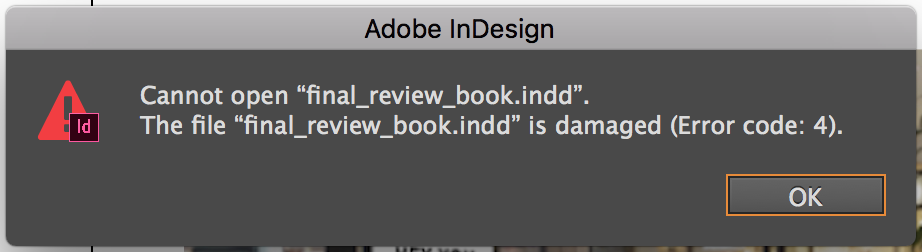

 1 Correct answer
1 Correct answer
I had the same problem but tried Resetting InDesign Preferences (thanks to Michael Witherell). Seems to be working so far...
https://helpx.adobe.com/indesign/kb/troubleshoot-damaged-indesign-documents.html@
To re-create the InDesign preference files:
1. Quit InDesign.
2. Relaunch InDesign and hold down the appropriate keys for your OS:
Mac OS X: Control+Option+Command+Shift
Windows: Control+Alt+Shift
3. When prompted to delete InDesign preference files, click Yes. InDesign launches with defaults and
...Copy link to clipboard
Copied
Copy link to clipboard
Copied
Hi,
There are multiple factors both internal and external to InDesign application that can lead to document corruption. However, I can take a look and see if the file can be repaired. Please email your InDesign file to corrupt_indesign_docs@adobe.com and I will take a look at the document.
If the file is larger than 10 Mb, you can zip (and password protect) the file and upload to Creative Cloud account (or Dropbox) and send us the document link.
Regards,
Sanyam Talwar
Copy link to clipboard
Copied
I'm having the exact same problem, but with InDesign CC 2018 (just downloaded last week). Every file I have modified or created now has either an Error 0 (if it's open) or an Error 4 if it was previously saved, but now won't open. It's driving me crazy!!! Please help. I'm on a Macbook Pro using High Sierra 10.13.1.

Copy link to clipboard
Copied
I had the same problem but tried Resetting InDesign Preferences (thanks to Michael Witherell). Seems to be working so far...
https://helpx.adobe.com/indesign/kb/troubleshoot-damaged-indesign-documents.html@
To re-create the InDesign preference files:
1. Quit InDesign.
2. Relaunch InDesign and hold down the appropriate keys for your OS:
Mac OS X: Control+Option+Command+Shift
Windows: Control+Alt+Shift
3. When prompted to delete InDesign preference files, click Yes. InDesign launches with defaults and regenerated preference files.
Hope this helps!
Copy link to clipboard
Copied
It worked for me!
Thank you!
Copy link to clipboard
Copied
Why is this still happening in 2018 and each time Adobe release an upgrade?
I've had to go through this precedure on too many occassions
Copy link to clipboard
Copied
Still happening in 2024 😕
Copy link to clipboard
Copied
I'm sorry to hear that you're still experiencing issues with damaged files in InDesign. I understand how frustrating and disruptive this can be.
Could you please confirm if this issue is happening with all your files or just some? Additionally, it would be very helpful if you could share an affected file with us. Please also let us know your InDesign version and the operating system version you're using.
Thank you for your patience.
Best regards,
Anshul Saini
Copy link to clipboard
Copied
I saw another post saying to uninstall the most recent InDesign update and use 19.3 instead of 19.4. Going back fixed my issue.
Copy link to clipboard
Copied
I have this issue sometimes when I save a file on 1 computer and try open it on a 2nd computer... the file is not damaged!
I found this on another thread that worked on the 2nd computer:
Upgrade to InDesign CC (2017) results in error code 4
Basically...
Restore preferences by holding down the COMMAND + OPTION + CONTRL + SHIFT on restarting the app.
Copy link to clipboard
Copied
This worked for me. Thank you!
Copy link to clipboard
Copied
what worked for you?
Copy link to clipboard
Copied
Yay, thank you this worked for me, it did seem to be due to accessing the file first from one Mac and then on another, all sorted!!
Copy link to clipboard
Copied
This worked for me as well (running CC 2018 on macOS High Sierra 10.13.2)
Restore preferences by holding down the COMMAND + OPTION + CONTRL + SHIFT on restarting the app.
Copy link to clipboard
Copied
Hello,
I am currently having the same issue. It is with files that I save and try to open hours later. It is to the point where I can't even open folders to even get to in InDesign file or any file for that matter. It is affecting my class assignments. I do not understand how a file could be damaged if I'm still working on it. I tried to go through my time machine for older files and even they will not open. Can anyone tell me how to fix this?
Thanks!
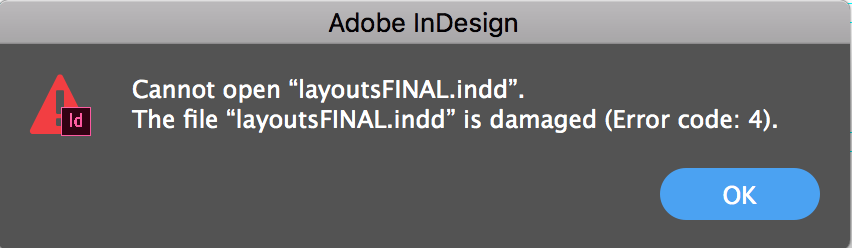
Copy link to clipboard
Copied
Same for me. Just updated to CC 2018 and now inDesign files I've just worked in are damaged...
Copy link to clipboard
Copied
I'm currently having the same issue. I was attempting to save a final revision, it's now midnight and last save was at 1121pm... nothing on my device has changed that I'm aware of. This spontaneously just occurred out of the blue.
I read a few remedies for fixes on CS5, but they haven't worked on here thus far. Any solutions?
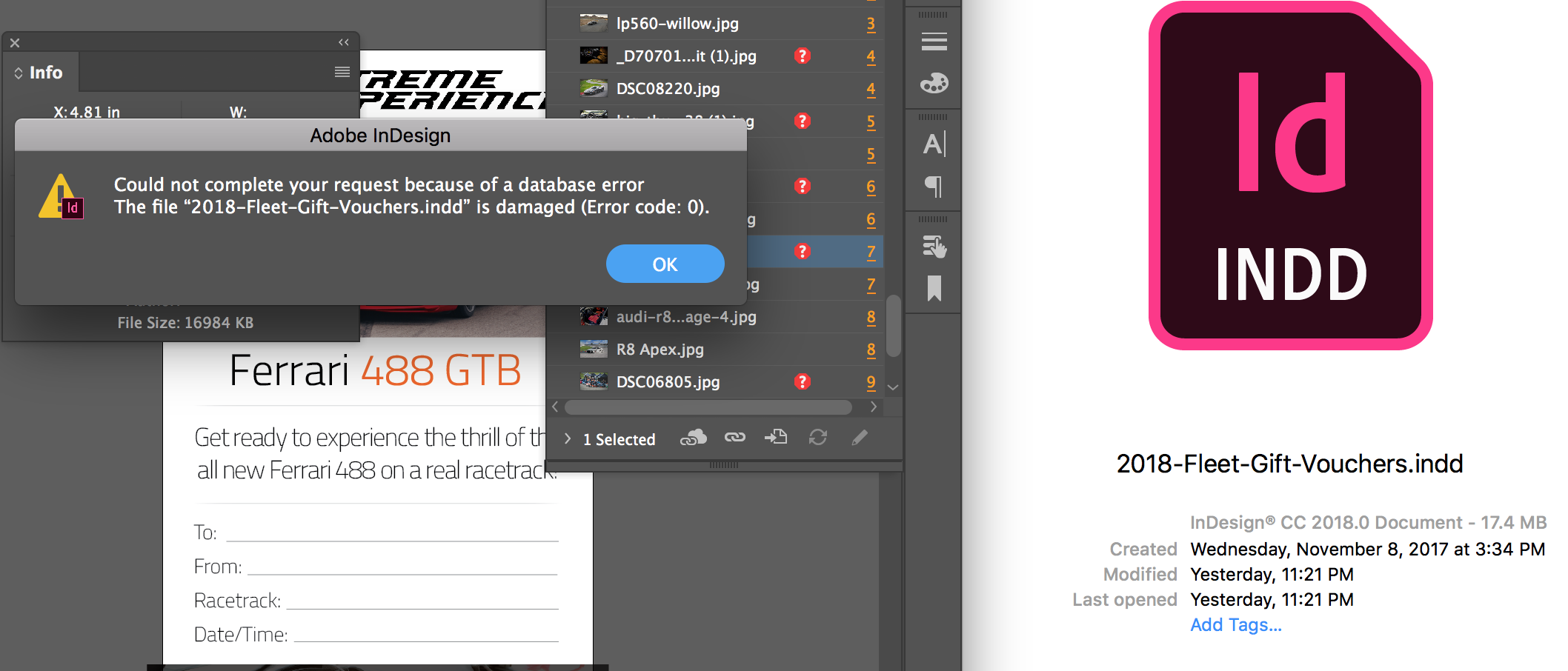
Copy link to clipboard
Copied
I just found the same issue with ALL of my indesign files bring up the same error message. I hadn't opened these files since updating to CC 2018.
Reset the preferences:
"To re-create the InDesign preference files:
1. Quit InDesign.
2. Relaunch InDesign and hold down the appropriate keys for your OS:
Mac OS X: Control+Option+Command+Shift
Windows: Control+Alt+Shift
3. When prompted to delete InDesign preference files, click Yes. InDesign launches with defaults and regenerated preference files.
Hope this helps!"
This worked and I can now open the originally broken files.
Most helpful post I've ever found. 😉
Copy link to clipboard
Copied
Thanks, it worked ![]()
Copy link to clipboard
Copied
I cant get this to work.. ![]() Im on windows but I cant open OS.
Im on windows but I cant open OS.
Get ready! An upgraded Adobe Community experience is coming in January.
Learn more

