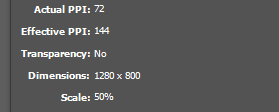- Home
- InDesign
- Discussions
- Re: InDesign Document Setup and Image Resolution
- Re: InDesign Document Setup and Image Resolution
InDesign Document Setup and Image Resolution
Copy link to clipboard
Copied
Hi,
I am creating a standard screen use PDF file in InDesign.
Whenever I create a new document at a resolution of 1280x800 and place an image that was created in Photoshop to the same resolution of 1280x800 @ 72ppi, the placed image has a size of 640x400 with an Actual ppi of 72 and an effective ppi of 144.
I want this image to be full-screen so I scale the image up to fill the canvas but it becomes badly blurred and pixelated. (The info panel says it now has an Actual ppi of 72 and an effective ppi of 72.) Note: I have all the display settings for the document and the specific image(s) to be High-Quality Display.
Why is the placed image not coming in at the correct 1280x800 resolution of the document and why the loss in image quality when scaling to a matching document size.
Finally, when I use the Zoom Tool to set the view to be Actual Size it sets the view to be larger than 1280x800.
Thanks,
Eoin
Copy link to clipboard
Copied
Can you clarify, is your InDesign document page size set up as 1280 x 800 px, and are you Placing a PSD image in it that's 640 x 400px?
What is your final output format for example, an Interactive PDF?
Copy link to clipboard
Copied
Hi Derek,
The InDesign document is set up as 1280 x 800 px and the placed JPEG or PSD image is also 1280 x 800 px
This is what we see in the info panel for the placed image:
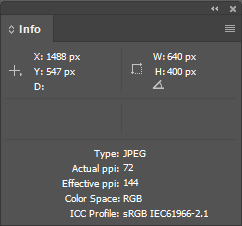
But the image is 1280 x 800 px. When I scale the image up in InDesign to fill the document it pixelates and blurs.
Thanks,
Eoin
Copy link to clipboard
Copied
I just did a test to check and my Links panel looks like this.
And what are you trying to produce finally?
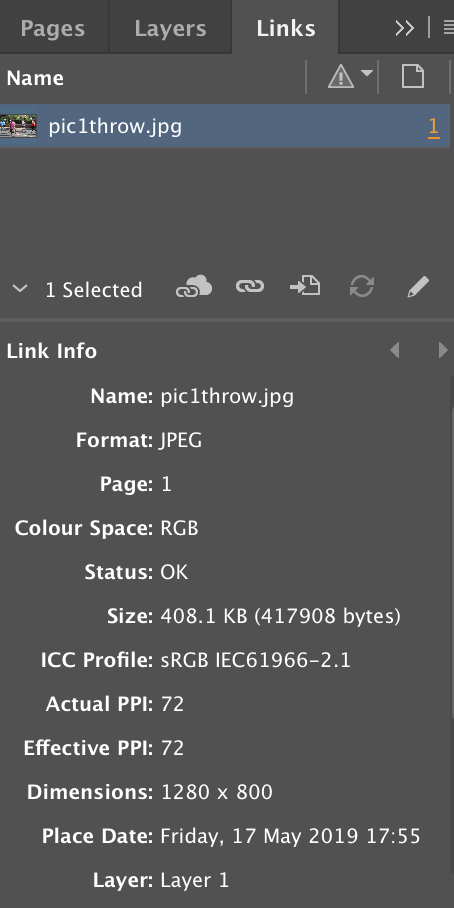
Copy link to clipboard
Copied
Hi Derek,
Yep, that's similar to my Links panel information.
However, for the imported image (prior to scaling up) it says under Dimensions it says:
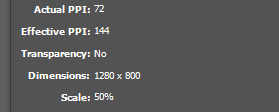
When I scale it up to 1280x800px it becomes blurry and pixelated - too poor quality to use.
Eoin
Copy link to clipboard
Copied
Are you really expecting 72ppi to not be blurry and pixelated? Without seeing what it looks like, it's tough to tell what's going on, but I would not expect it to be pristine.
Copy link to clipboard
Copied
Hi Bob,
Thanks for the replies,
Not knowing InDesign too well, but I thought a 1280 x 800 px image viewed at 100% within InDesign and Photoshop should be the same and the final quality would be dictated by settings at time of export.
Also the reason I am using Indesign over photoshop for exporting as it is a 20-page instruction document so I wanted to have the control of paragraph/object styles, a TOC and hyperlinks.
Thanks,
Eoin
Copy link to clipboard
Copied
Not knowing InDesign too well, but I thought a 1280 x 800 px image viewed at 100% within InDesign and Photoshop should be the same and the final quality would be dictated by settings at time of export.
InDesign and Photoshop do not use the same scale for view magnification. InDesign’s 100% view is the actual Print output size, while Photoshop’s is a 1:1 ratio of image pixels to monitor pixels. in the current versions, Photoshop‘s View>Print Size would be the same as InDesign’s 100% view
Copy link to clipboard
Copied
How is this going to be viewed?
Copy link to clipboard
Copied
BobLevine wrote
How is this going to be viewed?
Hi Bob,
The PDF will be shared and viewed on screen only (PC/iPad) and is not for print. It's for a large organisation and it is to accompany an EPUB that I developed for them. The content is image heavy so good quality imagery is important. I picked 1280 x 800 px as I thought it was a good size for most screen uses?
Thanks for the help,
Eoin
Copy link to clipboard
Copied
Well, there was, IMO, no reason to use pixel measurements for this. They were never intended for PDF. PDF, regardless of the size of the document will scale to fit any screen.
Yes, you certainly need good images, but you’re way overthinking this project. Set the document up using inches, set it for landscape, single page and set the PDF’s initial view to zoom to page.
Copy link to clipboard
Copied
The crucial thing is that you CANNOT SIZE AN INDESIGN DOCUMENT IN PIXELS. It's clear why you feel that you can, but InDesign is a print tool. Documents have size only in inches/mm. And images also only have size in inches/mm. The ONLY time InDesign looks at pixels is to report resolution, it has no other impact on what ti does.
So, what happens when you size a document in "pixels"? It just assumes a pixel is 1/72 inch. It is exactly as if that was the size. The size in pixels is immediately forgotten and has no effect on anything else you do.
So, suppose you size a document as 144 x 144 pixels. What you get is 2 inches by 2 inches.
When you place an image its size in pixels is ALSO IGNORED. The size in inches/mm is used to place it.
So, if you place a 72 ppi image of 144 x 144 pixels it is actually 2 inches square as well and fills the page perfecly.
If this is a 288 ppi image of 144 x 144 pixels its size is actually 0.5 inches by 0.5 inches, and that's the size used to place it.
Bottom line: if you want to imagine you are designing in pixels that's fine, but you have to allow for InDesign actually working in inches, and set things up so it works for you.
Copy link to clipboard
Copied
The crucial thing is that you CANNOT SIZE AN INDESIGN DOCUMENT IN PIXELS. It's clear why you feel that you can, but InDesign is a print tool. Documents have size only in inches/mm. And images also only have size in inches/mm. The ONLY time InDesign looks at pixels is to report resolution, it has no other impact on what ti does.
But ID can also be used for screen designing, and the reason for the Pixel measurement unit is, any page destined for a screen will have to exported—JPEG, PNG, PDF, ePub, raw HTML. The Pixel unit is a convenient, and easy way to a specify a pixel dimension when exporting without doing any complex math calculations.
I might want to generally target the highest iPad resolution, and I can easily do that by setting my document up as 2732 px x 2048 px (iPadPro), and make sure any placed images do not fall below an Effective resolution of 72ppi. In that case, all I have to do is spec the export resolution for a JPEG as 72ppi (the static pixel dimension) and the dimensions of the exported image will be a matching 2732 px x 2048 px.
Any image or PDF is going to be responsively sized to the client’s mobile device, so chances are it will never be viewed at the exact 2732 px x 2048 px dimensions, but the resize will always be down, which ensures the best quality.
I could also design in a typical print inch dimension, something like 11" x 8.5", but I'll have to calculate the the export resolution that results in the target 2732 pixel width (248ppi), and keep all of the image Effective resolutions above that threshold.
Copy link to clipboard
Copied
Hi Rob,
Thanks for that. So if I were to set up a new document with your advice in mind, what would you recommend in terms of document size for a PDF for general sharing across unknown screen devices - some might open it on laptop or PC screen and some on iPads etc. What then would you recommend for a full-screen image in pixels for that document?
I am currently testing the following setup and have spent hours testing many image sizes and nothing is working :
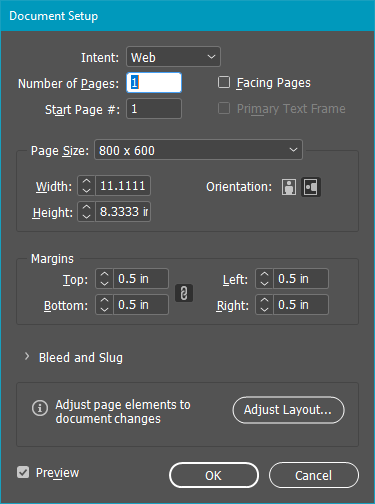
The placed images are extremely poor quality both in InDesign (when the view is set to Actual Size) and when exported as a PDF and viewed in Adobe Acrobat Viewer (on PC) and when tested on iPad.

Above is an example of a section of an image placed in InDesign and the compared image in Photoshop. The image on the left shows the jagged appearance. The placed image is 800x600 @ 72ppi
Thanks,
Eoin
Copy link to clipboard
Copied
You continue to overthink this. You can’t get perfect output if you don’t know the device. It’s impossible so stop trying to achieve it. You’ll just make yourself crazy.
Set up an 11x8.5 document. Place hi res images and then export them at various downsampling rates to get the result you’re looking for.
Copy link to clipboard
Copied
What then would you recommend for a full-screen image in pixels for that document?
Why not target the highest pixel dimension? Will there be a bandwidth limitation with your audience? If the document isn't going to be professionally printed, you don't have to set the width and height as inches.
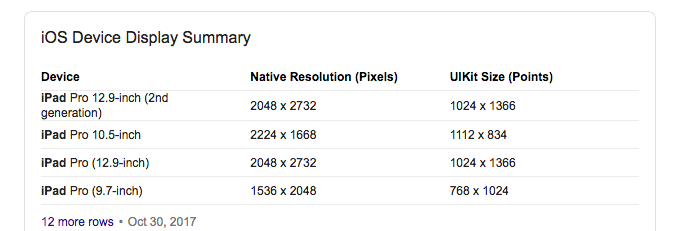
Copy link to clipboard
Copied
Regardless of how you set it up in InDesign, if you open it in Acrobat you're going to see some sort of physical measurement, whether it's inches or millimeters.
Copy link to clipboard
Copied
if you open it in Acrobat you're going to see some sort of physical measurement, whether it's inches or millimeters.
But not if you are viewing in an iOS browser, the document’s initial view will be fit in the available browser space, the viewer wont be aware of the print dimensions.
This is the initial view on my iPad Mini, from there I can pinch zoom in or out:
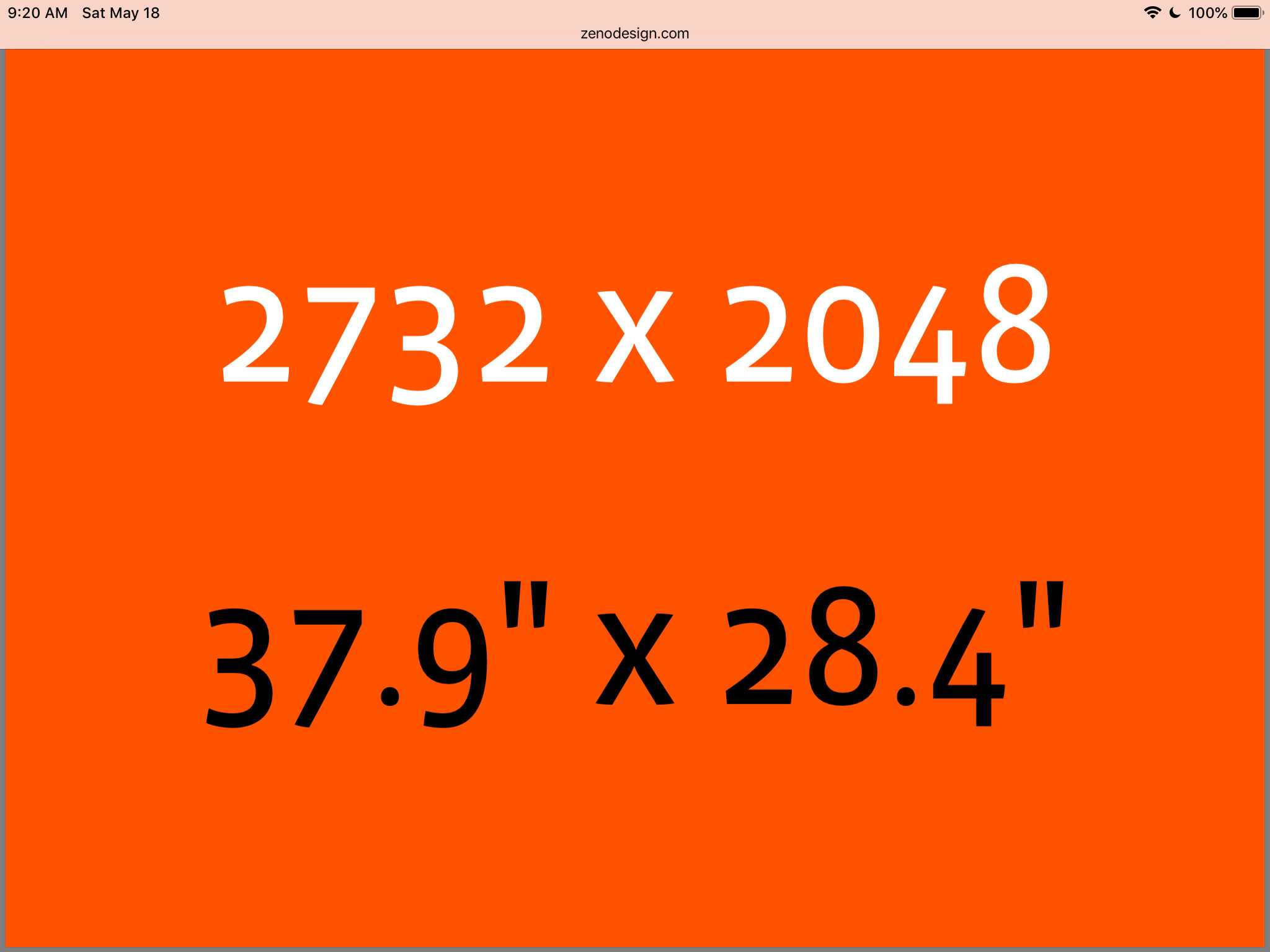
Works the same in my OSX desktop browsers, the PDF is fit into the browser windows. Here's Firefox and Safari
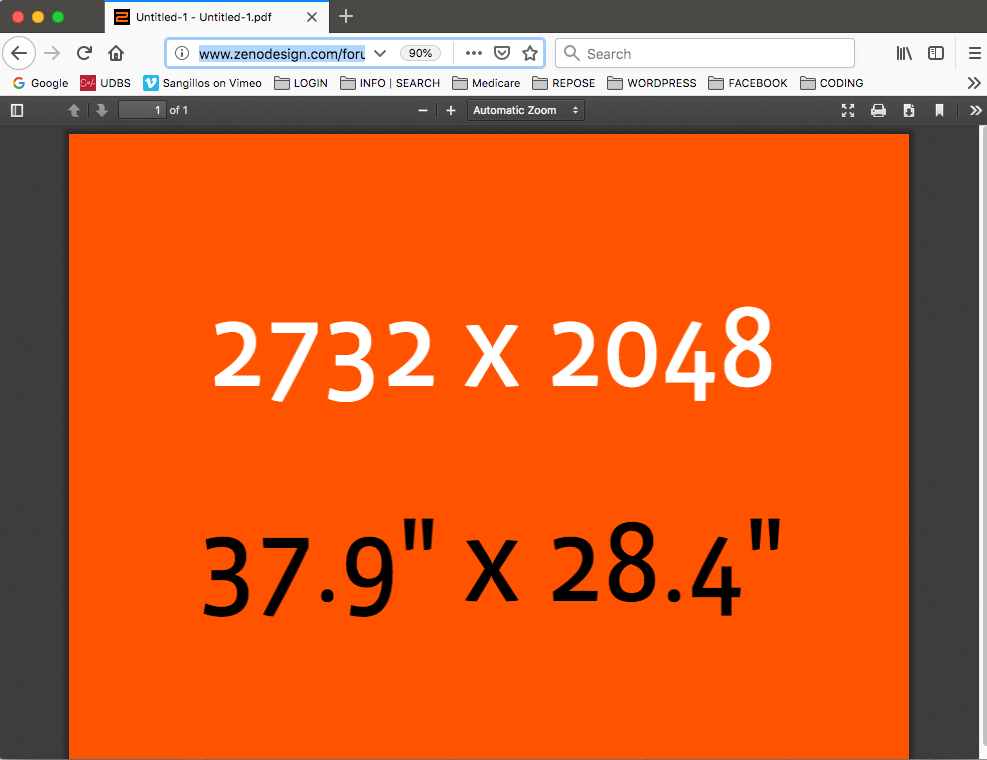
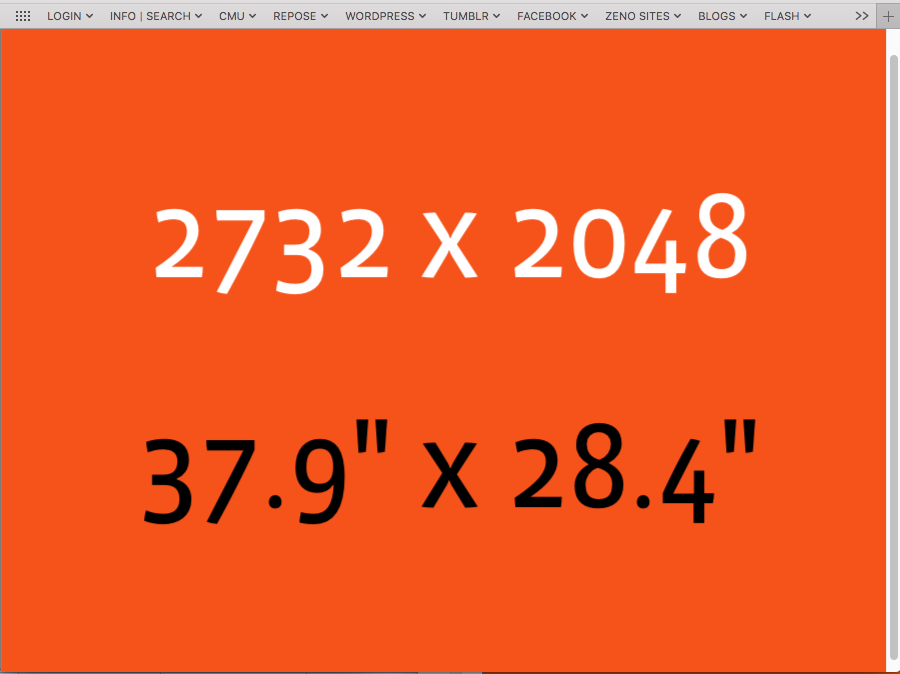
Copy link to clipboard
Copied
One more question...why are creating a PDF for this? Also, if you need a PDF for some reason, why not just save it right out of Photoshop?
Copy link to clipboard
Copied
EoinWinston wrote
However, for the imported image (prior to scaling up) it says under Dimensions it says:
When I scale it up to 1280x800px it becomes blurry and pixelated - too poor quality to use.
BTW, this is expected Link Info. It's showing you‘ve scaled the image by 50%. The pixels were 1/72", and now they are half the size at 1/144"—scaling an image by 50% doubles its resolution.
Copy link to clipboard
Copied
How did you place the image? Just to be safe, place it with a single click on the pasteboard and then drag it on the page.
Copy link to clipboard
Copied
You're not scaling the image 1280 x 800 or 640 x 400 x 2 is the same dimensions.
Copy link to clipboard
Copied
Whenever I create a new document at a resolution of 1280x800
InDesign documents and pages have no resolution—a page is a vector object.
There is a static Pixel measurement unit. If you set your rulers to Pixels, 1 pixel equals 1/72". If you change the Pixel ruler units to inches, your 1280px x 800px page will measure as 17.778" x 11.111" (1280/72=17.778).
The ruler units (Pixels, Inches, Millimeters, etc.) have no relationship to the pixel per inch resolution of placed images. Placed image resolution can be anything—the Effective resolution listed in the Links panel is the scaled output resolution, while the Actual resolution is the image’s saved resolution with no scaling.
Copy link to clipboard
Copied
Hi Rob,
Thanks for that,
You mentioned: "InDesign documents and pages have no resolution"
Here is what I meant by the InDesign document being at 1280 x 800 px dimension:
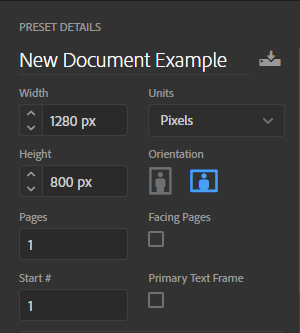
When creating the new document I meant Width-Height I set in the dialogue window. I presumed that if I placed an image that is 1280 x 800 px in to this document that the image would fill the document without the need to scale. The image places @ 50% scale and when I scale it to fit the document width/height it become blurred/pixelated. Every/Any image I place.
Thanks for the help,
Eoin
Copy link to clipboard
Copied
Here is what I meant by the InDesign document being at 1280 x 800 px dimension:
A placed image's pixel dimensions are not used for its scale relative to the page—It's the image’s output dimensions that matters.
The print output dimensions of your 1280px x 800 px InDesign page would be 17.778" x 11.111", so if you are placing an image that you expect to fill the page, its dimensions would also have to be 17.778" x 11.111".
Your image could have a higher resolution at the same 17.778" x 11.111" output dimension, but its pixel dimensions would have to change. You can see that using Photoshop’s Image Size dialog:
17.778" x 11.111" at 72ppi (1280 px x 800 px)
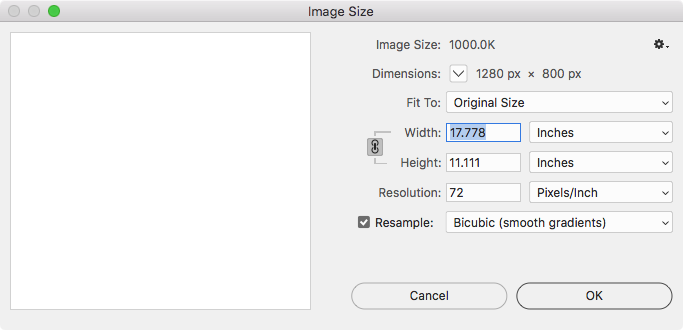
...or 17.778" x 11.111" at 300ppi (5333 px x 3333 px)
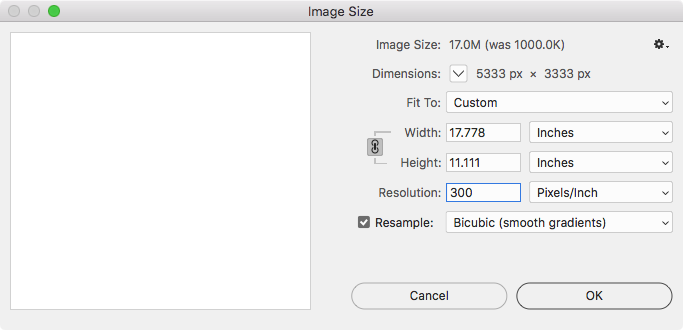
Find more inspiration, events, and resources on the new Adobe Community
Explore Now