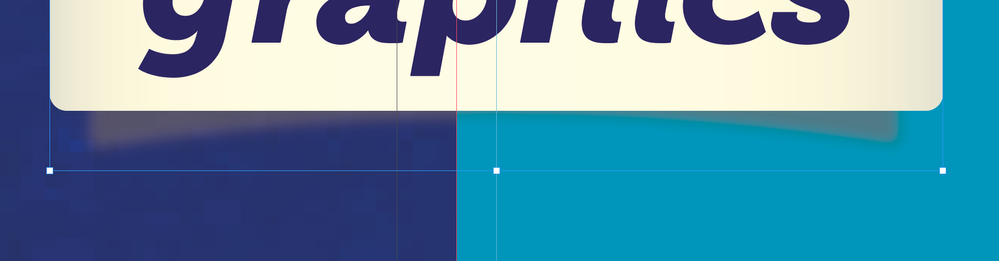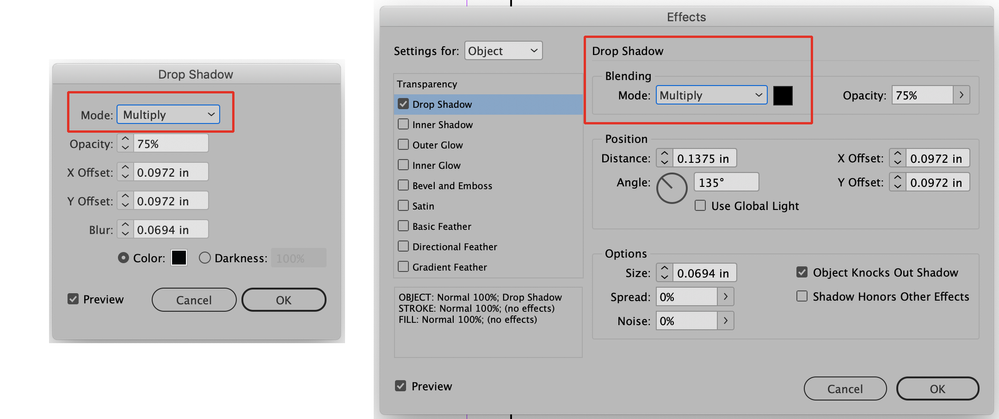Adobe Community
Adobe Community
- Home
- InDesign
- Discussions
- InDesign: Drop Shadow Knocking Out of Background
- InDesign: Drop Shadow Knocking Out of Background
Copy link to clipboard
Copied
Hi Everyone,
I have an InDesign file where I am placing my company logo (created in Illustrator). The logo has a drop shadow at the foot which, in this new file, is not working correctly. It appears (to me at least) like the drop shadow is being knocked out of the objects behind it:
This has not been an issue previously:
Does anyone have an idea what might be causing this?
Appreciate the community's help.
 1 Correct answer
1 Correct answer
As roaringmousegraphics suggests it sounds like a blending mode error is causing this. It's unclear to me whether you have the shadow applied in the Illustrator file itself or if you're applying the drop shadow after importing the logo into InDesign. The screen shots below show where to check the blending mode for your drop shadow both in Illustrator (on the left) or InDesign (on the right). To check whether a previously applied drop shadow has the correct blending mode in Illustrator select the
...Copy link to clipboard
Copied
Is display performance set to high-quality?
Copy link to clipboard
Copied
This is what it would look like if your Illustrator graphic's drop shadow was set to Normal instead of Multiply. Did it get changed accidentally?
Copy link to clipboard
Copied
As roaringmousegraphics suggests it sounds like a blending mode error is causing this. It's unclear to me whether you have the shadow applied in the Illustrator file itself or if you're applying the drop shadow after importing the logo into InDesign. The screen shots below show where to check the blending mode for your drop shadow both in Illustrator (on the left) or InDesign (on the right). To check whether a previously applied drop shadow has the correct blending mode in Illustrator select the object with the drop shadow and then open the Appearance Panel and double-click on the entry found there for Drop Shadow. To check whether a previously applied drop shadow has the correct blending mode in InDesign select the object with the drop shadow, open the Effects Panel and double-click on the entry there for "Object:". In both cases the correct mode for a drop shadow is "Multiply".
Copy link to clipboard
Copied
Thank you everyone - this is now resolved.
The drop shadow had not been set to multiply and this is the same in both images above. I had been thrown off checking the blending mode because all looked fine in the pic with the grey background. I guess this is so because the drop shadow is darker than the grey background and as such looks like it's set to multiply.
Lesson learned - always check that blending mode.
Thanks again.