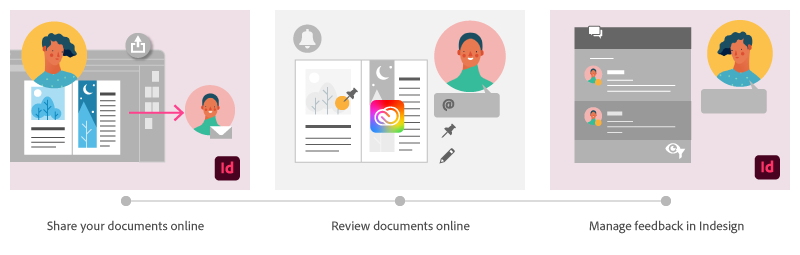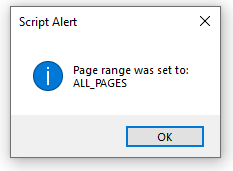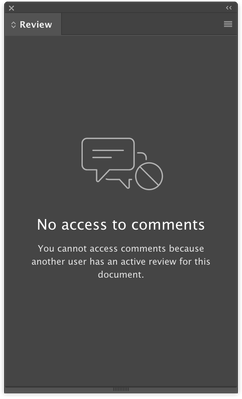Copy link to clipboard
Copied
Using Share for Review in InDesign’s June 2020 release, you can share your designs for online review, and manage feedback right within the app. Stakeholders can open the shared document in a browser to provide feedback. Share for Review streamlines and simplifies the review process for both designers and their stakeholders.
The following FAQs provide clarity on common questions around Share for Review:
Share the document for review - FAQ
How is Share for Review different from the ‘Integrated comment and review’ feature in InDesign CS5? How does it compare to the Import PDF Comments (IPC) feature?
Adobe is investing in features and services that make creative collaboration easier and more enjoyable.
With Share for Review, our aspiration is to make reviewing and editing InDesign creative more seamless, and address the following limitations in CS Review:
- Requirement for a flash plugin to use this feature
- Lack of support for key features such as email notifications
- User challenges with feature discoverability
Compared to Import PDF Comments (IPC), Share for Review reduces time by eliminating the need to create and share PDFs and collate the resulting feedback. We will be working to enhance the reviewing features and capabilities in Share for Review, which will soon help this tool surpass the experience of IPC, from end to end.
Does Share for Review include text commenting capabilities?
This first version of the feature allows you to provide feedback through the sticky note and pencil tools. We will continue to improve the experience, and we will soon incorporate more text commenting capabilities, including text highlight, text strikethrough, and the ability to accept text comments in a single click.
Is this feature being introduced into InCopy?
It is not. Instead, we’ll be making significant updates to InCopy by taking it to the Web to provide better collaboration capabilities. Stay tuned!
What text capabilities do I have as a reviewer?
As a reviewer, you will be able to highlight text, strikethrough text, and replace text corresponding to your comment.
Let us know of any challenges, or questions you have for us around Share for Review and we’ll be happy to assist you.
 1 Correct answer
1 Correct answer
This has worked for others:
- Save any work and close all open
- Sign out of InDesign (Help > Sign out). This will cause indesign to quit.
- Launch InDesign again, at which point you should be prompted to sign in again.
Copy link to clipboard
Copied
Please, please, please make this available for Illustrator. It will help with reviewing designs and working with students so much!
Copy link to clipboard
Copied
Hi there,
I'm sure it'll be helpful with Illustrator as well but it would be great if you can upvote for this feature request on the UserVoice: https://illustrator.uservoice.com/ for the product teams to work on it.
Regards,
Sheena
Copy link to clipboard
Copied
lauraactual said:
"This feature should really have its own export settings, yes? The whole idea seems to be to make the process easy, but having to remember and/or check what settings I used on a prior PDF export is not helpful.
I see myself 90% sharing only select pages for review."
Hi Laura,
then I have good news for you: I wrote a script that, if executed just before you start a review, would set the pdf preferences page range to All Pages. The code is just this:
/**
* @@@BUILDINFO@@@ Prepare-PAGE-RANGE-for-REVIEW-to-ALL-PAGES.jsx !Version! Thu Jun 18 2020 19:22:52 GMT+0200
*/
/*
ExtendScript (JavaScript) by Uwe Laubender ( ACP ).
Contact me through the Adobe InDesign Forum if you have any issues or suggenstions:
https://community.adobe.com/t5/user/viewprofilepage/user-id/9180035
´*/
( function()
{
var e ;
try{
app.pdfExportPreferences.pageRange = PageRange.ALL_PAGES ;
}catch( e )
{
alertError( e );
return ;
};
alert
(
"Page range was set to:" +"\r"+
app.pdfExportPreferences.pageRange.toString()
);
function alertError(e)
{
var errorMessage =
"ERROR: "+e.number+" Something went wrong." +"\r"+
"InDesign Error Message:" +"\r"+
"\""+ e.message + "\""
alert( errorMessage );
}
}() )
How to save ExtendScript code to a script file and install that script file so that you can execute it from InDesign's Scripts Panel see Installing a “script” by Marc Autret here:
http://www.indiscripts.com/pages/help#hd0sb2
If installed and executed successfully it will give you the following alert:
If something goes wrong, you will get an error message.
Important Note: As long as REVIEW will use the page range from the PDF Export (Print) dialog the script will work for you. Now that I thought of it a bit more, I do not think that behavior is a bug. It's more like an unexpected feature.
Regards,
Uwe Laubender
( ACP )
Copy link to clipboard
Copied
Also note, that you could apply a keyboard shortcut for every script that shows up in InDesign's Scripts Panel.
Regards,
Uwe Laubender
( ACP )
Copy link to clipboard
Copied
I like the function but I think there is an issue. When I shared for review with a client by sending PRIVATE link to their email, they were asked for a password. It never prompts you to set one. After reviewing the support pages I found how you can set the "REQUIRE PASSWORD" field for the PUBLIC invites... so I tried it and it worked for the client.
1. It shouldn't ask for a password if sent via the Private setting UNLESS the user requests it.
2. If it IS required to set a password then the prompts/interface should do that easily and in an obvious manner.
3. This is similar BUT DIFFERENT than the share for review function that exists in Adobe XD... shouldn't they be the same? In XD it is also annoying that you have to resend a link if you need to change the password... don't take that function please.
Copy link to clipboard
Copied
Hi there,
I believe when you chose the option to invite-only and entered the client's email address, they received a notification for the review after which they would've been prompted to login to view the document. Please see Review the document - FAQ where I've covered the steps for this scenario.
Let me know if that helps.
Regards,
Sheena
Copy link to clipboard
Copied
Hi, I tried the same thing and clients needed to enter a password - I had no idea what it was - not great. So do clients need to create their own adobe accounts to view shared files? I can't see many of my clients doing that so it's back to the old days. Not very helpful after all and I was really excited about it.
Copy link to clipboard
Copied
I certainly second that. Suuuper grat feature but requiring clients to create an Adobe ID just to review a document is a no go.
Copy link to clipboard
Copied
Hi Rebecca,
I understand the experience that you're talking about but it's important for the reviewers to have an Adobe ID because it'll help in securing the document and also when they provide comments on the document it'll help you identify who the reviewer was in case of multiple reviewers.
Regards,
Sheena
Copy link to clipboard
Copied
Definitely not clear that they NEED an Adobe account to review. In fact, most of what I have read prior to trying this said the opposite. A client shouldn't have to create an Adobe ID to review the documents.
With the public option, the issue is I do NOT want the work visible to anyone other than a client, and either do they. The password required may prevent people from commenting but the PUBLIC view of the thumbnail can reveal info to the public.
This needs to be fixed ASAP... especially if Adobe was unaware... which is how Sheena's response appears. If someone is invited via email they should be given access. Someone doesn't need a Google Gmail account for them to view files posted to Google Drive... do what they do.
Copy link to clipboard
Copied
I am trying to share with my editor, who does not use Adobe products. It asks her for a password. How do I generate a password? How else can she access the document?
Copy link to clipboard
Copied
Hi there,
If you've shared a public link with them that has a password, then you'll have to provide that password to them.
Through invite-only option, the invitation that they receive will probably prompt them to login to their Adobe ID (with the corresponding password) to review the document.
For the second option, please see the FAQ: Review the document - FAQ where this question is answered.
Let me know if I've misunderstood you.
Regards,
Sheena
Copy link to clipboard
Copied
Hi there, Have been using share for review function today for the first time and it seems to only send one page of my documnet? I have tried a number of documents (all multiple pages) and it will only sends one page from within the documents (never the first page) only for review. Are there settings for me to change to make sure the entire document is sent for review, not just one random page? Thanks!
Copy link to clipboard
Copied
Hi there,
It looks like you had exported the document to PDF before sharing it for review and while exporting the pages had been selected.
If that's the case, I'd suggest you update the settings for Export PDF and then share the document for review.
Let me know if that helps!
Regards,
Sheena
Copy link to clipboard
Copied
Perfect! this has worked for me. Thanks for yor help
Copy link to clipboard
Copied
You're welcome.
Copy link to clipboard
Copied
After reviewers have made edits/comments I can see them in the Review panel just fine, but there is no indication that I can see of where they are referencing. no pins or pencil marks on the document at all. Do I have to jump back and forth from document to web to see where they occur?
Thanks!
Copy link to clipboard
Copied
Hi there,
Every comment has the spread# written on top of it by default.
Also, if you click the annotation or the pin on the document it'll highlight the comment in the review panel.
You can also see View reviewer comments - FAQ for more info.
Regards,
Sheena
Copy link to clipboard
Copied
For the most part, seems to work well. Great additional to the suite! However, I am having a problem with rotated spreads. We have a document where page 1 is landscape, page 2 is portrait. This is handled in InDesign with View > Rotate Spread. However, after export to Review, there does not appear to be a way to view both pages in the correct orientation. This forces cocking one's head sideways to review the page, which is not a good proofing posture. Is there a workaround for this?
Copy link to clipboard
Copied
Hi there,
That's an interesting question.
Have you tried to save the file after rotating the spread and then open it again in the InDesign app to make sure the change is saved and then try to share the document with the reviewer?
Let me know if that helps.
Regards,
Sheena
Copy link to clipboard
Copied
It's an ongoing setup, so the page is known to be saved in the rotated view. It has been that way for many months or even years. Simply put, the review export does not honor the page view rotation. It comes out the same as with a PDF export for press, which is un-rotated.
With the press export, it does not matter of course; the printed piece can simply be turned by the person holding it. But when viewing on screen, you can't simply rotate your whole computer display, which is why the rotate view feature exists.
With digital proofing it's the same issue. I expect people would like to be able to rotate the view, because there are often pages and components of pages that are rotated 90° or 180° relative to other content.
We found one workaround which is to use the alternate layouts feature to create a page that is the correct orientation. That is, not rotated view, but actually permanently configured as landscape instead of portrait. It works OK, except that this results in some minor problems: (1) the review mode contains both orientations; there seems to be no way to skip including one or the other; (2) it requires the user to choose the correct set of layouts in the PDF export for press, an extra step to avoid accidentally sending the extra landscape orientation layout to press; and (3) it required us to recreate the page layout as a separare linked InDesign document, so that we could keep both alternate layout views in sync (there are too many elements to rely on the text linking feature of alternate layouts, and we don't want to have to deal with copy-paste-rotate every time).
Copy link to clipboard
Copied
Love this feature! We've been using Acrobat to do this, so having it baked into is a game changer. Is there a way to review the document as single pages instead of spreads? It helps our writers and copy editors read easier with single pages. Thank you for your help!
Copy link to clipboard
Copied
Thanks for the feedback.
I don't think sharing single pages is possible from within the feature.
But I'd suggest you post about it in the UserVoice: https://indesign.uservoice.com/
Copy link to clipboard
Copied
When I set up Share for Review, and a co-worker opens the document, his Review panel shows this:
Is there a way to make multiple users 'owners', or is the review process limited to the person who initially set's up the review?
Copy link to clipboard
Copied
Hi there,
I believe you're trying to give permissions to multiple users to be the owner of your document.
As far as I know, there is no way to add another owner yet. But it'd be worth posting it in the UserVoice here: https://indesign.uservoice.com/
Regards,
Sheena
Find more inspiration, events, and resources on the new Adobe Community
Explore Now