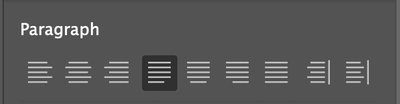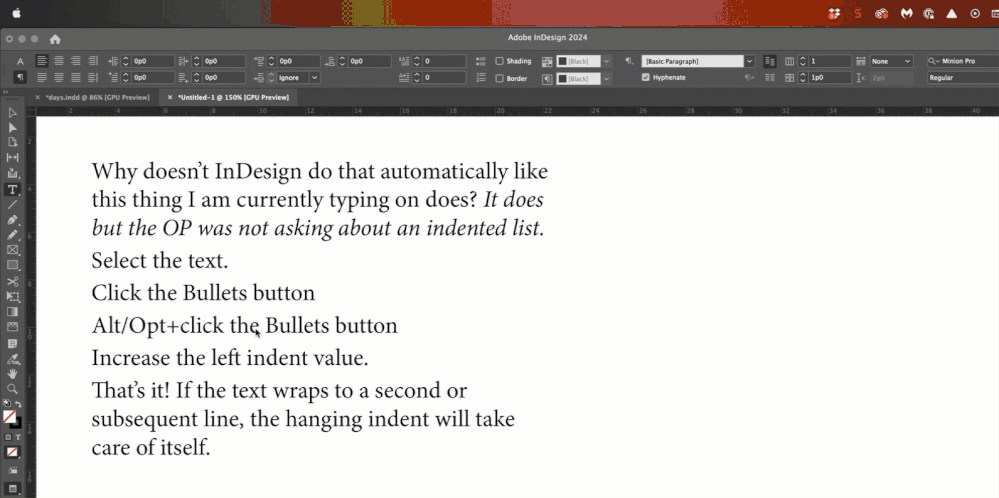- Home
- InDesign
- Discussions
- Re: Issues with indentation in Bullets and Numberi...
- Re: Issues with indentation in Bullets and Numberi...
Copy link to clipboard
Copied
Hello
I've been facing issues with indentation of bullets. The foll is an example. The text on the second line of the bullet does not align with the first line.
I've been able to get it to work sometimes by ensuring that the 'left indent' and 'first line indent' negate each other... but im clearly missing sthg... for that approach doesn't work always, as in this case where the second line is aligning almost with this first line... however, the bullet has been bumped to the left margin... and trying to change the 'tab position' just doesn't help.
Any guidance on the right workflow for this would be appreciated.
Regards
 1 Correct answer
1 Correct answer
Oh hello! ![]()
winterm is correct when he says your tab should be equal to the left indent. Here's a little more info:
- Use the left indent to set up the left side of the entire bullet paragraph.
- Use a negative right indent first line indent to pull the bullet back out towards the margin—partway or all the way
- Use the left indent value for your tab position (or leave it blank and it will default to the left indent value)
So if the left indent is 18 pt, set the tab to 18 pts or leave it blank:
(I prefer to
...Copy link to clipboard
Copied
Your Tab Position should be equal to Left Indent. That's it.
Copy link to clipboard
Copied
Thank you, but im afraid that doesn't work.
Copy link to clipboard
Copied
That’s the way Bullets and Numbering in InDesign works. If it doesn’t for you, look for the culprit somewhere else. I’d begin with applying standard bullets to a clean unformatted text, and see how it behave. If your styles are really ok, maybe there’s a minor file corruption and it’s worth to try trashing your prefs (yes, I hate offering this ![]() ).
).
Copy link to clipboard
Copied
If it's file corruption (specific to this one file), trashing prefs is not the answer, but saving the file as IDML might help.
Copy link to clipboard
Copied
Oh, yes, you're right...
Copy link to clipboard
Copied
Your settings should look like this:
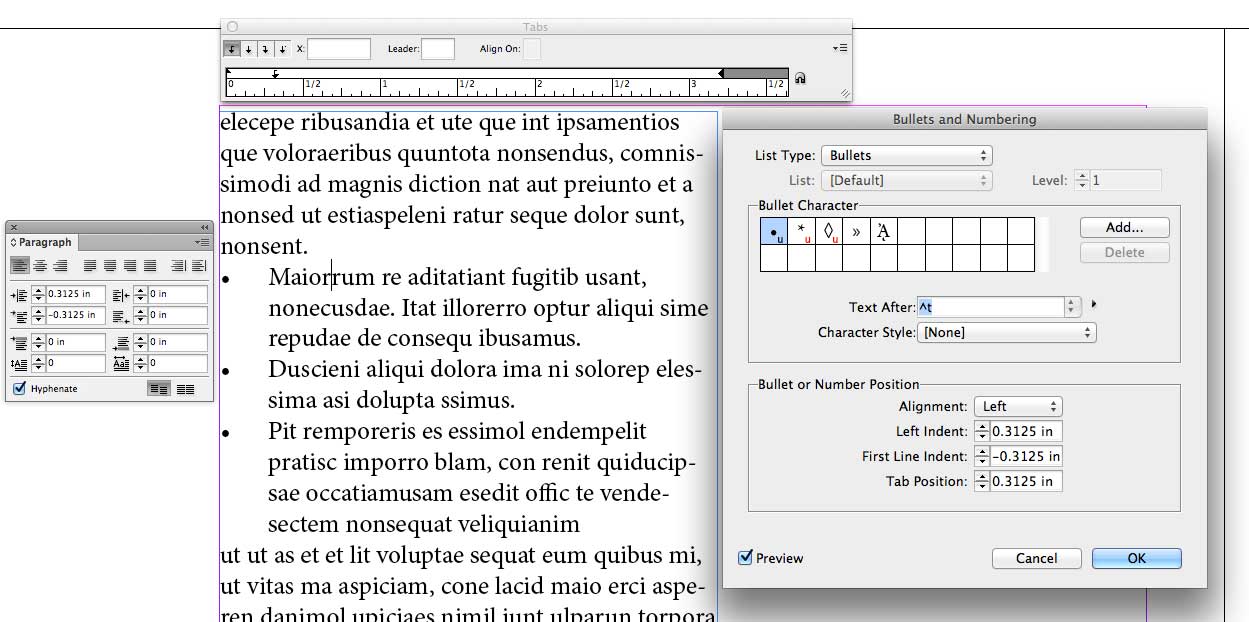
Copy link to clipboard
Copied
Or you can leave the Tab Position blank. The first line indent (In InDesign) also functions as a tab stop, so it's not needed unless you want your tab to fall to the left of the indent.
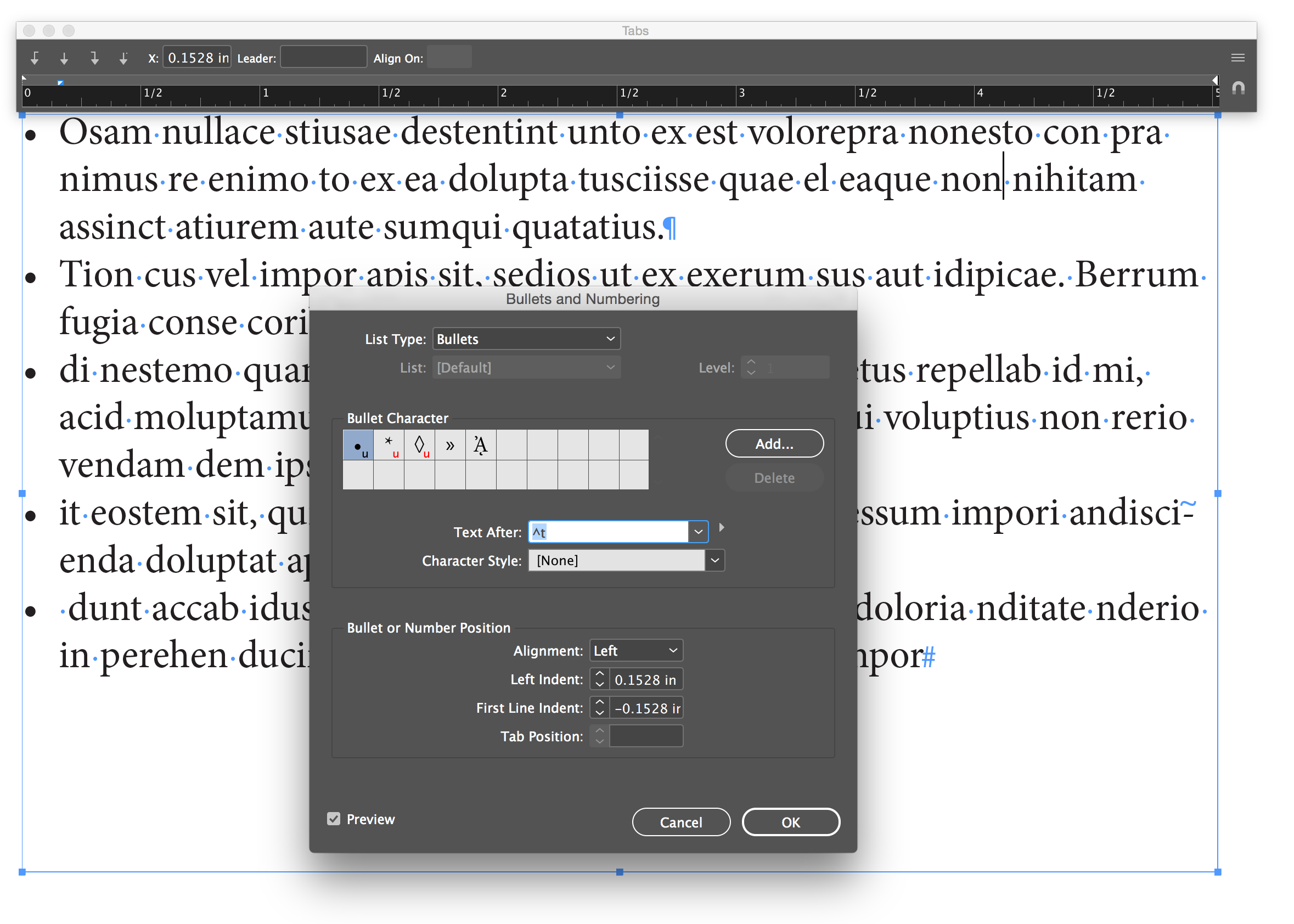
Copy link to clipboard
Copied
Oh hello! ![]()
winterm is correct when he says your tab should be equal to the left indent. Here's a little more info:
- Use the left indent to set up the left side of the entire bullet paragraph.
- Use a negative right indent first line indent to pull the bullet back out towards the margin—partway or all the way
- Use the left indent value for your tab position (or leave it blank and it will default to the left indent value)
So if the left indent is 18 pt, set the tab to 18 pts or leave it blank:
(I prefer to measure in points. In your case both should be 0.3125")
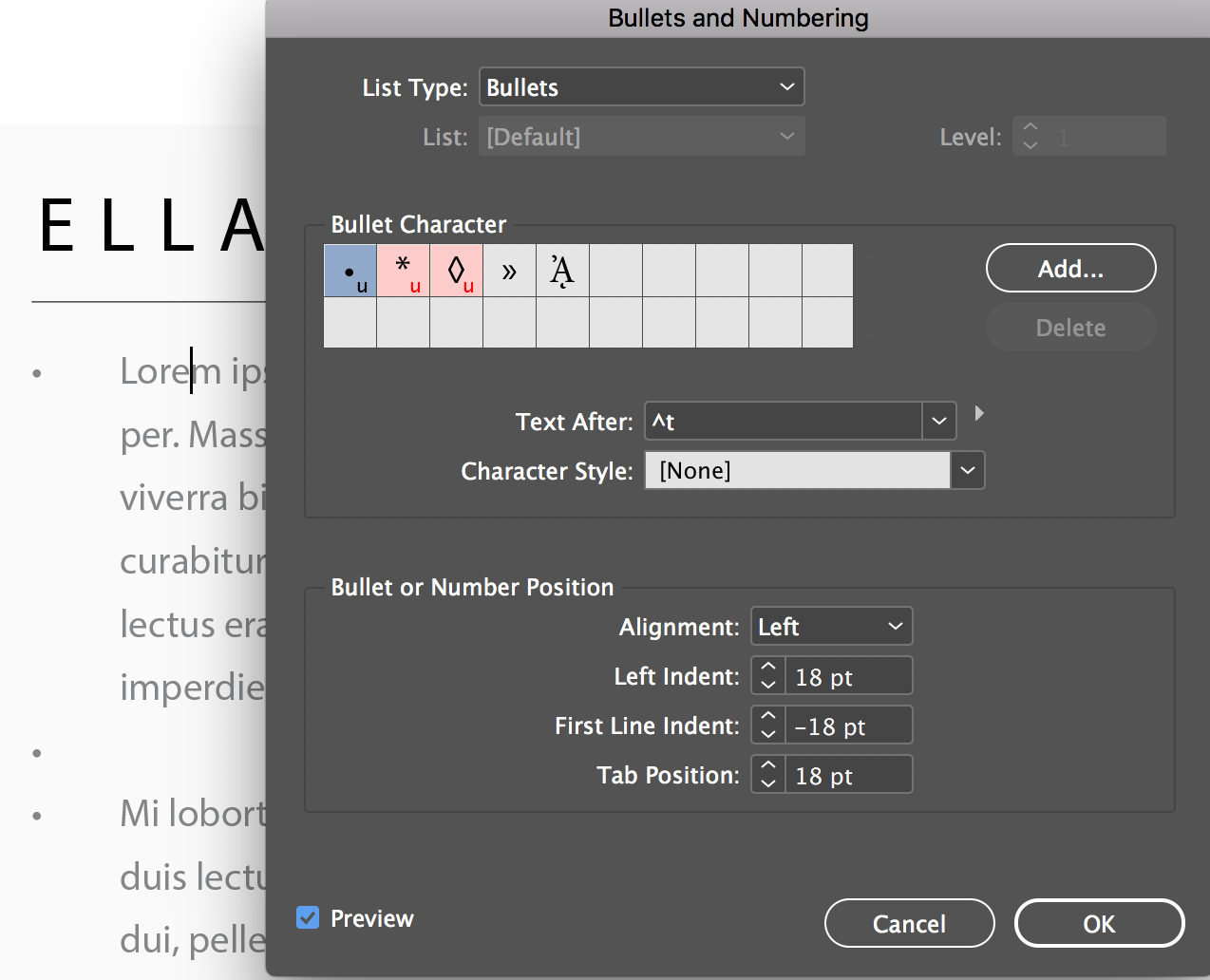
Copy link to clipboard
Copied
Thanks v much, everyone for weighing in.
I got it to work.
Copy link to clipboard
Copied
"Use a negative right indent to pull the bullet back out towards the margin—partway or all the way"
I think you meant to say negative Left indent. ![]()
Copy link to clipboard
Copied
ugh. I meant negative first line indent. ![]()
Copy link to clipboard
Copied
Hi @Barb Binder A quick follow-up please.
I am unable to quite visualize what the following means:
- Use a negative first line indent to pull the bullet back out towards the margin—partway or all the way
Can someone please break it down for me.
Thanks!
Copy link to clipboard
Copied
If you are setting the left indent at 18pt, it'll push the bullet and following lines right by 18 pt. If you want the type to line up on the left margin, you need to then apply a negative indent of 18 pt (so, -18 pt) to pull the first line back to the left. This should align the type and leave the bullet on its own to the left. Does that make sense?
Copy link to clipboard
Copied
oh gosh... i'm afraid, no. but i guess that's got to do with some mental block that is preventing me from figuring this one.
So:
- Use the left indent to set up the left side of the entire bullet paragraph.
- Use a negative first indent first line indent to pull the bullet back out towards the margin—partway or all the way
The way i am thinking about these two steps (for certain, erroneously) is that i am negating my first operation. Why do i need to pull the bullet back to the margin (negative first line indent) when i have pushed it away from the margin (left indent).
Thanks for your time.
Copy link to clipboard
Copied
Because that's how it works.
Instead of trying to visualize it, why don't you try it? That will bring it all into focus.
Copy link to clipboard
Copied
🙂 I tried it, and it certainly works fine.
But I can't understand why do i have to the do first line indent as a negation of the left indent.
Copy link to clipboard
Copied
Because the "back-dent" (negative number) is what creates the hanging bullet. It positions the bullet character outside the text area in the white space.
This is the programming method developed 40+ years ago in the original typesetting and desktop publishing programs way back then, and it still works very well in today's programs. Let's us designers control the exact placement and alignment of the bullet character and the text.
As Bob above said, that's just the way it works.
| PubCom | Classes & Books for Accessible InDesign, PDFs & MS Office |
Copy link to clipboard
Copied
If you want an indented bullet list, with left justified text, that goes for 2 or more lines:
- First, create a bullet with some text that goes 2 or 3 lines.
- Second, put your cursor in front of the first letter after the bullet.
- Then, click BULLET AND NUMBER OPTIONS.
- Next, and this is what was throwing me off, increase the size of the LEFT INDENT. This will indent the bullet, and the text. I put mine to .5 inches.
- Then, bring the FIRST LINE indent back .25 inches. Make it -0.25. This will set up the bullet at .25 inches from the margin, which is what I want.
- The TAB position should automatically go to .5 inches so your second line text, and the lines thereafter, will be .25 inches away from the bullet. In other words, the first line is indented and subsequent lines are TABBED.
Why doesn't InDesign do that automatically like this thing I am currently typing on does? Here is a photo of what I did:
And here is what the text looks like in InDesign:
Now, if your text ends up looking this this:
You have to left justify like this:
The earlier people responding were giving instructions for bullets that were on the margin. If you want to indent your bullets, you need to do the above.
Andy Fairchild Publishing Inc.
Copy link to clipboard
Copied
It's all the same process regardless of where you want the bullet positioned, but you have to grasp how the three numerical values interrelate. The best way to do that is to play with the sliders on the Tabs pane, as suggested here and in other threads. That will show the relationship between the actual indent locations and the numerical values.
Copy link to clipboard
Copied
Copy link to clipboard
Copied
That worked beautifully. I have a 200 page self-help book I'm editing and helping someone self-publish. One quirk has been ironed out thanks to you. I've "placed" the book into InDesign and am working on getting it ready for Amazon's kindle publishing.
Andy Fairchild Publishing Inc.
Copy link to clipboard
Copied
Excellent. When you get stuck, please just ask us. We are here to help and can often simpify a seemingly-complex workflow.
~Barb
Copy link to clipboard
Copied
Followed winterm's advice and looked for the culprit elsewhere. Turned out it was a rectangle shape with wrapping around the boundary box that I'd placed next to the text box. Once I moved it away from the text box a little bit, the alignment was fixed. Thanks! Was driving me nuts and I've got a deadline.
Copy link to clipboard
Copied
I was having issues with this as well. I would get my alignment for my nested numbered list set perfectly, but then when I moved into double digit numbers, it got wonky. The solution ended up being a combination of the responses here plus selecting "Alignment: Right." Finally, I'm all set!
Find more inspiration, events, and resources on the new Adobe Community
Explore Now