- Home
- InDesign
- Discussions
- Re: JPG not placing at proper dimensions
- Re: JPG not placing at proper dimensions
JPG not placing at proper dimensions
Copy link to clipboard
Copied
I just performed the latest update to 14.02. Now when I place a jpg link, it is not placing at the full dimension. It is scaled down (I presume because of the 72ppi resolution). We are a large format printer. The resolution we work with always 125ppi or less. Is there a setting I can change back to always have them place at full dimension?
Copy link to clipboard
Copied
danm22902856 wrote
because of the 72ppi resolution
I'm not sure exactly what you mean by that but in any case, nothing has changed that would produce the mis-sizing you describe.
Have a look at Preferences and make sure the Content-Aware Fit default option is NOT enabled.

Copy link to clipboard
Copied
Content aware fit is not checked.
We have jpegs. Apx 40" wide. When we place them as links, they are 15" wide on our page.
If we change the format to tiff for example, this does not happen. Only with jpg.
Copy link to clipboard
Copied
It may be possible that the difference you are seeing is not because one is a jpg and one is a tiff, but rather that one has been re-saved. Just to be sure, try to do a save-as with a different name (so as to not over-write your original jpg), and save it as a jpg also. This could be because the original file may not have a resolution assigned to it yet, which I think can be true of files that come directly from a digital camera.
Copy link to clipboard
Copied
Hi Migintosh,
The jpeg files are created in house in Photoshop. Tried to resave just to be sure and receive the same result.
I did change the resolution to 73ppi to see what would happen and it now places at the correct 40" dimension. It has something to do with it being 72ppi that InDesign doesn't seem to like.
This is a problem when we receive client files with hundreds of links. I hope there is some solution that doesn't involve us having to constantly open and resave/alter links.
Copy link to clipboard
Copied
danm22902856 wrote
I did change the resolution to 73ppi to see what would happen and it now places at the correct 40" dimension. It has something to do with it being 72ppi that InDesign doesn't seem to like.
Hmf, can't reproduce that here. JPEG's Place at the correct size whether they're 72, 71, 78 . . .
Copy link to clipboard
Copied
It only started after the update for us.
I've recorded a movie of it.
Copy link to clipboard
Copied
If we change the format to tiff for example, this does not happen. Only with jpg.
Your video isn’t showing the save sequence. JPEGs that get saved via Save for Web can loose their resolution metadata—although usually they place at 72ppi and the relative size. The metadata also could be wrong for jpegs that originate from other apps. Either would explain why resaving to a different format would work.
Couldn’t you place into a frame and let the frame options handle the fitting?
Copy link to clipboard
Copied
Sorry about that. I should upload a new one.
It is saved via Save As.
Creating a frame first can be done but its an extra step that up until now, was unnecessary. Unfortunately, once we start dealing with large numbers of images it becomes highly impractical.
Copy link to clipboard
Copied
Updated video showing "Save As"
Copy link to clipboard
Copied
Could you select the placed jpeg and show the full Link Info Panel and the Transform Panel. Don’t need a video, just a screen capture—I’m having a hard time reading the dialogs and rulers in the vid
Copy link to clipboard
Copied
Hi Rob,
Here's a screen cap. It places that link as 33.3%. When we change the resolution by 1 pixel or change it to a tiff it will place at 100%.
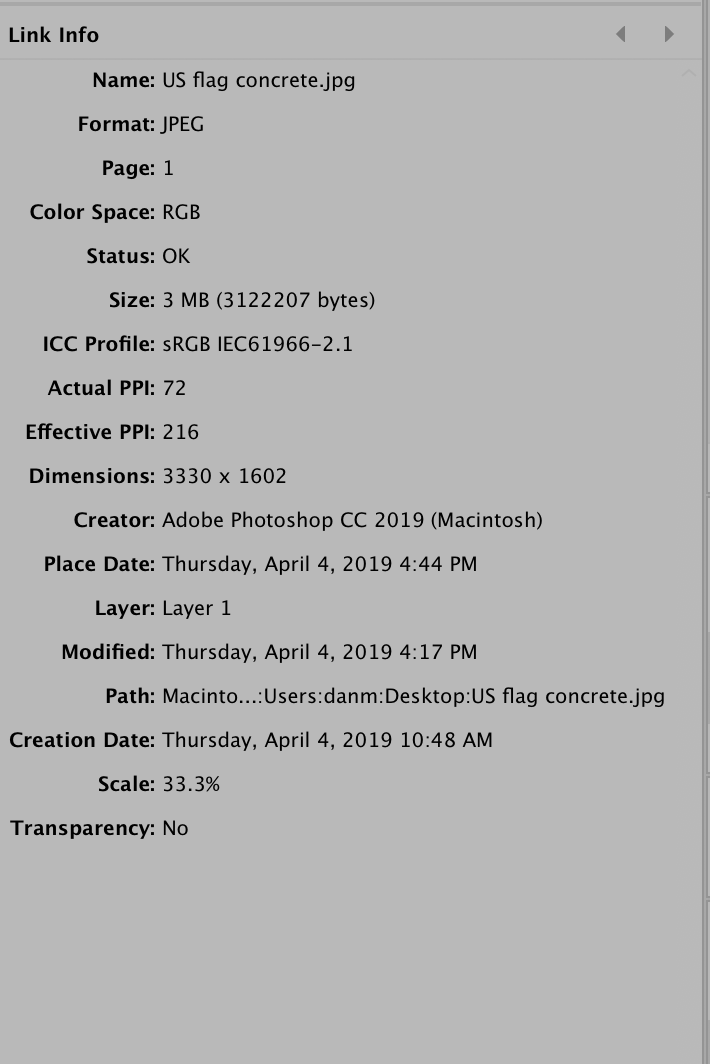
Copy link to clipboard
Copied
Can you share the JPG?
Copy link to clipboard
Copied
Hello.
Here it is
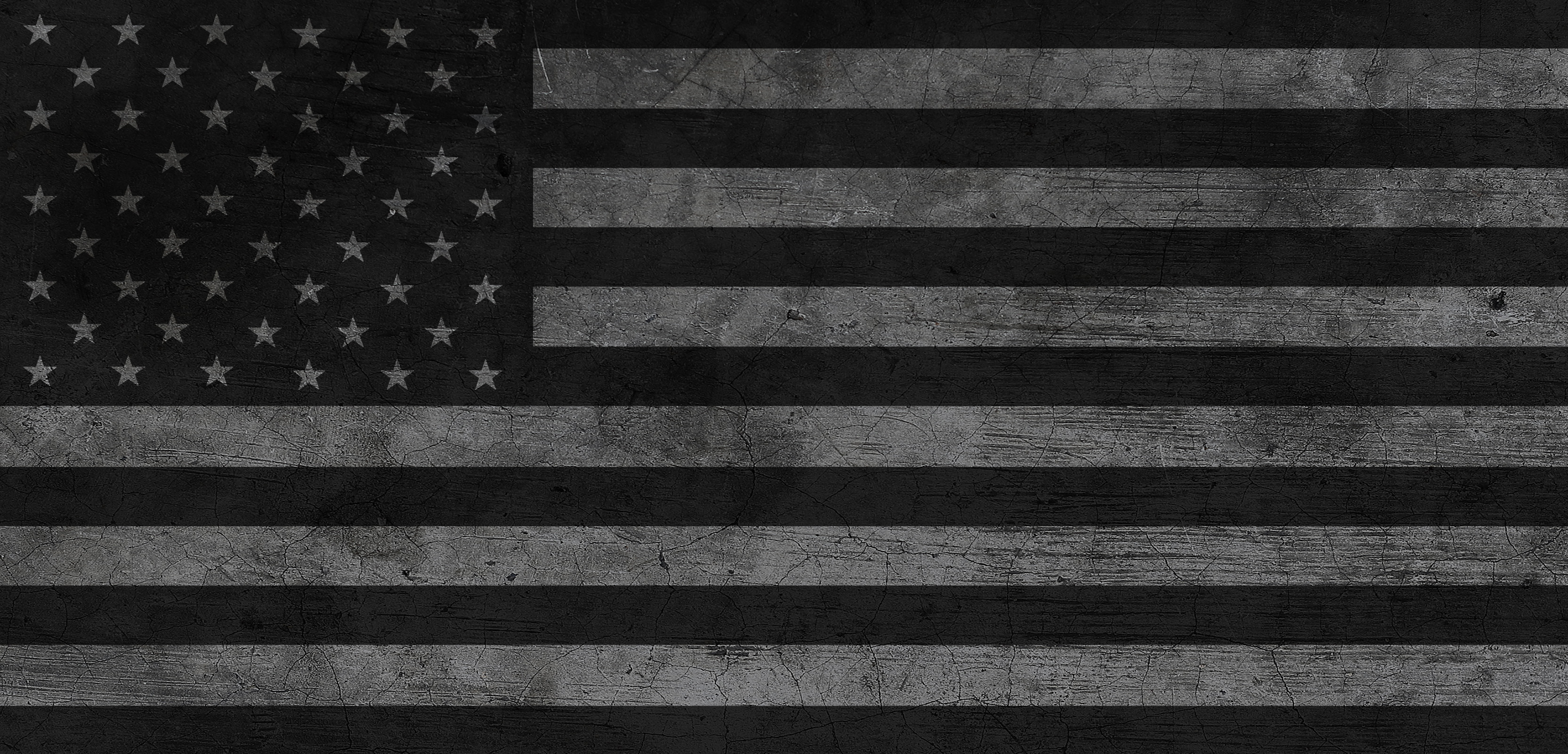
Copy link to clipboard
Copied
It happens in CC2018 with your file.
I can also replicate it if I make a JPEG with the same pixel dimensions. The curious thing is if I add a pixel to the width via Canvas Size and leave the resolution at 72ppi it places at 100%. The bad file places at 33.3%, so it almost seems like there’s a math problem somewhere in the application code—the 3330 pixel width places at 33.3%, but a 3331 pixel width places correctly at 100%.
The script I posted works with the bad files. Bet it will take a while for this to get fixed.
Copy link to clipboard
Copied
Hi Dan,
The Jpeg which you attached is showing same issue with previous versions as well. It could be an issue existing since many versions.
I will try to see why is this happening.
But the issue you mentioned in the initial post is something that got broken in 14.0.2, can you please attach any such jpeg which were working correctly in previous version and now showing issue with 14.0.2.
It would help us in narrowing down the recent issue.
Regards
-Anshul
Copy link to clipboard
Copied
I've just tried placing the jpeg into indesign, v14.02, just the same, places at 33%
Tried resaving the file as a jpeg, renamed, and placing, also places at 33%
Resaved file as tif, places at 100%
Open original jpeg, saved for web with a different name, places at 100%
Something in the save as jpeg option compared to save for web!
Copy link to clipboard
Copied
ed.jones.kk427 wrote
…Something in the save as jpeg option compared to save for web!
Confirmed! Thank you for that test.
Regards,
Uwe
Copy link to clipboard
Copied
AnshulJain19 wrote
…The Jpeg which you attached is showing same issue with previous versions as well. It could be an issue existing since many versions.…
Hi Anshul,
indeed. Just tested US+flag+concrete.jpg from reply #17 with InDesign CS6 version 8.1.0 on Windows 10.
Same behavior. The image was placed with 33.33 % instead of 100 %.
Regards,
Uwe
Copy link to clipboard
Copied
I've just tried resaving the original file without a preview, to see if that made any difference, no difference at all.
Does anyone know what the difference is between a jpeg just saved from Photoshop compared to a jpeg 'Saved for Web'?
It's hard to know if it is an Indesign issue (importing the jpeg) or a Photoshop issue (creating the jpeg)
Copy link to clipboard
Copied
Hi Anshul,
Unfortunately, I can't remember any previous image that used to work, but is now causing an issue.
I did go back to 14.0.1 and it does produce the same problem. I was mistaken. I assumed it was the update that caused the issue but I was wrong.
Copy link to clipboard
Copied
It seems to be something with those dimensions that causes the issue.
I've created a new image in Photoshop to 3300x1602 pixels, saved as jpeg and saved for web as jpeg. The file saved as a jpeg places in Indesign at 33% whereas the file saved for web as jpeg places at 100%.
Dropbox - saved-for-web-as-jpeg.jpg
ps: they are not my best pieces of design work...
Copy link to clipboard
Copied
Hi Ed.
Yes. Changing the format seems to resolve it. Save for web/tif/psd.
Also changing it by 1 pixel also resolves it.
Copy link to clipboard
Copied
I guess it is just one of those freak bugs, a jpeg of particular dimensions placed into InDesign does this, you couldn't imagine it so you couldn't test for it...
It isn't a solution but at least you are aware of this and can save your files accordingly until this gets fixed, I won't suggest a timeline for that though, maybe next update/maybe never...
Copy link to clipboard
Copied
Yes. It is concerning. There could be other dimensions that do the same thing that no one is aware of yet. When we place dozens and dozens of client files, we don't know if they are importing at the correct scale. Now we have to eat time reprocessing everything. Use us drive space, etc etc. (You see where I am going with this).
I hope they can find a solution.

