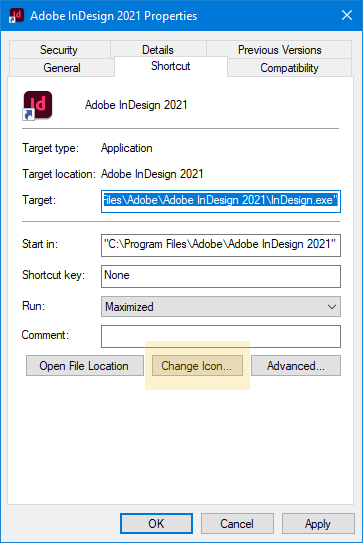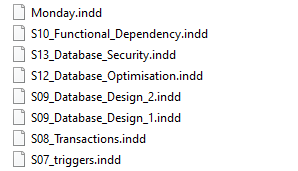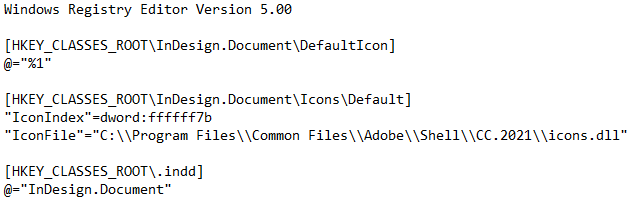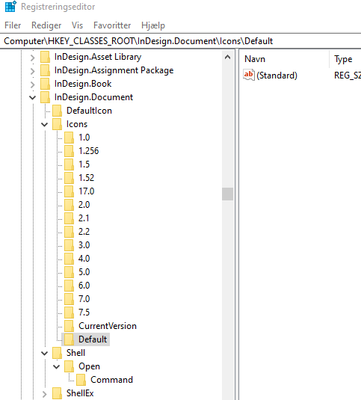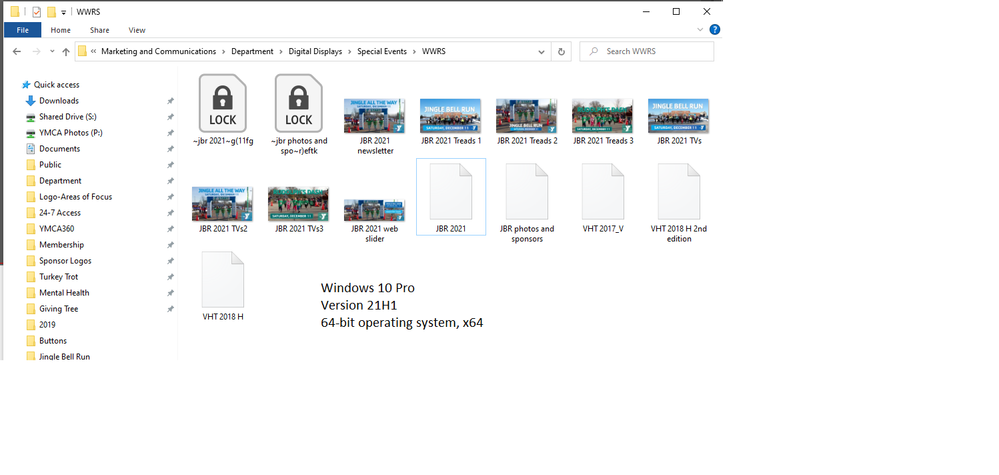- Home
- InDesign
- Discussions
- Re: Missing File Icon for InDesign 2021 after inst...
- Re: Missing File Icon for InDesign 2021 after inst...
Copy link to clipboard
Copied
I recently installed InDesign 2021, and after trying it out, unsitalled InDesign 2019 which I had been using. After this, the file association was broken and it did not recognise existing InDesign files. I fixed the associate, and now it works, but it is not showing the correct icon for InDesign files. Instead it shows a generic white box.
I'd like to get the correct icon back. This is more than just an aesthetic thing because I make tutorials and the missing icon is a problem.
 2 Correct answers
2 Correct answers
Hi Ansul
This is a bit weird - it's working now, but here's the steps I went through:
- The settings were in both cases set to "ab" rather than "InDesign.exe", so I changed this accordingly and restarted.
- After this it still didn't work - and now Windows did not know what to do when I double-clicked an indd-file. I had to scroll through apps and choose InDesign to open a file. Opening the files from within InDesign worked fine.
- Because things had now worsened, I changed back to "ab" for both se
...Thank you Ansul! Your easy to use step by step guide was extremely helpful.
I would just like to note that if you have older versions of Adobe Indesign on your computer those should be uninstalled. Uninstalling old versions in addition to doing Ansul's steps was the key and fixed my icon issue.
Thank you, again.
Copy link to clipboard
Copied
Yeah, the edit feature on this website is broken so I can't fix the typos.
Copy link to clipboard
Copied
If you're on Windows, right click the InDesign.exe icon and choose properties.
Copy link to clipboard
Copied
Thanks, but this is not the issue. The application / shortcut icon is fine. It's is the file icons that are lost, as you can see in this screenshot detail. These are files I'm working with at the moment:
Copy link to clipboard
Copied
So I have tried:
- Uninstalling all versions of InDesign, and using CCleaner to remove any leftovers
- Reinstalling the latest version on InDesign, and restarting the PC.
- Rebuilding the icon cache
- Manually fixing the file associations in the registry
Copy link to clipboard
Copied
After wasting a large amount of time searching the Internet and trying different things, I found more registry entries that didn't look right. I was able to find this out only be examing the registry of another computer where the software was installed. I'd gladly share the registry keys but Adobe is blocking me from doing that, so the best I can do is show this image:
Since the icon file is a dll, containing several icons, then the IconIndex binary value must be set to the correct index hexadecimal value, which seems to be ffffff7b. I don't know if this is correct but it had the desired effect and my icons now look correct:
It was quite a simple fix once I knew what to do. The problem was that there were no instuctions anywhere. I can only wonder how such a simple error could baffle the Adobe installer!
Copy link to clipboard
Copied
Hey Jason
Have the exact same issue after latest version update of InDesign. Only thing that's worked is uninstalling and going back to an older version of InDesign which seems too drastic for an esthetical thing. It's driving me nuts though.
I can get to Windows Registry Editor Version 5.00, but when locating the folders your screenshot mentions, everything is set to 'standard'. Nothing seems to be editable. Can't see a hex value to change.
Any advice would be appreciated. Sorry for the inconvenience.
Copy link to clipboard
Copied
Copy link to clipboard
Copied
Yeah, I tried that to a bunch of times, doesn't work here I'm affraid.
Copy link to clipboard
Copied
Sorry about the trouble. I would suggest you to try the following steps and let us know how it goes:
- Press Window/ Start Button + R
- Type - regedit > press enter
- Go to the following location: HKEY_CURRENT_USER\Software\Microsoft\Windows\CurrentVersion\
Explorer\FileExts\ - Locate .idml & .indd > OpenWithList
- Make sure Name "b" & Data "InDesign.exe" values are correctly inserted in both the file extension registry settings.
- Restart Windows
I hope it helps!
Regards,
Anshul Saini
Copy link to clipboard
Copied
Hi Ansul
This is a bit weird - it's working now, but here's the steps I went through:
- The settings were in both cases set to "ab" rather than "InDesign.exe", so I changed this accordingly and restarted.
- After this it still didn't work - and now Windows did not know what to do when I double-clicked an indd-file. I had to scroll through apps and choose InDesign to open a file. Opening the files from within InDesign worked fine.
- Because things had now worsened, I changed back to "ab" for both settings and restarted - still the same result/error.
- But now - if I right clicked on a file/an icon > Open with > choose InDesign (and always use InDesign) - The icons are back!
Please note that this exact operation was performed multiple times before without the desired effect. For whatever reason I had to go through this process that doesn't quite make sense.
However it works now, and I hope it stays that way. Thanks for your advice and thorough guidelines.
Regards, Peter
Copy link to clipboard
Copied
Having this same issue with one of my users. HKEY_CURRENT_USER\Software\Microsoft\Windows\CurrentVersion\
Explorer\FileExts\ doesnt exist. It stops at HKEY_CURRENT_USER\Software\Microsoft\Windows\CurrentVersion\
Explorer...
Is this something i should create?
The file associates with InDesign 2024, but the icon will not show leading to some confusion when files are opened.
Copy link to clipboard
Copied
Hi,
Sorry to hear about the trouble. Please try the suggestions shared in this discussion and let us know if this helps or if you need further assistance.
Thanks
Rishabh
Copy link to clipboard
Copied
Hey there, I have the same issue. In my case "a" has "InDesign.exe" as data. "b" has "acb" as data. What's the correct way to change this? Right click and just type the value? That didn't change anything for me. Or was this the wrong way?
Regards
Carl
Copy link to clipboard
Copied
Thank you Ansul! Your easy to use step by step guide was extremely helpful.
I would just like to note that if you have older versions of Adobe Indesign on your computer those should be uninstalled. Uninstalling old versions in addition to doing Ansul's steps was the key and fixed my icon issue.
Thank you, again.
Copy link to clipboard
Copied
I also have this same issue. After installing Adobe InDesign 2022 it happened to me.
I'm running Windows 10 Pro, Version 21H1, 64-bit operating system, x64
Copy link to clipboard
Copied
Did you tried to edit regedit with the instruction Anshul_Saini ?
I did and it works
___________
Link to spam website behind "gia" https://gia.miami/tms-therapy/
Copy link to clipboard
Copied
Ah, that did the trick! Thank you for pointing that out @Daniel221502623ue5 and for the step-by-step @Anshul_Saini
Find more inspiration, events, and resources on the new Adobe Community
Explore Now