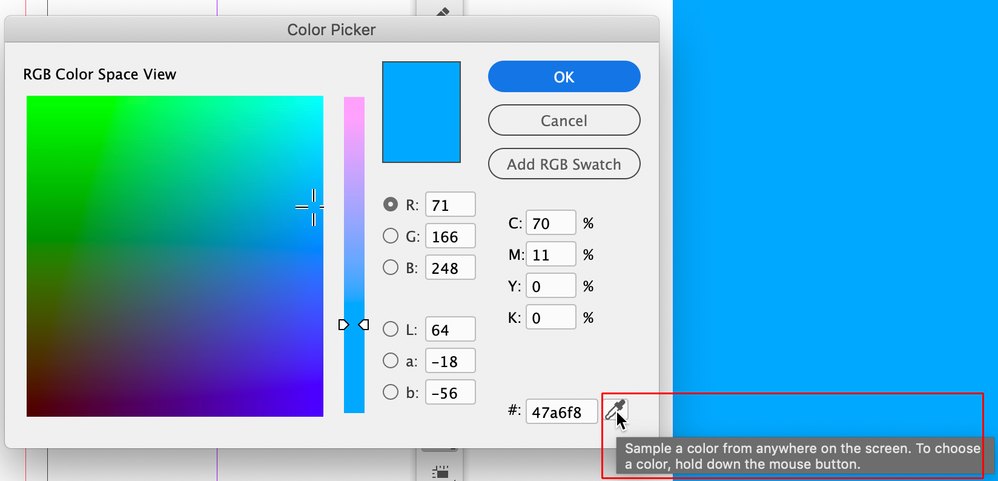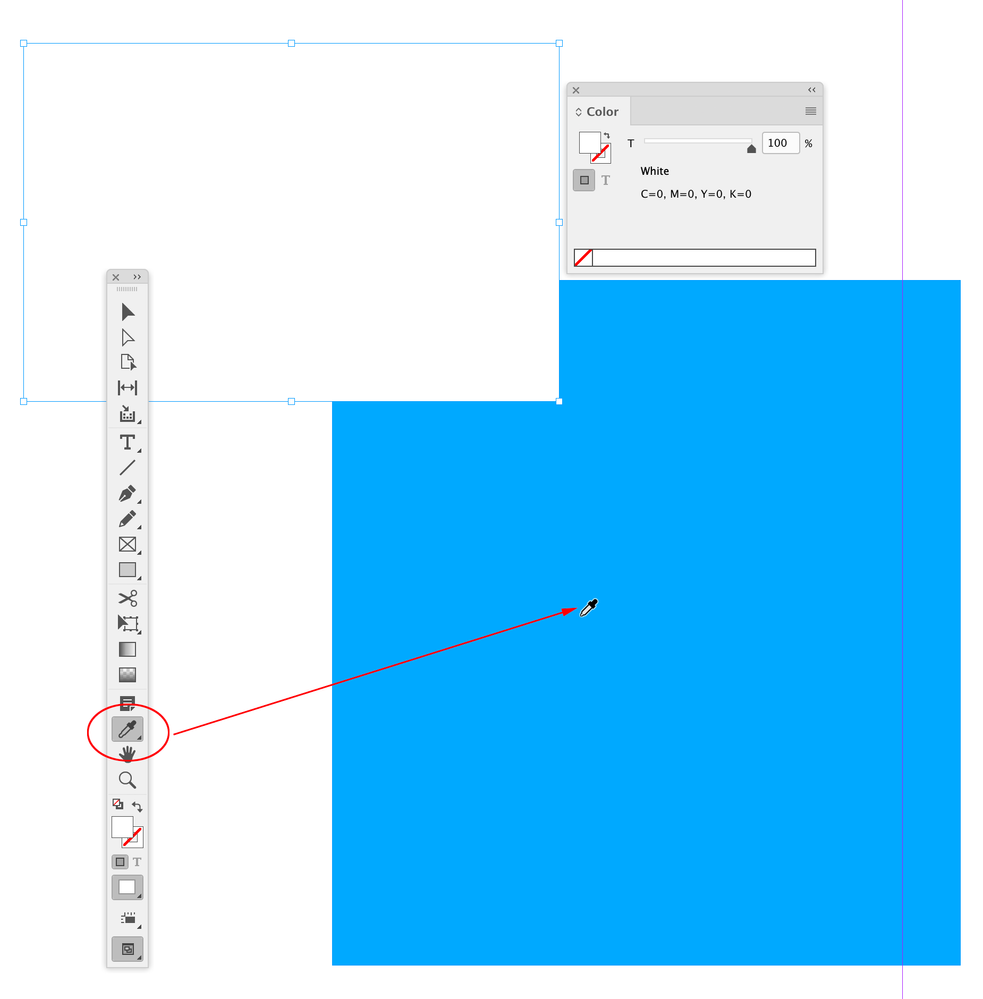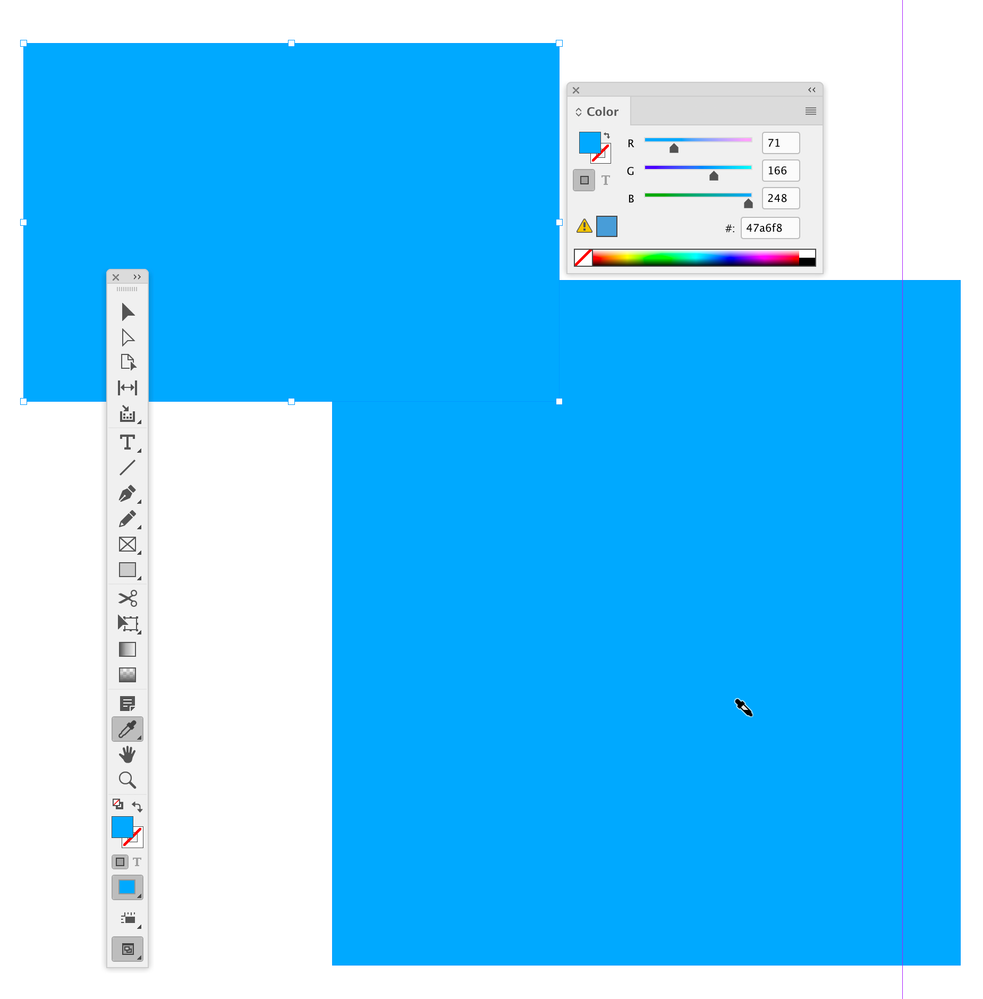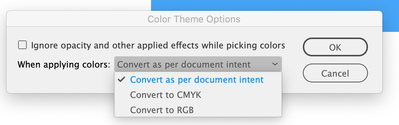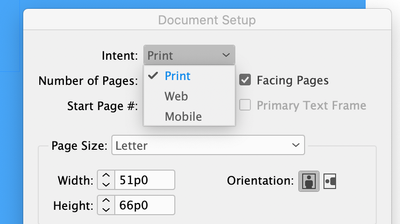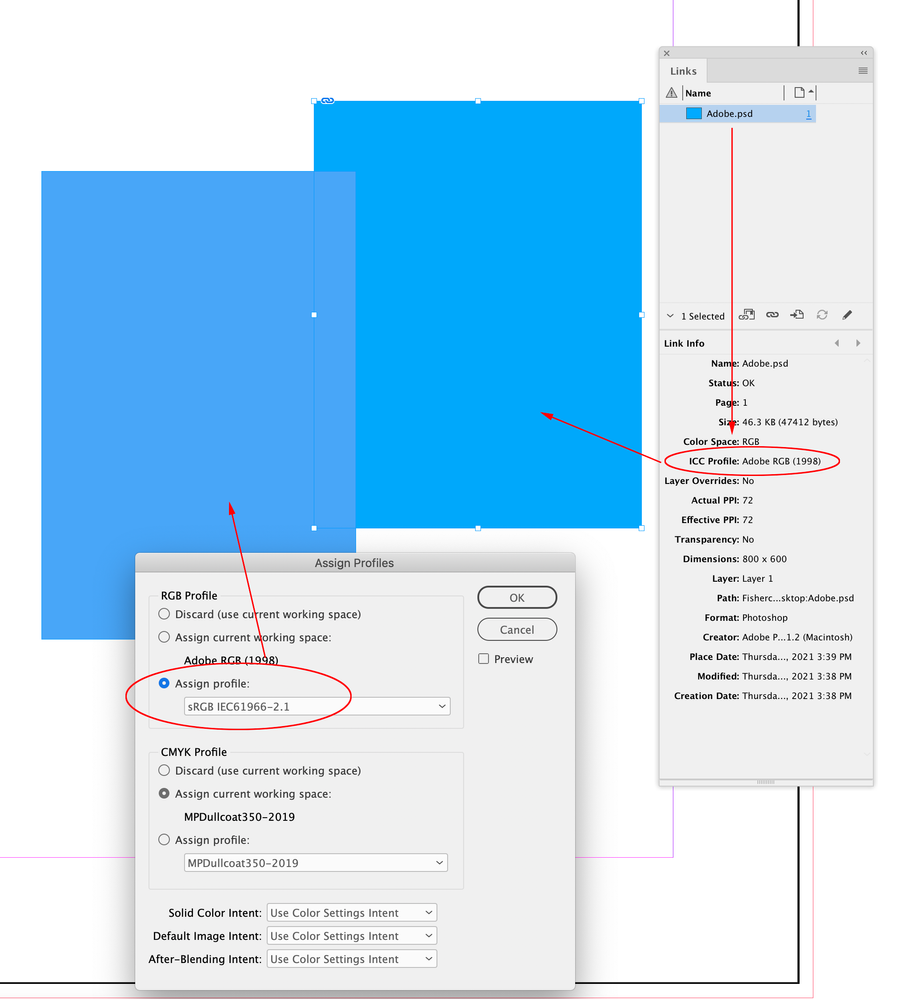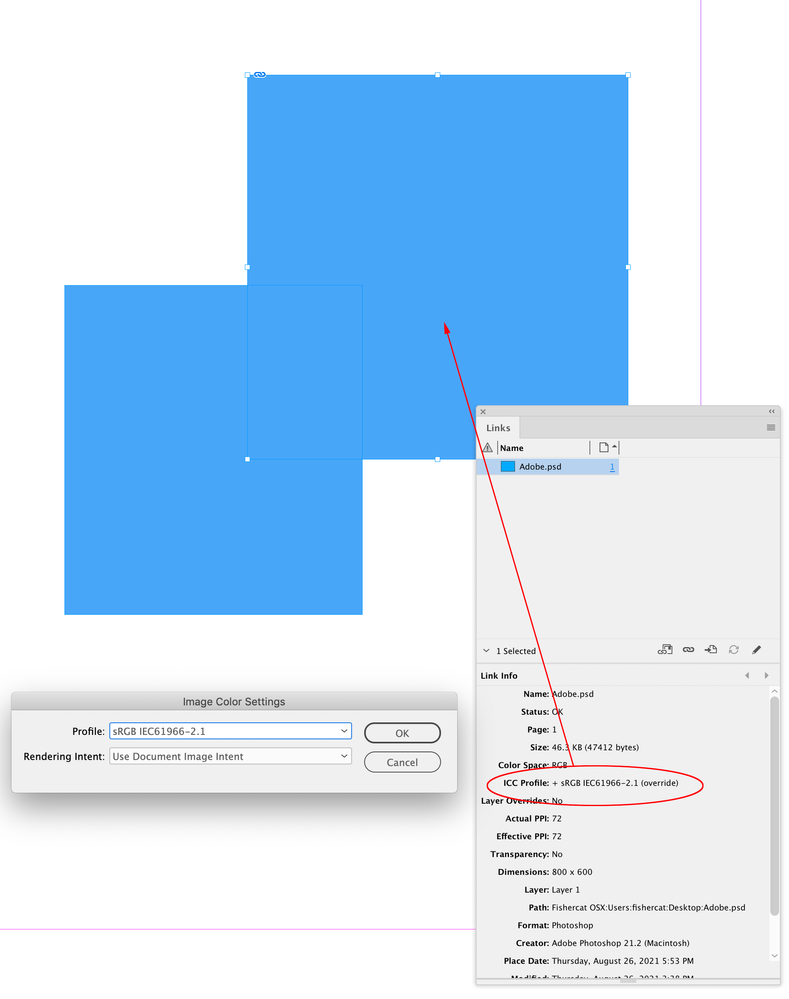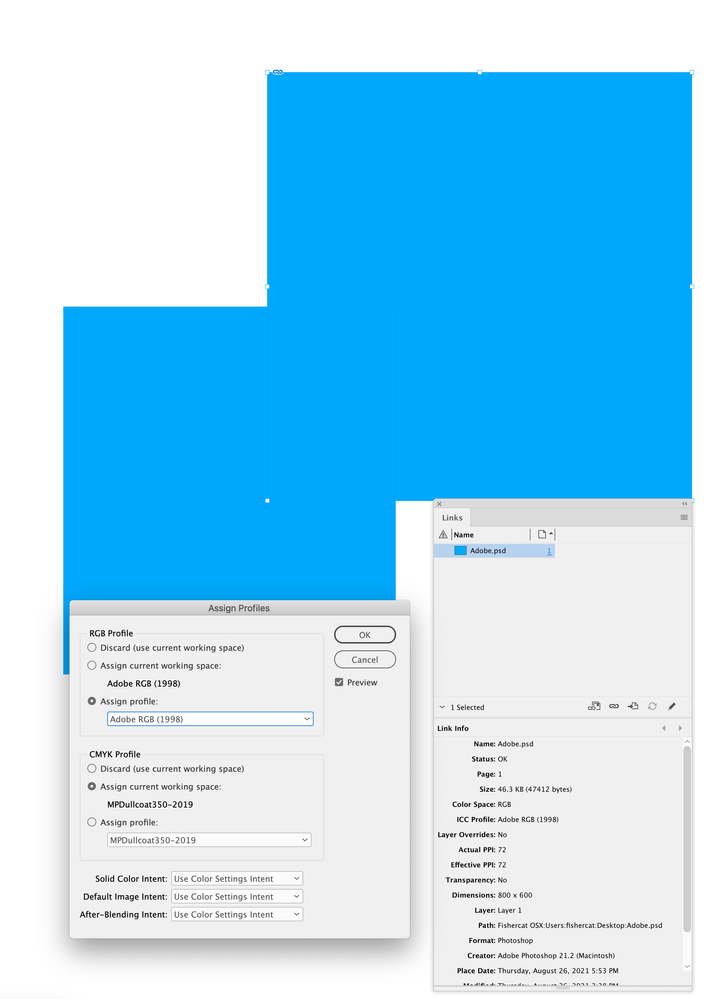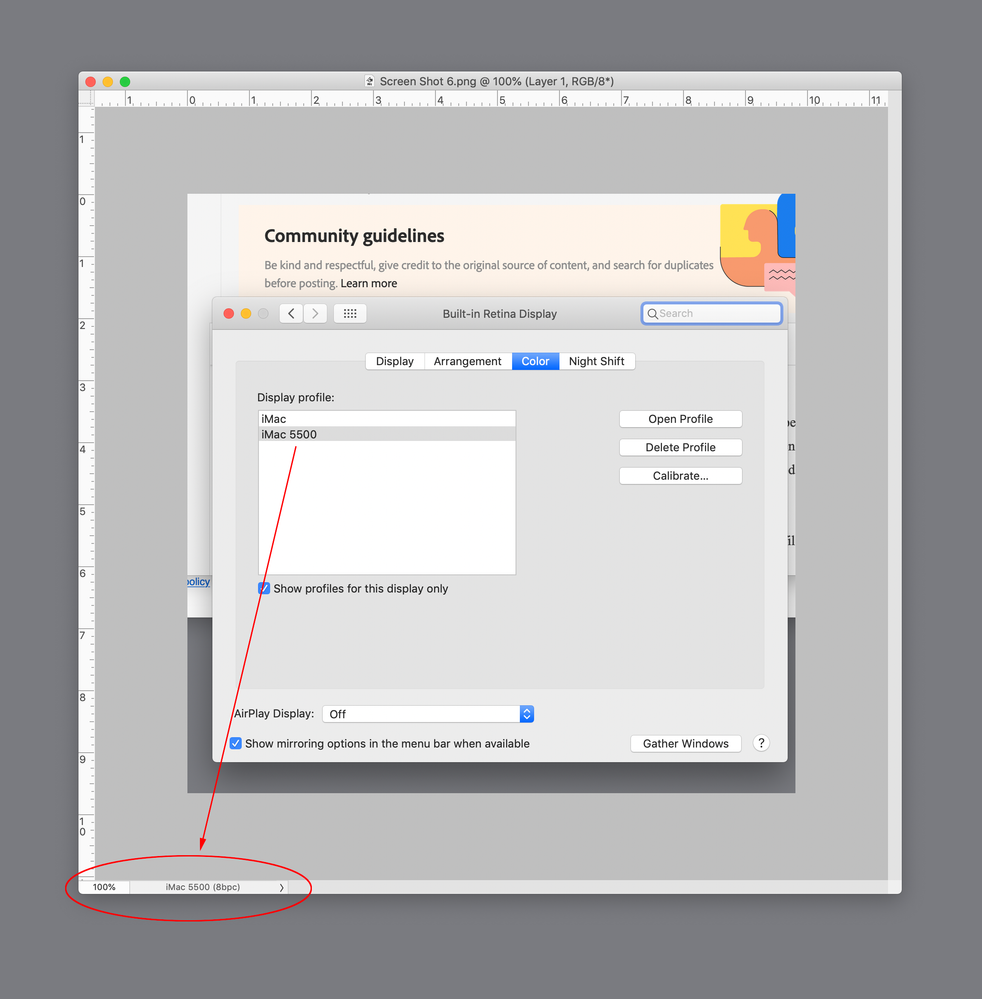Copy link to clipboard
Copied
Hi all. I come from working with Illustrator and Photoshop, but I’m now working with InDesign also.
Please see the image at this link: https://imgur.com/a/ZgTDR8d
I’m working with RGB, and these graphics are for the web.
I’m looking to use the blue from the right-hand side (this is an image) to fill the vector rectangle on the left. I’ve used the colour picker and selected the colour 71,166,248 from the image as you can see. However, when viewing both overlapped the colours are different, I can also see from reopening the colour picker that although the colour is set to 71,166,248, it is shown as 95,166,241.
I can’t get my head around why InDesign is able to display the colour on the right-hand side the same as Chrome does (for example), but I’m not able to select the colour with the eye dropper to fill a shape!
Hopefully this is a simple setting tweak or similar..
Thanks.
 1 Correct answer
1 Correct answer
It looks like you are trying to use the eyedropper inside of the Color Picker? With your mouse button down, it samples color from anywhere on your screen and is picking up monitor RGB, which wouldn’t likely match your document’s RGB profile assignment (sRGB?):
If you want to pickup color from an image or native ID element, don’t use the Color Picker. Select the object you want to fill and use the Eyedropper tool in the Tools panel to sample the source color:
Copy link to clipboard
Copied
What is your RGB profile in your colour settings? What is your transparency blend space? (Let us know if you need help finding out either of these).
Copy link to clipboard
Copied
If you are working with the Color Theme Tool picker, it has a few options (Double-click on the Tool): the default is to convert to colors that work in your intended output (Your "Intent" is set when you create a new document, but can be changed anytime by going back to Document Setup).
Copy link to clipboard
Copied
It looks like you are trying to use the eyedropper inside of the Color Picker? With your mouse button down, it samples color from anywhere on your screen and is picking up monitor RGB, which wouldn’t likely match your document’s RGB profile assignment (sRGB?):
If you want to pickup color from an image or native ID element, don’t use the Color Picker. Select the object you want to fill and use the Eyedropper tool in the Tools panel to sample the source color:
Copy link to clipboard
Copied
Also rereading your post I see that you are sampling a placed image. If you are using the Tool panel’s eyedropper tool, make sure that the placed image’s embedded profile listed in the Links panel matches your InDesign document’s assigned profile.
Here I get a mismatch because the image I am sampling has AdobeRGB embedded, and the document has sRGB assigned:
Copy link to clipboard
Copied
That's probably a good thing to see, actually. For if their intent is to ultimately output to web graphics, with the usually assumed sRGB, then showing how even some RGB colour will change will be beneficial (assuming good Colour Settings and properly selected Document intent)
Copy link to clipboard
Copied
Hi Brad @ Roaring Mouse , it’s not clear to me which eyedropper @ZPHiNX is using, but in my example using the Eyedropper Tool to sample an image, the Color Settings don’t come into play because the InDesign document’s RGB color appearance is managed by its assigned profile (not the Color Setting’s RGB profile, which could be different). And the appearance of the placed image, that I’m sampling from is managed by its embedded profile, which could also be different.
I can resolve the mismatch by overriding the embedded profile via Object>Image Color Settings to match the document RGB profile
Or by matching the document assignment to the image’s embedded profile:
Copy link to clipboard
Copied
For avoidance of doubt, the intent on this doc is set to web.
@Test Screen Name My RGB profile is: sRGB IEC61966-2.1, Transparency blend space: Document RGB.
@rob day As it happens, I was using the eyedropper tool from the tools panel, but using the colour picker picks the same (incorrect) colour in this instance anyway.
Brad @ Roaring Mouse @rob day I think the problem does lie in the difference of profile between the screenshotted image im trying to eyedrop the colour from, and the profile of the document I'm working in.
Changing the profile of the placed image via: Object>Image Color Settings. results in the colour changing (being washed out) on the image, and no longer matching the website it was taken from.
Brad @ Roaring Mouse using the Colour Theme Tool, then adding the colour to my swatches I am able to get a perfect match for the colour. The only other way I can do this is by placing my screenshot into Illustrator, creating a vector shape and eyedroppering the colour, then placing the vector shape into ID with the colour intact.
Copy link to clipboard
Copied
Changing the profile of the placed image via: Object>Image Color Settings. results in the colour changing (being washed out) on the image, and no longer matching the website it was taken from.
Changing the profile in Object>Image Color Settings assigns the chosen profile to the image, so its appearance would change with the new profile assignment. To keep the capture’s appearance and get the matching sRGB profile, you will need to open the screen capture in Photoshop, and use Convert to Profile with the Destination set to sRGB. Resave, and update the link in InDesign, then try sampling the color.
Screen capture utilities usually assign your monitor profile to the capture—not sRGB. Here you can see Photoshop is showing iMac5500 (my monitor profile) as the assigned profile in this capture of my Display Preference pane:
Find more inspiration, events, and resources on the new Adobe Community
Explore Now