Copy link to clipboard
Copied
I am new to InDesign. Trying to print a tri-fold double sided and the reverse side is printing upside down. I think it is some settings I need to tweak but can't find an easy answer. Can anyone give guidance?
 1 Correct answer
1 Correct answer
That is handled by the printer options, not InDesign. You have to set this up in your printer settings.
Copy link to clipboard
Copied
Copy link to clipboard
Copied
Hi, after decades of working with InDeisgn, and Pagemaker before that, wihout any problems, I am experiecing this problem as well. iMac 27" 2020, Ventura 13.1, InDesign 18.2.1. Duplex mode at the printer driver level is OFF. See attached pr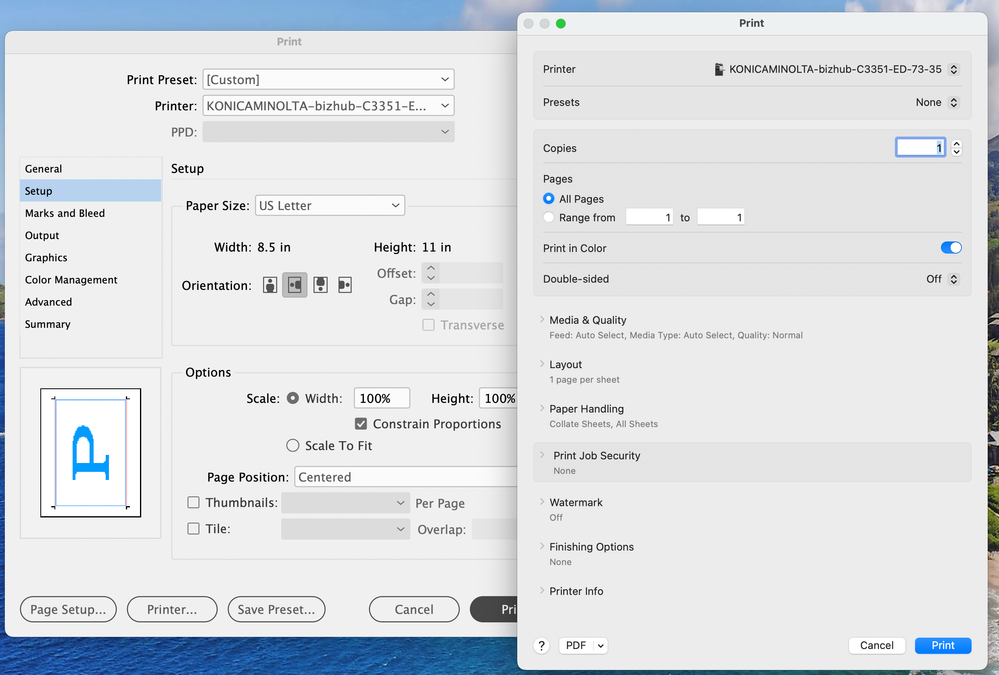
Copy link to clipboard
Copied
My recommendation is here always to export first a PDF and print from Acrobat. Acrobat interacts with all kind of printers better than InDesign does. And it is much faster as PDFs are output optimized.
Copy link to clipboard
Copied
Hello,
I am not sure if you ever found a solution but here is what I found. Mac OS is using CUPS (Common Unix Printing System) as its printing system. It is accessible through a browser, and it seems that for whatever reason CUPS printer settings default options is not "overridden" by the Printer's options in InDesign. By default, the 2-sided default option in CUPS configuration is ON, and you have to set it to OFF. Here is how to do it.
Open the Terminal app and execute: cupsctl WebInterface=yes. This will allow you to access CUPS via a browser.
Open your favorite browser and enter the following URL:
http://localhost:631/printers/
You should see your printer listed. Click on it. The next page will show you 2 drop down lists; Maintenance and Administration.
Click the Administration drop down list and choose Set Default Options.
Change the 2-Sided Printing to OFF.
Cklick on the Set Default Option button and enter your username / password to validate.
You should be able to print your multi pages document on 1 side, or 2 sides if you change the Printer settings in InDesign without any problems.
I hope this helps.
Copy link to clipboard
Copied
Also just to add to this when going into preferences, it says "Print on both sides" and then has the options to "Yes, flip over" or "Yes, flip up" If you want it to be like a menu with a front and back in the correct postion then do "Yes, flip over"
Copy link to clipboard
Copied
I am trying to TILE print from InDesign 2024 and it insists on printing double sided 😞 I have been in all rabbit holes realted to the printer and event look at the settings from Preview and Acrobat an in all cases "Double sided is turned off."
The work-around to export PDF and open in in Acrobat to tile-print is yielding this this error Below.
I was starting to have faith that ADOBE was a compentent/modern/up-to-date software company, as they seemed to be a 20 yrs ago but, alas. 😞
"Could not create PDF from:
/var/folders/6p/635zt43d2nz1frtwnm742z600000gn/T/PSxq8phD.tmp
Using Adobe PDF Settings: High Quality Print
see the log file for details.
"Very aggravating!
Copy link to clipboard
Copied
Okay, just to start at the beginning — it helps to identify the version of InDesign you're using, and on what platform and OS version. You also don't identify the printer except in passing. The idea that all versions of everything are the same and should work properly/the same/together may be the first part of the problem here. (Spoiler: they don't. For example, some makes/models of printer driver, even in 2024, don't work well with certain software or completely on one computer platform or another.)
So besides those guiding basics... can you successfully print tiled output from ANY app on your system?
I'll also note that (in 2024) it's not too unusual to offload complex printing operations on Acrobat, to give a consistent, reliable path for many things, including color management, booklet printing, tiled printing and the like. Export to PDF and using Acrobat to manage the print process is just how things have evolved, to give the maximum amount of capability/compatibility in an ever-fragmenting world of systems and peripherals. (That said, my system supports printing of tiled output, with considerable control, from both ID and Acrobat.)
But yes, in the end, it may be that ID/Acrobat are not entirely compatible with your printer's driver. Or it may be that you're overlooking some simple step or setting in the process. There's no way to know until you give a rundown on the printer etc. (not screen snips of error messages), and confirm that yes, from _______ you can print tiled output successfully on your system.
Copy link to clipboard
Copied
When you initially create a new document for a double-sided pamphlet, I think you need to uncheck "facing pages" and give your document some bleed space 3mm or so, and that's that. Facing Pages should be checked off for a two-sided one page pamphlet. You're printing one document on both sides which isn't the same as printing a book (many pages). Once you're done with your document, you can export it as a PDF included the crop marks and bleed so the press shop knows how to set it up. Might be a variation if you're printing at home on your own desktop printer compared to some massive high-quality print run on a professional hardware. Other settings such as PPI for images, DPI, CMYK, and all that will depend to what output printer you're sending it to. A $250 Epson or a $1500 Epson isn't the same as a Xeikon PX3300HD (it prints at 1200dpi)..
It's not necessarily that it's handled by the printer as to more how it's set up. A printer at home can do duplex, many do. No doubt about that. It's more about how the document is setup. A pamphlet should, in my opinion, be set up as "no facing pages" (uncheck 'facing pages' when creating a new pamphlet document). You can have a no facing pages or facing pages and still instruct the printer to do duplex.
If facing pages is on, you'll notice a difference in how the pages are presented in the interface in InDesign. A pamphlet properly set up at the start with "facing pages" unchecked will show up differently in the pages interface in InDesign. It's showing you one piece of document with two sides not two pages. Confusing a bit, but physically, it's like taking one A4 on your desk, table, whatever, and there's only one physical page on the table. Facing pages, means, every physical piece of paper you lay flat on your desk, you'll have as many pages, two pages, means it two A4 on your desk that can print both sides.
For a one tri-fold pamphlet, you only need one page. It should be "no facing pages" (facing pages unchecked when creating new document). That's it.
Upside print? Depends if you're printing at home. Might be the way you are inserting the page back into the printer. Properly set up it shouldn't do that.
If you're printing from home, you'll probably have to select "print double-sided" on your home printer. How you insert the page back in, should be as according to the printer's instructions. Either way, that part, you'll need to read your printer's instruction or manual.
Again, a printer can print both sides of any document. That is not the same as setting up a one page non facing page document. In InDesign, telling it to do "no facing pages", tells it that the two pages you see in InDesign are the front and back of the document.
There are videos on this concept on YouTube.
Copy link to clipboard
Copied
The other answers are technically correct, but likely didn't help solve the issue. While it is true that you have to select "Printer" (bottom of first screen) and "Two-Sided" (second screen near top), you also have to have "All Pages to print" selected rather than the "Current Page" you're on, which is very likely what was causing your issues (it was ready to print all the pages on both sides, but you still weren't asking it to do so because you had print "current page" only selected). At least that's what I'm guessing was the issue, as was mine 5 minutes before I typed this. I realize this is an old thread, but other people will read this for answers so I'm posting it anyway because after reading all the answers, I still had to figure it out for myself anyway.
Copy link to clipboard
Copied
The post I wrote about this issue was misplaced on this question. I was having issues printing double-sided, which isn't what the OP was asking about. Sorry, I had too many windows open and you can ignore what I wrote (unless someone can tell me HTF I can delete a post.)
Copy link to clipboard
Copied
It's going to be here for all eternity for all to see! 😜
Copy link to clipboard
Copied
Good posts continually get buried under the weight of non-necessary ones. Yeah, that's a good policy.
Copy link to clipboard
Copied
I think the non-delete policy is to prevent people from posting nasty stuff and then deleteing when the SHTF.
Copy link to clipboard
Copied
I'd probably just block those people rather than penalize everyone else. 1 nastygram and you have a wait limit of 24 hours. 2, and it goes to a week, etc.
Copy link to clipboard
Copied
After you post a few times - but I've no idea how many - you'll be able to edit your posts - but not delete.
Copy link to clipboard
Copied
That's cool. First and possibly last time I will post here, but who knows? Sounds like a lot of programmers with too much time on their hands.
Copy link to clipboard
Copied
After you post a few times - but I've no idea how many - you'll be able to edit your posts - but not delete.
By @Robert at ID-Tasker
Damn, I thought I was special...
Copy link to clipboard
Copied
Copy link to clipboard
Copied
That was answered 5 years ago.
-
- 1
- 2
Find more inspiration, events, and resources on the new Adobe Community
Explore Now


