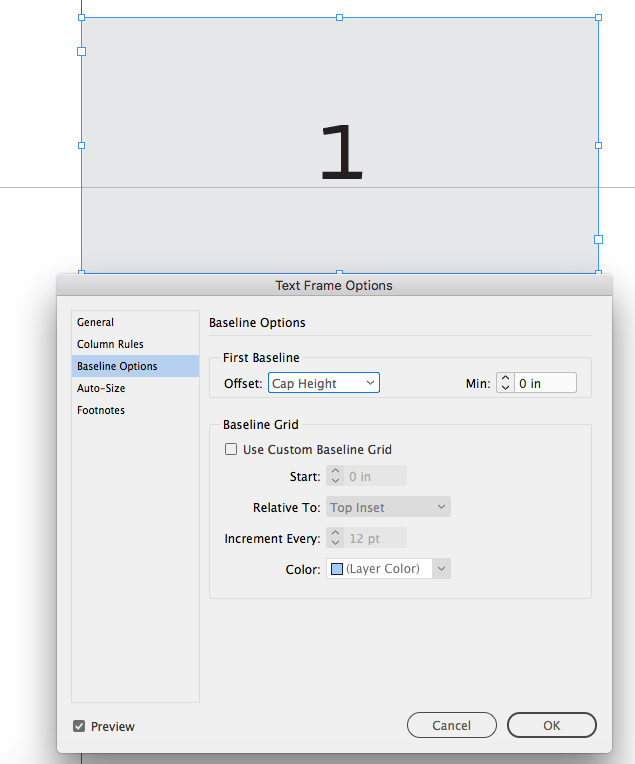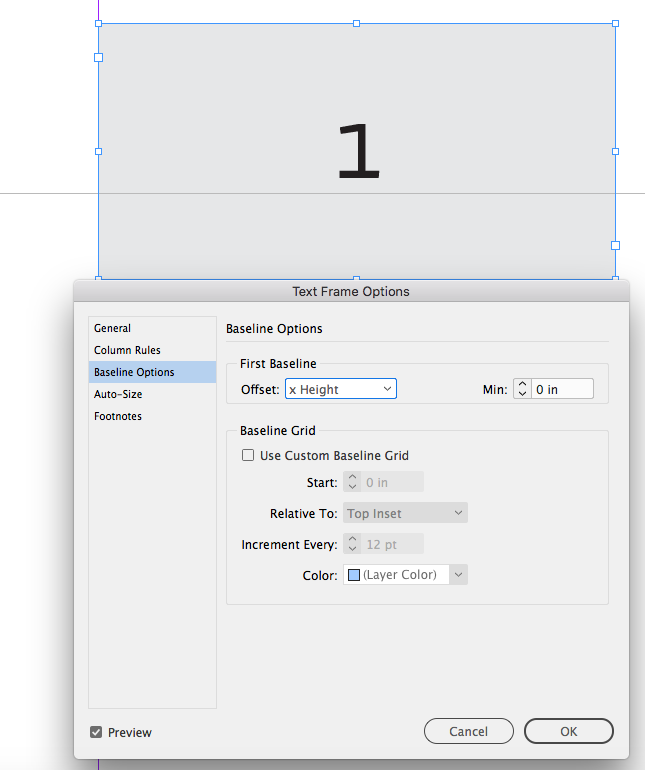- Home
- InDesign
- Discussions
- Re: Problems with baseline shift when editing text...
- Re: Problems with baseline shift when editing text...
Copy link to clipboard
Copied
I've had this issue for ages now and still cannot find a solution that doesn't involve editing the Text Frame Options on every single text box on a page.
I am working with supplied artwork templates from a specific client in Germany. Whenever I select the text in a text box to edit it, the baseline shifts downwards, throwing off the templated text.
I have researched online and found, by trial and error, the only solution is to customise using Text Frame Options > Baseline Options, then select 'Use Custom Baseline Grid' and set Offset to 'Cap Height'. This re-sets the baseline again but I'm never confident it is exactly the same as the template I have been supplied as I am, essentially, tampering with a client's approved layout.
Is there a permanent solution to resolving this? I know this has been an issue going back quite a few versions of InDesign now and each update is supposed to have fixed this issue but it never has (and yes, I've used the old Preferences trash/re-set fob-off a number of times but this doesn't work, either).
Will this problem ever be resolved? It's not a good use of time to use the workaround every time I create a new file for this client as there are 20 - 30 text boxes on each artwork, which is a lot of extra unecessary editing that I can't bill onto the client.
I need to understand what is happening. Is it not retaining the custom preferences when I try to edit the text? I'm as at a loss as I was with this problem 2-3 years ago.
 1 Correct answer
1 Correct answer
I have researched online and found, by trial and error, the only solution is to customise using Text Frame Options > Baseline Options, then select 'Use Custom Baseline Grid' and set Offset to 'Cap Height'.
It’s the Offset that affects the starting baseline of the text frame, so with a text frame set to Center Vertical Justification, Cap Height would center upper and lower case text in the frame—you wouldn’t want to check Use Custom Baseline Grid if the object is to center the text.
...
Copy link to clipboard
Copied
Hi,
maybe it's a font problem. Are you absolutely sure that your client uses the exact same font as you? Did you try to ask him (her) a package, including the fonts?
Copy link to clipboard
Copied
Hi there.
Yes, the entire project is packaged by them and we use all their assets, fonts included. Additionally, when we open the ID documents, we get no errors saying there is a font issue or that we are missing fonts.
Copy link to clipboard
Copied
Did you check "Align paragraphs to the baseline grid"?
Select text. In the Paragraph panel or Control panel, click "Don't Align To Baseline Grid"
Copy link to clipboard
Copied
Hi Vladan
It's already set to "Do Not Align..."
If I switch between the two options to check the settings it resets the text box as per (2) in my screenshot above. With the exception of undoing (command Z) I cannot get it to reset to the original baseline setting - it just resets as per box 2 of my image.
Copy link to clipboard
Copied
This is what's happening with the file. If I open it and edit the text boxes for the first time, there is no issue with the baseline on the text boxes. If I rename the file, close it and reopen it to edit the text boxes again, that's when I'm finding an issue. See image below - box 1 (left) is the original template layout, box 2 (middle) is when I attempt to edit the text and the baseline shifts, box 3 (right) is when I've applied my workaround, but you can still see a tiny discrepancy on the baseline compared to the box 1.
Copy link to clipboard
Copied
Can you upload on dropbox one page of your indesign file with text boxes and share the link with us?
Copy link to clipboard
Copied
Unfortunately, not this particualr suite of templates. I am heavily restricted by NDAs and as an agency I cannot share the templates to third parties. Sorry - I know this doesn't help at all. I can ask the client but I already know what their response will be.
Copy link to clipboard
Copied
Just to check this off: are the text styles in any way based on Basic Paragraph? If so, Basic Paragraph could be defined differently on your end. Doesn't fully explain exact behaviors of it not occuring until you rename the file, but something to check. p.s. Basing styles on Basic Paragraph is *not* a good practice.
Copy link to clipboard
Copied
Hi Diane
No, the text boxes are all set up with custom styles, so I shouldn't have to make any adjustments there. Interestingly, when I select an alternative Paragraph Style and then re-select the original style was assigned, the text box baseline shift problem occurs as it does when I'm just changing the text within the box.
I can also confirm that the issue is only occuring when I make further changes to the text boxes after I've resaved/renamed the file and closed then re-opened it. If I make the edits when I first open it, they are fine and the baseline stays where it should be; it's only when I close the file and re-open and make further changes (which is always going to be the case) that the baseline changes. The error happens whether the file is an .indd or .idml - I've tried both ways.
Copy link to clipboard
Copied
That is--if I may use the technical term--weird. 🙂
Suggestion: can you make a one page file of client's text (say, delete all pages but one so it starts with the original file), then use Find/Change to garble all the characters, e.g. change every "e" to "b", every "t" to "y", etc. Then post the file?
Copy link to clipboard
Copied
Hi Diane
I'm looking into how I might be able to supply a demo file. The problem I have is that it's a one-page template but it has lots of copyright notices and copyrighted icons, logos, etc. on it. I'm emailing the department today to see if they'll allow me to send it.
Copy link to clipboard
Copied
I have researched online and found, by trial and error, the only solution is to customise using Text Frame Options > Baseline Options, then select 'Use Custom Baseline Grid' and set Offset to 'Cap Height'.
It’s the Offset that affects the starting baseline of the text frame, so with a text frame set to Center Vertical Justification, Cap Height would center upper and lower case text in the frame—you wouldn’t want to check Use Custom Baseline Grid if the object is to center the text.
You might want to check if the template is using Object Styles, which can include a First Baseline Offset setting. If the text frame has an Object Style assigned, which is Based on [Basic Text Frame] that might cause a conflict.
Copy link to clipboard
Copied
Hi Rob
Many thanks for that info and breakdown. It's definitely apparent that they've applied customised settings to the text boxes but my issue is that, if I copy/paste one of these boxes to re-use on a current or alternative layer, the settings are lost and that's when I have to use my Text Frame Options workaround. This is what I've found causes it:
If I open my client-supplied artwork template and edit the text within boxes, or copy/paste into a layer and edit, everything works fine.
If I save/rename the document, close or quit and then reopen to work on it again (which I frequently have to do) and execute the same process, that's when I get the problem with the options resetting. With the exception of the existing template boxes which retain their attributes until you edit them it's like it loses all that information once you copy or duplicate the boxes. I don't understand why it's not retaining any attributes and why I have to customise them just because I'm editing the text or duplicating the item. Is there a setting in my Preferences that needs to be ticked to allow me to honour or retain their assigned attributes? It's seems an overly complicated process.
I can't believe that ID would expect me to edit all the sections on first editing of the artwork file to be able to retain those attributes. That simply won't happen in my line of work!
Copy link to clipboard
Copied
I think we need a sample file to help.
Copy link to clipboard
Copied
I have the same problem. The text frame on the right is just a copy of the text frame on the left. But as you can see the baseline changes, all the settings are the same. And my colleague doesn't have the problem. I can't figure it out.
Copy link to clipboard
Copied
Possible to post file that includes sample? Be easier to troubleshoot, thanks.
Copy link to clipboard
Copied
If you copy and paste an object with its styles an the settings are lost, it is probably as in the new document you have styles with teh same name but different settings. Therefore I strongly recommend to use distinctive style names, also for object styles and neve use any style which is in []-paranthesis as basis.
Copy link to clipboard
Copied
It happens in the document itself, it has nothing to do with other Styles. If I just edit the text frame the baseline also changes.
Copy link to clipboard
Copied
Hi Tibo5CBE,
we need a sample document of this text frame where you do not see the issue. Just this. Nothing more.
Some questions:
[1] Do you see the issue if you edit the text in the left text frame?
[2] If you do, is there the original document where you did not change anything?
If yes to [1] it could be a different version of the used font. We could trace that in the original document when the needed fonts are not installed.
Thanks,
Uwe Laubender
( ACP )
Copy link to clipboard
Copied
Copy link to clipboard
Copied
Hi Tibo5CBE
I've just downloaded your file to test it and get exactly the same problem as you, whether I copy the text block and paste back in, duplicate it or just start to edit the text in the block. Screenshot attached.
I have this same problem on one specific client's design templates and have done for years.
My colleagues do not have this issue.
Copy link to clipboard
Copied
Hi Tibo5CBE,
my assumption is: The document you provided needs some Roboto fonts from Google Fonts and not from Adobe Fonts:
Roboto Bold, Roboto Light, Roboto Regular.
Not Roboto Slab Bold, that's possibly a missing OTF font from Adobe Fonts.
Download the TrueType font files from Google Fonts for Roboto and make them available through a Document fonts folder or the Fonts folder of your InDesign Application folder.
For me this is working with your document. Duplicated the text frames, copy/pasted the text frame, did a new text frame and pasted the text, edited the text in the original text frame: No issues with jumping baselines.
Download the test document with the provided TrueType font files in a Document fonts folder from my Dropbox:
DocWithDocumentFontsFolder.zip
https://www.dropbox.com/s/s5xbgu9s3aj3ptj/DocWithDocumentFontsFolder.zip?dl=1
Regards,
Uwe Laubender
( ACP )
Copy link to clipboard
Copied
Hi Uwe,
I don't understand. I have google Roboto font installed and the Roboto Slab is just a variable of the Roboto and also a google font.
Copy link to clipboard
Copied
Hi Tibo5CBE,
check your CC Desktop App > Fonts if there is ALSO a Roboto installed with Adobe Fonts.
Deactivate it from Adobe Fonts if that's the case.
Did you download my sample zip file and tested the document I saved side by side with that Document fonts folder that contains Roboto TrueType font files? What do you see? Also a baseline shift if you edit the text?
Regards,
Uwe Laubender
( ACP )
-
- 1
- 2