- Home
- InDesign
- Discussions
- Re: "align to baseline grid" gives uneven number o...
- Re: "align to baseline grid" gives uneven number o...
Copy link to clipboard
Copied
I am successfully using "align to baseline grid" and it works fine on most pages.
On some pages, however, it insists on leaving one line of one column empty. Does anyone know how I have created this problem?

 1 Correct answer
1 Correct answer
Sara: did you understand the answer to this question? It's in the thread, but I'm wondering if it was as clear to you (a newer user) as it was to the rest of us. Here's a visual recap—and this has nothing to do with the baseline grid, as per Jongware. It's off in my screen shots.
1.) there is room for one more line in column 1, but the text isn't using it. As Vinny said, when Keep Lines Together is activated, and at Start/End of Paragraph is set to 2 lines, this will happen. (Single lines of a pa
...Copy link to clipboard
Copied
Try pulling down or up (it's not clear which page is the one in question) the text frame.
Copy link to clipboard
Copied
Hi
This is typical and normal behavior while using Keep options to keep the last 2 lines of a paragraph together in order to avoid widows.

Copy link to clipboard
Copied
Even more so, this has nothing to do with "Align to Baseline".
Copy link to clipboard
Copied
As already pointed out, this has nothing to do with baseline grid.
I've never really understood the fascination with having every column the exact same length, either.
Copy link to clipboard
Copied
... Humm! Not sure somebody answered to the question!
(^/)
Copy link to clipboard
Copied
What answer would you like?
1. Delete some content
2. Add some conent
Copy link to clipboard
Copied
Aha!
Bob,
Just a script that will search each column last line and check its baseline so that it could modify the para justification to add/remove a line in the para!
(^/)
Copy link to clipboard
Copied
Feel free to write one and provide it to the OP. In the meantime, I’ll be happy to live with it.
Copy link to clipboard
Copied

Copy link to clipboard
Copied
.... Everybody can dream! soon Christmas!
(^/)
Copy link to clipboard
Copied
BobLevine schreef
I've never really understood the fascination with having every column the exact same length, either.
Not on the right side no Bob, but a filled right column and a blank line in the left bottom... horror, shiver...
Copy link to clipboard
Copied
Can’t disagree with you there.
Copy link to clipboard
Copied
I agree with Bob that it is not necessary, but, if vertical justification is important to you, try copyfitting: add a word or two to the sentence that ends in footnote 15. Or *ever so slightly* increase the tracking on that paragraph so that it wraps to an additional line. Either technique allows you to keep two lines together in the second column, while still allowing the first column to reach the bottom margin.
~Barb
Copy link to clipboard
Copied
(Unrelated)
Is it pure coincidence that all of the paragraphs visible here are fully justified? Or are you mistakingly using "Full Justification" on everything?
Copy link to clipboard
Copied
Sara: did you understand the answer to this question? It's in the thread, but I'm wondering if it was as clear to you (a newer user) as it was to the rest of us. Here's a visual recap—and this has nothing to do with the baseline grid, as per Jongware. It's off in my screen shots.
1.) there is room for one more line in column 1, but the text isn't using it. As Vinny said, when Keep Lines Together is activated, and at Start/End of Paragraph is set to 2 lines, this will happen. (Single lines of a paragraph that are separated from the others in the same paragraph are called Widows and Orphans, but InDesign doesn't use that terminology here, for whatever reason.)

2.) So, if you are OK with single lines (see "the Home tab." at the top of column 2?) you can turn this off. Or better yet, keep it on and copyfit—which means rewriting the text to fit the space.
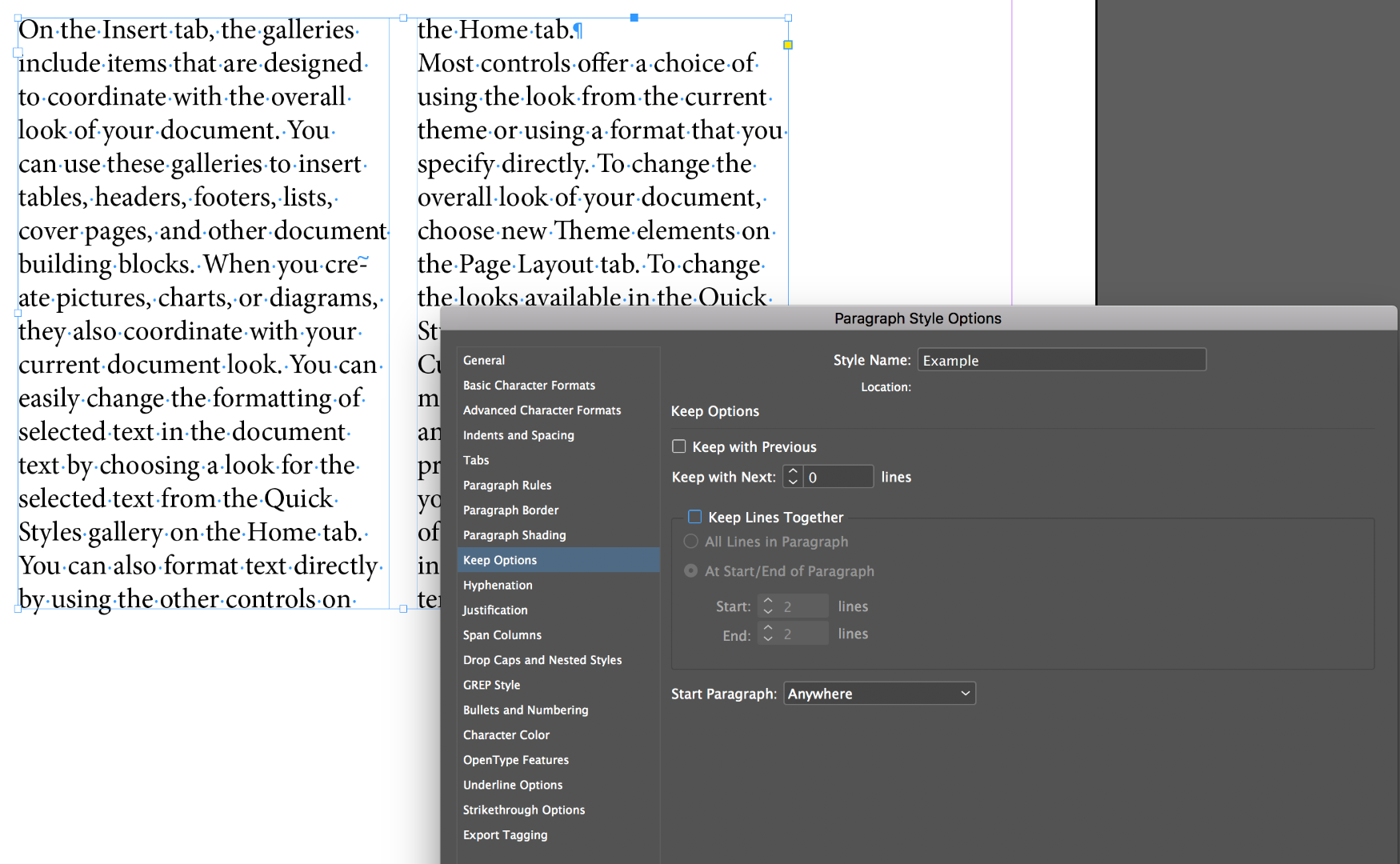
3.) As per Bob's comment, add or delete a few words until the text flows back into the space. InDesign lets it because there are still two lines together at the top of the next column. I also mentioned tracking (adjusting the letter spacing) but only if it's too subtle to be observed. It's consider cheating by many. Copyfitting by adjusting the content is the correct way.

I'll point out that it's also not good practice to end a paragraph with a word all by itself like in my last screen shot ("tab."), but that's a topic for another day.
Sara, when my students enroll in an InDesign class, they expect to learn the software. They have no idea that when they log into my classroom on the first morning that we won't just be talking about InDesign features—there are all sorts of rules they need to learn about setting type and designing pages as well. And there's a learning curve on both. If you are interested in page design/typography resources, just let us know.
~Barb
Copy link to clipboard
Copied
Yes, I do have Keep Lines Together activated, and Start/End of Paragraph set to 2 lines.I would like to keep it as-is and manually adjust but I am not ''allowed' to.
I am looking now at a page with 2 columns and the left column is short one line. I do not understand why because the second column continues with 5 lines of text continuing the same paragraph. 5 is greater than 2 and so why is it insisting on putting an extra line in the 2nd column?
About fully justifying, aren't most books fully justified? If not, what do you suggest? I am doing a non-profit project and found this advice somewhere!
About one word on a line, I have been manually fixing those by using the Horizontal Scale. What is a better method?
Copy link to clipboard
Copied
No, most books are not really "fully justified". Open a book with "fully justified" text and look at the last line of each paragraph: it's flush left.
I am only guessing, based on the two or three full paragraphs and the atrocious word spacing I see (... sorry), but it really really looks like you are justifying all lines. That is an option in InDesign because ... well, I could do without, but it makes the set of justification options complete. You can use Full Justification for special effects (mostly one-liners) – but never, ever use it for a main body text!
What you want is called "Left Justified" in InDesign (and not to be confused with "Left Align"). It means that every wrapping line gets properly justified, except for the very last line. (You can also select "Right Justified" and "Center Justified", but trust me on this one: those are for special effects as well, and not intended for main body text either.)
You will find that the word spacing improves immediately: it will be smaller, overall, and more even from one line to the next. The reason for this is because as it is, you give InDesign no choice at all to explore alternative line break points. It must fill up every line, and to do so, it must distribute about the same number of words over each line, whether or not that leads to ugly spacing (mostly too wide but I am sure you can spot a few "too narrow" as well).
With the proper justification setting, InDesign can optimally distribute spacing along the lines as needed per line, and what's left "dangling" comes at a new line, without having to fill this up as well.
I would gladly refer to the online help – but it only lists the available options, without going into detail what to use as what point. I guess you're better off with a Lynda course such as this one:
How to set perfectly justified type
(mind you, I've not watched it, but the blurb sounds good and Lynda has frequently been advised by others).
Copy link to clipboard
Copied
I am looking now at a page with 2 columns and the left column is short one line. I do not understand why because the second column continues with 5 lines of text continuing the same paragraph. 5 is greater than 2 and so why is it insisting on putting an extra line in the 2nd column?
Can you share the screen shot?
aren't most books fully justified?
No, as per Jongware, but the terminology is confusing. If you want "justified text", set it to Left Justify, so that the last line ends naturally. One of the exercises I do with my students is have them assign every single one of the options to a paragraph so that they can see what they do. InDesign has nine alignment choices—but most people only use Left, Center, Right and Left Justify. The others come up in specific situations.

About one word on a line, I have been manually fixing those by using the Horizontal Scale. What is a better method?
eek. Horizontal scale makes the letters themselves wider or narrower vs Tracking which leaves the letterforms alone but changes the letter spacing. Examples are greatly exaggerated to show what they do—I know you aren't taking it this far.
Normal:![]()
Horizontal Scale changes the shape of the letterforms:
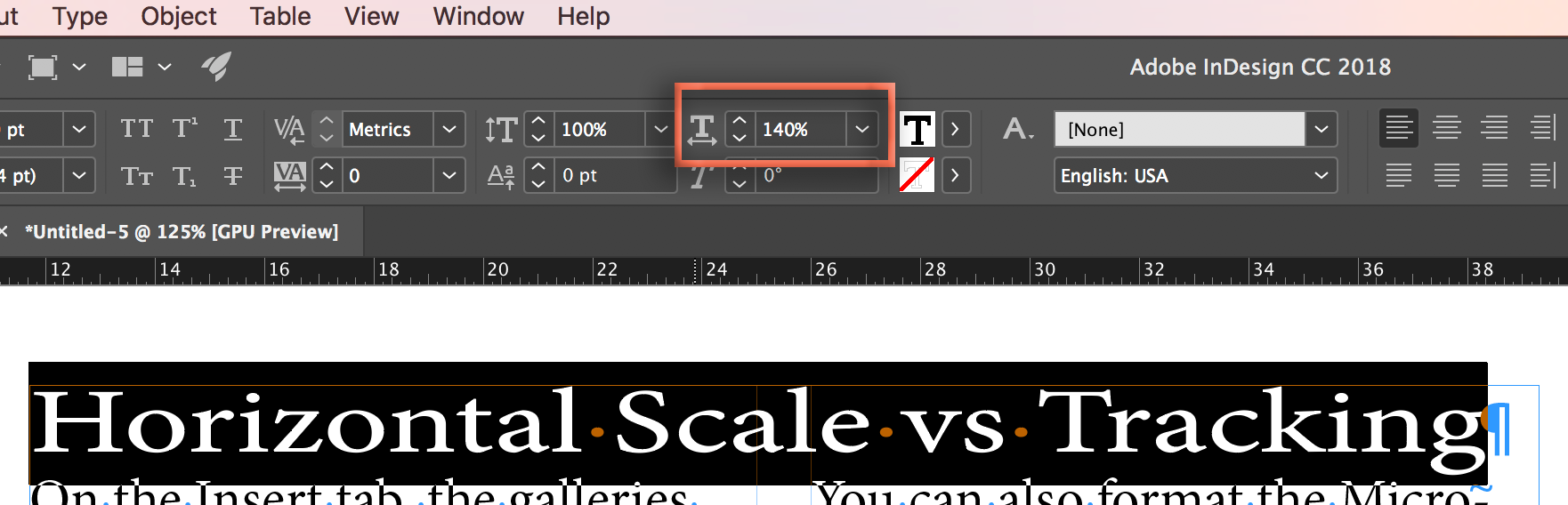
Tracking leaves the letters alone, and adjusts the spacing between the letters.
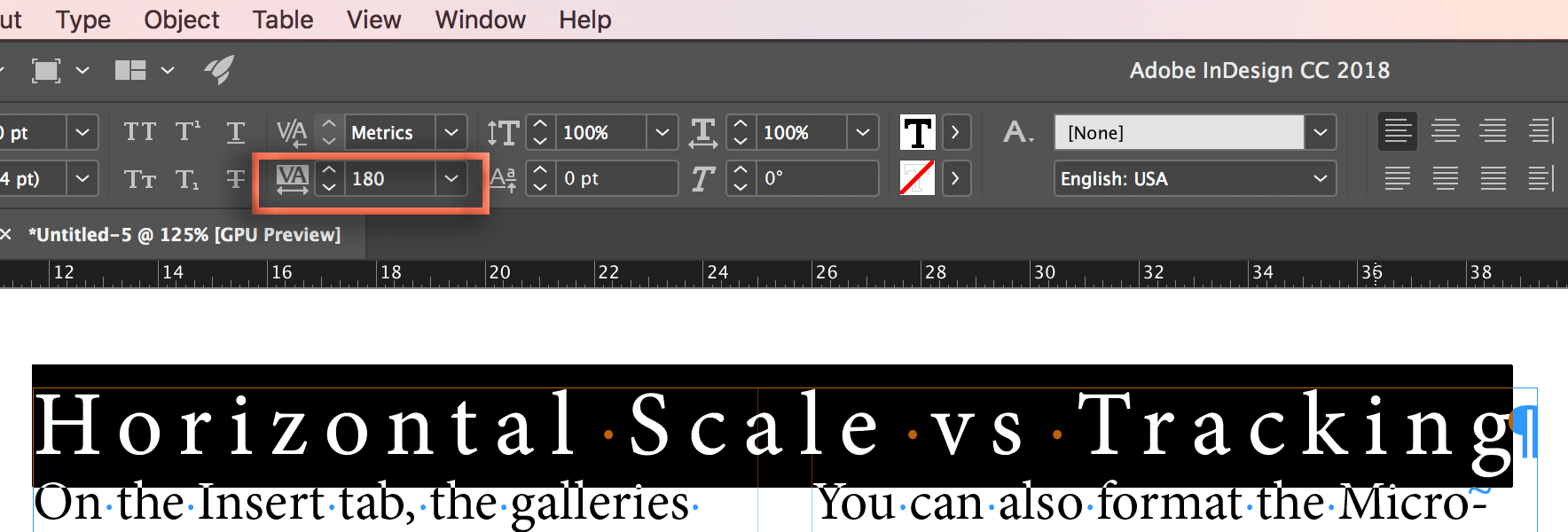
You'd be much better off playing with tracking or better yet, assign a GREP style to the paragraph style so that it takes care of itself. Here's a video that shows you how from my friend and fellow ACP Erica Gamet:
How To Eliminate Text Orphans and Widows (Runts)! - YouTube
Find more inspiration, events, and resources on the new Adobe Community
Explore Now



