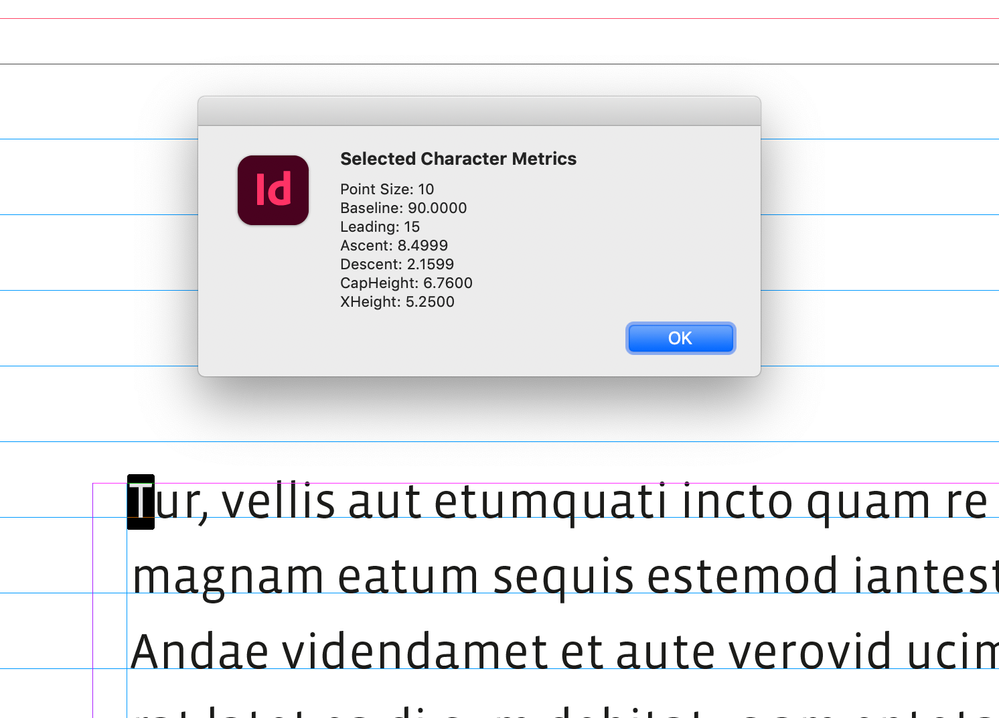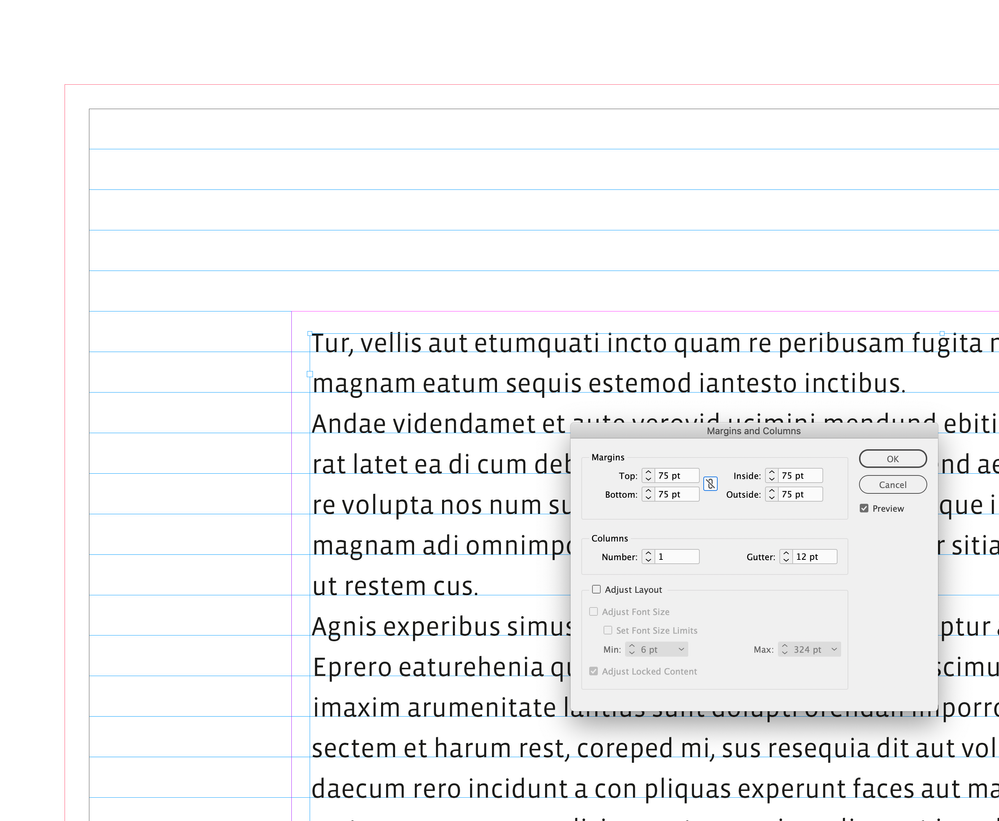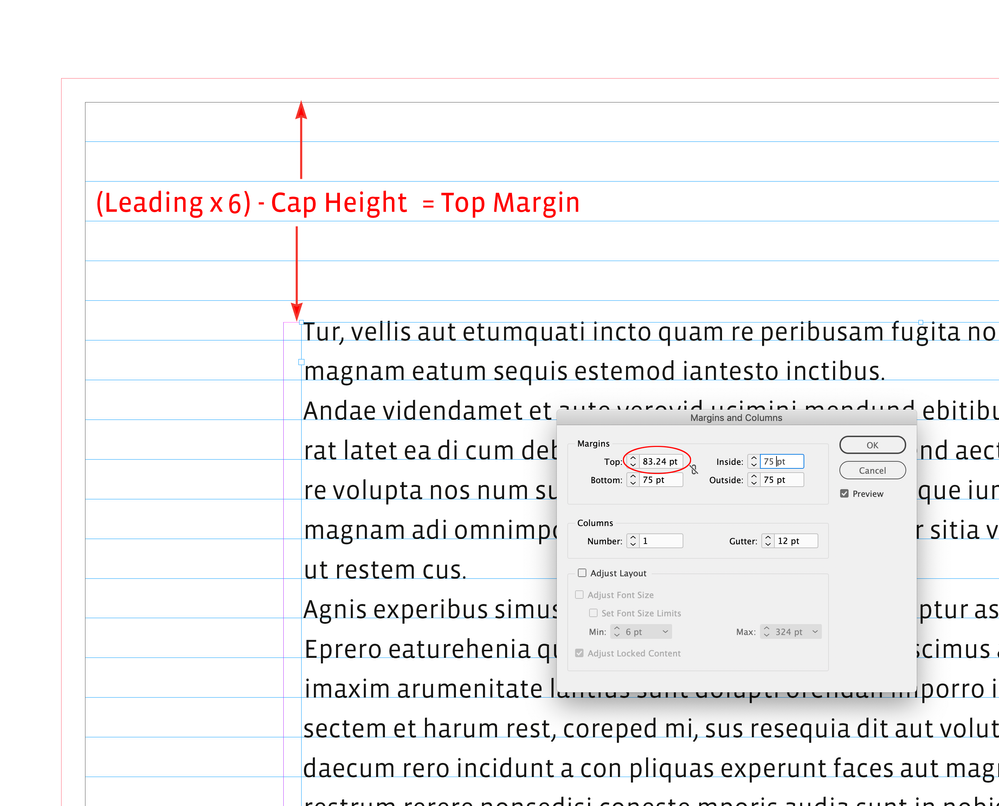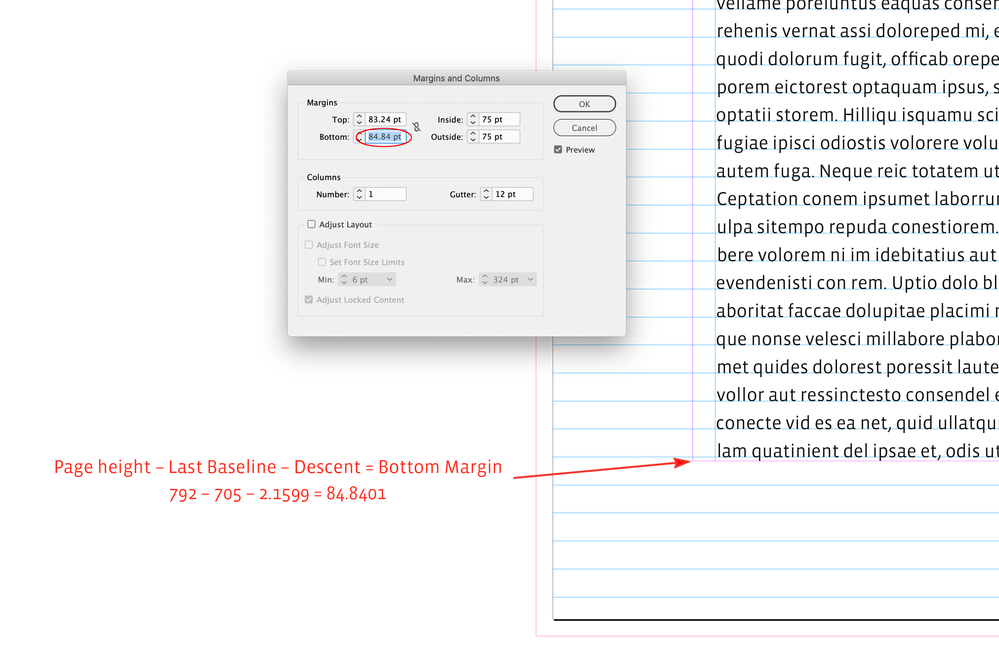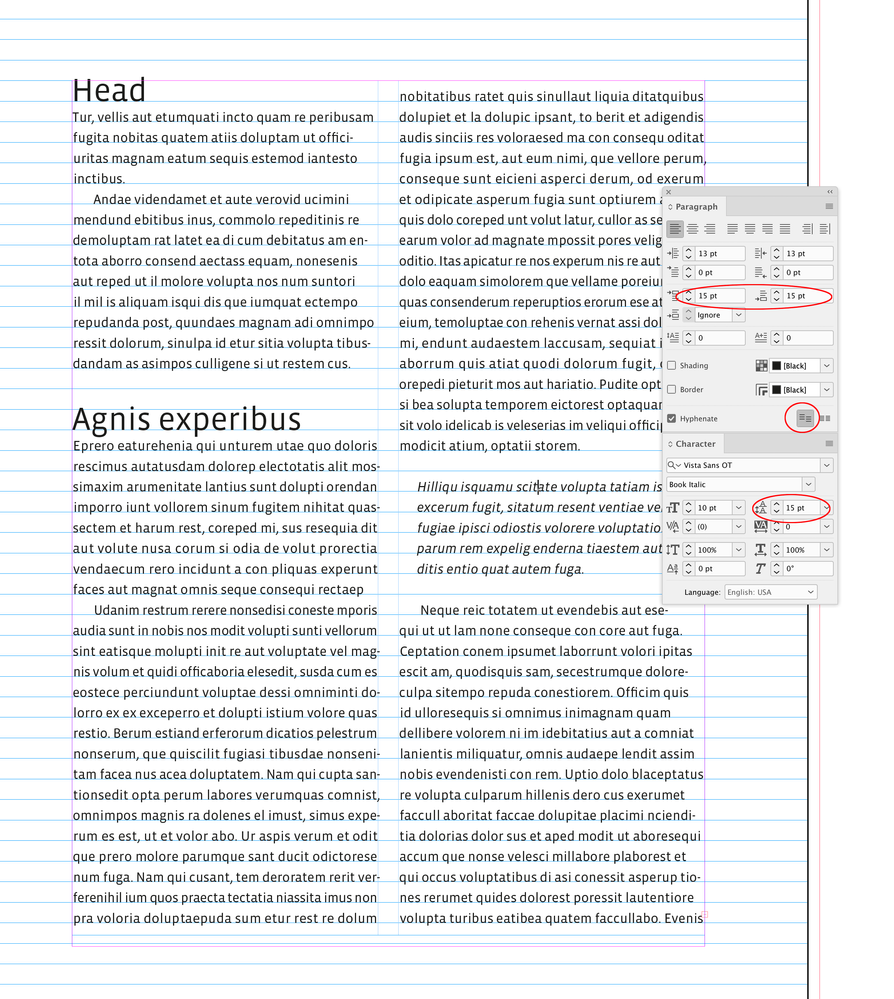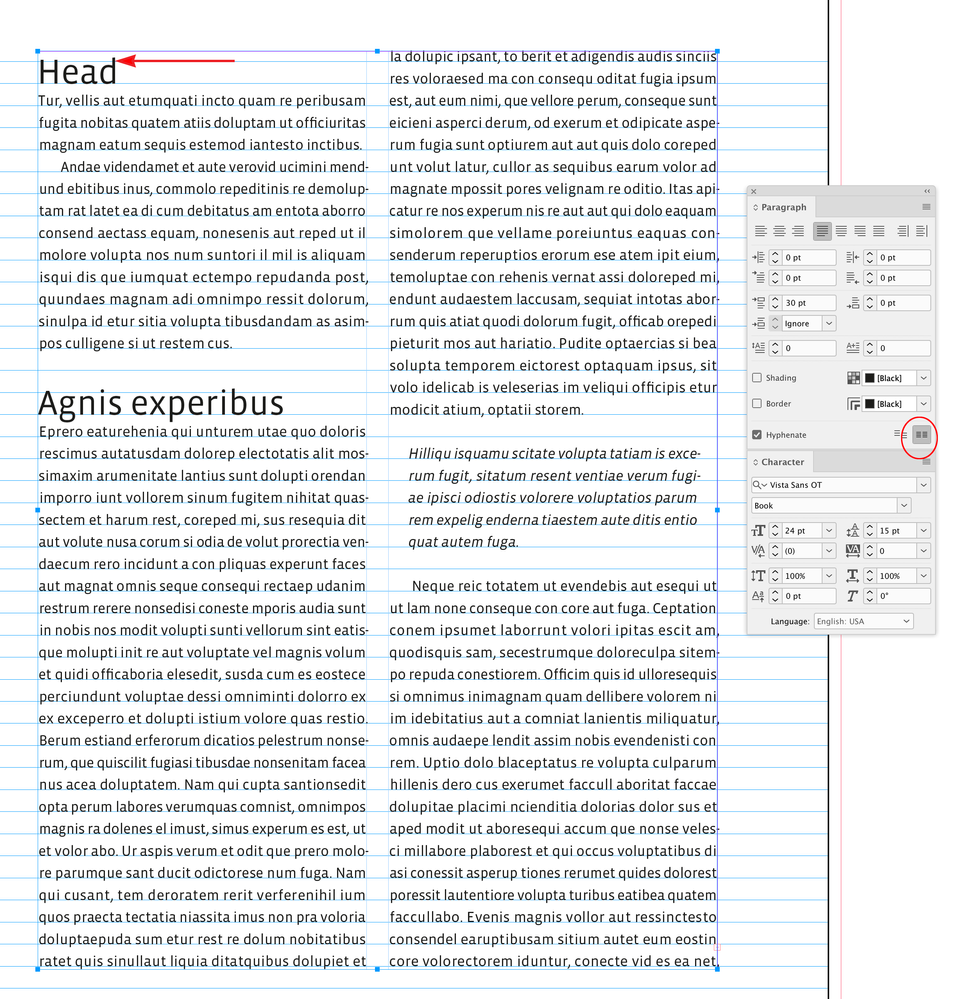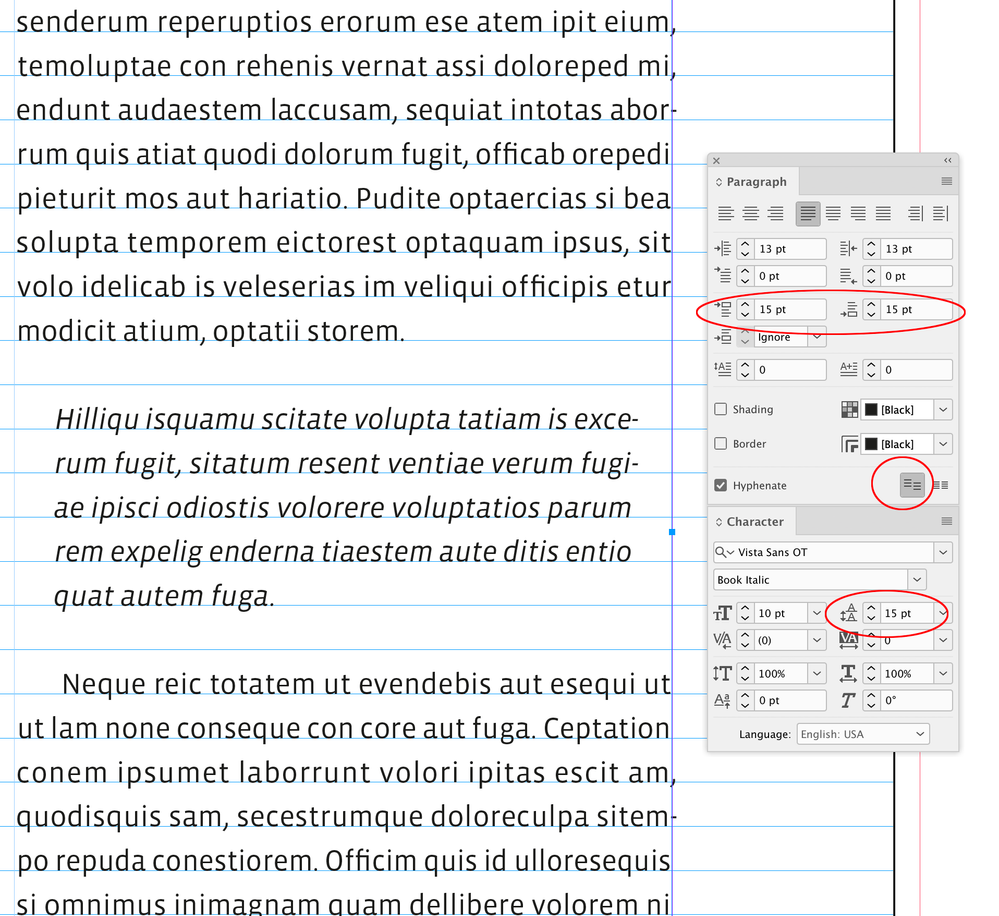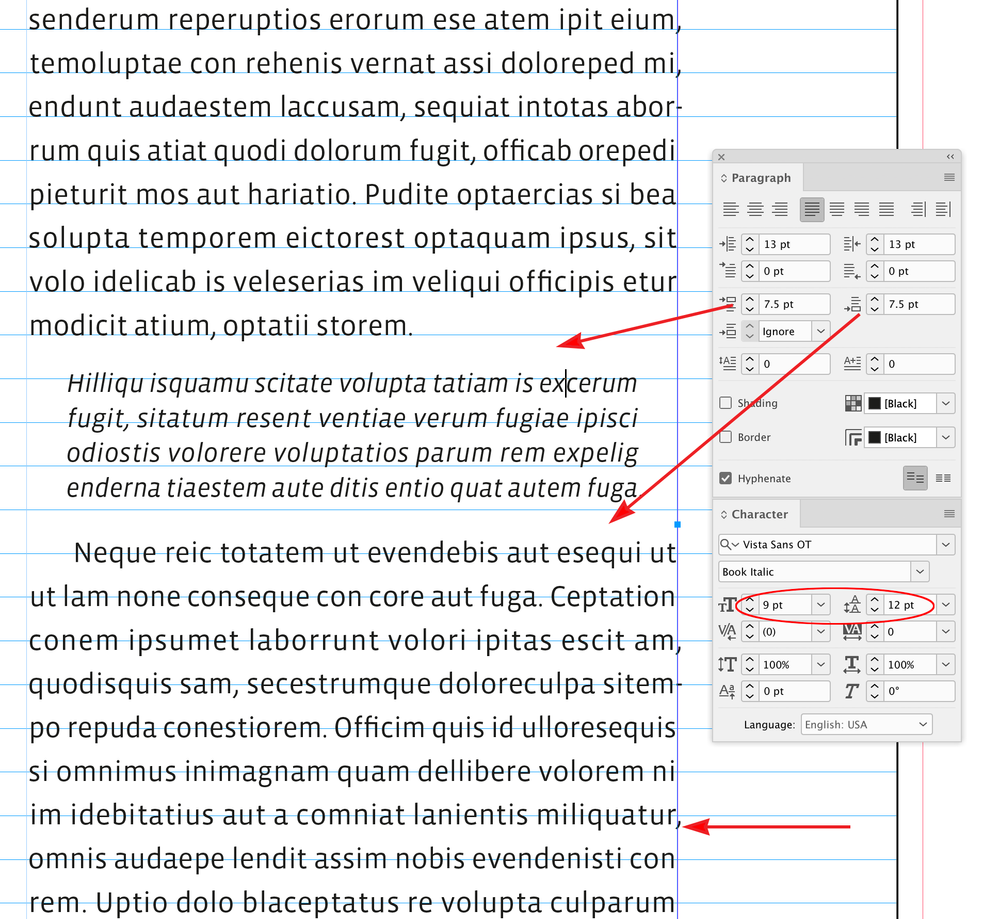Adobe Community
Adobe Community
- Home
- InDesign
- Discussions
- Re: Reconsiling "Baseline Grid" with "First Baseli...
- Re: Reconsiling "Baseline Grid" with "First Baseli...
Reconsiling "Baseline Grid" with "First Baseline Offest" cant figure it out.
Copy link to clipboard
Copied
Hi All,
I want to have my text "Align to baseline grid," and also have the first line offest set to "Cap Height".
Of course, I also want my text boxes also align with my top and bottom margins. I can't seem to reconsile these variables.
I want to use "Cap Height" for the first line of text so that adjacent objects (EG a rectangular photo) align with the visual top of a line of type. If I use "Ascender" or "Leading," the type looks too low in relation to the pages top margin that the photo is snapped to.
However, I also want to use "Baseline Grid" to keep two columns of text aligned. Ideally when the text box is closed up using "Fit Frame to content" the bottom of the text box (thus also the bottom baseline) will align to the bottom margin of the page. This would allow me to have an adjacent text box (EG below the photo), closed-up, to sit on the bottom page margin. Or a photo snapped to the bottom margin that aligns with the bottom baseline of the adjacent text.
I tried to set that bottom margin this way:
• I dumped greeked text into the text box, with leading all set the same (EG 13pt).
• I set the text frame's first baseline offset to "Cap Height".
• "Align to baseline grid" is turned off.
• I closed-up the text box vetically with "Fit frame to content"
• I added the height dimension of that text box to the height of my top margin. Then I subtracted that from my page height to determine my bottom margin. (in my case 0.5375 in)
Seem logical, but it didnt quite work: Snapping the top of the text box to the top margin and the bottom of the text box to the bottom margin, pushed a line of text to the next column. This was likely due to a significant-digit or rounding error. So I reduced the bottom margin by .0005 to 0.537. Then I could snap both top and bottom of the (slightly larger) text box to the margins, and the text seemed to fit perfectly within the margins.
Now though, I want to turn on "Align to baseline grid".
• With my baseline grid set to 13pt (the same as my leading) and with "Start" set to 0, and "Relative to" set to "Top margin," all the type gets pushed down, presumably to the 13 point leading height below the margin (overriding my align to cap height setting).
• With my baseline grid set to 13pt, and "Start" set to 0.625 (my top margin height), and "Relative to" set to "Top of Page" the same thing happens (probably for the same reason).
• With my baseline grid set to 13pt, and "Start" set to 0, and "Relative to" set to "Top of page" everthing "looks" good at top, but a bottom line of text is pushed to the next column. (I think the fact that the top looked OK was coincidence since 13pt grid height does not divide qequally into 0.625" margin).
Since I can't put negative numbers in the "Start" field, I think I need to set "Relative to" to the top of the page, and have the "Start" value equal to my top margin (0.625"), minus the difference between 13pt leading and the font's cap height (whatever that is). Or maybe I'm fighting the difference between Cap Height and Ascender Height (whatever that is).
Whatever the missing number is, that increment pushes the text off baseline grid enough to mess up the bottom line.
Is there an easy (or even tricky, but logical) way to do this that doesn't involve guessing at my first baseline "Start" value?
In summary, I want my cloumn height (page-height minus top and bottom margins) to be an equal multiple of my leading, but with the top line aligned to "Cap Height" (not "Ascender") and "Align to baseline grid" turned on without pushing everything off of the margins.
HELP!
Thanks, Ben
Copy link to clipboard
Copied
The very short answer is that it is very difficult to have text touch the top of a text box, whether you are using baselines or not. Trying to align text-tops in one column with a rigid border like the top of a photo in the next, and keep all text aligned across the columns, is... next to impossible.
If you want all of the very precise, mathematical layout (something I approve of, in the right projects), you are going to have to accept that text and the top frame edge are going to be offset. One solution is to actually bring the photo or other graphic down that point or two so that it aligns with the text, not vice versa. It will take a sharp, fussy eye to notice that the visual top margin on such a page is lower than one with two photos in the columns, left at the top margin. Or, you can tweak all top-of-page graphics down that bit, for consistency.
That is, the text height will be your effective top margin, not the top of the text frame. Work out the layout from there.
╟ Word & InDesign to Kindle & EPUB: a Guide to Pro Results (Amazon) ╢
Copy link to clipboard
Copied
Setting "First line offset" to "Cap Height" in the text frame options does it perfectly (IMO). This is especailly true if using all caps (albeit rare for body text). It's just that after that, I can't seem to set a baseline grid starting point that allows that relationship to stick. Thanks for your answer! And yes...I tweak top images down, or bottom image up, from the margins a;ll the time. and I'd like to stop. Snap to margin is so nice (and logical) that I want it to play right with snap to baseline grid (which is also nice, just not so logical). There has to be a way to unify those two features. The software must know the mathematical definitions/differences between ascender, cap height, x-height, and font size (for any given font), as well as leading, and baseline grid spacing, in order to offer those as options. But I want it to allow us to use those settings (or at least tell us what those numbers are so we can set them manually using math).
Copy link to clipboard
Copied
The software must know the mathematical definitions/differences between ascender, cap height, x-height, and font size (for any given font), as well as leading, and baseline grid spacing, in order to offer those as options. But I want it to allow us to use those settings (or at least tell us what those numbers are so we can set them manually using math)
This script will get a character’s metrics
https://shared-assets.adobe.com/link/3179844e-bf42-4cb8-5169-952d3c8b982e
Copy link to clipboard
Copied
Yes,...thanks for your reply!
Copy link to clipboard
Copied
Hi @Benjamin M. Root IV, The baseline and the text’s Cap Height wouldn’t necessarily have any relationship, so you wouldn’t be able to choose any Top Margin dimension and expect the text’s cap height to align to the margin and have its baseline align to the Baseline Grid.
You could set the Top Margin to a multiple of the text’s Leading minus the Cap Height. Here my Top Margin is set to 75pt (5x the 15pt Leading) and the text aligns to the 15pt Baseline Grid, but its Cap Height can’t also align to the margin.
If I get the 10pt font’s Cap Height (6.76pts), subtract it from a multiple of the leading, the text’s caps align to the Top Margin, and its baselines align to the Baseline Grid—(6x15) - 6.76 = 83.24:
The Bottom Margin would be:
Copy link to clipboard
Copied
Wow, did you write this script? Or is a know solution in the community? Truth is, I don't know how to use them. That said, An Idea came to me in the middle of the night I'm going to run a test and will reply back if my results are successful.
Copy link to clipboard
Copied
You can use this script:
https://creativepro.com/files/kahrel/indesign/page_set-up.html
to get exactly what you want. It essentially automates all the calculations that Rob outlined.
Copy link to clipboard
Copied
Thanks all. this script (from Peter K above) seems like it will do exactly what I need.
https://creativepro.com/files/kahrel/indesign/page_set-up.html
Now I just have to research how to run a script.
I do have an idea to solve my speciic dilema (that came to me in the middle of the night...yea, I'm like that). I will try it, and if successful, I'll report back.
Wish me luck.
Copy link to clipboard
Copied
If you go to Peter’s script page by clicking the Download Script link at the bottom of the page you can do a Save As from your browser, just make sure the file extension is .jsx. Copy the saved .jsx file into your InDesign Scripts folder and it should show in the Scripts panel.
Applications ▸ Adobe InDesign 20XX ▸ Scripts ▸ Scripts Panel
Double-click to run.
Copy link to clipboard
Copied
A meta-query to the other pros here, and not intended as any reflection on the OP or the solutions discussed...
I am a fairly meticulous layout ween, especially for books, and often intentionally chain my efforts to a baseline grid to help in that precision. I've arm-wrassled with others here who say it's not necessary if you set all your leading and vertical spacing precisely. I understand both sides of that — at least, I think I do — but I've found working within the constraints of a baseline grid more useful than not.
But, we get these occasional queries, often from new or newer users, who are frustrated in exactly the way the OP here is, that they can't make all of the vertical alignments "perfect" and always conforming to the rules no matter how the content flows. And so it goes back and forth with this point and that point and this setting and that setting, and the OP usually remains frustrated because it won't all work together automatically. (I think we all remember a recent titanic case of this.)
So my question to those who apply their expertise to these questions is: Is this kind of uber-precision even possible? Can all of the vertical spacing settings across all of the relevant elements be set so that all content is always perfectly aligned, top to bottom, line by line, paragraph by paragraph, regardless of how the content flows?
Because my sense is that the answer is "no." That no combination of all these settings will eliminate the need of the designer to work on each page separately to adjust and override one setting or another to get that holy grail of completely perfect alignment.
It seems that one faction keeps insisting one more setting will do it, while others more or less agree with what I just stated, but keep offering solutions without quite stating that automation only goes so far... maybe 97%, but almost never 100%.
Am I missing something in the extreme command of ID's settings, or are these (often novice) requests/insistences just not quite attainable?
╟ Word & InDesign to Kindle & EPUB: a Guide to Pro Results (Amazon) ╢
Copy link to clipboard
Copied
Is this kind of uber-precision even possible?
Hi James, Are we trying to simply align baselines, or align baselines and cap heights and the text’s first line to the frame top, which aligns to the margin?
If it’s just baselines I’d say yes, because the variable font metrics—cap height, x-height, ascent, and descent—don’t affect the baseline. Unless the type designer has purposefully misaligned it, the baselines between fonts should be uniform.
This example aligns to the baseline grid, whether I have Align to baseline grid turned on or off, because I have the frame’s First Baseline Offset set to Leading, and all of the text’s leadings and spacings are multiples of the 15pt Leading amount. But, obviously I can’t align both the baselines and the caps of the two column’s first lines when the point sizes don’t match
I can set First Baseline Offset to Cap height and do the math for the margins as I showed in my first post, but if I set the first paragraph as a head, the baselines no longer match across the columns. I can turn on Align to baseline grid, but then the first line’s text no longer aligns with the top of the frame.
This isn’t an application fault, it’s simple math. The head’s cap height is 16.224 pts and the distance from the 2nd baseline to the top of the text frame is 21.76 pts, which leaves a 5.536 pt gap when align to baseline grid is turned on:
Copy link to clipboard
Copied
James -- I mostly agree with Rob. And as to your query 'Is this kind of uber-precision even possible?', I'd say 'Yes' and 'No'. The publishers I worked with in the UK had basically two requirements about alignment: the top and the bottom of the text. Text mustn't stick out from the top of the page, and headings can be lowered a bit (as in Rob's last example). At the foot of the page, the last line of text must be at the bottom margin. Spreads should balance, so to make pages you can run pages a line short or long. That's the Yes answer: precision is always possible.
In between the first and last pages very often text is not on the baseline grid. Cases in point are most types of secondary text, which is preceded and followed by half a line of white so that e.g. a block of numbered or bulleted text is not aligned to the baseline. Quoted text is usually set in smaller type, which will have its own leading, so it can't align the the baseline. And it too has half lines of white before and after. That's the No part.
The main comment of the production editors I have worked with was always: We have all these rules. Try and follow them as best as you can. Break any of the rules if it makes the page look better. Most typographic rules are guidelines. If you adhere to them blindly and uncompromisingly you usually end up with gruesome type.
Copy link to clipboard
Copied
I don't disagree with any of this, or of the "need" for very precise typsetting and page layout — I try to practice that myself even on rushed minor projects.
My point/question is that we keep getting inquries from novice to moderately experienced users who are frustrated because they can't find that *perfect* combination of settings that will do this all automatically, page after page, no matter how the content varies. Each time, the experts spend long replies dealing with their issues point by point, suggesting one method or adjustment after the other... but I have yet to see any of these threads arrive at that "perfect" method in which the OP or anyone walks away happy.
So isn't it appropriate to start such discussions with a note to the effect that while ID has immense layout power and typographical control, that "uber precision" is simply not achievable on a fixed basis; that any book of even modest complexity is going to need page by page adjustment, with alternate styles applied here and there, to get that perfect top-to-bottom layout? To say, here's a good toolset and approach... but it still needs a driver?
Maybe I'm just frustrated with OPs whose posts sum up as, "No, that doesn't work in this [other, oddball] situation... show me the real way to do all this!" 😛
That real way being applying fairly advanced skill... to each page that ID's magic doesn't render perfectly.
╟ Word & InDesign to Kindle & EPUB: a Guide to Pro Results (Amazon) ╢
Copy link to clipboard
Copied
I think that there are two issues. One is that InDesign, as you say, is a powerful and complex tool. New InDesign users, if on top of not knowing much about InDesign also don't know much about typesetting, must realise that they have to learn about both, and can't expect all their problems to be solved in a forum such as this one.
The second issue is that there may be rules, but there aren't any really hard-and-fast ones. Most rules are flexible, and it takes much time experience to see how and to what extent rules can be bent in any given situation.
I understand your frustration, but there's not much you can do about the situation.
Copy link to clipboard
Copied
If you are very disciplined about leading, paragraph spacing, the position of text frames, and the font and type size of your copy you don’t need a baseline grid.
Copy link to clipboard
Copied
Hi Scott, Yes I can align to the baseline grid by ensuring that the leading and spacing are all multiples of the same number, but if I do that will the typesetting "look good"?
Peter’s client reasonably wants excerpt text to be a smaller point size and leading, with the space above and below set to a "half" space. I don’t think the math will let me do that and keep the body text aligned to the baseline grid.
Align to baseline grid turned off with uiform leading and spacing:
If I change the size and leading of the excerpt, and set the space above and below to 7.5pt, the next paragraph no longer aligns to the grid:
If I allow the excerpt to remain misaligned and lock the paragraph after to the baseline grid it aligns again, but clearly the Space after is not actually 7.5pts even though I have it set to 7.5 in the Paragraph panel—if I measure the space after it’s actually 19.5. There is nothing InDesign can do about this because my desire to keep the body text aligned to the grid and change the exerpt’s leading and spacing are in conflict:
Copy link to clipboard
Copied
Rob -- My preferred set-up would be not to force-align text to the baseline grid. That would lead to a situation as in your second screenshot (text after the quotation not aligned). In that situation I can choose whether I want to remove some space before and after the quote, or add some. It depends on how the text falls at the foot of the page.
Things such as these are extremely difficult to automate. It's easy to script, but deciding whether to expand or to compress the space before and after the quote must be made by a human.
Copy link to clipboard
Copied
In that situation I can choose whether I want to remove some space before and after the quote, or add some
Right, in that case, in order to get optically matching spaces, the above and below spacing would have to vary depending on the number of lines in the excerpt. If consistency is included in the uber-precision definition, then I would say no.
I think there might be some advantage in locking down the next paragraph, because you would only have to adjust the Space Above in order to get optically matching above and below spacing—changing Space Below doesn’t do anything when the next paragraph is locked to the baseline.