- Home
- InDesign
- Discussions
- Re: Round corners of a table in InDesign
- Re: Round corners of a table in InDesign
Copy link to clipboard
Copied
Is it possible to round the corners of a table in InDesign?
 1 Correct answer
1 Correct answer
Technically the answer is no.
But there is an easy workaround. The only drawback is that the Table has to be the only thing in the Text Frame.
- Select your Table and using the Stroke widget in the Stroke panel, select just the outside Strokes.
- Apply None in the Swatches panel to these outside Strokes.
- Now, select the Text Frame with your Selection tool (V) and double-click on a corner bounding box point. This should make the Frame the same size as your Table. If it's not, delete any extra paragraph r
Copy link to clipboard
Copied
hi,
Yes it is possible to.
Goto table->create table. Create the table of the required rows/columns. Now press in upper right corner of control panel(as shown in screen shot and choose the rounded entry)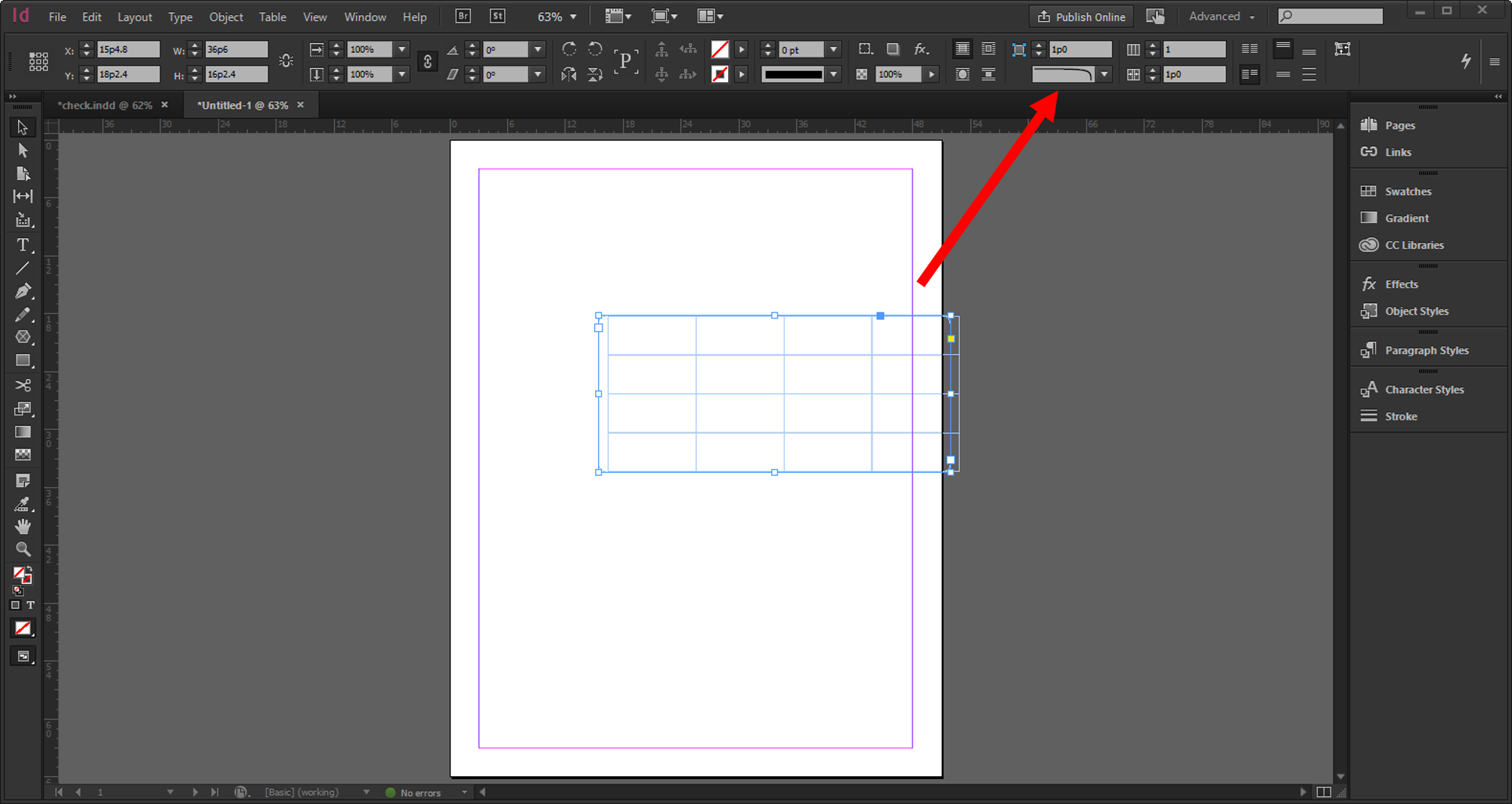
Hope this answers your query.
Thanks
Copy link to clipboard
Copied
amaarora : That does NOT work (as you can see from your own screenshot...).
you have to convert a cell to an inage cell, select that and give that a rounded corner, you will have to do so for each 'corner'-cell or follow the steps Jeff showed.
Copy link to clipboard
Copied
Frans said:
… you have to convert a cell to an image cell, select that and give that a rounded corner, you will have to do so for each 'corner'-cell or follow the steps Jeff showed.
Hi Frans,
how exactly should that work with Graphic Cells ?
1. The corner cells cannot contain any text.
( And if you manage to do that with some tricks InDesign would crash if you duplicate or copy/paste the table.)
2. The graphic object in the corner cells cannot leave the bounds of the cell.
Wheras the stroke on a cell will be always centered around the bounds of a cell.
So you will not get far with a simple graphic cell, I think.
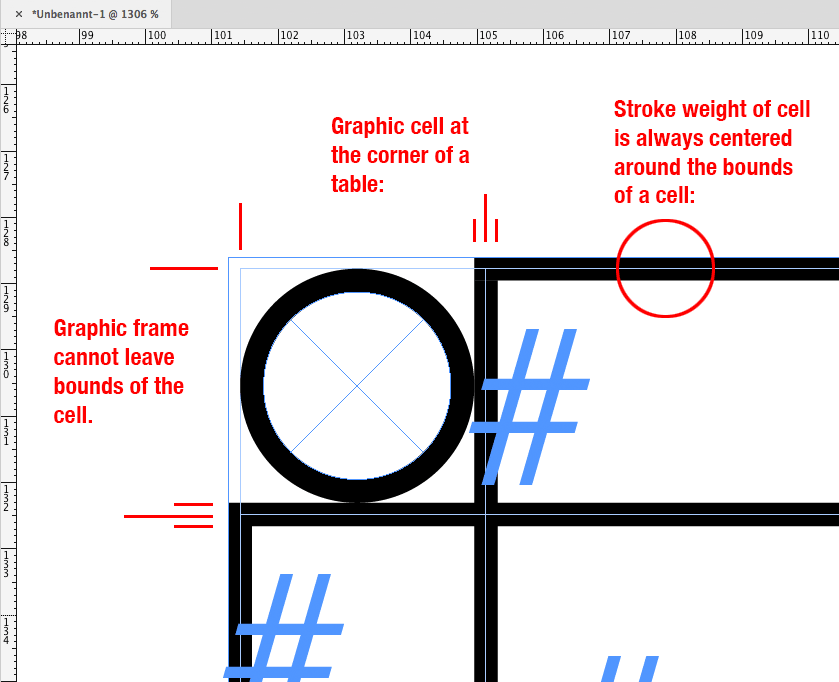
Regards,
Uwe
Copy link to clipboard
Copied
I don't understand why the correct answer for this is such a kludge fix when the staff member asserts that it's simply a case of choosing from the corner rounding style drop down.
I tried the staff member method and my simple table develops a secondary, outer shape that does have rounded corners but messes up the layout. I mean- just look at it, the round-cornered element is not even the same height as the table!
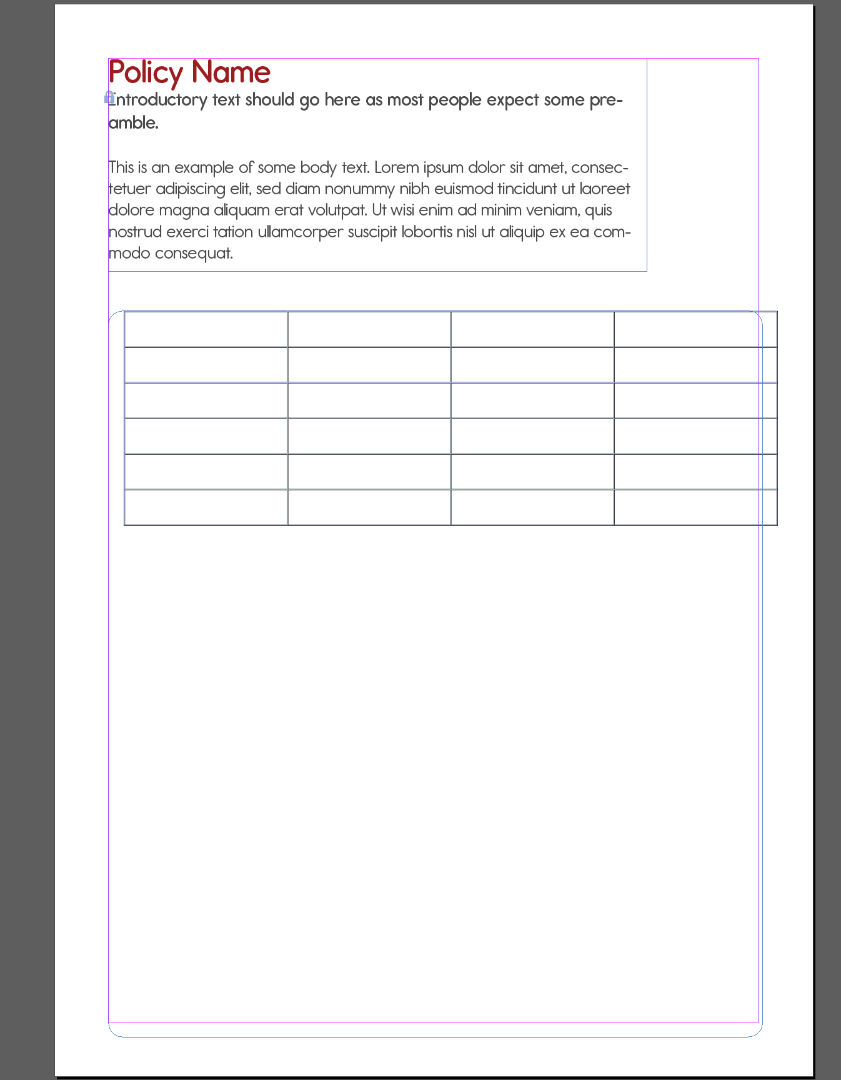
Copy link to clipboard
Copied
Hi designu46483552 ,
in the meanwhile we have another tool in our toolset for rounded corners with tables:
https://indesignsecrets.com/using-paragraph-shading-to-create-corners-in-a-table.php
Regards,
Uwe
Copy link to clipboard
Copied
Amazing tip @Laubender thanks!
Copy link to clipboard
Copied
Technically the answer is no.
But there is an easy workaround. The only drawback is that the Table has to be the only thing in the Text Frame.
- Select your Table and using the Stroke widget in the Stroke panel, select just the outside Strokes.
- Apply None in the Swatches panel to these outside Strokes.
- Now, select the Text Frame with your Selection tool (V) and double-click on a corner bounding box point. This should make the Frame the same size as your Table. If it's not, delete any extra paragraph returns that come before or after the Table.
- With the Text Frame still selected, add a Stroke to the Frame.
- Under the Object menu > choose Corner Options round your corners.
See attached.
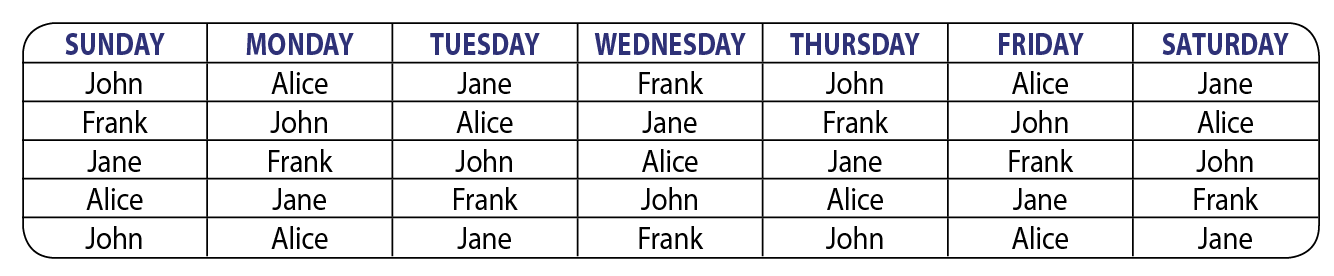
Copy link to clipboard
Copied
Hi! Can you please tell me where to find the stroke widget? I have the stroke panel open, but I don't see what you're talking about. Thank you so much!! ![]()
Copy link to clipboard
Copied
Actually I think I found that part, but I'm having trouble following the rest. I am very new to InDesign, so if anyone could post screenshots that would be very helpful and appreciated! ![]()
Copy link to clipboard
Copied
I think it's just step 3 that has me stumped. Thanks again for any help!
Copy link to clipboard
Copied
Hey Kailar:
The table corners can't be rounded so the method that Jeff is describing is to add the rounded corners to the frame containing the table so that it looks like the table corners are rounded.
Draw a frame, and put the table in the frame. Remove the border around the table and then resize the frame to match the table size. Round the corners of the frame and then put a stroke on it.
Step three uses a shortcut to make a frame match the size of its contents: you can do this by dragging the frame handles, double-clicking a corner handle, or use Object > Fitting > Fit Frame to Content.
And Jeff Witchel, ACI, great idea!
Copy link to clipboard
Copied
Thanks Barb!
Copy link to clipboard
Copied
I really appreciate you explaining this! I apologize for making the second post. I was afraid that this post was too old and perhaps no one was being notified that I was commenting. I didn't mean to seem impatient! I believe I can do it now. I will give it a shot and if I'm still having any trouble I will let you all know. Thanks again! Have a wonderful weekend! ![]()
Copy link to clipboard
Copied
This didn't work for me....now matter how I tried to move the frame using direct selection tool, there was a space in front of the chart. AND when I published the document, the rounded corners were visible but so was the "squared off" color area of the table. So yea...you can't use colored cells in the table or they'll show up as 90-degree corners. HOWEVER...my solution was to design a special corner using Pathfinder as a "bandaid" to hide all the corner problems. And the method I used to create rounded corners was to copy and paste the table into a rounded corner box and move the edges to fit. A pain-in-the-butt workaround, but I was desperate. The CLIENT really wanted rounded corners on their charts/tables.
Copy link to clipboard
Copied
In order for this to work, you have to make you Text Frame the same exact size as your Table. If you select your Text Frame with the Selection tool, double-clicking on a corner Bounding Box Point will make the Frame fit the Table perfectly.
Copy link to clipboard
Copied
Thank you! I think I understand it now. I just wasn't sure what you meant when you said clicking a bounding box. I think I have it now! I really appreciate your help! ![]()
Copy link to clipboard
Copied
You're quite welcome!
Copy link to clipboard
Copied
Okay, I thought all I needed clariflication on was the "fitting frame", but I've done that, I have my frame selected, and I'm not sure how to add a stroke to the frame. Do I do this simply by going to the object menu and selecting the rounded corners? Or am I missing a step? I think I'm missing step 4. I apologize, I don't mean to be a nuisance! I really appreciate your help, as well as everyone else's!
Copy link to clipboard
Copied
Very clever, Jeff Witchel!
Copy link to clipboard
Copied
Thanks Jane!
Copy link to clipboard
Copied
Jeff,
… Except that doesn't work correctly! Sorry!
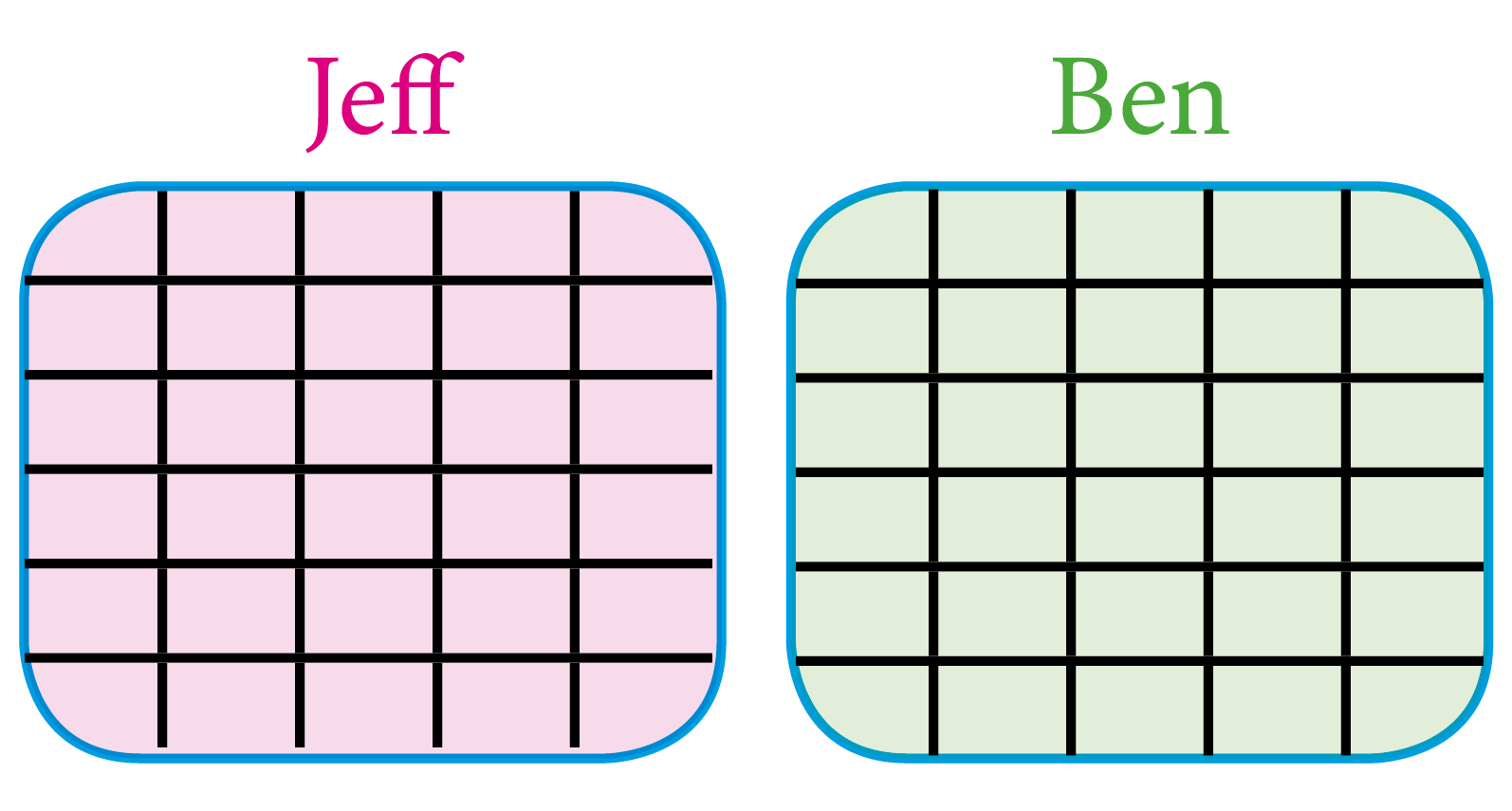
(^/)
Copy link to clipboard
Copied
His screenshot showed it correctly, and I don't see how the corners aren't rounded on your screenshots?
Copy link to clipboard
Copied
Script?
Grep?
Jedi magic?
Copy link to clipboard
Copied
Hi Jane!
As usual! … The Force!
I'll explain later!
(^/) ![]()
Find more inspiration, events, and resources on the new Adobe Community
Explore Now


