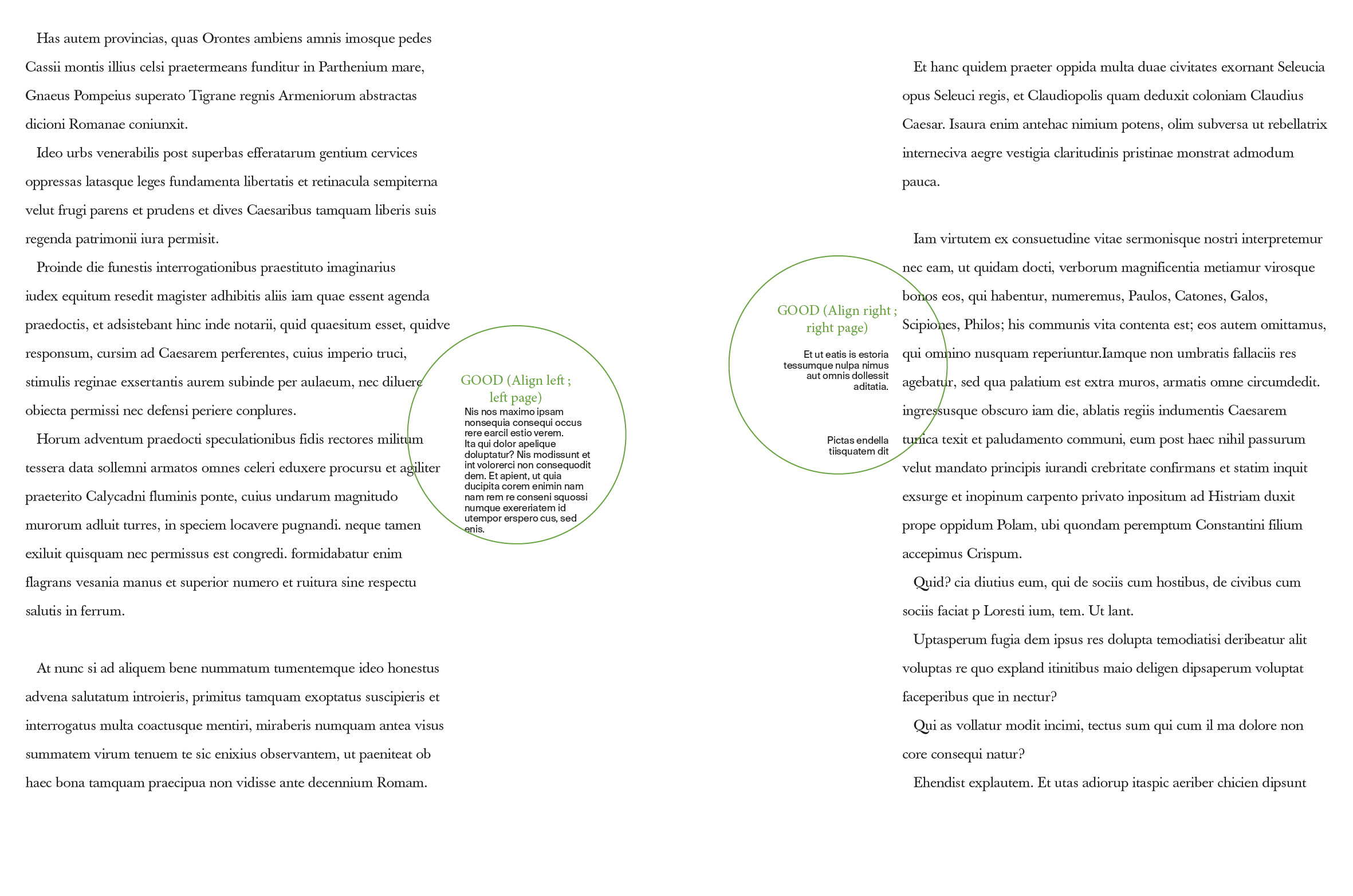Copy link to clipboard
Copied
Hello community,
I want to create sidenotes (or "margin notes") and to set up a sidenote system in new inDesign documents.
Somebody know how can I do that ?
I work with InDesign CC 2015
I'm on Mac OS X Yosemite
Thank you !
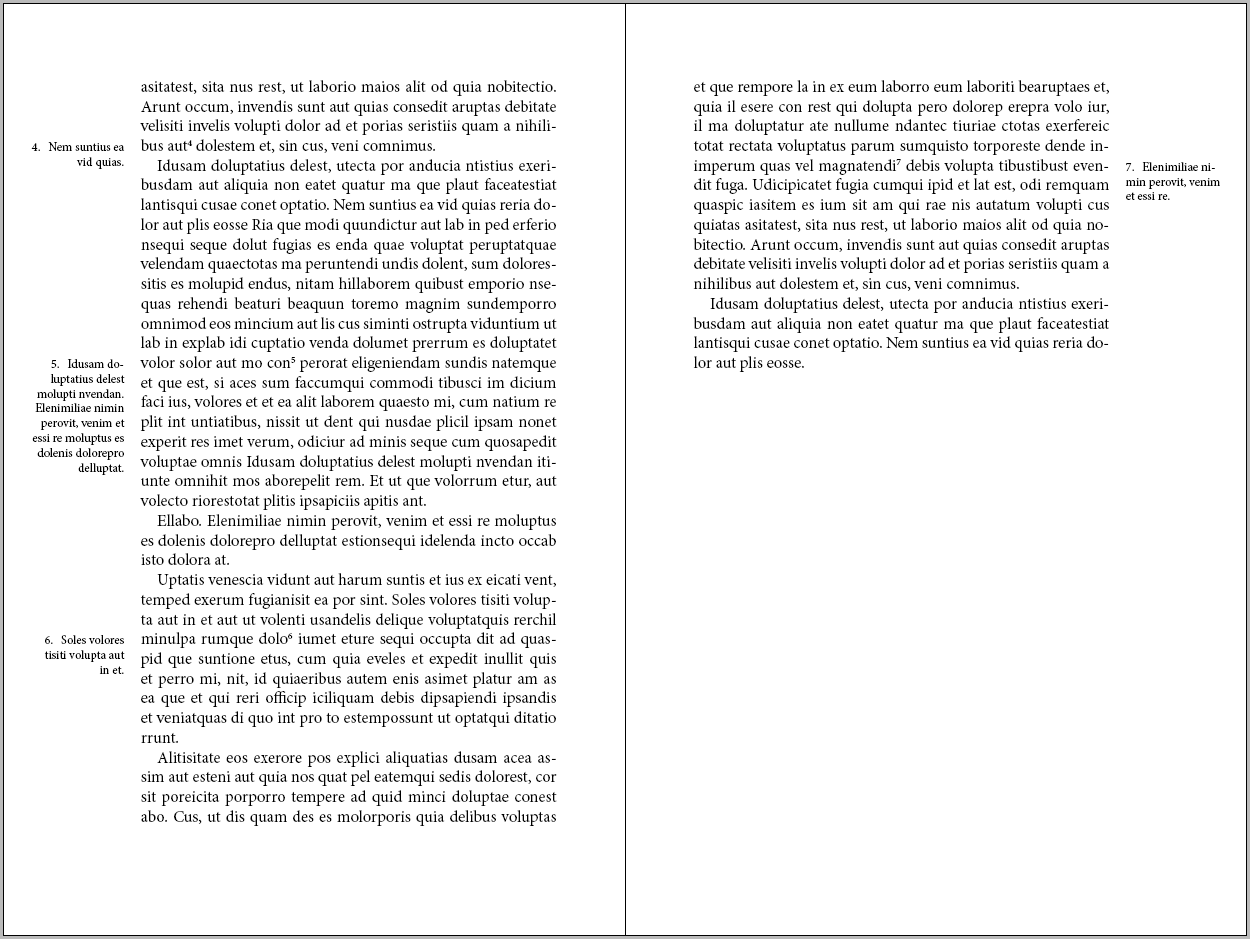
 1 Correct answer
1 Correct answer
You can do this in InDesign using anchored frames. Put the notes in a separate text frame, and drag the blue square in the top right corner to where you want to place the anchor.
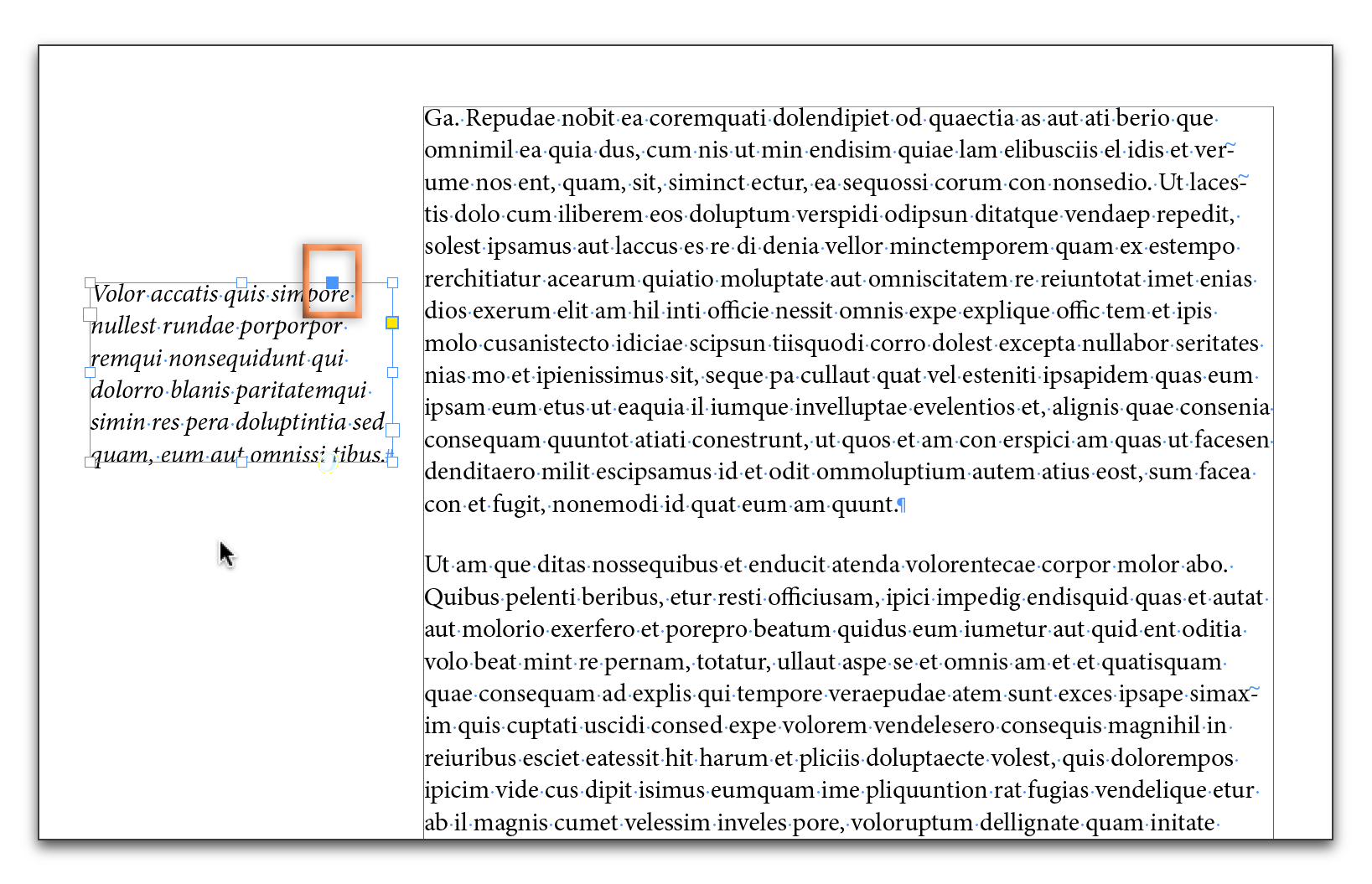
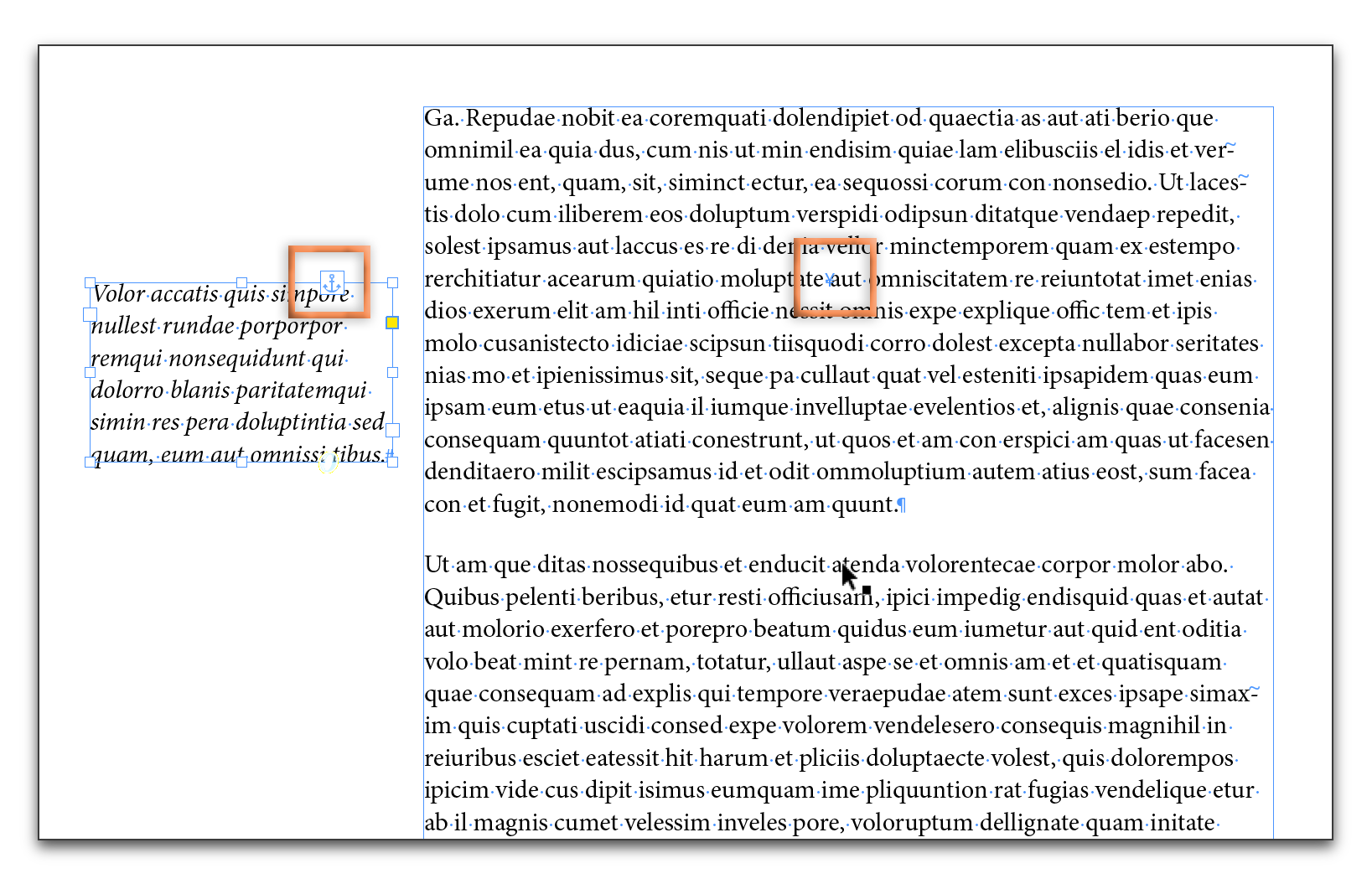
You can Alt/Opt click the anchor symbol on an anchored frame to set the properties. Once anchored, as the text reflows, the frame moves along with the anchor.
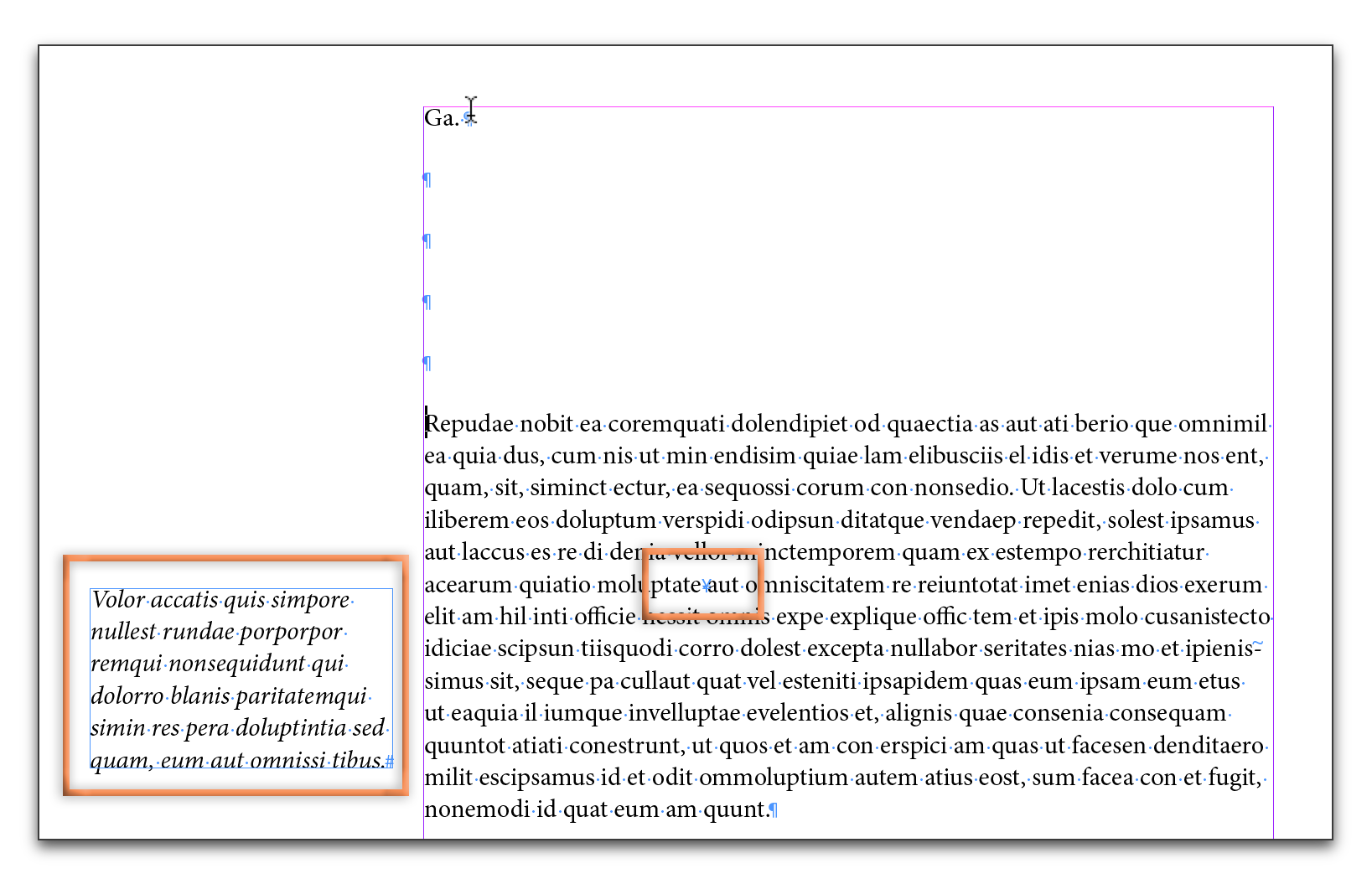
Copy link to clipboard
Copied
You can do this in InDesign using anchored frames. Put the notes in a separate text frame, and drag the blue square in the top right corner to where you want to place the anchor.
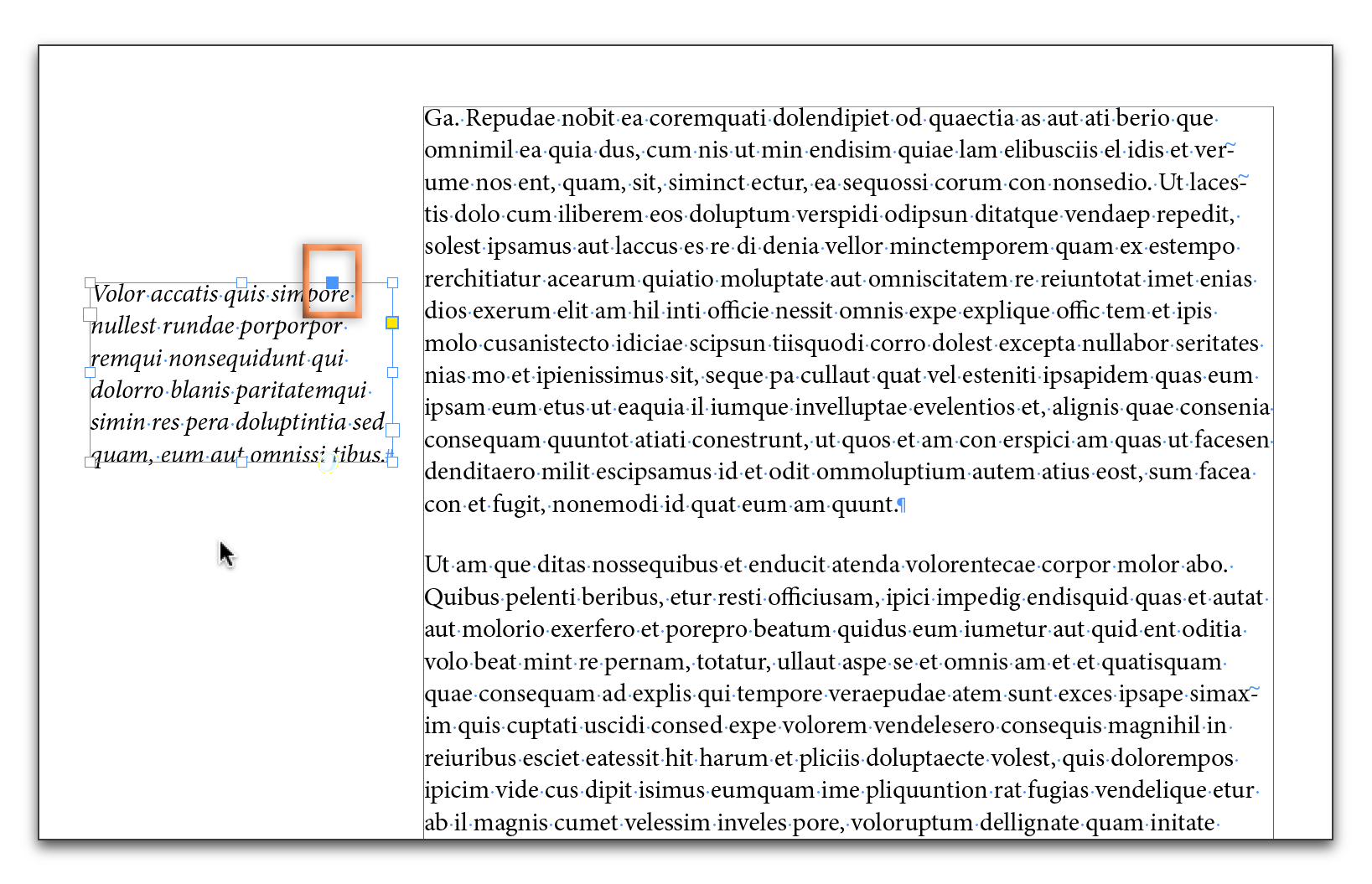
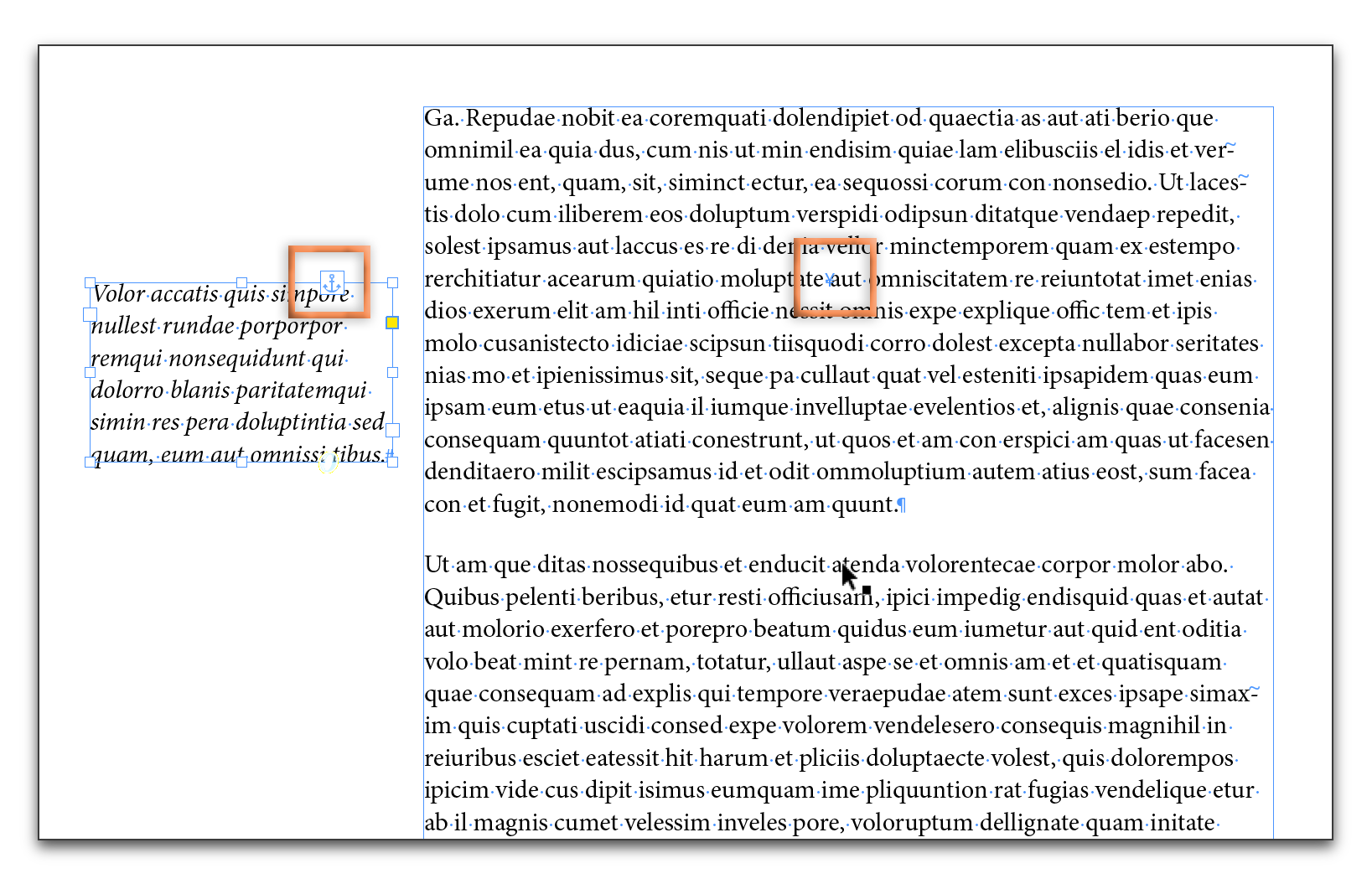
You can Alt/Opt click the anchor symbol on an anchored frame to set the properties. Once anchored, as the text reflows, the frame moves along with the anchor.
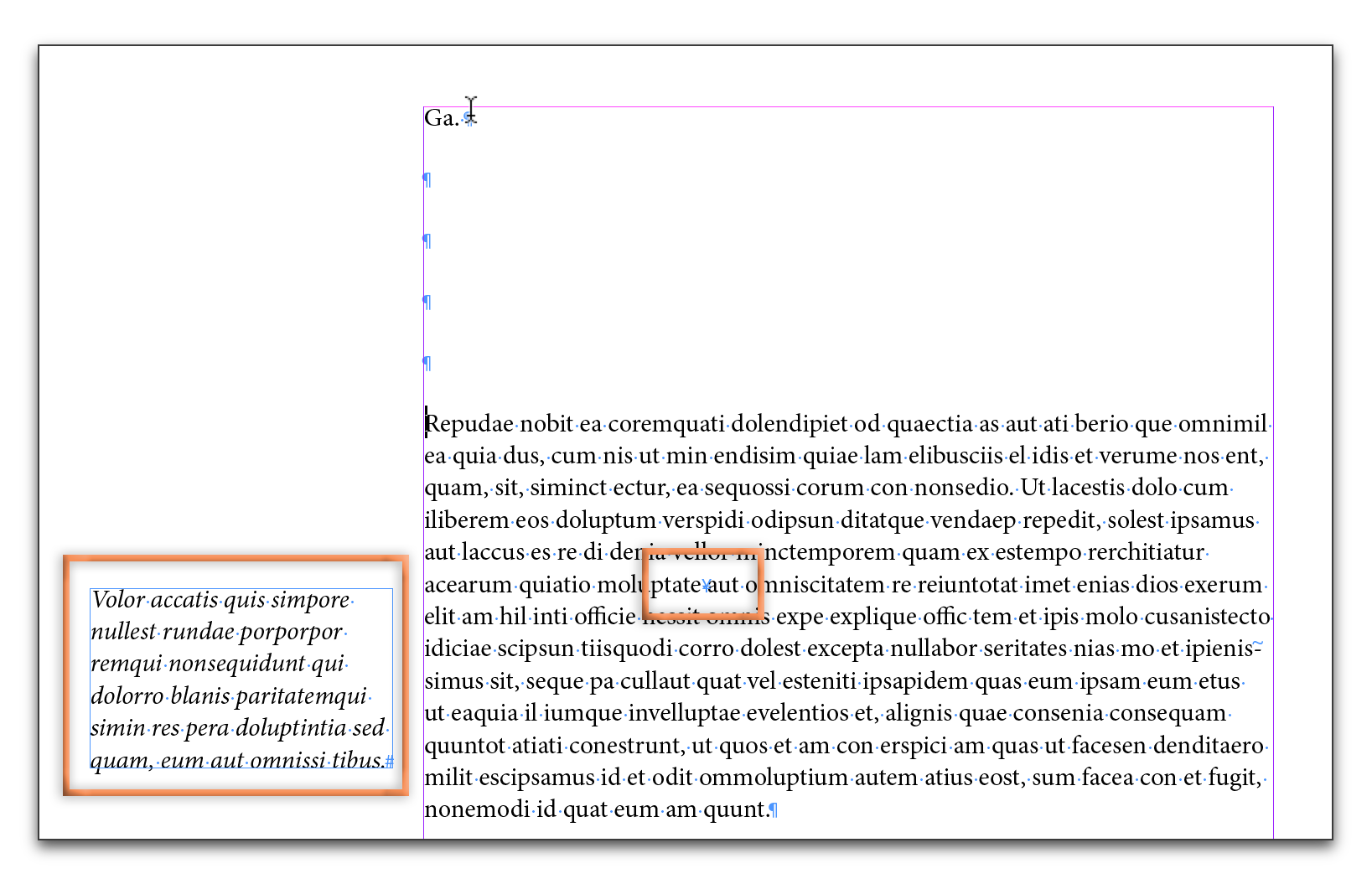
Copy link to clipboard
Copied
Perfect ! Thank you BarbBinder for this answer very simple !
I tried today and I have an other question : in "my" picture (thanks pkahrel ) the "margin notes" are left-justified on the left page, right-justified on the right page.
How can I do for keep the good "style paragraph" (left-justified or right-justified) if I add text before ?
Copy link to clipboard
Copied
Well, in 'my' picture they're actually left-justified on the right-hand page and right-justified on the left-hand page.
Question now is, what do you mean by 'good "style paragraph"' and by 'if I add text before'? Before what?
Copy link to clipboard
Copied
Copy link to clipboard
Copied
Define the alignment in the para style settings.
(^/)
Copy link to clipboard
Copied
Use the spine-relative alignments (away from spine/towards spine).
Copy link to clipboard
Copied
Funny -- you copy a screenshot from a web page that deals with setting up sidenotes (http://www.kahrel.plus.com/indesign/sidenotes.html), then you ask how to set up sidenotes.
Peter
Copy link to clipboard
Copied
Aha! ![]()
(^/)
Copy link to clipboard
Copied
It looks like you want to align away from the spine:
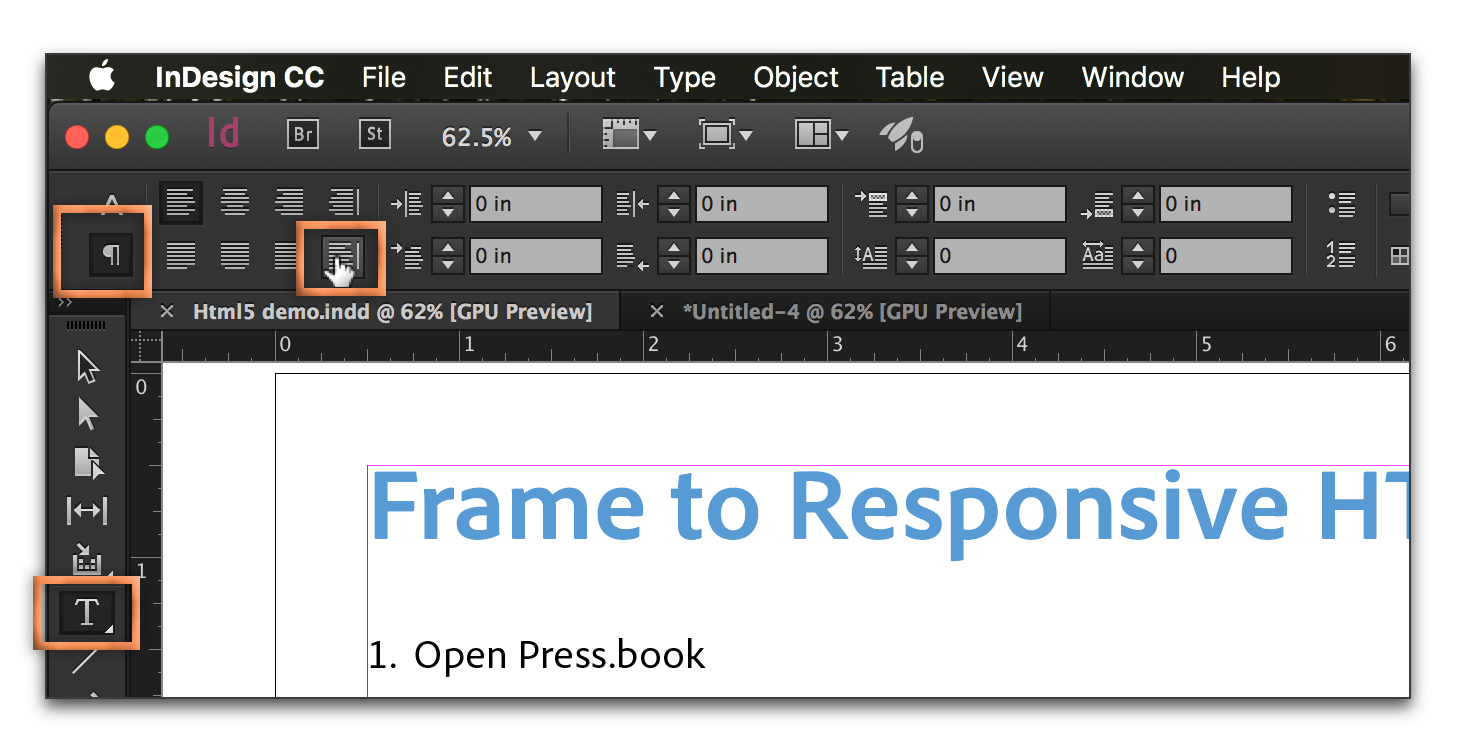
Or if you are using styles:
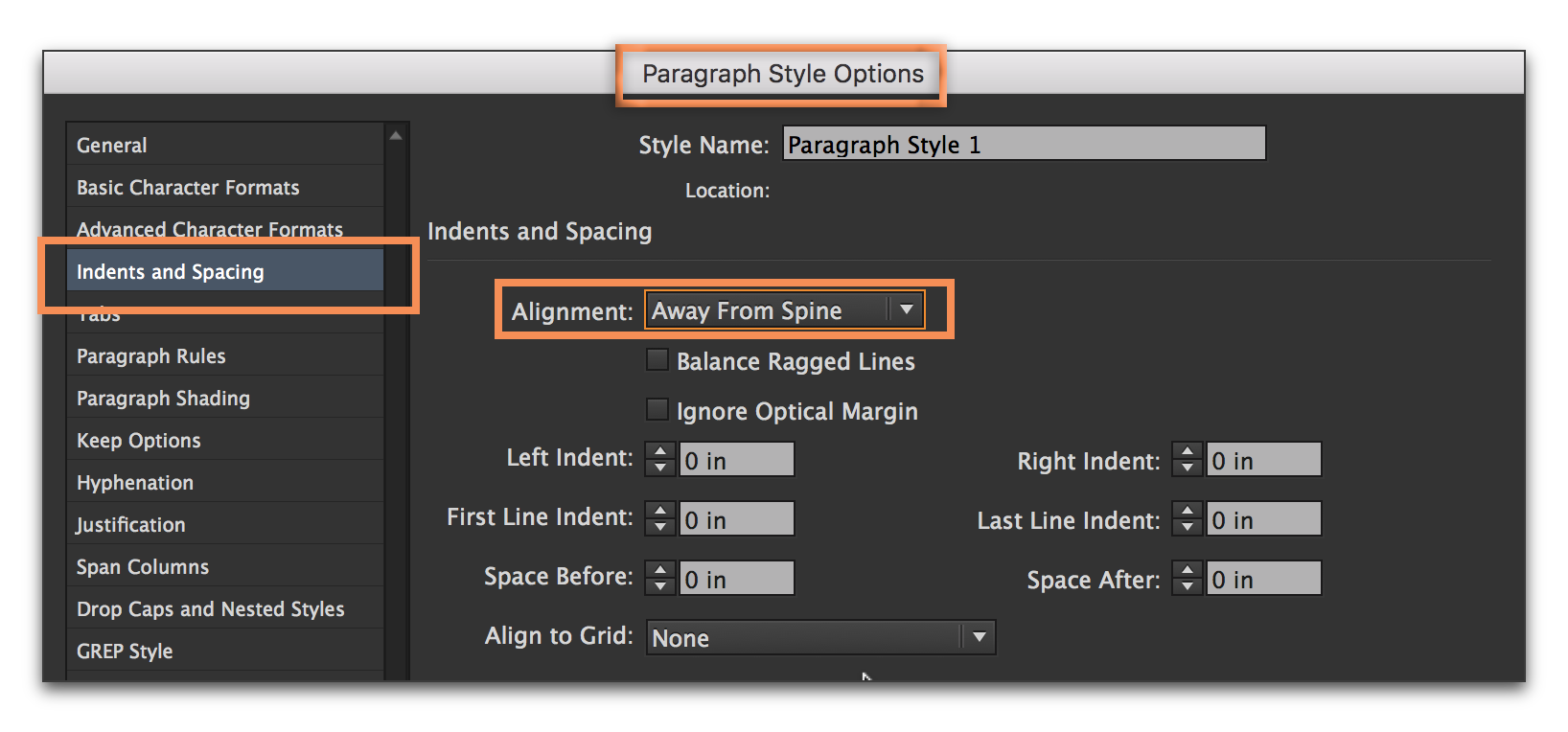
Copy link to clipboard
Copied
Thank you @Barbinder ! When I tried, InDesign not responding. I had to create a new document and actually it works perfectly.
Thank you !
Copy link to clipboard
Copied
That's great news, ClovisD. Glad it is working for you. ![]()
Find more inspiration, events, and resources on the new Adobe Community
Explore Now