 Adobe Community
Adobe Community
Copy link to clipboard
Copied
Whats the command to type a slash zero (number)?
 1 Correct answer
1 Correct answer
I do want to point out the request is for a slashed zero and not a slashed letter O. Opt Sh O is the letter.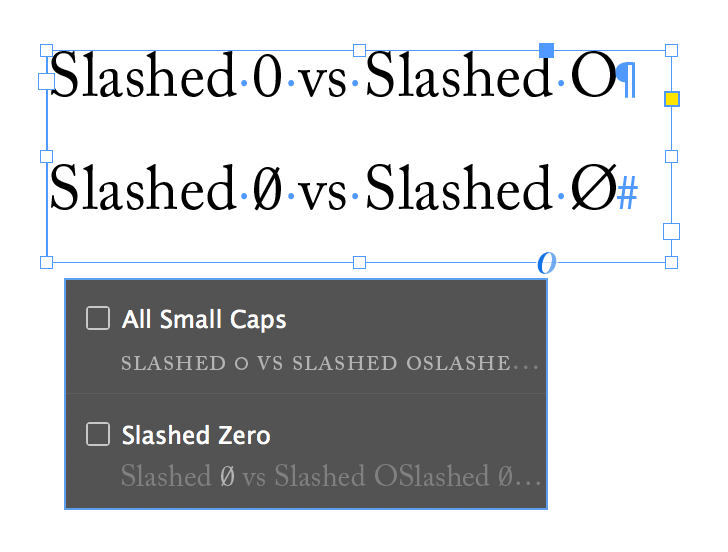
If you prep your files in Word:
- Click the cursor where you want the slashed zero to appear.
- Press Ctrl+F9. You'll see brackets appear.
- Type the following (or copy and paste it from this post): eq o (0,/)
- Press Shift+F9. The code should resolve itself into a slashed zero.
In InDesign, follow Aman's advice and use the OpenType slashed font feature. You can select a zero and click the blue line u
...Copy link to clipboard
Copied
If you don't know the keystroke for a character (and not all have keystrokes) you can:
- Put the cursor into a text frame.
- Go into Type > Glyphs.
- Double-click on the desired character.
You type Ø by hitting Option-Shift-O (that's the letter O not a zero) on the Mac. On Windows I believe you hold Alt, type 157 and release Alt (but haven't tested it).
You type ø by hitting Option-O (that's the letter O not a zero) on the Mac. On Windows I believe you hold Alt, type 155 and release Alt (but haven't tested it).
— Adobe Certified Expert & Instructor at Noble Desktop | Web Developer, Designer, InDesign Scriptor
Copy link to clipboard
Copied
If you don't know the shortcut for a character (and not all characters have shortcuts), you can:
Place the cursor in a text frame.
Go to Type > Glyphs.
Double-click the desired character.
You type Ø by pressing Option-Shift-O (the letter O, not a zero) on a Mac. On Windows, I believe you hold Alt, type 157, and release Alt (but I haven't tested this).
You type ø by pressing Option-O (the letter O, not a zero) on a Mac. On Windows, I believe you hold Alt, type 155, then release Alt (but I haven't tested this).
Copy link to clipboard
Copied
If you don't know the shortcut for a character (and not all characters have shortcuts), you can:
Place the cursor in a text frame.
Go to Type > Glyphs.
Double-click the desired character.
You type Ø by pressing Option-Shift-O (the letter O, not a zero) on a Mac. On Windows, I believe you hold Alt, type 157, and release Alt (but I haven't tested this).
You type ø by pressing Option-O (the letter O, not a zero) on a Mac. On Windows, I believe you hold Alt, type 155, then release Alt (but I haven't tested this)
Copy link to clipboard
Copied
G'day Dan,
Is Glyphs a font, if so I will need to download.
Copy link to clipboard
Copied
InDesign's Glyphs panel shows all the characters in a font. No need to download anything!
Just go into the Type menu and choose Glyphs to open the Glyphs panel.
As Derek said, a glyph is a charter within a font.
— Adobe Certified Expert & Instructor at Noble Desktop | Web Developer, Designer, InDesign Scriptor
Copy link to clipboard
Copied
Hi,
Do you mean the OpenType property slashed zero?
If yes, then:
1. If you are on version CC 2017.0 or higher
a. type the normal 0 select it and click on the "O"
b. If the font supports this open type property it will appear on the menu and you can apply it by simply clicking on it
2. If you are on a lower version
a. Type the normal 0 select it and open the character panel
b. Click on the panel menu and from open type property select slashed 0
-Aman
Copy link to clipboard
Copied
A glyph is an individual character. It might be a letter, an accented letter, a ligature, a punctuation mark, a dingbat, etc. A font is a digital file which is used to display a typeface, which contains the entire upper- and lowercase alphabet as well as punctuation, numbers, and other special characters.
In InDesign: Type > Glyphs
Copy link to clipboard
Copied
I do want to point out the request is for a slashed zero and not a slashed letter O. Opt Sh O is the letter.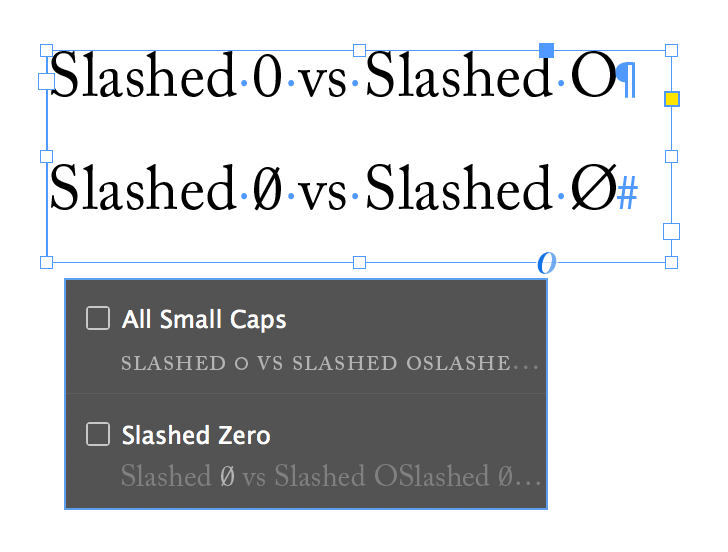
If you prep your files in Word:
- Click the cursor where you want the slashed zero to appear.
- Press Ctrl+F9. You'll see brackets appear.
- Type the following (or copy and paste it from this post): eq o (0,/)
- Press Shift+F9. The code should resolve itself into a slashed zero.
In InDesign, follow Aman's advice and use the OpenType slashed font feature. You can select a zero and click the blue line underneath or click the little O under the frame. Not all fonts support slashed zeros. I'm using Adobe Caslon above.
Copy link to clipboard
Copied
Man what a brain fart of me (number vs letter). Sorry ![]() . Barb is right!
. Barb is right!
— Adobe Certified Expert & Instructor at Noble Desktop | Web Developer, Designer, InDesign Scriptor
Copy link to clipboard
Copied
Hello,
Does this still work in Microsoft Office Home and Student 2021?
I am having trouble getting the code to resolve itself into a slashed zero.
I am using , on a PC. I'm aware of the need to be exact in following the instructions and am unable to make this work. See video. Am I missing a step?
Sue
Copy link to clipboard
Copied
Well, this is an Adobe forum, not an MS or Word one, although the two app sets often overlap in practice. It's possible this is one of the many details that were changed, with very little notice, in the newer/cloud MS Office apps.
It's also possible you're using a font that does not have a slashed zero... I don't believe that all do. Try it with one of the very standard, complete fonts like Calibri or Cambria. And if you get no better answer, you might ask in a more MS/Word-focused forum.
I note the 'official' answer seems to be "Use Insert | Symbol, and 'find the slashed-zero character.'" Which, with the extended character set of, say, Calibri, is quite the needle in the haystack of eight or nine world alphabets. *headsmack*
┋┊ InDesign to Kindle (& EPUB): A Professional Guide, v3.1 ┊ (Amazon) ┊┋
Copy link to clipboard
Copied
Thanks!
I tried Calibri, which did not work. That was a great suggestion, though.
Copy link to clipboard
Copied
First off this entire discussion is from 2017 and secondly, if you want a slash 0 then just use alt+0248 and be done with it. If it's in the font, it will work, see? ø
Copy link to clipboard
Copied
Sorry 0248 is for the slash o. Alt+0216 is the zero Ø
Copy link to clipboard
Copied
A mastery of alt-codes is the essential shortcut for designers. [And the absurdly complex system/s MS has implemented over the years... not so much.]
But, in context, I can only burst out laughing at this correction. 🙂
┋┊ InDesign to Kindle (& EPUB): A Professional Guide, v3.1 ┊ (Amazon) ┊┋
Copy link to clipboard
Copied
But, in context, I can only burst out laughing at this correction. 🙂
I strive to bring laughter and joy whenever possible. 🙂
Copy link to clipboard
Copied
First off this entire discussion is from 2017
Which is my point, overall, below. There is a vast amount of outdated info out there and while MSO was long stable/accumulative in this respect, that's changed on a wholesale level with the last few generations. You can't rely on any older information at all, any more.
┋┊ InDesign to Kindle (& EPUB): A Professional Guide, v3.1 ┊ (Amazon) ┊┋
Copy link to clipboard
Copied
Yes, 2017, an old conversation, which is why I thought it was time to revisit.
Thoughts:
1) Still acknoweldge this is an Adobe forum and we're discussing Word only as a practical workaround.
2) Alt+0216 yields the same result as choosing the "Use Insert | Symbol" method, as seen in the attached. The symbol I found first was actually labled "Latin Capital Letter O with Stroke" in Word. Perhaps others are choosing a symbol other than the one pictured in my attached image.
3) I want a zero with a slash. It does make a difference in certain contexts (like an email address with a zero vs. an "O").
Sue
Copy link to clipboard
Copied
I've gotten a bit lost here in the back-and-forth (but I believe this discussion has enough merit for ID users to continue it here).
Bob's notes are indeed incorrect in that Alt+0248 = ø (lowercase slashed Oh) and Alt+0216 = Ø (uppercase slashed Oh).
If there is a consistent font mapping or Unicode or whatever for a true slashed zero as an alternate to the font's zero, I'm having a helluva time finding it. One source says Alt+157 (note no leading zero there)... but that gives a ¥ Yen sign for me. As nearly as I can tell, most users accept the uppercase slashed Oh as the equivalent, even though the letter shapes are not the same.
More than one older MS discussion indicates that only selected fonts — Consolas is often mentioned — have the slashed zero as a true zero glyph.
I am beginning to think a true slashed zero exists only in fonts where the zero glyph bears the slash; that is, that there's no alternate in most if any font sets. You use a font that has a slashed zero, or you have an unslashed zero.
And when you think about it, you don't want an alternate character, not if it's to be interpreted as a numeric value. Accessibility tools and things like embedded spreadsheets aren't going to read "one two three WEIRD UPPER ASCII GLYPH HERE four five" correctly, and AFAIK you can't map true numeric values to more than one ASCII glyph.
So a slashed zero character would be a weird upper ASCII or Unicode thing, not a zero.
Anyone have better info?
┋┊ InDesign to Kindle (& EPUB): A Professional Guide, v3.1 ┊ (Amazon) ┊┋
Copy link to clipboard
Copied
Yeah...it's all rushing back to me, now. IIRC, and I don't have time right now to revive my dormant brain cells, this requires some kind of unicode.
Copy link to clipboard
Copied
Hi Sue:
I'm getting the exact same results as you are — shift F9 is not resolving the field quotes. I see that those steps are still listed online today in 2023 so I'm not sure what is going on. You might want to ask on the Microsoft forum since we really specialize on using Adobe InDesign here.
~Barb
Copy link to clipboard
Copied
Thank you both @James Gifford—NitroPress and @Barb Binder .
apprciate your ime offering the information since, as you said, this is an Adobe community.
I did try the other method, (Use Insert | Symbol . . . .), and ot looks out of place, not like a zero but the letter "O" and I was seeking a better solution that actually looks like a zero.
I will research within Microsoft as suggested when I can and report back if I find a solution that looks like an actual zero.
Many thaanks.
Sue
Copy link to clipboard
Copied
Microsoft has quietly — silently — removed many features and capabilities from MS Office apps, especially Word, in the last few releases. Many shortcuts and alternate methods no longer work; there are entire categories of macro/VBA features that simply no longer exist. So it's become essential to make sure you are working with (1) advice that applies to your specific version/generation of Word, and (2) is coming from a conscientious MS 'expert' who is not simply regurgitating old knowledge to a new question. I found examples of this out there, fresh ones, in just a quick search for an answer.
There may well be a (different) shortcut or quick-type option for slash-zero... but it's not your fault the longstanding approach gosharoonie no longer works.
┋┊ InDesign to Kindle (& EPUB): A Professional Guide, v3.1 ┊ (Amazon) ┊┋
Copy link to clipboard
Copied
To summarize: @James Gifford—NitroPress - Great advice re. the fonts.
Use MS Word Consolas font which has a slashed zero. This is from the MS forums. There may be other fonts that work, but that's the end of my research for now.
Reason: this appears to be the best solution since both methods, "Alt+0216" and "Use Insert | Symbol > Latin Capital Letter O with Stroke" yield a letter, like this: Ø . See attachment.
@Barb Binder thank you so much for your help.
Sue
-
- 1
- 2




