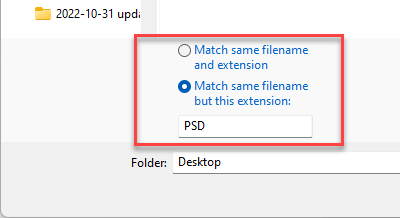- Home
- InDesign
- Discussions
- Tiff files not importing with transparency.
- Tiff files not importing with transparency.
Tiff files not importing with transparency.
Copy link to clipboard
Copied
This issue has been posted before but there seems to be confusion in every case.
Please DO NOT respond with "you have save the .tiff with 'save transparency' checked".
The Issue-
I upgraded to the latest InDesign (18.0) and now my .tiff files are no longer imported with the transparency.
My previous version of InDesign used to automatically show the transparent background. We are talking about the same .tiff files I've been working with for years that previously imported with a transparency, no extra steps needed.
The Workaround-
I have to open the .tiff file in Photoshop and resave it with the 'save transparency' check box marked.
The Question-
Is there a new setting or something that needs to be adjusted? An import option for the alpha channel or transparency check box or something so I don't have to open Photoshop and resave every .tiff?
Copy link to clipboard
Copied
Well, you have to save the TIFF with... 🙂
Does it help if you check the "Show Import Options" box on the file import dialog, and make sure that the box is checked and the right alpha channel is selected?
Copy link to clipboard
Copied
That option is greyed out on some of my tiffs.
On other .tiffs the option is there and this works, thank you!
I can only imagine that, on the greyed out images, perhaps the original was never saved with the 'save transparency' setting checked (Doh!)
I am unclear what the difference is regarding my previous InDesign installs.
I've been working with the same image library for almost 4 years now and this issue has never arisen before.
Copy link to clipboard
Copied
Possibly some subtle default changed.
Might be a good case for a script to manage the import; I am not sure if one could check the file status and complete the import as it did before/by former default, but that could be a path other than you have to convert all your working images.
Copy link to clipboard
Copied
Is there something about the tif format you need? Why not batch everything to .PSDs? PSDs include transparency without messing with a dialog, and has the added benefit of layer access via InDesign’s Object Layer Options.
Copy link to clipboard
Copied
I agree with Rob. PSD is an excellent format for Adobe applications for all the reasons Rob mentioned. I don't recall anyone promoting TIFF. Is there a reason you want to use it?
Copy link to clipboard
Copied
Hi Rob,
Regarding the file format- the customer has given me a database to pull from. I have no control over what type of file they send me. I am free to resave or change the file but the original file -the .tiffs- is what I have to work with. I have about 1,000+ image files so it would a chore because then I have to relink everything. I don't think InDesign automatically relinks in a folder if the file extension has changed.
I appreciate your answer, you're not wrong. I hate .tiffs anyway and could batch them but who's going to pay for that time?
Copy link to clipboard
Copied
There are free scripts to re-link links - search forum or use Google.
Copy link to clipboard
Copied
@Kattdreams, I totally understand that. They won't pay you for converting.
Copy link to clipboard
Copied
But sometimes you do extra things to make your work easier... Especially when there are free tools available.
If someone is hiring you to do the job - should they care how you do it? They pay you for the final result agreed amount of money.
If you don't like the source files - you can either make your work harder or easier...
Copy link to clipboard
Copied
An action to resave as PSD would take no time at all. Run it and have the files saved in a new folder. Then you can then use InDesign's relink to folder command with the "Match same filename but this extension option." Use PSD and you're done.
Copy link to clipboard
Copied
Hi @Kattdreams , I was going to post a script last week, but forgot to hit post.
Uses BridgeTalk to open the document’s tiffs, resave as PSDs and relink, so you can run the batch from InDesign with the ID document open. Can’t test on the latest 2023 versions, but it should work. It archives the existing TIFs to a folder named TIFs inside of your link folders. If you want to try it, test it on a doc with a few tifs to make sure it works in the new versions:
https://shared-assets.adobe.com/link/e9b84787-362e-4ac1-719c-e5daa2e30291
//Opens TIF links, saves as PSDs, and relinks
tiffToPSD()
function tiffToPSD(){
var bt = new BridgeTalk();
bt.target = "photoshop";
if (app.documents.length > 0) {
var lnks = app.documents[0].links;
var np;
for (var i = 0; i < lnks.length; i++){
if (lnks[i].linkType == "TIFF" && lnks[i].status == LinkStatus.NORMAL) {
convertTIF(lnks[i].filePath, bt)
}
bt.onResult = function(resObj) {
np = resObj.body
lnks[i].relink(File(np))
}
};
} else {
alert("No Documents Open")
return
}
}
/**
* Convert a TIFF to PSD
* @ param TIFF’s file path
* @ param Bridgetalk instance
* return new file path
*/
function convertTIF(pa, bt){
bt.body = psScript.toString() + "\rpsScript('"+pa+"');";
bt.onError = function( inBT ) { alert(inBT.body); };
bt.send(8);
function psScript(pa) {
app.bringToFront();
//archive folder for TIFFS
var ap = File(pa).parent + "/TIFFs"
var af = Folder(ap)
af.create()
//open and copy to archive
var of = open (File(pa));
File(pa).copy(File(ap + "/" + of.name))
var n = pa.split( "." )
if ( n.length > 1 ) {
n.length--;
}
n = n.join(".");
//PSD options
var so = new PhotoshopSaveOptions();
so.alphaChannels = true;
so.embedColorProfile = true;
so.layers = true
so.spotColors = true;
of.saveAs(new File(n + ".psd"), so, true);
of.close(SaveOptions.DONOTSAVECHANGES);
File(pa).remove()
return n + ".psd"
}
};
Find more inspiration, events, and resources on the new Adobe Community
Explore Now