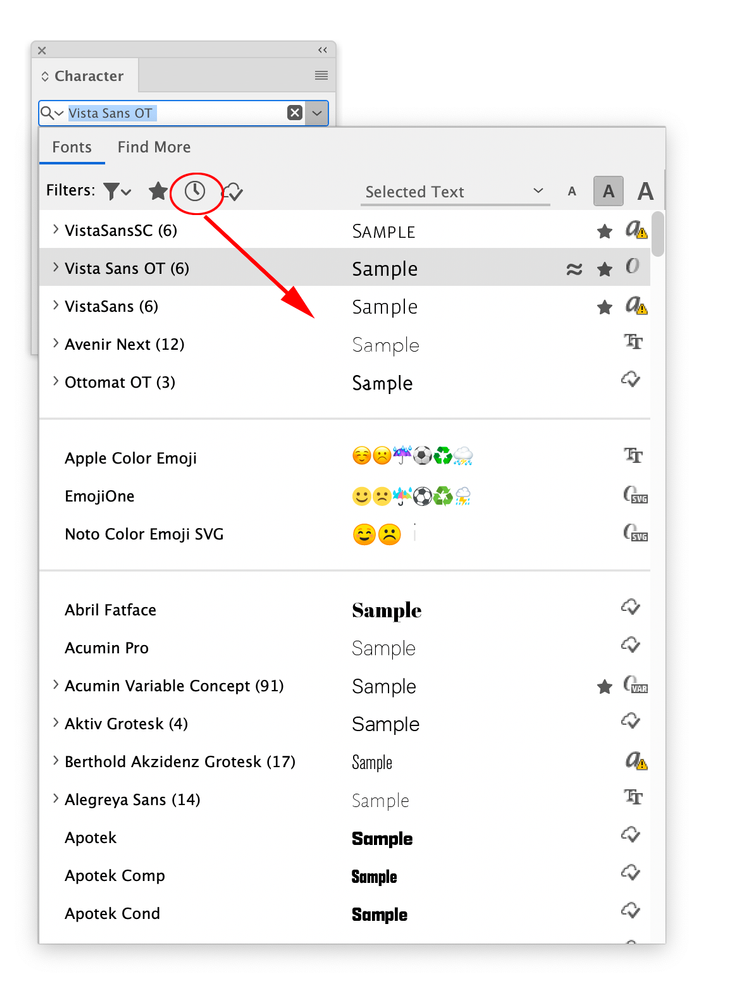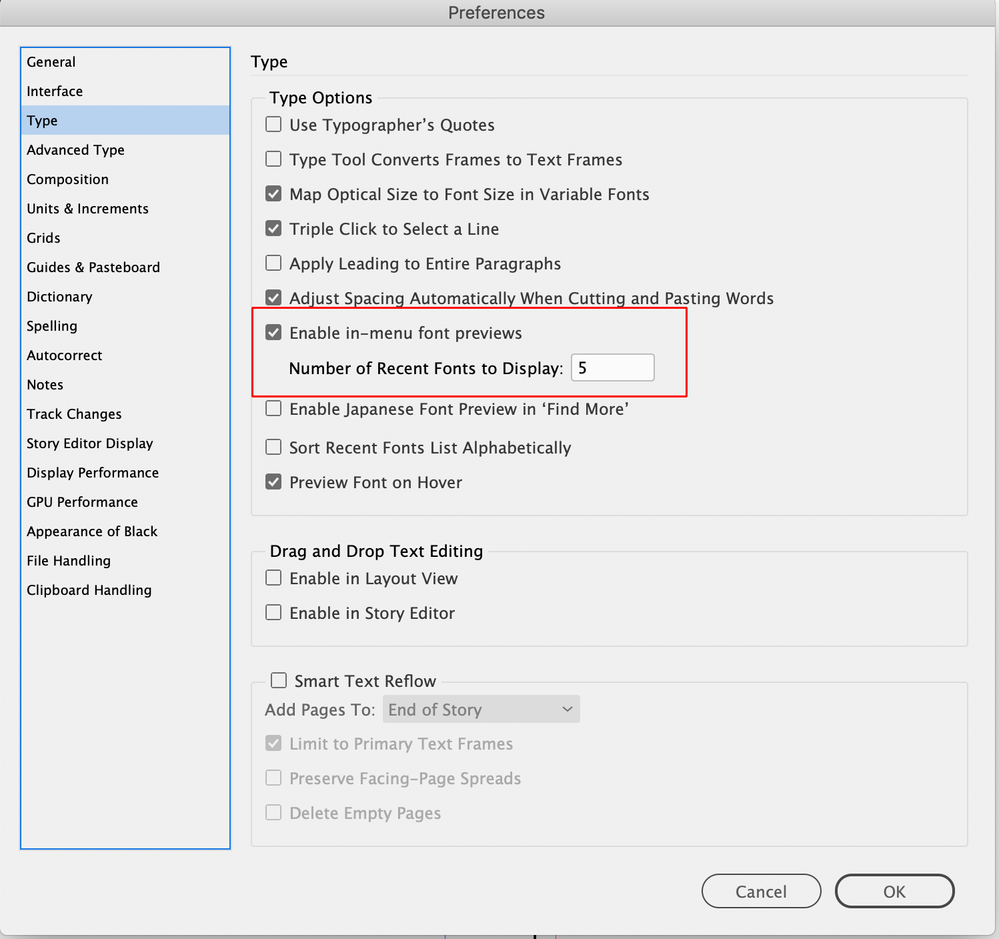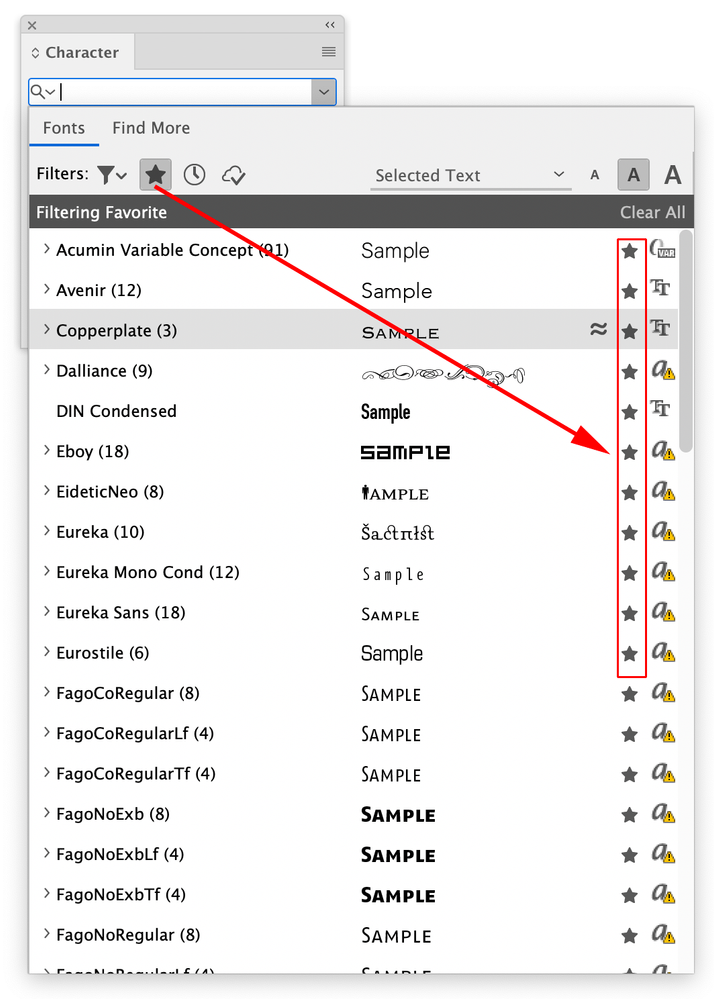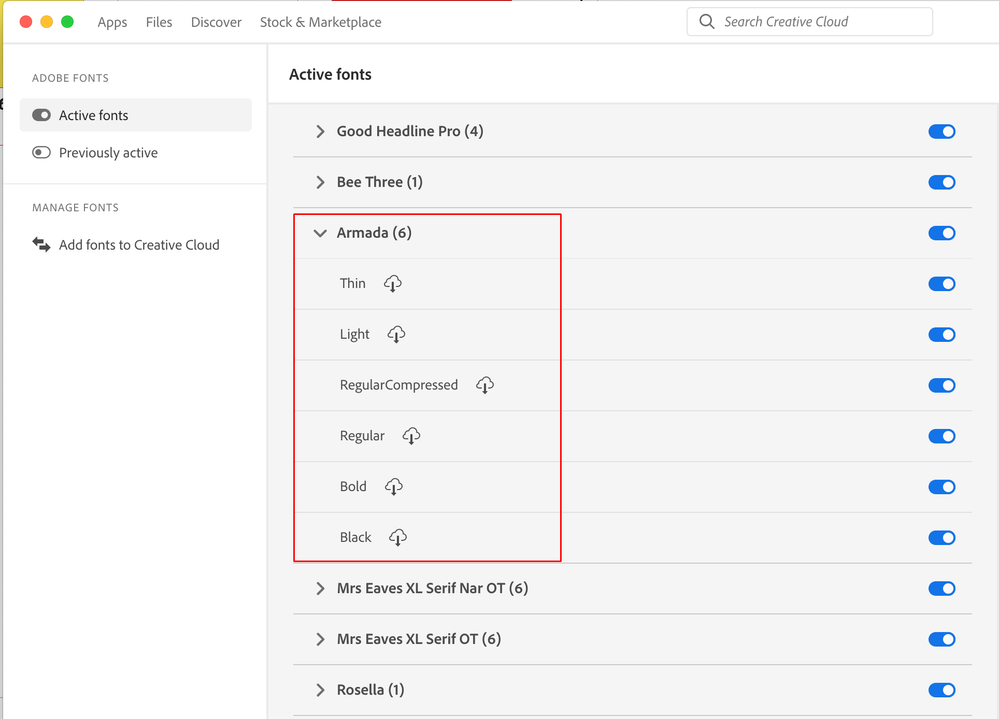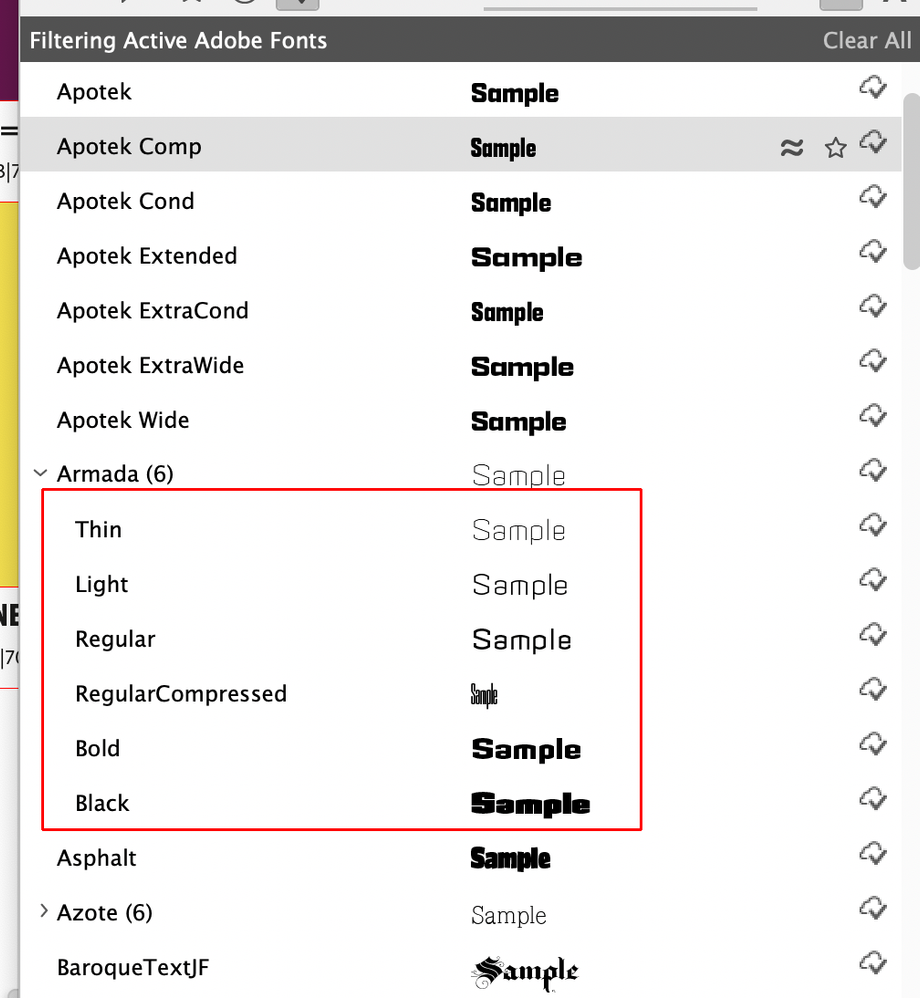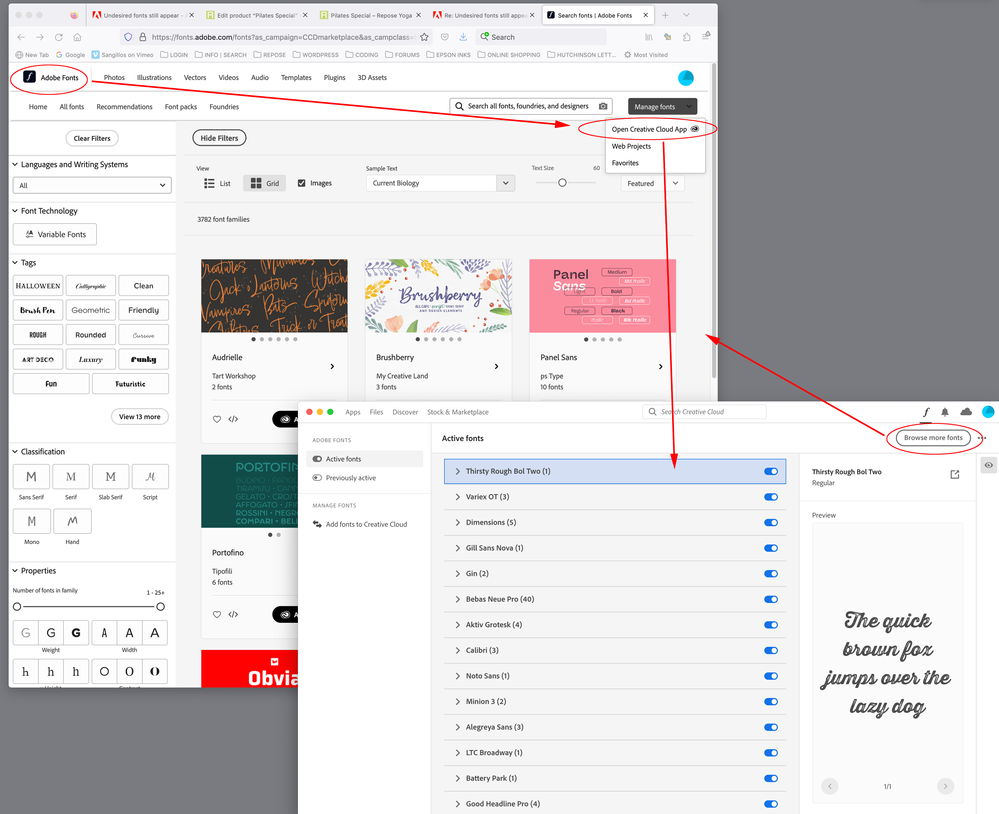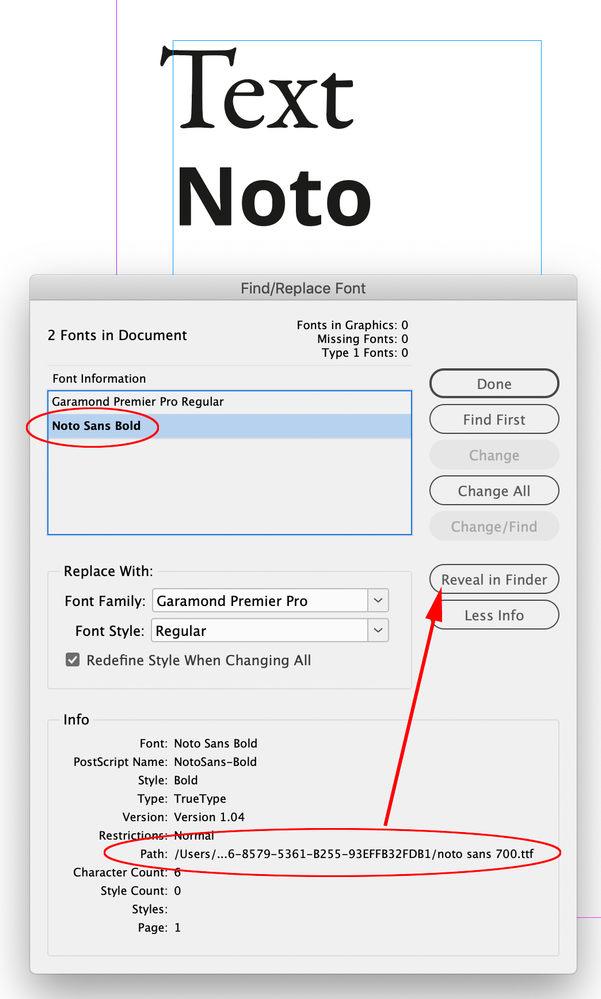Copy link to clipboard
Copied
I've asked this question before, and nothing works. I am using some but not all of the Garamond Premier family: the Medium weights, not the Regular weights. The Regular weight is not activated. Yet it is the first font to appear in the Character menu when the Garamond Premier family is selected, and appears in the drop down menu. This adds up to a huge waste of time. Why does it happen? How do I stop it?
And once again, why is there no scroll bar in the Creative Cloud fonts menu? Maybe if we ask enough times Adobe will add it.
 1 Correct answer
1 Correct answer
So if I activated even more fonts a scroll bar would appear?
Yes. I’m on OSX and there is a scroll bar, which is made visible via the mouse scroll wheel, or with the Apple mouse the center scrolling area:
Copy link to clipboard
Copied
Do you work with paragraph styles?
Do you work with Character Styles?
How are they defined?
Do you use Nested, Line, Drop Character or GREP styles?
From which menu without scroll bar do you talk? Screenshot please!
Copy link to clipboard
Copied
Yes I use paragraph and character styles. They are individually defined within their menus. Yes I use drop and nested styles.
Here again is a screen shot of the added CC fonts. No scroll bar.
Copy link to clipboard
Copied
Like Willi, I am a little confused. To start with, I can't find an Adobe environment fonts list without a scroll bar, starting with the 'Added Fonts' list in the CC manager.
Fonts are also not always completely independent entities; there may be technical reasons why you cannot add, say, simply Garamond Bold to your activated list without the base font being included (even as a phantom, in brackets). (Something like overall font/face mapping comes to mind; ID etc. may not be able to use some faces without the anchor, base face being present.) I don't typically load selected fonts from any one family and can't really think of a reason to do so for most work.
If what you are trying to do is get Medium to come up as the default or only face listed under Garamond, I supposed your question makes sense, but then I'd have to echo Willi's additional questions about using Styles; I don't think I go to a font menu more than five or six times in any project, even a complex one. If your workflow has you repeatedly selecting a font, it's either a very unusual project or you are perhaps doing too much spot/override formatting.
If you can clarify a little, there's probably an answer, although I suspect you're not going to like it much. 🙂
Copy link to clipboard
Copied
If you really want to limit your font selections to some working list, the trick many of us use to weed out the endless system-default fonts (zillions of Asian and minor language fonts, for example) might work: create a Favorites list containing only "your" fonts, and set that as the display default. I believe this will select, say, Garamond Medium but not phantom-list the other faces.
Ah, and in experimenting with that to expand my answer, I note that you cannot 'favorite' faces within most font sets — only the main font entry for Arial or Garamond or the like. So I go back to my first comment, that Adobe's font mapping is not as granualar as allowing selection of just one or two faces within a font.
Copy link to clipboard
Copied
Sorry, I forgot to attach the screenshot.
Copy link to clipboard
Copied
Thanks for your reply.
Here is a screenshot of my fonts list. There is no scroll bar. I have selected "always show scroll bar" in my system preferences.
I am working on a magazine with a wide variety of contributors who use a wide variety of fonts which I have to convert to the desired version of Garamond. So when I use 'find/replace" the 'default" seems to be the undesired version that I have not activated. Surely it could rest in the background?
Is it possible to delete the "Noto" fonts from the system without harming the fonts one actual uses? I assumed they are there for technical reasons (why else all these Burmese fonts would appear when only Burmese people would presumably use them I've never understood).
How does one create a "Favorites" list and set it as the display default?
Copy link to clipboard
Copied
I am on a Windows system, so there may be slight variations, but my menu shows no visible scroll bar, either. However, the slider appears if I use the scroll wheel to move up and down the font list, and is accessible in the rightmost vertical strip even though it is invisible when not selected. [It's visible when scrolling; direct selection is in a very narrow vertical strip right at the window edge.]
If the Mac interface lacks this slightly crypto feature, you're correct. If it's there as on my menu... yes, Adobe could make it a more standard control with visibility, but it is there. Check and see.
Copy link to clipboard
Copied
View my works on paper at andrewogus.com
and in the book "100 Artists of the Male Figure"
Copy link to clipboard
Copied
Sorry, ass/u/med you had a scroll-wheel mouse or could translate the notion to one of the Mac-specific actions on the trackpad, etc. You should be able to scroll the list if it's selected or the cursor is over it. The scroll bar is a hinky, sometime thing, no question, but in my case I have only 15 "Added Fonts" so little scrolling is necessary there anyway.
I can't find an ID font list that does not support both scrolling and have an evident, useful scroll bar, though.
Copy link to clipboard
Copied
Here is a screenshot of the font list window. I have to use a great many fonts in my project. There is no scroll bar.
Copy link to clipboard
Copied
Well, no, but nor, unless I am really missing something about your workflow, do you ever go to the CC app/manager to select fonts in projects.
Again, every ID — InDesign, not Creative Cloud — font list I can call up has easy scrolling and a readily accessible scroll bar.
And, just for the record, here's my scroll bar in that window:
If one of the experienced Mac users wants to come along and say there's no equivalent in MacOS (and sometimes there are small differences like this between the platforms), and it's not that you're just not activating it by scrolling in the window, I'll be waiting.
Copy link to clipboard
Copied
Not sure what you mean by the CC app manager. I"m referring to the fonts section of CC, the list of activated fonts. Mine looks nothing like that. There is no way to scroll.
Copy link to clipboard
Copied
The screen you are showing is part of the Creative Cloud app, which is the general apps and resource manager for all the CC apps. It has almost nothing to do with daily use and production. There is very little reason to go into the fonts there except to review any that may have been downloaded from Adobe and activated.
Are you unaware of the difference between the CC app and the suite of actual production apps such as InDesign, Photoshop, Ilustrator, etc.? And that nearly all font selection for production and design reasons is done within those apps, not in CC?
Copy link to clipboard
Copied
Yes I am aware of the actual production apps. It's my understanding that these fonts have to be activated for use in the Creative Cloud app for use in the production apps. Even if I have auto activate turned on and Garamond Premier Regular is NOT part of my document, it is activated and the default font.
Copy link to clipboard
Copied
Not sure what you mean by the CC app manager. I"m referring to the fonts section of CC
Hi @Grundoon Groundhog , looking at your capture, the CC app is showing all of your cloud Added Fonts (27) —there is nothing more on the list, the numbers next to the font families add up to 27.
Yet it is the first font to appear in the Character menu when the Garamond Premier family is selected
You might look at the Font menus’ Filtering options. With no Filters set the recently used fonts always show at the top of the list:
You can set the number of Recently used fonts in Preferences:
You can also set a list of Favorites and filter all but your favorite fonts:
Or just your Favorite Cloud fonts:
Copy link to clipboard
Copied
the CC app is showing all of your cloud Added Fonts (27) —there is nothing more on the list, the numbers next to the font families add up to 27.
*headsmack* 😛
Copy link to clipboard
Copied
But unless I'm missing something, Rob, you can only 'Favorite' whole fonts, and not individual faces within, which is at the core of what the OP is asking. ID seems to be dragging in a phantom font set even though only the Medium face is installed and desired.
I'd put a wholesale update of font management high on a major update list. It's sort of like one of those triangular snake toys: it will bend every which way, but often not quite the way you want it to.
Copy link to clipboard
Copied
You can use the current CC app to activate and deactivate individual fonts within a family—its similar to other desktop font management apps like FontAgent. Not sure I would want the favorite list to be that granular, but it could be a feature request.
There are 16 fonts in the Armada family, but here I only have 6 activated.
Copy link to clipboard
Copied
Actually, in looking at my CC fonts list, I can't figure out why these few are even there. I have no downloaded/Adobe Source fonts. I manage my fonts from my Windows font manager (~12,000 faces) and a random couple of those I have installed are listed in CC, but offer me no control except to remove them.
I suppose if I relied more on the source fonts and needed to manage them as a resource, I'd use the CC panel more. But I agree, I haven't had much need to reduce my font granularity below a complete set. (Although some of the mega-sets, like Arno, take up disproportionate space...)
Copy link to clipboard
Copied
Actually, in looking at my CC fonts list, I can't figure out why these few are even there
If you log into https://fonts.adobe.com and click the Manage Fonts>Open Creative Cloud App, are there any Active Fonts listed?
I’m not sure when the Manage Fonts change happened (I could be missing something), but you used to Activate/Deactivate from inside of the Adobe Type web site, now only web fonts get activated from AdobeType. It’s not intuitive, but if you are activating Cloud fonts for the desktop app use, you have to get used to the new activation method from the CC app.
Copy link to clipboard
Copied
I don't think I've ever used any of the Adobe font 'systems'; I have a vast local library and a good manager, and clients have provided me with a few special or unusual fonts when needed. So no, I don't seem to have any formal added fonts, and only one of those that shows up in my CC/Added Fonts pane is one provided by a client.
None of this is of any real concern to me. It's just... odd.
Copy link to clipboard
Copied
I use Adobe Fonts for something like package design or posters, and my installed desktop library for long formal documents. The cloud fonts are great for experimenting with high quality display faces without dropping $40 for a font I may or may not use, or defaulting to a handful of favorite display faces from my library.
In the end the cloud font management isn’t much different than a desktop font manager, just takes some getting used to.
Copy link to clipboard
Copied
The CC font manager is inexpicably buried—maybe that’s what you are talking about? Looks like you can no longer activate and deactivate desktop fonts directly from the AdobeType web page—the web page Manage Fonts button opens the CC app’s Activate Fonts:
Copy link to clipboard
Copied
Is it possible to delete the "Noto" fonts from the system without harming the fonts one actual uses?
You can use Find/Replace Font... to see what the font’s path and version is. Noto is a Google Font and could be activated from Adobe Type or be installed in one of your system font folders. Here I have Noto installed in my system and I’m using FontAgent to activate it—the Reveal in Finder will open its parent folder in the Finder where I could choose to delete the font:
AdobeType fonts have no local path, so you have to deactivate them from the Adobe Cloud app—there‘s no font file in your system and Reveal in Finder is grayed out:
-
- 1
- 2