- Home
- InDesign
- Discussions
- Using typographer's quotes and straight quotes in ...
- Using typographer's quotes and straight quotes in ...
Copy link to clipboard
Copied
I would like to be able to use both straight and "curly" quotes within the same sentence or paragraph without having to go into the app preferences change it, type the text, go in and change it again, etc.
Typical example of a sentence I would need to do this for:
The IRT's platforms are 510' long, and each car is 51'5".
Can I create a character style that forces straight quotes when the default setting is typographer's quotes? I would say I need straight quotes maybe 5% of the time (if that), but when I need them, creating them is a royal pain. Even copying-pasting doesn't work as the pasted versions are curly.
Thanks in advance.
 1 Correct answer
1 Correct answer
Letting us know the version is important.
Those are the shortcuts for current versions:
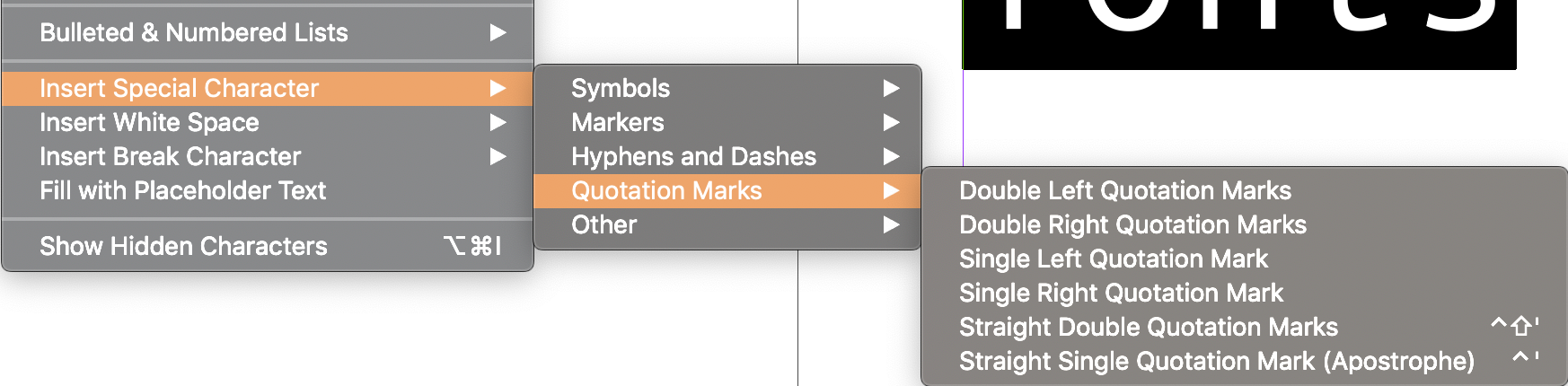
but they are not listed for CS6. You can use the Type menu in CS6 or define the shortcuts via Edit > Keyboard Shortcuts.
~Barb
Copy link to clipboard
Copied
Set your preferences to default to curly quotes. When you need a straight quote, press Ctrl+[ and Ctrl+] for straight single quotes and Shift+Ctrl+[ and Shift+Ctrl+] for straight double quotes (or the Mac equivalents of those keys). You can review/change these keys in the keyboard shortcut editor.
Copy link to clipboard
Copied
Unfortunately this does not seem to work for me (holding down the control key and the left square-bracket simultaneously, or control and right square-bracket, or control, shift, etc). None of those combinations work using ID CS6 on a PC running Windows 10.
Copy link to clipboard
Copied
Letting us know the version is important.
Those are the shortcuts for current versions:
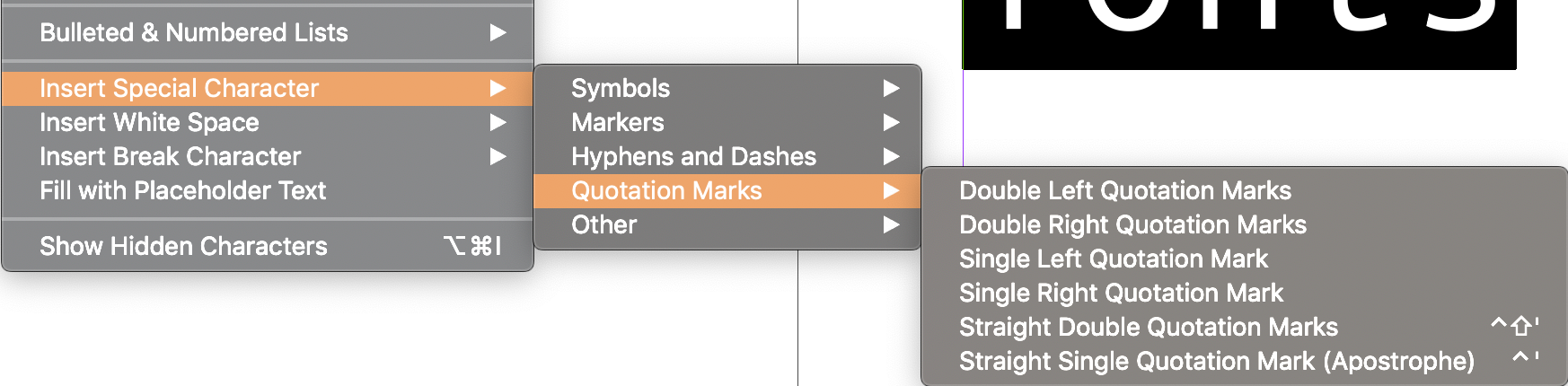
but they are not listed for CS6. You can use the Type menu in CS6 or define the shortcuts via Edit > Keyboard Shortcuts.
~Barb
Copy link to clipboard
Copied
Well that's even easier, and it works like a charm. Thanks, Barb!
Copy link to clipboard
Copied
Mixed up my straight and curlies there!
Copy link to clipboard
Copied
I tried using your keyboard combination, but no luck. Just an FYI. But since Illustrator and so easy to manually add this "special character" of the elusive single or double uncharactertistic vertical line known as the "foot mark" and "inch mark".
Copy link to clipboard
Copied
Oops. Now we're back to the drawing board and no straight quotes (single or double), and running latest version 27.1.1.
Copy link to clipboard
Copied
Hi @KansasSteve:
This is the InDesign forum. This 2018 was addressing quotes in InDesign, not Illustrator.
~Barb
Copy link to clipboard
Copied
Goodness. I'm so sorry. I was in the Illustrator forum, and searched and searched within it. Finally found "inch and marks", but didn't realize I was in a different forum at that point.
Copy link to clipboard
Copied
Insert the specific character using alt codes, or a macro/key programmed to enter them if you have the capability and the often-enough need.
I keep a chart of Alt Code characters handy, and it's often much faster than burrowing down three or four levels of a never-quite-remembered Insert menu. 🙂
Under Windows, Alt-34 inserts a straight double quote — " — and Alt-39 inserts a straight single quote/apostrophe — ' . Not sure of Mac equivalents.
ETA after Barb's correction: "...in pretty much all apps."
Copy link to clipboard
Copied
I can't believe 5 years later there isn't a clean solution to this. I wish you could set the preference for typographer's quotes by paragraph or character style!! Is there an official way of requesting things like this?
Copy link to clipboard
Copied
Quotes follow the used language. I use text in English or German, and it will use the correct quotes for each language. For everithing without a language like formulas, I use "no language". When a text has no language (applied via Paragraph or Character Style) sreight quotes are used automatically. That is correct and in m,y opinion this is the solution.
Copy link to clipboard
Copied
thank you! Is this automatic or is there a way to set the style of quotes for that specific language?
Copy link to clipboard
Copied
Symbols for feet and inches are really not something that should be solved using quote characters. There are specific characters for those, prime U+2032 and double prime U+2033, but font support is poor outside of fonts designed for uses in math
Copy link to clipboard
Copied
Well, yes, perfection is always out there for the chasing. For major art layout, it might be worth fussing over the minimal differences between quotes and "actual" distance marks. I can't imagine even the fussiest text layout benefiting from such.
Copy link to clipboard
Copied
Well, when it comes to aesthetics, you're absolutely right. However using the correct characters for prime and double prime IS a solution to the problem with distance marks getting tangled up with quote marks when using typographers' quotes.
Copy link to clipboard
Copied
The following is true when you are keyboarding your text in InDesign in English on a typical keyboard on a North American computer with a typical qwerty keyboard:
Generally, in InDesign > Preferences > Type > Type Options > Use Typographer's Quotes is ON.
This causes placed text to convert all single and double quote marks into typographer's curly quote marks. It also means that if you type the keystroke from the keyboard you also get curly smart typographer's quote marks.
But if you are actively keyboarding text (or you have selected text and wish to replace it) then all you have to do is hold the Opt/Alt key while typing the so-called quote mark key (actually called the ditto key) and it will produce a dumb straight ditto mark (aka feet and inches mark).
Interestingly, the opposite is not true. If in Preferences you have Use Typographer's Quotes turned OFF, then holding the Opt/Alt key does not do the opposite. It does not produce curly smart typographer's quote marks.
With respect to denoting feet and inches, some use ditto marks; some use prime characters. Primes are present in some typeface fonts but missing in others.
Copy link to clipboard
Copied
There is a free script by Dan Rodney:
https://www.danrodney.com/scripts/quotestofootinchmarks.html
Select the text that has the quotes you want to change and run the script.
Works like a charm.
Find more inspiration, events, and resources on the new Adobe Community
Explore Now





