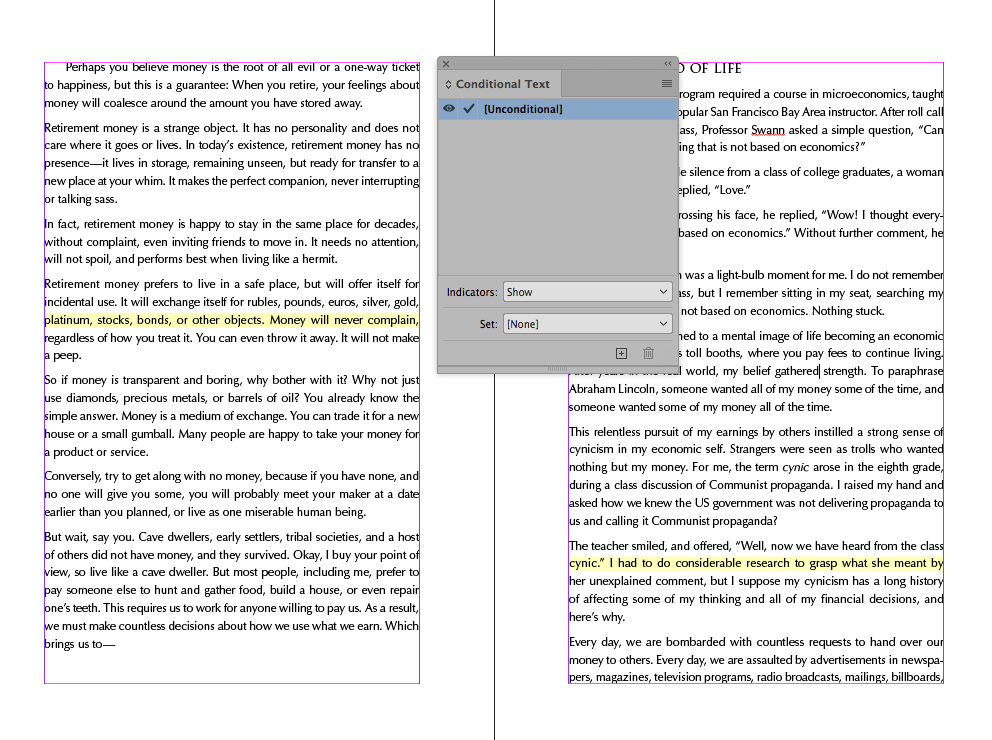- Inicio
- InDesign
- Hilos de conversación
- Re: Yellow Highlighted Text Indesign
- Re: Yellow Highlighted Text Indesign
Copiar vínculo al Portapapeles
Copiado
 3 respuestas correctas
3 respuestas correctas
Yes, it could. Try paste without formatting instead of paste as the first troubleshooting step.
Paste could carry a style conflict with it.
Is it possible there is conditional text set to Indicator > Method: Highlight and Appearance > Color: Yellow? The Conditional Text panel is under Window > Type & Tables.
IDK if this is what you are experiencing, but I had a similar situation. The paragraph style that was used for the affected paragraphs had the "Keep Lines Together" box checked and the "Keep with next ___ lines" had 1 in the blank. I deselected the "Keep Lines Together" box, and changed the "Keep with next ___ lines" to 0. The yellow highlighting disappeared.
Copiar vínculo al Portapapeles
Copiado
You can turn it off in your preferences.
Copiar vínculo al Portapapeles
Copiado
If you read my above post, I already checked H&J violations and they are turned off in my preferences. The text still shows yellow.
Copiar vínculo al Portapapeles
Copiado
Sorry, but I missed that. Can you post a screenshot?
Copiar vínculo al Portapapeles
Copiado
I posted a screenshot of the text in my original post. The text turning yellow is whenever i copy and paste from a different document i'm noticing. Could that have something to do with it?
Copiar vínculo al Portapapeles
Copiado
Yes, it could. Try paste without formatting instead of paste as the first troubleshooting step.
Paste could carry a style conflict with it.
Copiar vínculo al Portapapeles
Copiado
That worked! Thank you so much Bob.
Copiar vínculo al Portapapeles
Copiado
I think that “glyph substitution” is checked in Preferences > Composition
Copiar vínculo al Portapapeles
Copiado
This was the case for me! Thank you!
Copiar vínculo al Portapapeles
Copiado
Is it possible there is conditional text set to Indicator > Method: Highlight and Appearance > Color: Yellow? The Conditional Text panel is under Window > Type & Tables.
Copiar vínculo al Portapapeles
Copiado
Yes, I am working in someone else's doc and didn't know they had set up conditional text for certain sections. Thank you so much David!
Copiar vínculo al Portapapeles
Copiado
By using paste without formatting, it only brought the text and honored the style in the document you're pasting into.
Copiar vínculo al Portapapeles
Copiado
So I have the same problem, picked up someone elses ID project and I'm changing fonts, format, etc. But can't get rid of these damn yellow highlights! They dissapear on preview, but I don't work in preview and they are driving me nuts!
Copiar vínculo al Portapapeles
Copiado
Read the entire discussion!
Copiar vínculo al Portapapeles
Copiado
Actually I did read the entire discussion. Have no idea how the text was imported to the ID file.
This is an already established file that I am cleaning up.
Conditional text didn't seem to bring any results.
Glyphs have nothing to do with it.
Bob, you are usually more helpful 🙂
Copiar vínculo al Portapapeles
Copiado
My original answer was to check composition preferences to see if highlighting of H&J violations is enabled. That is still my answer since you haven't indicated anything else that you tried.
Copiar vínculo al Portapapeles
Copiado
Sorry, you are right as usual! Have never seen this before!
Thank you!
Copiar vínculo al Portapapeles
Copiado
Copiar vínculo al Portapapeles
Copiado
AHH, thank you guys! I had the same issues - picking up someone else's InDesign to clean up. WORKed! thanks.
Copiar vínculo al Portapapeles
Copiado
Thank you so much it really helpful.
Copiar vínculo al Portapapeles
Copiado
IDK if this is what you are experiencing, but I had a similar situation. The paragraph style that was used for the affected paragraphs had the "Keep Lines Together" box checked and the "Keep with next ___ lines" had 1 in the blank. I deselected the "Keep Lines Together" box, and changed the "Keep with next ___ lines" to 0. The yellow highlighting disappeared.
Copiar vínculo al Portapapeles
Copiado
In Preferences, under Composition, see if Substituted Fonts or Substituted Glyphs is clicked on. If so, unclick them.
Encuentra más inspiración, eventos y recursos en la nueva comunidad de Adobe
Explorar ahora