- Home
- InDesign
- Discussions
- How to change your grid guides (# of rows, columns...
- How to change your grid guides (# of rows, columns...
Copy link to clipboard
Copied
I am running InDesign CS6. After I set up grid guides in my document, using Layout>Create Guides and Layout>Margins and Columns, I sometimes decide that a change should be made to the grid.
However, I cannot find a way to edit the grid guides. When I go back up to Layout>Create Guides and Layout>Margins and Columns, the settings does not reflect the existing grid structure (Like if I had 3 rows by 5 columns, it doesn't show this.) It just behaves as if I have no previously set up guides.
This happens even if I select all the guides and am in working on the master pages.
Also, I don't see any menu field/control to control this, like the user did in this YouTube tutorial (skip ahead to about 1 min 55.)
InDesign: Modify a Grid in an Existing Document - YouTube
In this video, you can see he uses the top menu to modify the grid with the controls in the red circle below. BUT these controls don't show up for me, even if I've selected the guides.
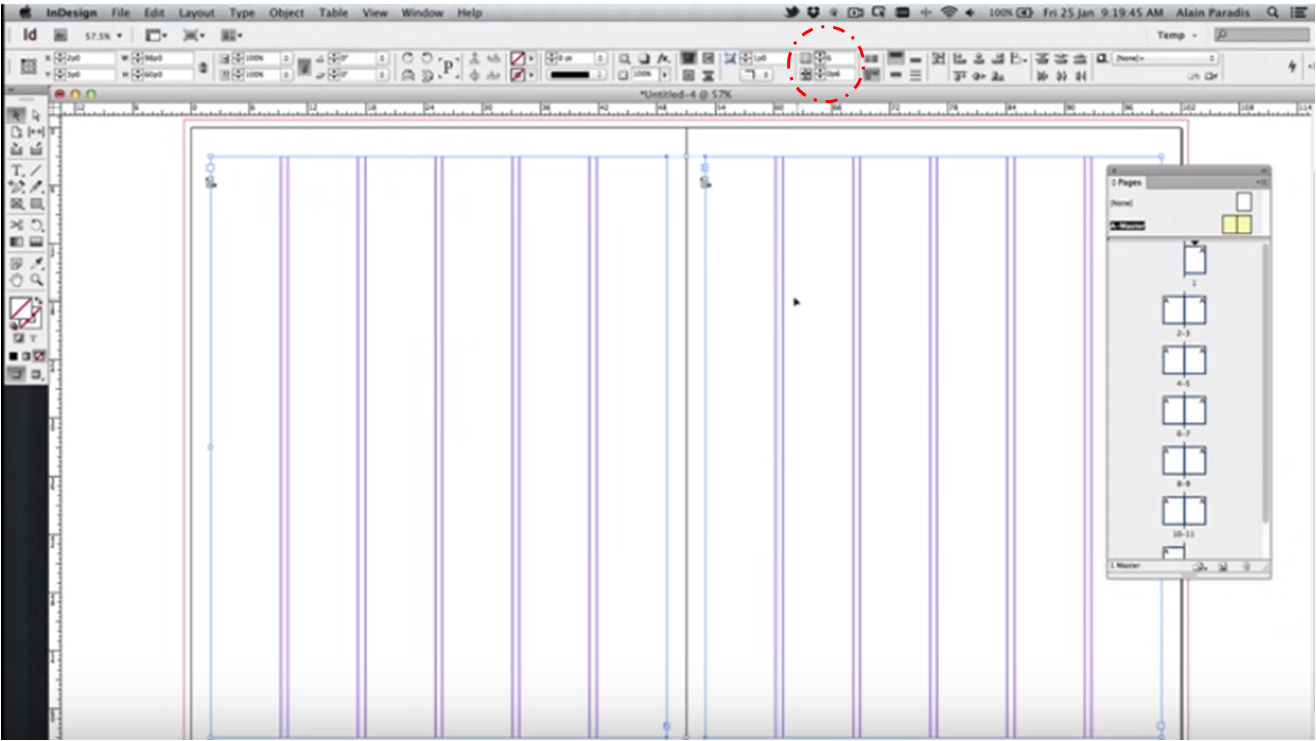
The only way I've figured out a workaround is the select all the guides, delete them, and start all over and create new guides OR manually drag each guide/select a guide and input values individually which takes forever.
Any ideas? Thanks!
 1 Correct answer
1 Correct answer
Hi Dan:
Yes, you are showing exactly what I described in my earlier response:
Use Layout > Create Guides to define the horizontal grid. The prior values will not be visible here. I suggest turning Preview on, activating the Remove Existing Ruler guides checkbox and then putting in the correct number of horizontal guides. If you don't remove the old guides, editing the number values will simply add new ones. I think this is your actual question.
Unfortunately, there is not an edit ruler guides dialo
...Copy link to clipboard
Copied
Have you looked at InDesign Preferences – Grids?
Copy link to clipboard
Copied
I did try this, but I do not see any settings here that will help...


Copy link to clipboard
Copied
Try Layout > Margins and Guides.
Copy link to clipboard
Copied
Reset your Preferences in program
Steps to both Mac and PC:
http://www.tech4pub.com/2012/10/10/indesign-tip-reset-preferences-to-improve-performance/
Make sure your selecting.
Copy link to clipboard
Copied
The control panel is contextual and depends on what's selected and how large your monitor is.
Derek has given you the correct answer.
Copy link to clipboard
Copied
That's a relief!
Copy link to clipboard
Copied
I have tried Layout > Margins and Guides, but no luck. It will just create a new set of guides on top of my existing ones
Copy link to clipboard
Copied
I see the issue now. You used created guides. If you use layout > margins and guides to begin with it would work.
Copy link to clipboard
Copied
Hi dsev1:
That video is demonstrating something that may be different from what you are asking: he is showing how to use primary text frames with a multiple column grid and then, how to edit the grid. It's two steps because the grid is defined in two places: both on the master page and again in the primary frames.
- Edit the master page grid via Layout > Margins & Columns and then
- Select the primary frames and edit the number of columns to match the page grid via the Control Panel buttons
The button you are asking about is specifically used to change the columns and gutter on the primary frames (and not on the page). If you don't have a text frame selected, it won't be visible. If you do have a text frame selected it still may not be visible because of size/shape of your display. If you don't see the column button when the frames are selected you can:
- Edit the buttons on the Control panel to make room, or
- Type > Text Frame Options > Number and Gutter (the Control panel buttons are just shortcuts for these two commands):

Now, are you using primary text frames, or are you simply working on a master page grid? If the latter, ignore the video:
- Navigate to the master pages
- Use Layout > Margin and Columns to edit the page grid. You will see the prior values reflected here, and if preview is activated, you can see the impact of your changes. We usually use these values to define the vertical grid.
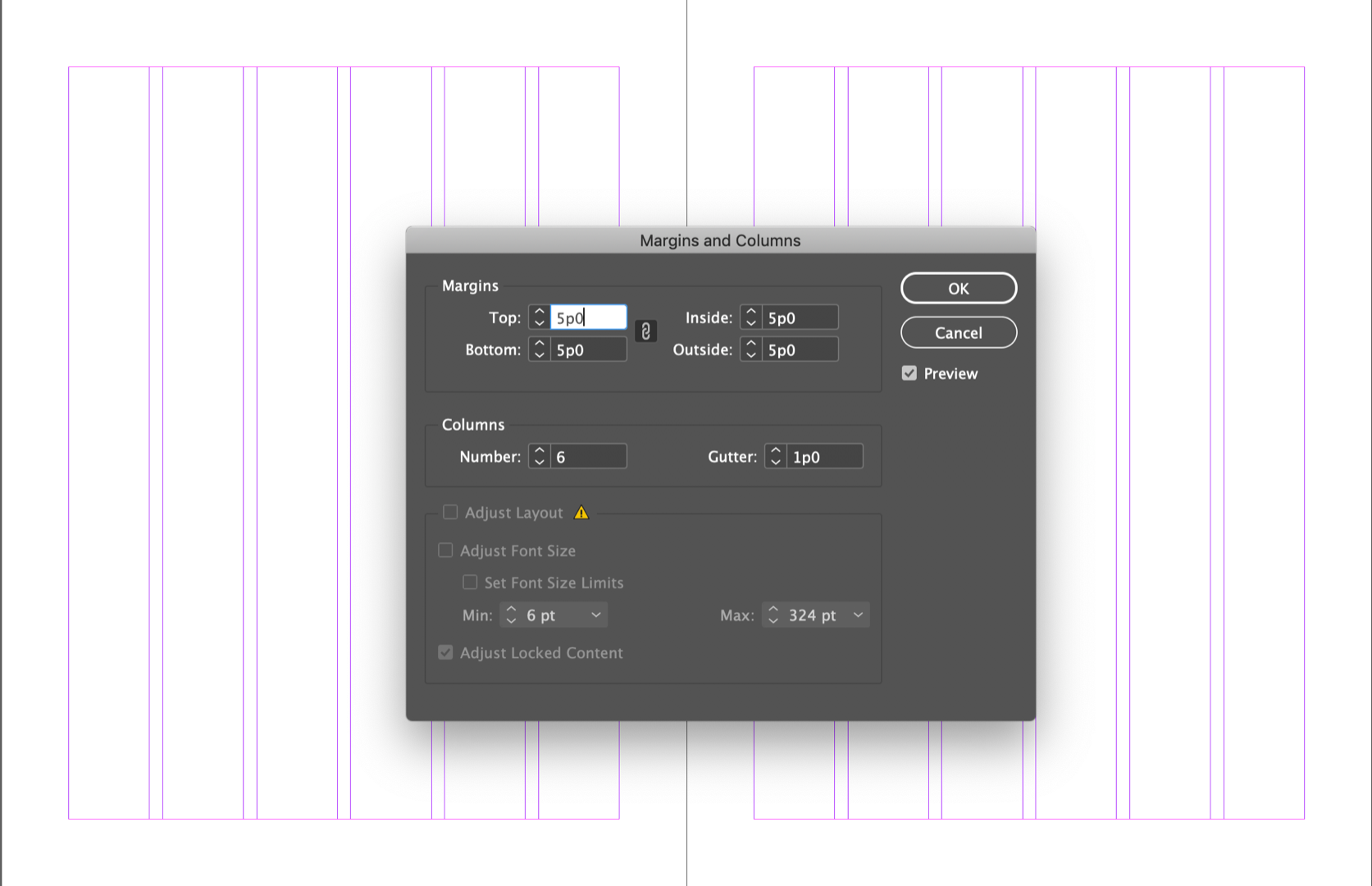
- Use Layout > Create Guides to define the horizontal grid. The prior values will not be visible here. I suggest turning Preview on, activating the Remove Existing Ruler guides checkbox and then putting in the correct number of horizontal guides. If you don't remove the old guides, editing the number values will simply add new ones. I think this is your actual question.
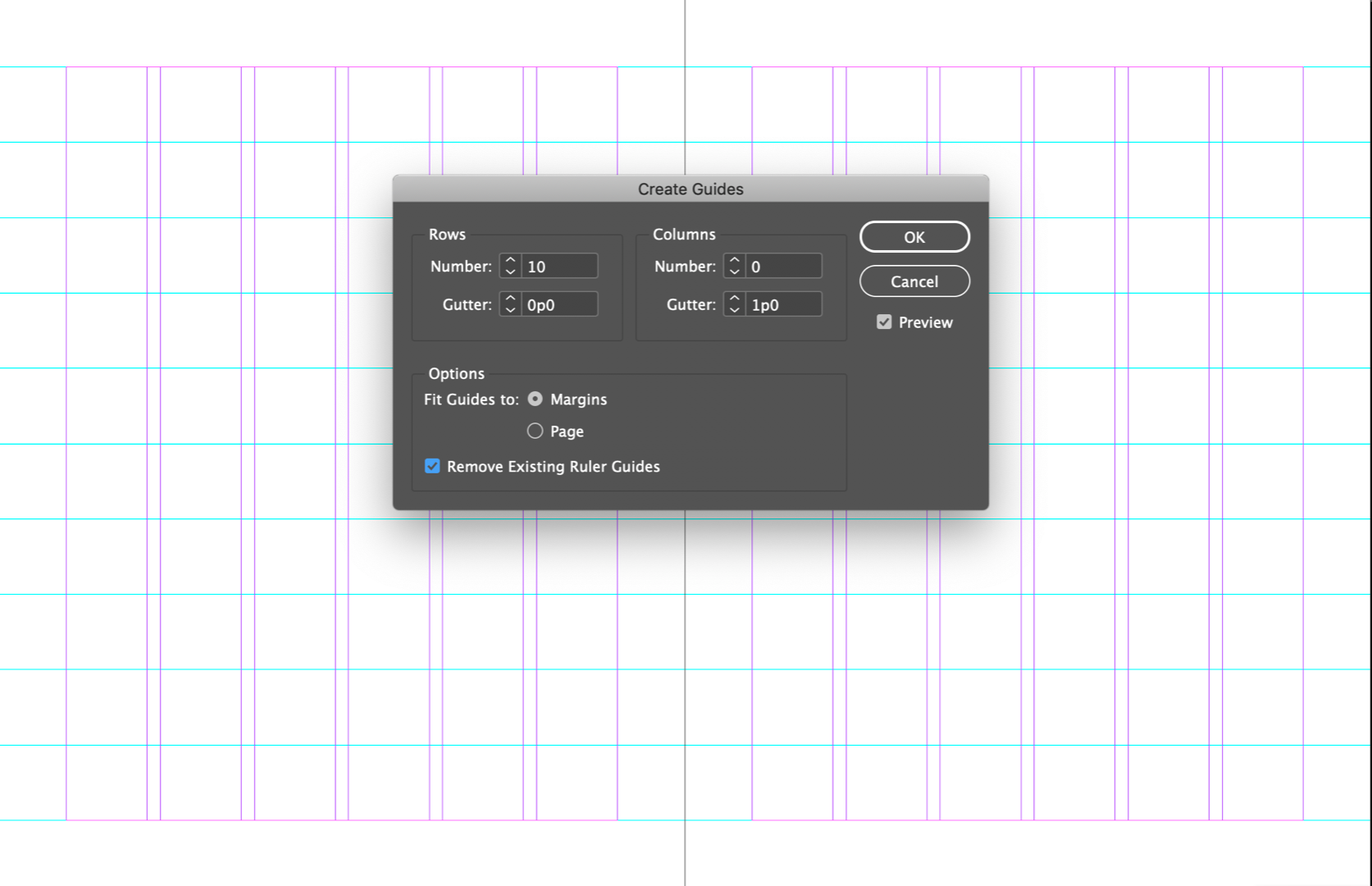
And to clarify, there are two separate commands at play here: Layout > Margins and Columns and Layout > Create Guides. The words have been consistently mixed up in the thread above. There is no Layout > Margins and Guides command in InDesign.
~Barb
Copy link to clipboard
Copied
Hi Barb,
Thanks very much for this clarification.
I am still a bit confused. I wish under Layout, there was an option that was "Edit Guides."
I've attached a quick video of my problem. Hope you have a chance to watch it. Thanks!!!
-Dan
Copy link to clipboard
Copied
Hi Dan:
Yes, you are showing exactly what I described in my earlier response:
Use Layout > Create Guides to define the horizontal grid. The prior values will not be visible here. I suggest turning Preview on, activating the Remove Existing Ruler guides checkbox and then putting in the correct number of horizontal guides. If you don't remove the old guides, editing the number values will simply add new ones. I think this is your actual question.
Unfortunately, there is not an edit ruler guides dialog box—that's why I suggested removing the current guides with the checkbox and adding new ones when you realize you need to make a change. Alternatively, you can drag them manually to a new location.
We are a community forum (users helping users) so we can't do anything about your wish, but the Adobe engineers can. Please use this form for feature requests—if a request is popular enough, it may be included in a future release.
~Barb
Copy link to clipboard
Copied
Thanks!
Copy link to clipboard
Copied
We are always happy to help.
~Barb
Copy link to clipboard
Copied
The Layout Grid Calculator plugin for Adobe InDesign might be a helpful solution to consider. This plugin is designed to streamline the creation of a typographic grid
Get ready! An upgraded Adobe Community experience is coming in January.
Learn more



