I have a preset for sharpening. When I select multiple images and apply this develop preset there is a weird behaviour. The preset is applied but also all other images get develop settings from the active image in the selection.
This started happening in 10.4. I use this regularly and it never behaved like this.
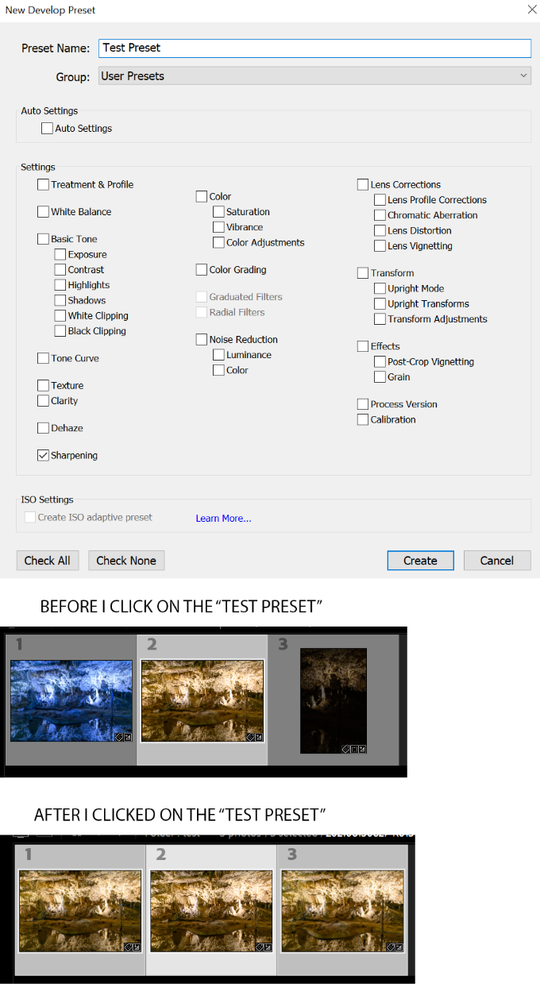 test_preset-67003eb1-7c3e-4b02-adc3-7a1fca6e16f0-248961127.png
test_preset-67003eb1-7c3e-4b02-adc3-7a1fca6e16f0-248961127.png

Lightroom Classic version: 10.4 [ 202108071231-af9219b9 ]
License: Creative Cloud
Language setting: en
Operating system: Windows 10 - Business Edition
Version: 10.0.19043
Application architecture: x64
System architecture: x64
Logical processor count: 12
Processor speed: 3,1GHz
SqLite Version: 3.34.0
Built-in memory: 49076,1 MB
Real memory available to Lightroom: 49076,1 MB
Real memory used by Lightroom: 4036,5 MB (8,2%)
Virtual memory used by Lightroom: 5463,4 MB
GDI objects count: 818
USER objects count: 2310
Process handles count: 3956
Memory cache size: 3950,8MB
Internal Camera Raw version: 13.4 [ 872 ]
Maximum thread count used by Camera Raw: 5
Camera Raw SIMD optimization: SSE2,AVX,AVX2
Camera Raw virtual memory: 924MB / 24538MB (3%)
Camera Raw real memory: 932MB / 49076MB (1%)
System DPI setting: 144 DPI (high DPI mode)
Desktop composition enabled: Yes
Displays: 1) 3840x2160
Input types: Multitouch: No, Integrated touch: No, Integrated pen: Yes, External touch: No, External pen: Yes, Keyboard: No
Graphics Processor Info:
DirectX: Radeon RX 580 Series (27.20.22001.14011)