Not sure if this is the right place for a bug report, if not could anyone direct me to the right place please.
Clicking develop module at top right from the Library module opens the photo with film strip and both side bars black empty spaces. Initial few times I had to quit and restart Lightroom but then discovered switching to grid view again and develop keyboard short cut, everything comes back.
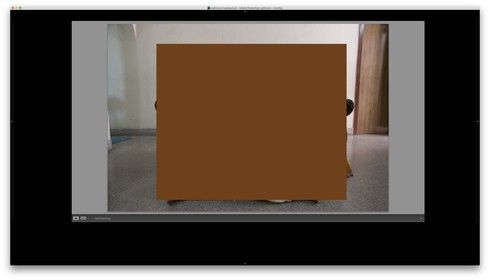 RackMultipart20160925120518s3z-67767e8f-a774-4727-b759-11eddc593416-1834522346.jpg
RackMultipart20160925120518s3z-67767e8f-a774-4727-b759-11eddc593416-1834522346.jpg