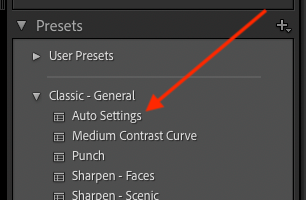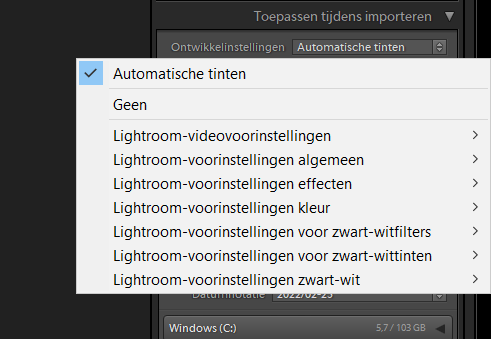Adobe Community
Adobe Community
Copy link to clipboard
Copied
In lightroom 6 I had an option to auto adjust all images to be imported for brightness (the auto button in the develop mode)
I just purchased lightroom 11 clasic, and there are a whole lot of new options in the import screen, but none seems to just do the auto adjust.
How do I enable that option again?
wim
 2 Correct answers
2 Correct answers
Found it, thank you
[This post contains formatting and embedded images that don't appear in email. View the post in your Web browser.]
LR includes a built-in "Auto Settings" preset in the group "Classic - General":
Many of us forget that's there, since the group "Classic - General" is usually hidden. If you don't see that group, click the "+" button and do Manage Presets:
Copy link to clipboard
Copied
You can use any develop preset on import.
Please see here:
How to specify import options in Lightroom Classic (adobe.com)
How to Adjust Your Images Upon Import Automatically in Lightroom Classic CC - YouTube
Copy link to clipboard
Copied
Hi Axel,
thanks, I know the option is there in the import screen, however the the auto adjust option is missing there
Copy link to clipboard
Copied
I don't know anything about this "Auto Adjust" option. I've never use this and I don't remeber to see this option in LR 6.
Do you have a screenshot that shows this option? Perhaps then I can say more.
Copy link to clipboard
Copied
Copy link to clipboard
Copied
Your screen capture is of a Develop preset named "Automatische tinten" that you obviously received from somewhere or created yourself, as this is not a standard preset in Lightroom Classic.
Copy link to clipboard
Copied
ok, I don't remember that.
how do I create that in lightroom 11?
Copy link to clipboard
Copied
The same way you created it (or purchased it) in LR 6
Copy link to clipboard
Copied
Found it, thank you
Copy link to clipboard
Copied
[This post contains formatting and embedded images that don't appear in email. View the post in your Web browser.]
LR includes a built-in "Auto Settings" preset in the group "Classic - General":
Many of us forget that's there, since the group "Classic - General" is usually hidden. If you don't see that group, click the "+" button and do Manage Presets:
Copy link to clipboard
Copied
Auto Adjust is in the Develop Module, not on the Import screen. It has always been in the Develop Module, it has never been on the Import screen.