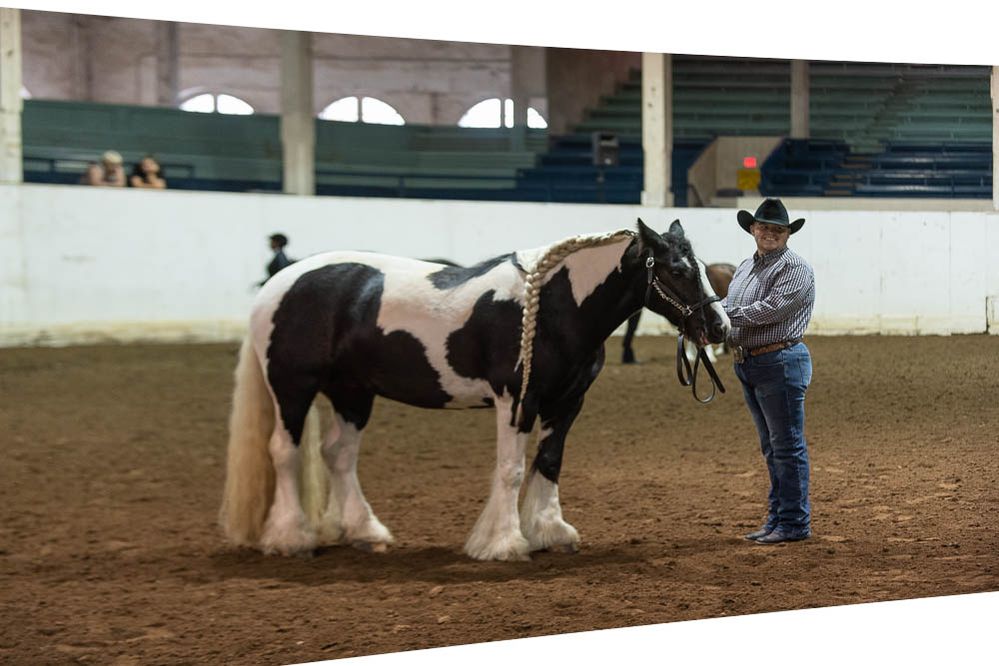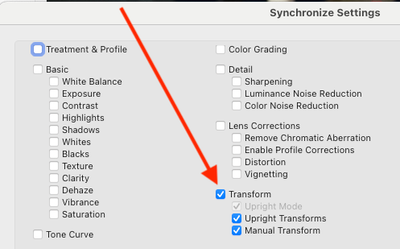- Home
- Lightroom Classic
- Discussions
- Re: Enhancement request: Batch auto-straighten
- Re: Enhancement request: Batch auto-straighten
Copy link to clipboard
Copied
Good morning! I'm trying to auto straighten a bunch of photos, something I haven't had issues with in the past. I select my images, select 'auto sync', go to the crop tool and hit Auto to straighten. All of my images look like they've had an adjustment made (or LR thinks they have) but if I go back into the image and hit the auto straighten, more adjustments are made. This is frustrating as this used to work, so I don't think it's my technique. Any ideas on how I can make this functional again? Anyone else having this issue? TIA.
 1 Correct answer
1 Correct answer
[This post contains formatting and embedded images that don't appear in email. View the post in your Web browser.]
When you click the crop tool's Auto button, Auto Sync copies the computed crop angle from the current photo to all the other selected photos, so they all end up with the same angle. It does not recompute the straighten angle for each selected photo. I verified this behavior in LR 11.3.1 and 10.4.
To batch-straighten all the selected photos, computing the correct angle for each pho
...Copy link to clipboard
Copied
There is confusion in this thread: @roc97007 was referring to the Auto button of Crop (whose tooltip says "Automatically straighten the photo"), whereas @JohanElzenga was referring to the Transform panel. To eliminate any confusion (including among future readers), here is the current behavior in LR 12.0.1:
- When you Copy/Sync the results of Crop > Auto, the source photo's crop angle is copied to the target photos.
- When you enable Auto Sync, Crop > Auto sets the target photos to have the same crop angle as the source photo.
- When you Copy/Sync/apply a preset of the results of Transform > Auto, Level, Vertical, or Full and select just the option Transform > Upright Mode, the straightening is recalculated for each target photo.
- Similarly, when you enable Auto Sync, Transform > Auto, Level, Vertical, or Full will be recalculated for each target photo.
Copy link to clipboard
Copied
Straightening as a tool, is related to the image's Crop in particular. And Crop is not so set up to sync between images, include in a preset, etc as many other adjustments are. Apparently by design, AFAICT.
If Upright had never existed, yes absolutely - Auto straightening function of crop should be a separately selectable option to include in a preset, or to sync, or copy-paste, or Autosync.
Maybe we can regard the Auto button of straighten, as a legacy survival - from the time before Upright arrived to supersede that (and to go beyond it, functionally). IMO we don't really need both options, the old type and the new type, presented side by side e.g. in presets.
We are given the ability to controllably batch apply Upright via several methods, choosing at will to transfer either the FACT of it (causing a fresh recalculation per image) or else the RESULTS of it (as have been calculated from the source image).
So far as manually defining straightening, Guided "Upright" allows drawing a specific horizon line as the Straighten tool does, but again goes beyond that functionality since multiple such lines can be drawn, and analysed together as a set.
I strongly recommend switching over to Upright rather than Straighten. At some future point, Straighten may disappear from Crop - merely speculating there.
In the past we have adapted to the loss of favourite adjustments (some will remember Fill Light) that we previously thought were essential or even unimprovable.
And we did adapt, and adopt, rapidly 1) because the replacement was soon found to be more effective and flexible; and 2) because the retention of existing adjustments on our images, was gracefully handled.
Copy link to clipboard
Copied
Please read my response. The tranform button gets the angle wrong and causes noticeable distortion of the photo, whether the transform action is pasted from another photo, or if the transform button is pressed on the current photo. Auto gets it right; Transform gets it wrong. This is easily reproduceable. See the examples I put in Dropbox.
Copy link to clipboard
Copied
If I use Auto of the crop straighten onto your posted screenshot, the crop boundary rotation is set to -0.39 degrees, which looks reasonable to me. If I use Upright / Level, the crop boundary rotation is itself reset to 0 degrees and then the image is instead transformed, for a result that looks to me identical. (Upright / Auto gives a different, perspective adjusted result. I don't see any result similar to your posted bad-result example, but do note that it looks like something based on a partial offcentre crop rather than an analysis coming from an as-shot whole frame. This makes me wonder: was this based on a cropped and resaved image, or an out of camera file - and, which option of Upright transform had you used for that?)



Copy link to clipboard
Copied
It was not based on a cropped/resaved image, but the original digital negative. I've added a screenshot of the original photo with the crop overlay. As you can see, it was cropped from native (which I believe is 8X12 for a Nikon D5) down to 8X10, and then cropped a bit smaller. As you can see, the image is pretty much exactly in the center of the original frame.
To be clear, when editing the original image, as uploaded from the card and converted by lightroom to DNG, the distortion occurs when I use transform, but does not occur when I click "auto" in the Crop & Straighten frame.
I've included the same shot, with no crop at all, geometry as shot, (original_uncropped.png) and the same photo with the "Level" transform turned on. (original_uncropped_level_transform.png) You can see that the distortion occurs on the uncropped image.
What I can't figure out is what the transform thinks it's doing. In the transformed image, NOTHING is straight. Not the top of the wall, not the pillar, not the seats, not the edge of the ground cover. What the heck does the tool think it's straightening?
Incidentally, all the transform adjustments are exactly in the middle, and the distortion occurs whether or not Constrain Crop is turned on.
Incidentally, there is an odd cant and distortion no matter which transform I use; Auto, Vertical, Full, Level. The amount of cant and the amount of distortion varies depending on the type of transform, but none of them are straight and undistorted.
If you want examples using other photos I can supply them. Doing a mass transform on the 1010 photos in my quick collection resulted in some really fun clownhouse mirror effects but nothing I could actually sell.
I'd be happy to hear that I'm doing it wrong. But if so, what?
UPDATE: This just occurred to me: What are the exact gestures you made to straighten the image with transform? If we are doing something different, that might be a clue. Also, are you on a PC or a Mac?
Copy link to clipboard
Copied
I took the screenshot original_uncropped.PNG, cropped out the borders, and exported it back into LR as a JPEG. With that JPEG, my LR produces the exact same result with Crop > Auto as with Transform > Level. To compare the two, I made screenshots of Develop showing each and inserted them as layers in a single PSD. As I flip between layers, it's clear that the two are identical. See the attached screen recording.
This was tested in LR 12.0.1 / Mac OS 12.6.1.
Please upload the original raw (not the DNG) to Dropbox and we can see if your bad symptoms happen on other installations. I'm suspecting a bug with Transform on the raw or the DNG, but let's verify the problem occurs in my LR as well.
Copy link to clipboard
Copied
I don't have the original NEF file. I convert everything to DNG on import. This morning I included the DNG file.
I wonder if this is a Mac vs PC issue. It's supposed to be the same code base, but differences can creep in.
I can't explain the phenomenon; I was hoping someone at Adobe might do. I just observe that this makes Transform useless to me.
Again, this photo is not an outlier; there were bizarre tilts and distortion throughout the collection.
I have customers waiting; I need to get back to doing post on this collection. I have a workaround that works. Hit "r", and punch the Auto button. Every. Single. Time.
Copy link to clipboard
Copied
Below is the result from the original DNG - I needed to Reset crop in order to see the whole image frame - with the Full option of Upright applied. I've allowed the white edges to remain below, to better illustrate what's going on with perspective straightening when that option is used on this specific exposure.
It seems that the prominent white wall behind, which was not photographed straight-on, has caused Upright / Full to distort the entire photo through a combination of transforms, to bring the top and bottom edges to parallel. That is not unusual for "Full"; it gets quite aggressive pictorially. This looks similar to your bad-result example, IMO.
By contrast, "Level" button in Upright leaves the image alone apart from rotating the whole thing as-is - exactly what Crop's Auto levelling button also does. The other Upright modes do additional transformations and I would regard Full in particular as very much special-purpose - for example, if photographing a painting on the wall of a gallery (where you only care about the squareness of that one 2D surface, and not at all about the wider perspective of the photo).
This DNG was behaving a little unusually for me until I turned on CA and lens corrections (which a tooltip in Upright recommends doing before it does its analysis, rather than after), and then cleared the crop that it had brought in initially. Then everything was as I would normally expect with a newly taken Raw coming from my own camera.
Copy link to clipboard
Copied
Interesting that you're observing a different kind of distortion than am I. It's still odd that "level" on my machine is not giving the same results as on yours. I am still, consistently, seeing the odd shift with the top of the photo distorted, using just the Level transform. Clearly, it's NOT working the same as the "auto" button, at least on my machine. As I mentioned before, this may be a mac vs pc difference. I migrated to a pc from a G4 years ago, for reasons I won't go into now. I could fire it up and test on it, but I don't think it'd be a valid test. My work computer is a Macbook, but it's owned by the company and I'm reluctant to install CC on it. Let me think about this and maybe I can come up with a valid mac vs pc test.
(It's an Intel mac -- I'm aware of the issues with CC running on an M1 mac. It's just... not mine to play with.)
Yes, I have CA and Profile Corrections turned on. I always start with that, activating them for the first photo, along with a bit of vibrance and a base level of noise reduction (as all photos are taken in available light -- flash can scare the horses) and then copy/paste those settings into the rest of the photos. I also do some quick develop corrections in library mode, upping exposure a bit, as those settings seem to be relative to the current photo and not absolute as it is in develop mode. (The photos always end up a little dark in that venue, I think because the camera is confused by the white background, and I need to brighten them slightly. Fortunate that I can do that edit en masse.)
So, unless you want to trade machines, I don't see a solution, and will have to continue poking the auto button for each photo.
Copy link to clipboard
Copied
To be clear, when I posted the results of "Full" from the DNG: at that time the results from Level, Vertical and such were all as expected so I didn't post examples of those modes alongside. And crop Auto level was identical to Level at that time.
But this was only once CA and lens correction were active. Before activating those, no Upright mode was producing any evident perspective transform, only some slight rotation. Activating lens corrections followed by clicking Update within the Upright panel (with say Vertical mode still clicked), the image 'jumped' to show a normally perspective-adjusted result. All very strange.
Copy link to clipboard
Copied
So, interestingly enough, if I push "Update" after pushing "level", the photo shifts back to something more usable. I'm not sure what "Update" does, but it does appear to help. I don't know if pushing "level" and "update" on one photo would copy/paste correctly to other photos. To be clear, I'm not sure whether "update" recalculates ... whatever it does .. or just pastes the adjustments made to the first photo. I'm very much behind in the current job; maybe I'll continue experimenting later.
Copy link to clipboard
Copied
[This post contains formatting and embedded images that don't appear in email. View the post in your Web browser.]
With that DNG, I observe similar results as Richard: After setting Lens Corrections > Enable Profile Corrections, Crop > Auto and Transform > Level produce the exact same results (crop angle of -0.37).
A couple times during my experimentation, when switching back and forth between Crop > Auto and Transform > Level, I saw Update appear after clicking Level. I think that's a bug. I never saw Update if I first reset the photo, then set Enable Profile Corrections, then clicked Level.
Update is only supposed to appear when you Copy/Sync Transform settings and you've selected both Upright Mode and Upright Transforms:
"Upright Mode" is the transform you've selected: Off, Auto, Guided, Level, Vertical, Full. "Upright Transforms" is the actual transformation (e.g. angle) computed for that mode in the source photo.
When you copy both Upright Mode and Upright Transforms, LR enables the Update button in the Transform panel of the target photos to alert you that the actual applied transformation doesn't match what would be computed by the selected mode. Clicking Update recomputes the mode's transformation.
To summarize: To batch-apply automatic leveling and get the same results as Crop > Auto, enable lens corrections and do Transform > Level. Copy/Sync from the source to the target photos, selecting the option Transform > Upright Mode but not Transform > Upright Transforms.
Copy link to clipboard
Copied
Thanks very much. I will give that a try.
Copy link to clipboard
Copied
IIRC the Update button also activates within the Upright panel, even when working entirely within the same photo, after you turn on lens corrections if those were previously off when an Upright solution was calculated. I guess: because the apparent picture geometry will have altered meanwhile, a new solution may be appropriate.
Update button may sometimes be seen too, as part of using the Guided mode.
Copy link to clipboard
Copied
I verified last night, with a new batch of photos, that copy/pasting the level transform with only upright mode checked, (do not check upright transforms, only upright mode) seems to work. In about five of one hundred the angle was wrong, but that's acceptable.
Copy link to clipboard
Copied
Glad it's working for you. It would be better if Crop > Auto could also be copied/synced/auto-synced, but at least there's an alternative.
Copy link to clipboard
Copied
OMG, thanks for all this research guys.
It looks like not very intuitive to find the correct way to auto batch straighten...
Copy link to clipboard
Copied
LRC desperately needs this.
Copy link to clipboard
Copied
@GilmourB: "LRC desperately needs this."
Does the method described above not work for you?
"To batch-apply automatic leveling and get the same results as Crop > Auto, enable lens corrections and do Transform > Level. Copy/Sync from the source to the target photos, selecting the option Transform > Upright Mode but not Transform > Upright Transforms."
Copy link to clipboard
Copied
After re-reading it more carefully, it did work. Thank you.
This is such a core action it needs a dedicated shortcut. In the meantime, I'll build an action.
Copy link to clipboard
Copied
Good day! I found this solution earlier this year and it had been working great for months. but then recently after these new updates, it hasnt been working right for each image any more. Is there a new solution or something I should be doing now?
Copy link to clipboard
Copied
Hmm, I just retested my steps above, and they worked in my test catalog with LR 13.0.1. Do Help > System Info -- which exact version of LR are you running?
Copy link to clipboard
Copied
Hi John!
there is not Shortcut for Crop - Auto. isn´t ?
Copy link to clipboard
Copied
2024. Still paying a premium subscription price and Adobe can't give us the ability to batch correct.
Copy link to clipboard
Copied
@craig.carmean, see this post for how to automatically level a batch of photos:
Find more inspiration, events, and resources on the new Adobe Community
Explore Now