 Adobe Community
Adobe Community
- Home
- Lightroom Classic
- Discussions
- Brush Feature - Red highlight not showing.
- Brush Feature - Red highlight not showing.
Copy link to clipboard
Copied
Hello!
I use the brush feature to make edits in Lightroom and normally when I click "O" on my Mac a red highlight shows up to show me where I've painted. I've messed around with it and I can't figure out why that won't appear any more. Is there something in the settings that I messed up?
Also, what does "Auto Mask" mean?
Thanks!
Sabrina
 1 Correct answer
1 Correct answer
In the left end of the tool bar under the main image you can select when to show the mask overlay. tapping the letter "o" (not zero} key on the keyboard toggles this on and off. If you don't see the tool bar, tap the letter t on the keyboard.

Auto mask is something different entirely. Auto mask is used if you want to edit, say, a bright sky, but not the dark mountains or trees next to it. Auto mask detects the edges of the color under the brush cross hairs and only edits that color. If you h
...Copy link to clipboard
Copied
In the left end of the tool bar under the main image you can select when to show the mask overlay. tapping the letter "o" (not zero} key on the keyboard toggles this on and off. If you don't see the tool bar, tap the letter t on the keyboard.

Auto mask is something different entirely. Auto mask is used if you want to edit, say, a bright sky, but not the dark mountains or trees next to it. Auto mask detects the edges of the color under the brush cross hairs and only edits that color. If you have Auto Mask turned on and are brushing over a complex area, the red overlay may not cover the entire area brushed as you might be expecting, but only selected colors in that complex area. You will also not see the overlay color if you have the brush density or flow sliders moved toward the left near 0.
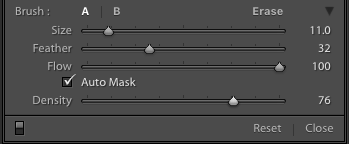
Copy link to clipboard
Copied
To add to Joe's answer-
The Overlay (o) that indicates the area you are brushing can be changed in color by toggling with [SHIFT+O] (the letter o)
It toggles through the colors- Green Grey White and Red.
So - [ o ] is on/off
[Shift+o] changes the overlay color.