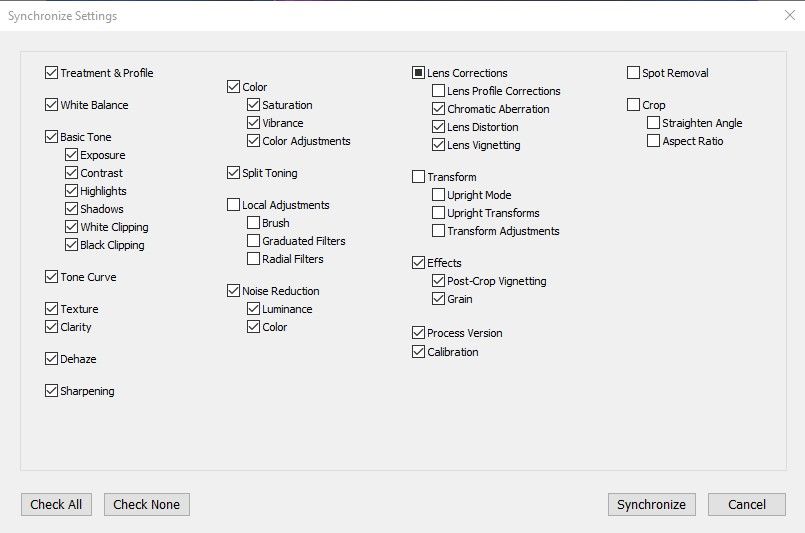- Home
- Lightroom Classic
- Discussions
- Copy & Paste settings to multiple images in Lightr...
- Copy & Paste settings to multiple images in Lightr...
Copy & Paste settings to multiple images in Lightroom Classic
Copy link to clipboard
Copied
Hi,
Basic one, this - but I just can't figurte it out. So I do corrections to one image and wish to apply across several. Somehow, shift + clicking is only resulting in one image being corrected. Huh?
DC
{Thread renamed by moderator}
Copy link to clipboard
Copied
Hi there,
As you wish to apply same corrections to multiple images in Lightroom Classic, after retouching and image you can simply select all images by pressing down the Shift key and clicking on the last image (All images will be selected that way). Then you can hit the Sync button.
A new panel for Synchronize Settings should open up and you can choose the seetings you wish yo apply to all images.
Regards,
Sahil
Copy link to clipboard
Copied
Thanks. I thought it was a c&p job.
Copy link to clipboard
Copied
Select the image you want to copy settings from, then press Ctrl + Shift + C (replace Ctrl with Cmd on a Mac).
In the dialog, select the settings you want to copy, and click Copy. (or press Enter)
Then select the images you want to paste the settings to, and press Ctrl + Shift + V.
Copy link to clipboard
Copied
"Select the image you want to copy settings from, then press Ctrl + Shift + C (replace Ctrl with Cmd on a Mac). In the dialog, select the settings you want to copy, and click Copy. (or press Enter) Then select the images you want to paste the settings to, and press Ctrl + Shift + V."
Note this only works in Library grid view, not in Library Loupe view or Develop. However, there are two options that work in Library Loupe view or Develop:
- Right-click the source photo's thumbnail in the filmstrip and do Develop Settings > Copy. Then select the target photos in the filmstrip, right click one of them, and do Develop Settings > Paste.
- Use Sync.
This inconsistency is unfortunate.
[Use the reply button under the first post to ensure replies sort properly.]
Copy link to clipboard
Copied
Thanks you, that was driving me nuts
Find more inspiration, events, and resources on the new Adobe Community
Explore Now