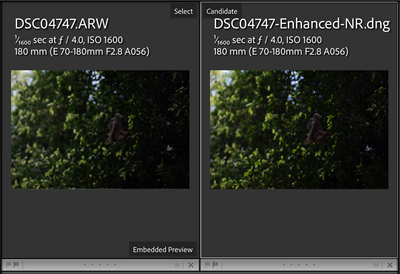Copy link to clipboard
Copied
I get a Enhance errors: Denoise was not applied - there was an unknown error (1)
on every ARW file i try from my sony a7iv camera
macos - macmini 3.2 GHz 6-Core Intel Core i7
 1 Correct answer
1 Correct answer
I just noticed that you're using a Mac mini. If this is the 2018 model, then your computer uses an integrated GPU (Intel UHD Graphics 630) which has got access to around 1.5GB of shared system memory. The system requirements for LrC 12.x are linked to below. Note the minium GPU memory is 2GB. I suspect this is the reason Denoise doesn't work on your system.
Worth noting for the future - always include your 'System Info'. This ensures that folk trying to help don't end up second guessing possi
...Copy link to clipboard
Copied
Same here, GPU disabled. I'm running a 1060 GTX 3 GB and apparently this is not enough.. Ideally a GPU with a minimum of 8gb is a must..
Copy link to clipboard
Copied
did you find any notes about this?
this is what i found:
GPU
Enhance heavily uses the available GPU and can use an external GPU (eGPU) if available. View the graphics processor acceleration requirements in Lightroom Classic system requirements.
Copy link to clipboard
Copied
Hi,
I have a Win10 PC with GTX1060 3Gb and was getting no where with DeNoise. Tried everything, then out of luck, I tried disabling GPU acceleration (set to Off, then restart), now DeNoise works great...!!!?!. Doing this on LR classic, I can select multiple files and it loads my GPU up to 100% and whips through them......
Utterly baffled., but happy.
Copy link to clipboard
Copied
Tried this on my laptop and Denoise works again for me too!! Thanks so so much!!
Copy link to clipboard
Copied
Update -- worked once, now showing error again. 😞
Copy link to clipboard
Copied
Can you share one of your affected ARW Files that gives the error?
Copy link to clipboard
Copied
it's any ARW file on my computer, even with my previous camera the sony a7iii
attach is an example from the sony a7iii
ill sned a link in a minute as i cant upload ARW files here...
Copy link to clipboard
Copied
ARW file
btw i tried edited and non edited files
Copy link to clipboard
Copied
Thanks, I grabbed the file. I pulled it onto a Mac 13.3.1 and using LrC 12.3 attempted an Enhance > Denoise:
I am not able to replicate the error.
Recommendations:
- Update your OS
- If on Windows (Update your Video Drivers)
- Reset Lightroom's preferences
- Perform a clean reinstall
This procedure works for both Lightroom Classic and Lightroom Desktop.
If you are using Lightroom Desktop it can change the location of your local storage. Please review this setting after resetting preferences.
Reset Procedure:
1. Close Lightroom.
2. Hold down [Alt/Opt]+[Shift] while restarting Lightroom.
3. Overwrite the Preferences when prompted by the dialog.
4. Close Lightroom.
5. Restart Lightroom.
Clean Lightroom Install Procedure
Close Lightroom
Restart the computer
Use the Adobe Creative Cloud App to uninstall Lightroom
Restart the computer
Install Lightroom via the Creative Cloud App without launching any other programs.
Restart the computer
Launch Lightroom
Wait 5 minutes
Copy link to clipboard
Copied
Copy link to clipboard
Copied
Your screenshot indicates that you're using Lr Desktop not Classic.
@Rikk Flohr: Photography Can you move the thread to the correct forum?
Copy link to clipboard
Copied
I moved it. Also tested in LrD 6.3.1 and it functions normally there as well.
Copy link to clipboard
Copied
I started with the classic then tried on the LrD 6.3
so if both don't work for me isn't it a hardware-related issue?
Copy link to clipboard
Copied
Dont move it. i don't use the desktop i just wanted to try if it works
I work only on the Lightroom classic
Copy link to clipboard
Copied
I started with the Lightroom Classic! and tested the other after I got a replay from Rikk
Copy link to clipboard
Copied
Copy link to clipboard
Copied
I just noticed that you're using a Mac mini. If this is the 2018 model, then your computer uses an integrated GPU (Intel UHD Graphics 630) which has got access to around 1.5GB of shared system memory. The system requirements for LrC 12.x are linked to below. Note the minium GPU memory is 2GB. I suspect this is the reason Denoise doesn't work on your system.
Worth noting for the future - always include your 'System Info'. This ensures that folk trying to help don't end up second guessing possible culprits. In your case, providing the System Info (obtainable from Help > System Info menu) would also highlight whether you're using an eGPU, which is fairly common for users of 2018 Mac mini.
https://helpx.adobe.com/lightroom-classic/system-requirements.html
Copy link to clipboard
Copied
Thanks for that! I have the same problem here and I am disappointed that it can't use the CPU as a backup. Isn't there a way to tweak that? (I'd be glad to just wait instead of having to buy an eGPU...). Thanks!
Copy link to clipboard
Copied
"I am disappointed that it can't use the CPU as a backup. Isn't there a way to tweak that? (I'd be glad to just wait instead of having to buy an eGPU...)."
Unfortunately not. LR's AI masking runs just fine (albeit 5x more slowly) without a GPU, but Adobe stubbornly refuses to provide an option disabling the use of the GPU for AI masking, even though it would be trivial:
But Denoise might run proportionately much slower on a CPU than AI masking. Some people have reported that Denoise runs in 10-12 seconds on a newer midrange graphics card, while others have reported it taking 20-30 minutes on much older cards (e.g. 7 years old). But since GPUs and CPUs are much different beasts, it's also possible we'd see just the same 5x slowdown on CPUs that we see with AI masking (i.e. 50-60 seconds instead of 10-12 seconds).
You could test this out by restarting your computer in Windows safe mode or Mac OS safe mode, which disables use of a graphics card. (This won't work on Apple Silicon Macs, just Intel Macs.) This test is likely useful only as an experiment, since LR could otherwise be too sluggish in safe mode.
If you run this test, let us know the results. I can't do it yet since I my test machine runs Windows ARM and there's a Creative Cloud bug preventing the installation of LR on Windows ARM.
Copy link to clipboard
Copied
Thank you! Much appreciated. I'll run this test soon. Im also considering buying a simple and cheap RX580-based eGPU just to be able to activate this option...
Copy link to clipboard
Copied
While traveling with my 15" mid-2015 MacBook Pro with 16 GB of RAM, I decided to see if Enhance > Denoise worked. I have Intel Iris Pro graphics with 1536 MB of VRAM, and the graphics processor is set to Off in LrC preferences. I was surprised to see that Enhance worked just fine! Slow (about 8 minutes on my .RAF files), but it works. If I try it in Safe Mode, I get the "Unsupported Hardware" message and that a graphics card with Metal support is required.
Copy link to clipboard
Copied
While traveling with my 15" mid-2015 MacBook Pro with 16 GB of RAM, I decided to see if Enhance > Denoise worked. I have Intel Iris Pro graphics with 1536 MB of VRAM, and the graphics processor is set to Off in LrC preferences. I was surprised to see that Enhance worked just fine! Slow (about 8 minutes on my .RAF files), but it works. If I try it in Safe Mode, I get the "Unsupported Hardware" message and that a graphics card with Metal support is required.
By @CumberLinda
I suspect that your MACBook has an additional GPU with 2GB VRAM. A AMD Radeon R9 M370X with 2GB of GDDR5 memory
Copy link to clipboard
Copied
Nope. I went for the bigger screen instead of the upgraded graphics.
Copy link to clipboard
Copied
"I have Intel Iris Pro graphics with 1536 MB of VRAM, and the graphics processor is set to Off in LrC preferences. I was surprised to see that Enhance worked just fine!'
I don't think the required minimum of 2 GB is a hard technical requirement. When LR 12.0 came out, People masking was sometimes giving errors or crashing LR with the Iris Pro 1.5 GB hardware, so Adobe made 2 GB the required minimum and 12.1 or 12.2 started checking for that. But lots of people with less than 2 GB have reported that People masking works for them -- it probably depends on the image.
Find more inspiration, events, and resources on the new Adobe Community
Explore Now