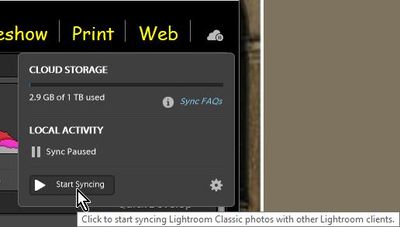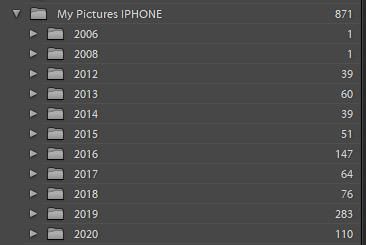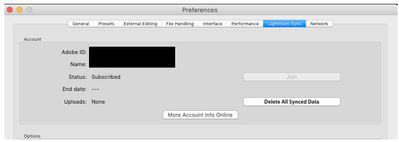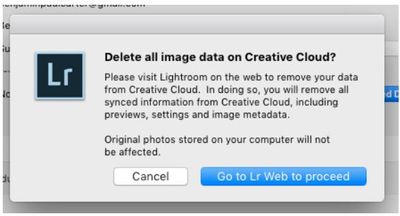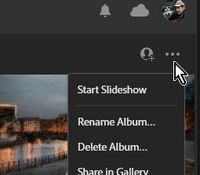Adobe Community
Adobe Community
- Home
- Lightroom Classic
- Discussions
- Re: How to transfer photos from Lightroom CC to Li...
- Re: How to transfer photos from Lightroom CC to Li...
Copy link to clipboard
Copied
Hi Peeps. I have been using Lightroom CC for the past few months to try it out and have realized I prefer Lightroom Classic. Now, I am at a loss at what to do in terms of transferring my photos over to Lightroom Classic. How do I go about doing that? I have tried selecting the Lightroom CC catalog but it's greyed out so have no option to import directly. I'd rather not import each folder one by one. Thanks in advance!
 2 Correct answers
2 Correct answers
No importing is needed. Do NOT import.
Simply [Start Syncing] in Lightroom-Classic from the Cloud icon (top-right corner in v9.3) and all your 'Cloud' photos will download to your LrC catalog and be stored in a default folder (cache) on your hard-drive, which can be changed!
Before you [Start Syncing] set your destination folder as below.
This folder for the downloads from Lr (Cloud) can be defined in the Preferences / Lightroom Sync tab-
Then you will see something like this in your Folder
...Stay at v9.2 - why? (v9.3 has the new Brush HSL feature- very useful!)
Anyway the answer is the same, just that v9.2 has the "Start Sync" in the drop-down menu from the Identity Plate header (top left of screen).
Your editing will transfer, but I am not sure about 'Rating'.
This article link illustrates for you (as v9.2)-
https://helpx.adobe.com/au/lightroom-classic/how-to/sync-photos-lightroom-mobile.html
This link is for Classic v9.3
https://helpx.adobe.com/au/lightroom-classic/help/lightroom-mobile-desktop-features.html
...Copy link to clipboard
Copied
No importing is needed. Do NOT import.
Simply [Start Syncing] in Lightroom-Classic from the Cloud icon (top-right corner in v9.3) and all your 'Cloud' photos will download to your LrC catalog and be stored in a default folder (cache) on your hard-drive, which can be changed!
Before you [Start Syncing] set your destination folder as below.
This folder for the downloads from Lr (Cloud) can be defined in the Preferences / Lightroom Sync tab-
Then you will see something like this in your Folder Panel if you choose the option: [Use sub-folders formatted by Capture Date]-
Copy link to clipboard
Copied
Thanks heaps WobertC, working like a harm at the moment!
Copy link to clipboard
Copied
Hi WobertC,
My system is Lr-Classic 9.2, Lightroom 3.3. How can I do the same thing as hng049? I want to transfer all my data include rating and editing from Lightroom 3.3 to Lightroom classic 9.2. What should I do if I want to keep my Lightroom classic stays at version 9.2? Thanks for your help!
Copy link to clipboard
Copied
Stay at v9.2 - why? (v9.3 has the new Brush HSL feature- very useful!)
Anyway the answer is the same, just that v9.2 has the "Start Sync" in the drop-down menu from the Identity Plate header (top left of screen).
Your editing will transfer, but I am not sure about 'Rating'.
This article link illustrates for you (as v9.2)-
https://helpx.adobe.com/au/lightroom-classic/how-to/sync-photos-lightroom-mobile.html
This link is for Classic v9.3
https://helpx.adobe.com/au/lightroom-classic/help/lightroom-mobile-desktop-features.html
Copy link to clipboard
Copied
Hi again WobertC. Once I have my photos in LR classic, how do I delete the photos on LRCC safely? I don't want to have both apps having photos since it'll double the storage usage on my laptop. I had photos stored locally as well when I used LRCC. Thanks!
Copy link to clipboard
Copied
It can be confusing, but-
When you are certain that Lr-Classic has finished a sync download of all your 'Cloud' photos, then you can Delete them from the Cloud.
You can do this starting in Lr-Classic in Preferences / Lightroom Sync tab: [Delete all synced data]
Then you will be instructed- [Go to Lr Web to proceed] https://lightroom.adobe.com/
If you select an 'Album' you will have a three-dot icon [...] with a menu to Delete Albums individually.
This is where my experience with deleting from 'Cloud' gets fuzzy so do some more research, because there are possibly other means to the aim. I do not recall how to delete 'everything' safely
But I understand that when you delete files that you 'Imported' to Lightroom (Cloud), then the original files on your hard-drive, from which you imported, will also be deleted. Lightroom-web treats these files as a cache to be removed along with the Cloud files.
BUT - the files that Sync down will be in different folders that will remain as referenced in Lr-Classic and will not be deleted.
You will, of course, have made backups on another drive, haven't you!
There is a looonnng conversation here in this link (dated but contains some good advice from Victoria Bamption in her reply posts)
Many Classic users will (after clearing the Cloud) set up Collections in Classic and sync these UP to the Cloud for iPad, iPhone, or Lr-Web, sharing, etc. This syncs UP only Smart Preview 'proxy' files that do not occupy any of your 20GB Cloud storage whatsoever!