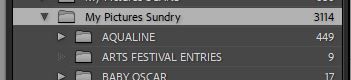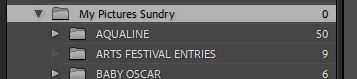Adobe Community
Adobe Community
- Home
- Lightroom Classic
- Discussions
- Lightroom CC displays the same images in parent fo...
- Lightroom CC displays the same images in parent fo...
Copy link to clipboard
Copied
When I import images from an SD card into a subfolder LR CC puts the images into the subfolder and into the parent of that folder. If I try to delete one set of images LR CC deletes the images from both locations. Note: I did not check "Create a second copy" on Import. Please see my attached images.
 1 Correct answer
1 Correct answer
By default, in LrC, when you select a folder, all photos in that folder and subfolders are shown. So, in your screen shots, you have a folder selected, not a subfolder, and you think that images are in both.
To turn that option off, in the menu panel up top, click on Library, uncheck Include Photos from Subfolders.
https://helpx.adobe.com/lightroom-classic/help/create-folders.html
Copy link to clipboard
Copied
This is a question for the Lightroom Classic forum. I am going to move your post over there.
Copy link to clipboard
Copied
By default, in LrC, when you select a folder, all photos in that folder and subfolders are shown. So, in your screen shots, you have a folder selected, not a subfolder, and you think that images are in both.
To turn that option off, in the menu panel up top, click on Library, uncheck Include Photos from Subfolders.
https://helpx.adobe.com/lightroom-classic/help/create-folders.html
Copy link to clipboard
Copied
The advice by Golding is the solution. Browsing the folders in lightroom is not the same as using a browser application in your operating system. It's a good idea to utilize the many tutorials available that describe how the Lightroom Catalog file functions.
Copy link to clipboard
Copied
I have not found a tutorial that covers this situation. When I attempted to consolidate images in a folder from the subfolders by copying and pasting the photos into the folder. Some photos moved but I got a message that said a portion each subfolders photos were already in the folder. When I delete the remaining photos in the subfolders, the photos in the folder are also deleted. If they are duplicate files, why can I not delete them?
Copy link to clipboard
Copied
You must understand that there are TWO ways you can show images in Parent Folders and sub-folders.
It depends what option you have selected-
You have the option to check [Show Photos in Subfolders] either ON or OFF:
First checked ON: The image numbers (and the Previews in Grid view) are the TOTAL of ALL images in the Parent Folder PLUS all the images in any Sub-folders:
Next checked OFF: Any selected Folder, including a Parent folder, will only show the number of images in that specific folder:
Now to your question- I suggest your images are NOT duplicated. You have no need to "Consolidate" images. You are seeing the SAME IMAGE because [Show ....subfolders] is checked ON. And you may be not understanding that an image shown with the Master Folder selected is actually in a sub-folder. Likewise an image that appears to be in the Parent folder will be deleted from its sub-folder location if you [Delete] that image.
You cannot Copy&Paste image files as Lightroom-Classic only allows one reference to an image in the Library.
From Lightroom-Classic Help: " By default, selecting a folder shows all photos in that folder and all subfolders in the Grid view and the Filmstrip. To show only the photos in the selected folder, choose Library > Include Photos From Subfolders to deselect it."
A Tutorial by Julianne Kost on this topic can be found here-
And Laura Shoe also presents some good advice here-
https://laurashoe.com/2016/12/29/clean-up-your-files-and-folders-in-lightroom/
Copy link to clipboard
Copied
Thank you. This is very helpful.
You're correct, I didn't Copy/Paste, I selected all the photos in a folder and dragged them to the parent folder. My intent was to get rid of the subfolders but keep the images in the parent folder only. If I understand correctly, a subfolder with photos that did not move to the parent folder because "files already exist at that location" can safely be deleted and I will be able to see the the photos in the parent folder as long as I have "Show Photos in Subfolders" checked.
I noticed that if I drag a subfolder to a different parent folder and "Show Photos in Subfolders" is not checked, the subfolder moves but the photos will remain in the original parent folder. In this case, if "Show Photos in Subfolders" is checked, the subfolder moves and the images show in the new parent folder. All good to know. Thanks again.