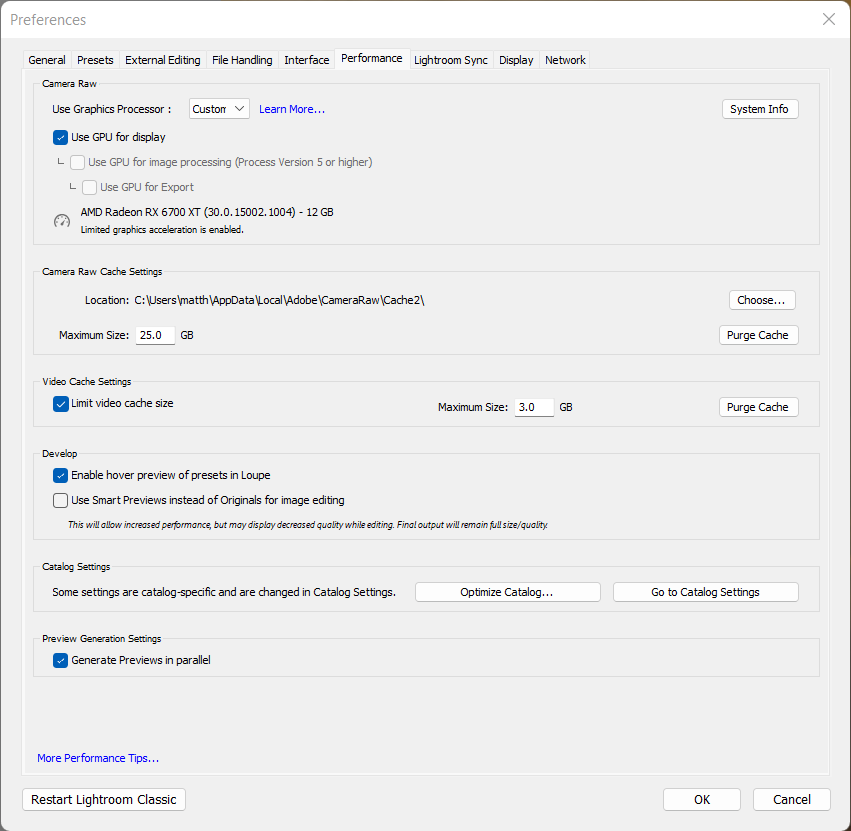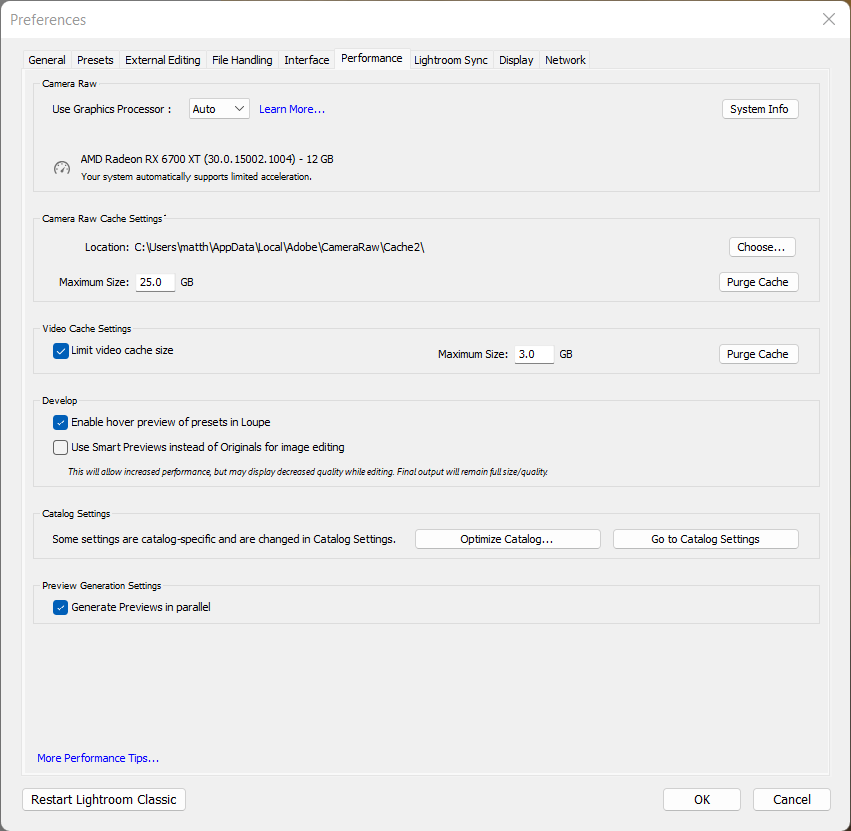- Home
- Lightroom Classic
- Discussions
- Re: Lightroom Classic 11.4 GPU Usage Issue
- Re: Lightroom Classic 11.4 GPU Usage Issue
Lightroom Classic 11.4 GPU Usage Issue on Windows
Copy link to clipboard
Copied
I'm not sure if this would be chalked up to be a bug, configuration issue, or incompatible hardware. I'm generally good with solving issues such as this but I'm stuck on this one.
Scenario:
I was excited to read about 11.4 adding GPU support for Exports. I was digging around the Performance tab and then see that Lightroom is not fully utilizing my GPU.
General System Specs:
AMD 5600X
AMD 6700XT
64 GB Memory
I am using Ryzen Master to OC the CPU and am applying an undervolt to the GPU via Radeon. I've set both of these back to default as well as updating the Radeon software/drivers. So far, I have not found a fix.
Curious what do try next.
Here is a PasteBin of System Info as exported from Lightroom Classic 11.4. I've also attached two screenshots detailing the issue.
{Thread title updated by moderator}
Copy link to clipboard
Copied
Hi Matt,
Thanks for reaching out. I'd love to help you figure this out.
Lightroom Classic auto determines the capacity to which the GPU can be utilized. You have a capable GPU.
On Windows, the GPU info & Logs location is %APPDATA%\Adobe\CameraRaw. A shortcut to get to this folder on Windows is:
- Press the Windows key.
- Enter 'Run'.
- Enter '%APPDATA%\Adobe\CameraRaw
- Rename the GPU & Logs folder in this directory by adding .old at the end. (GPU.old & Logs.old)
- Restart Lightroom Classic, and it should capture the updated driver & hardware capabilities.
Let us know if this works.
Thanks!
Sameer K.
Copy link to clipboard
Copied
See Matt's previous thread for more details:
Copy link to clipboard
Copied
I tried these steps exactly and I'm in the exact same place.
For some reason it's failing the self test.
Has this been verified to work correctly on Windows 11?
Does Ryzen Master and/or Radeon Software potentially cause issues with either overclocking the CPU (Ryzen Master) or undervolting the GPU (Radeon Software)?
I've noticed if I go into the GPU file I can "force" it to work by claiming that the test passed "True" instead of "False". When I do this, I can definitely tell that the GPU is in use and I can enable all custom function. Any reason not to do this?
Copy link to clipboard
Copied
"I tried these steps exactly and I'm in the exact same place."
You're attachment shows your graphics chipset is AMD Radeon RX 6700 XT, driver 30.0.15021.11005 (22.5.1). You could try the latest drivers (Adrenalin 22.5.2 or Pro 22.Q2) or rolling back to a driver from last year (e.g. Pro 21.Q2). That hasn't worked for another person, but it might work for you.
There might be an emerging pattern of reports about Radeon chipsets since LR 11.4.
Copy link to clipboard
Copied
In that other thread I detail all the steps I've tried. I don't mind making this the main thread, especially if you could merge them.
Short of installing Windows 10 on the same hardware, I'm not really sure what else to try. When researching the issue though it does seem there are rather a few users on the internet with 6000 series GPU's that are having the exact same issue.
I've been meaning to but haven't found time to install older versions of the driver from 6-12 months ago and see if that fixes it. With it being more widespread it seems like either an issue on Adobe or AMD's side.
Copy link to clipboard
Copied
I'm seeing the exact same issue with my AMD RX6600 graphocs card.
I am running the lastes version of Lightroom Classic, Windows 10, and the 22.5.1 graphics drivers - the latest recommended ones from AMD.
Copy link to clipboard
Copied
Hi there,
Thanks for reaching out. We are here to help.
You can now check the comment below by @Matt24883528o3gy; rolling back drivers to v22.1.2 has helped.
Take a backup of the current GPU Logs from the location I have shared above by renaming method & if rolling back drivers to an early driver helps, please share the new and backup logs with us here.
We hope to hear from you soon.
Thanks!
Sameer K
Copy link to clipboard
Copied
Also, what exactly meets the defintion "third-party graphics accelerators" of here:
Disable third-party graphics accelerators. Third-party GPU overclocking utilities and haxies aren't supported.
https://helpx.adobe.com/lightroom-classic/kb/troubleshoot-gpu.html
Does something like the Radeon Software that is an option for AMD drivers count?
Copy link to clipboard
Copied
I just installed the 22.1.2 driver from January 0f 2022. Upon installing and deleting the GPU and LOGS folder, I opened Lightroom. Although "Automatic" only enabled limited accelleration, "Custom" allowed me to check all the boxes.
Of course, when I checked the log, it showed that it passed the self check.
So, in this scenario, the fix is 6 month old drivers. Is that typically something that is up to AMD to fix to become compatible with Adobe, or up to Adobe to become compatible with the newer AMD drivers?
Copy link to clipboard
Copied
Further Info:
22.1.2 Minimal Install (Drivers Only) - Allows all boxes to be checked/full acceleration.
22.1.2 Full Install (Radeon Software, First Boot) - Allows all boxes to be checked/full acceleration.
22.1.2 Full Install (Radeon Software, Auto Undervolt) - Allows all boxes to be checked/full acceleration.
AMD's Ryzen Master was running in all of these tests with an Auto OC on the CPU (5600x). Of course, overclocking or undervolting the GPU could at any point offer an instability but in this case it seems the specific issue has been the driver version. I have also been deleting the "GPU" and "LOGS" folder each time (between each driver version/test) in order to force Lightroom to run the test again.
I am likely to remain on this 22.1.2 driver for the foreseeable future unless I find other issues regarding Lightroom Classic or other GPU intensive functions. In that case, I will likely step forward version by version, testing each one until I hopefully find the appropriate version. I will also try any newer drivers that AMD releases.
Perhaps an 11.4.1 version of Lightroom Classic could remedy the issue.
Sidenote, the "hack" still exists of running the latest version and editing the "False" to "True" in the GPU folder text file. That said, if there is something in the driver making the test fail then it could also mean inconsistencies/improper renderings of the actual exports by the same driver. That is my current theory. If there is simply something "wrong" between the Adobe "test" and the GPU Driver that causes it to fail it is entirely possible that the newest driver can be "forced" to pass in order to allow full graphics acceleration in Lightroom Classic 11.4.
Copy link to clipboard
Copied
For what it's worth, I submitted a ticket to AMD as well detailing all of this. I will update this thread with the response, if any, that they send me.
Find more inspiration, events, and resources on the new Adobe Community
Explore Now