LR Soft Proofing
Copy link to clipboard
Copied
Hi
I'm having some issues with printing with the Canon 100 Pro, with the colour not the same as the LR soft proof. I'm now going to try printing with the Print Studio Pro plug in. My question is do I still soft proof through Lightroom or make adjustments with Print Studio Pro?
Thanks in advance
Martyn
Copy link to clipboard
Copied
Dropbox - Image for test print.dng
The actual camera shot image - is that the image I took of the print?
Cheers
Copy link to clipboard
Copied
Here is what my Canon Pixma Pro-100 printed. This is a scan of the 4 x 6" print that I did on some Red River glossy paper.

I apologize for the sloppy trim job. Didn't take the time to trim it up.
Copy link to clipboard
Copied
JimHess wrote
Here is what my Canon Pixma Pro-100 printed. This is a scan of the 4 x 6" print that I did on some Red River glossy paper.
Jim, it looks very close to the LR Soft proof using the RR UltraProGloss profile for CanPro-100. There is some contrast buildup, but that's probably due to the scanning process. So what LR settings did you use?

Copy link to clipboard
Copied
I really didn't change anything in the develop module. I didn't want to skew the test in any way. I just configured the print module to let Lightroom manage the color, selected the appropriate profile and set the sharpening level to high. I think the scanner probably did add some contrast, it tends to do that. But, again, I didn't want to mess with that either. So I probably didn't prove much in the long run.
Wait! I did boost saturation about 25 points. Forgot about that. Sorry.![]()
Copy link to clipboard
Copied
Jim, what I meant is what Print module settings did you use. Perhaps you can provide screenshots and correlate them to the OP's print settings. We also need to confirm the exact paper type and paper profile the OP is using for soft proof review.
JimHess wrote
Wait! I did boost saturation about 25 points. Forgot about that. Sorry.
OK, so with the Saturation control at 0 the Soft Proof image should be even closer to the actual print.![]()
Copy link to clipboard
Copied
Oh, I see what you mean. Are these the relevant settings? The other settings are just margins, and you probably don't need those.
I used Red River Ultra Pro Gloss paper. As per their instructions, I selected Photo Paper Plus Glossy II in the paper type in the printer driver. And I turned color management off in the printer driver.
I printed two copies, one with no added saturation and one with the 25% boost. Frankly, I can't see much difference between the two.
Copy link to clipboard
Copied
Okay, so I guess the scanner shows the difference in the saturation more than my eyes can see. Age is getting to me.


The printer settings were exactly the same for both printings. The only difference was the saturation setting.
Copy link to clipboard
Copied
Looking at the DNG original file, LR screenshot, and picture of the print on my calibrated monitor it's clear the printer color management is at fault. There doesn't appear to be any significant calibration issue with your laptop's display. It is very close in both Luminance and color calibration to my display.

Copy link to clipboard
Copied
So, In my rather novice printing and LR experience it's looking at the result of the test the calibration of the screen would not solve the issue. So the issue must lie elsewhere. Either paper profile or printer and LR with conflicting colour control (this I believe I have setup right - see above).
I'm now thinking either to uninstall the Canon printer and reinstall it again or try different paper and profile. Before I used two different types, the free pack of Canon glossy and a semi gloss. These papers I used the profiles provided when I installed the drivers. Rational is that the reinstall will magically solve the issue without knowing why and changing the paper being the only common denominator as they are both Canon brand, that side they should work in sync with the printer.
Thank you trshaner and JimHess for you help you have gone above and beyond the call of duty. I would be interested in your opinion on where to go next?
Cheers
Martyn
Copy link to clipboard
Copied
I found this post, which says you need to have the 'Print Quality' setting in the Canon printer driver set to 'High,' which uses all of the color cartridges.See if that makes a difference.
Magenta/Red cast printing from Lightroom CC - Perfect printing from Canon Print Studio Pro
If no change I would try resetting your LR Preferences file as the next step. If the Preferences file is corrupted it may be ignoring the Color Management settings in the Print module causing double-color management. This will also cause the red/magenta cast you are seeing in the print.
Copy link to clipboard
Copied
I remember reading somewhere (![]() ) That the main difference between standard and high quality printing is that standard printing prints in both directions whereas high quality only prints in one direction. I have compared both, and haven't really been able to see much difference. I should have mentioned that both prints that I did were done with the setting on high. I guess I assumed too many things when I "shared" the printer settings. If there's anything else you'd like to know, please ask. I've had my printer for about three years now, so a lot of the things just seem automatic.
) That the main difference between standard and high quality printing is that standard printing prints in both directions whereas high quality only prints in one direction. I have compared both, and haven't really been able to see much difference. I should have mentioned that both prints that I did were done with the setting on high. I guess I assumed too many things when I "shared" the printer settings. If there's anything else you'd like to know, please ask. I've had my printer for about three years now, so a lot of the things just seem automatic.
Copy link to clipboard
Copied
FWIW - I would think changing the paper/icc profile would be a reasonable next step. Red River Paper is worth looking into as they keep their icc profiles up to date. After many years of using them on different systems, OS, from Ps and Lr I've had consistent result with my Epson printer.
Copy link to clipboard
Copied
That may be true. But I have several different Canon papers as well. And as long as I choose the appropriate profile as specified in each packet of paper, the printer matches just as well on the Canon paper.
Copy link to clipboard
Copied
I am having a similar experience with my Canon Pro-10S printing from LR CC. I am using the correct paper profiles and while my 27" iMac is not calibrated I am confident that it is not far out. Most of my prints come out pretty good to excellent.
However I have one family portrait taken at sunset with lots of warm oranges and reds. On the screen I have pushed these a bit by raising the colour temp to 7500 however when I print it it comes out quite dark with very intense reds. To get a decent print I have reduced the temp to 6000 and desaturated the oranges by -6in the HSL panel.
The on screen image looks quite washed out with soft proofing turned on but there is a clue in the histogram which shows a strong shift to the right in the reds as you can see from these screen shots. The first is with soft proofing turned on after I have made the changes above. The shift is much more pronounced in the original version. The histogram is telling me what to expect and that is what I get - very saturated reds. However the screen image gives no indication at all.
I am inclined to think its a bug in the soft proofing.

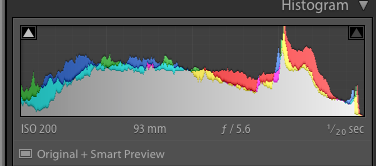
Copy link to clipboard
Copied
PhilipDN wrote
I am inclined to think its a bug in the soft proofing.
It is much more likely that the printer profile is not correct. This is not uncommon if you are using profiles provided by the paper manufacturer and not specific for your individual printer/paper combo. It is also possible that the soft proofed color is outside of the gamut of your screen. There definitely is a large part outside of the paper profile as evident from the spike at left on the soft-proofed histogram. Turn on the little display in the top left of the histogram to see what is outside of the monitor's gamut and click on the paper on the top right to see what's outside of the paper profile. My guess is that you'll see the colors that are off show up in either or both of these but it's most likely the profile for the printer is simply not good. Also, if your screen is not calibrated it is probably also way too bright, leading to misjudgment of the luminosity of your image.
Copy link to clipboard
Copied
Jao, you may have a point about being “out of gamut” however it is too easy to blame my monitor or the profile.
The profile is one by Ilford made for the Canon Pro 10 so I think I can trust that. I will check for a Canon profile for my paper though.
As I said before I am confident that my monitor is very close to being true based on a number of test patterns and prints that I have made.
As far as gamut warnings go the warning shows a bright cerise dress that is out of gamut. However that is brought back in by the software and prints okay. I would not expect other areas not flagged to become over saturated.
In the case of the OP his image caused the same issues on some-one else’s system.
In the meantime it looks like my best option is to test, adjust and test again until it looks right.
Copy link to clipboard
Copied
Try unchecking 'Use Graphics Processor' in LR menu Edit>Preferences> Performance. Soft Proof with GPU enabled has been inaccurate on my Windows since one of the LR6 versions. I also noticed that the LR 7.4 Soft Proof screen image preview is turned off when the left-side 'Show Monitor Gamut' button is selected in the Histogram. I don't know if this was done intentionally, but it prevents determining if the onscreen preview image WITH the soft proof profile applied is out of monitor gamut.

You can check soft proof in PS, but it has the similar issues with any GPU setting other than 'Basic.'

Copy link to clipboard
Copied
Thanks Todd. I have seen the issue with 'Simulate Paper and Ink" not working with the out of gamut warning enabled and have played with turning the graphics processor off. I found it made no difference. The simulation works with the out of gamut warning turned off so its simply a matter of toggling that on and off. I don't place any credence on 'Simulate Paper & Ink' anyway as I find it to be not useful. My prints are always better than this preview would suggest.
I have found a Canon profile for my Ilford paper (Gold Fibre Silk) but got very similar results. It would appear that I have out of gamut colours that my monitor cannot display but these are not showing up in the Monitor out of gamut warning. As I said before the printer out of gamut area is not an issue - that gets corrected nicely - the issue is that the reds and oranges (skin tones) get totally over done. I have yet to find a good way to fix this without ruining the whole shot (it's a family portrait at sunset) and soft proofing is not helping.
Copy link to clipboard
Copied
Thanks Todd, you are right there is a clear bug with the soft proof out-of-gamut overlays wth graphics acceleration enabled that is new. Very annoying as it makes the overlays useless with GPU enabled.
Copy link to clipboard
Copied
Thanks Gents. I shall have a play tonight and let you know how I get on.
Copy link to clipboard
Copied
Good luck, Martyn. I wish I had an answer for you. I have had consistent results from my printer. If I haven't given you all the answers you need, please feel free to ask. I'm sometimes not very sensitive to what others might want or need to know. By the way, that was really an awesome photo in my opinion.
Copy link to clipboard
Copied
Thanks for you kind comment on the image. I'm my worst critic, so its good to hear. If you frequent Flickr give me a follow.
Copy link to clipboard
Copied
I think I have done It!!!!!!!!!!!!!!!!!!!!!!!!!!!!!!!!!!!!!!!!!!!!!!!!!!!!!!!!!!!!!!!!!!!!!!!!!!!!!!!!!!!!!!!!!!!!!!!!!!!!!!!!!!![]()
![]()
![]()
trshaner High was ticked and went with the preferences reset, but with no success.
I then went through the print setting un-ticking and ticking again, but with the extra tick in the print preview box. When I came to print the preview showed the colour cast was still their so I cancelled the print.
Next as I changed the paper profile from Canon to fotospeed and when the profile came up 'Bingo'. No colour cast, although it was slightly out, but not with the cast. This will be due to using the soft proof for the canon paper. Which is strange as you would think Canon paper profile on a Canon printer would work in harmony JimHess.
So hopefully this is what has been driving me mad. I now need to get a different brand of paper and profile and soft proof to then and see the result.
A big thank you goes out to trshanerJimHess who, with their print test saved me going down the calibration route (this will be something I will do). Thanks also to anyone who chipped in with ideas.
I have searched Google high and low and found many different reasons for this magenta colour cast and all I would say is try everything no matter how silly. Hope fully I have found my issue and once confirmed I will let you know.
Cheers guys and gals
Copy link to clipboard
Copied
That's interesting. I have never encountered the fotospeed profile. Where did you get it? It isn't even on my "Other" list.
On your other reply, I have the Nikon D7100. The D7xxx is a nice series of cameras, in my opinion.
Copy link to clipboard
Copied
The Fotospeed was a ICC profile I downloaded from their site. They do a cracking range of textured papers, although slightly expensive.
Yes, cant fault the Nikon. it has done me proud.
Find more inspiration, events, and resources on the new Adobe Community
Explore Now

