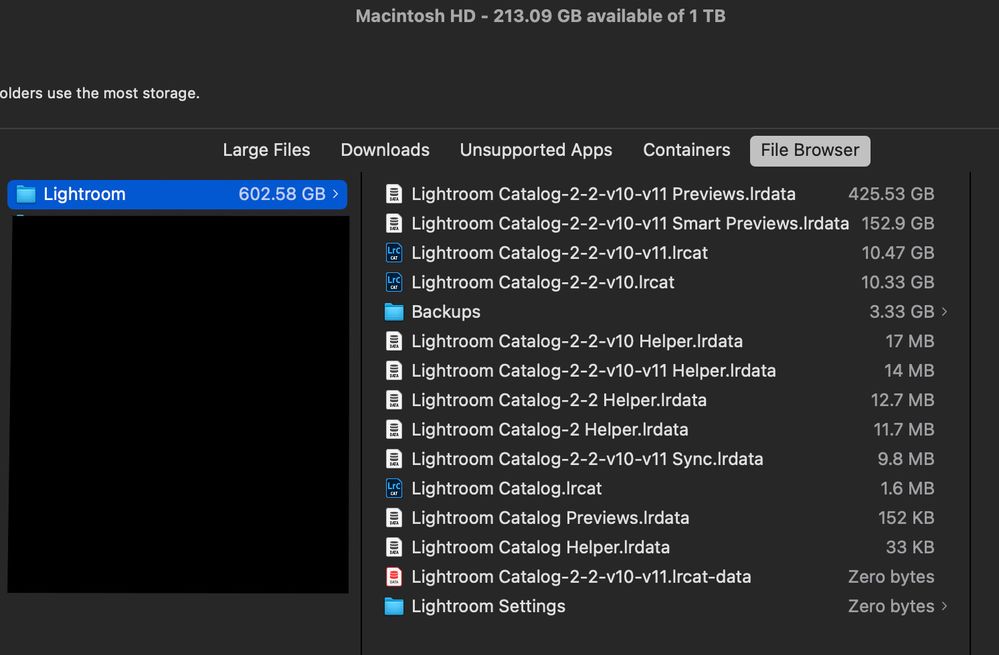- Accueil
- Lightroom Classic
- Discussions
- MAC LR folder in Pictures Folder taking up a huge ...
- MAC LR folder in Pictures Folder taking up a huge ...
Copier le lien dans le Presse-papiers
Copié
Hi All,
I store all of my images on a external HD 8TB. My cataloge back up is stored on my machine and is 10 GB.
Zipped back up is 3.8 GB. I have deleted as much as i can but LR is taking up more that half of my 1 TB solid state drve on my machine. Any suggestions / recommendations would be greatly appreciated.
Thanks,
Glen
 1 bonne réponse
1 bonne réponse
@GCP_1 wrote:
Zipped back up is 3.8 GB. I have deleted as much as i can but LR is taking up more that half of my 1 TB solid state drve on my machine.
Actually, you have not deleted as much as you can. There is a lot in your picture that could be deleted. The files you must keep are:
- The catalog, which contains all of your edits and metadata, file name ending in .lrcatalog
- The associated files ending in .lrdata, …sync.lrdata, …Helper.lrdata
The total size of the Lightroom Classic 11 versio
...Copier le lien dans le Presse-papiers
Copié
You don't say how many images are referenced in your caatalog.
My catalog has about 185,000 images referenced and the file sizes are:
Previews = 186GB
Smart Previews = 15.5GB
.lrcat = 2.29GB
Things you can try are: Move the LR10 .lrcat to external drive for backup, Remove all 1:1 preview. See if that reduces the size of the preview folders. Also, do you still need all of those smart previews? You might be able to eliminate quite a few of the older ones.
A bigger main drive seems to be in order. In my PC, I have a separate SSD for the Catalog and catalog related files. Is that something you can do in the Mac? You don't mention what particular model you have.
Another solution would be an external SSD with the Catalog and related files if you could put it on a fast interface like thunderbolt.
Copier le lien dans le Presse-papiers
Copié
Hi Kenneth, Thanks so much for your reply and suggestions.
My catalogue has 823,000 + images! I have a 46TB raid system with 4 TB left including redundancy.
I will run through your suggetion re Preview files and explore using an external drive for for the catalogue specifically.
Managed to free up some space and cleared Premiere autio saves etc and deleted anything else on my main machine that i didn't need. Apples recommendation was to to a total reinstall of the OS! Think i will do that and also check out getting another fast external HD.
Thanks again.
Copier le lien dans le Presse-papiers
Copié
Good, I'm glad to hear you are making progress. With that volume of work, the fast external SSD is going to work fine for the catalog and previews. A SSD is far faster than a hard drive.
Copier le lien dans le Presse-papiers
Copié
Thanks again - my main machine has a very fast SSD 1TB. Now that i have deleted the preview files i don't need it is performing much better. Still, i need to look into extra external SSD's - cheers!
Copier le lien dans le Presse-papiers
Copié
@GCP_1 wrote:
Zipped back up is 3.8 GB. I have deleted as much as i can but LR is taking up more that half of my 1 TB solid state drve on my machine.
Actually, you have not deleted as much as you can. There is a lot in your picture that could be deleted. The files you must keep are:
- The catalog, which contains all of your edits and metadata, file name ending in .lrcatalog
- The associated files ending in .lrdata, …sync.lrdata, …Helper.lrdata
The total size of the Lightroom Classic 11 versions of those essential files is only about 11GB.
But the files causing the most trouble, the largest files, are also the most expendable files that you can delete if you want to:
- The Previews file, file name ending in …Previews.lrdata
- The Smart Previews file, file name ending in …Smart Previews.lrdata
The total size of the Lightroom Classic 11 versions of those expendable files is over 575GB.
Should you delete the Previews file? It contains the thumbnail, full size, and 1:1 previews you see in all modules except Develop. Is this expendable? Yes, because it’s not the actual edits, just a cache of previews of each image’s current edits. If you throw it out, Lightroom Classic will simply recreate the previews as you browse folders and collections. Why should you keep it? Previewing files might be faster if Lightroom Classic can simply put the cached previews on the screen instead of having you wait while it builds new ones. Deleting the Previews file recovers all of the space it takes up, at first.…be aware that as you go back to browsing more photos, more previews will naturally accumulate again. Still, I throw out the …Previews.lrdata file every once in a while, just because I don’t want it to be that big. For a Previews file as large as yours, I'd throw it out. It’s probably storing tens of thousands of previews for folders you don’t visit often.
Should you delete the Smart Previews file? That depends. Are you using them? Sometimes I build Smart Previews for 300 images from a shoot so I can edit them on my laptop when the external storage containing the original files is disconnected, but then I forget about them and they just take up space. In that case I should select those 300 files and disable their Smart Previews to recover the space. If you know you aren’t taking advantage of any Smart Previews right now, you could toss out the whole …Smart Previews.lrdata file. If you are still using some of them, just delete unneeded Smart Previews on an image by image basis inside Lightroom Classic.
Original photo files are not included in the files discussed above, which are all files belonging to Lightroom Classic only.
Also, be sure you have run an optimization of the 10.47GB catalog, in case that compacts it somewhat.
Copier le lien dans le Presse-papiers
Copié
Hi Conrad,
Thanks so much. What a brilliant reply. I will have time to run through your suggestions in the next few days and get back to you on this forum. Awesome stuff.
Cheers Glen
Copier le lien dans le Presse-papiers
Copié
Hi Just a quick update! I though what am i waiting for and deleted the preview / and smart previews and got rid of 583 GB off my machine!! Thanks Conrad!!! OMG my machine is back to it's former glory 2019 iMac Pro. Brilliant. Case closed!! 🙂
Copier le lien dans le Presse-papiers
Copié
Good to know! Your post actually reminded me that I hadn’t cleaned out stuff in a while. Threw out my Lightroom Classic previews, and (this is the next level) looking in ~/Library/Caches/Adobe for other folders that have gotten large.
Copier le lien dans le Presse-papiers
Copié
Yes makes such a difference. Thanks for the extra tip. Cheers!!
Copier le lien dans le Presse-papiers
Copié
Hello, please can you advise me about the "Mobile Downloads.lrdata" file - mine is 123GB - what is this? more importantly - can i delete it?
Copier le lien dans le Presse-papiers
Copié
Hello, please can you advise me about the "Mobile Downloads.lrdata" file - mine is 123GB - what is this? more importantly - can i delete it?
By @lukey42459667
Start a new thread. Do not discuss this in an older thread on a different topic.
Copier le lien dans le Presse-papiers
Copié
Whoever marked my answer correct, please un-mark it. Thanks.
Copier le lien dans le Presse-papiers
Copié
No idea who marked your answer as correct. Anyway, I unmarked your answer.
Copier le lien dans le Presse-papiers
Copié
Thoughts for reducing the size of your Previews file which is the utilizing the largest amount of storage in the drive.
See the settings that work for me on my iMac 27" 5G monitor, in the screen capture below.
Copier le lien dans le Presse-papiers
Copié
Hi Denis, Thanks for that will definately look into that. Thanks very much!
Préparez-vous ! Une expérience Adobe Community améliorée arrive en janvier.
En savoir plus