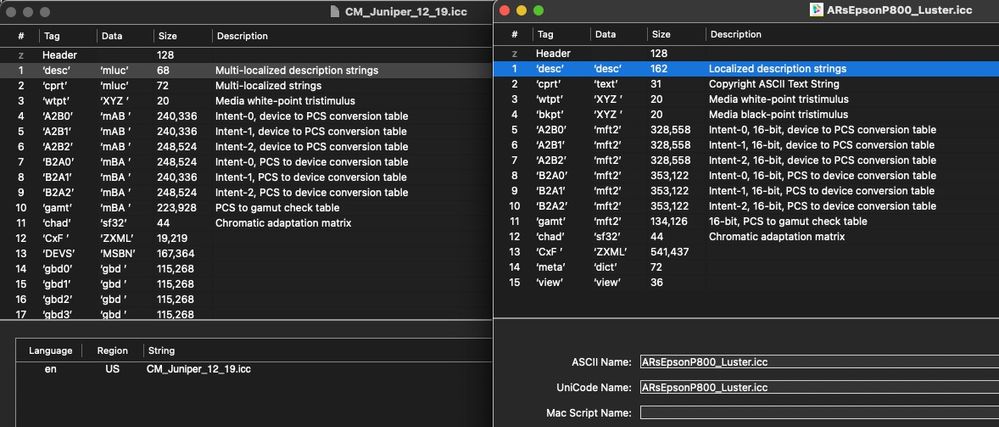- Home
- Lightroom Classic
- Discussions
- Re: Missing profiles in Lightroom Classic
- Re: Missing profiles in Lightroom Classic
Missing profiles in Lightroom Classic
Copy link to clipboard
Copied
Hi,
I newly upgraded to Mac Studio running Monterey OS 12.5. Profiles are stored in Color Sync folder for both the root HD and the user. The printer is Epson 3880. All profiles, including canned and custom appear and are available in the Photoshop print dialog. However, only the canned profiles appear and are availble in Lightroom. I've tried renaming them and have deleted and reinstalled the printer. Nothing helps. Any suggestions?
Thanks.
Copy link to clipboard
Copied
Have you activated them in LrC?
see:
Copy link to clipboard
Copied
Has Full Disk Access been granted to Lightroom Classic? I’m not sure that is a correct answer; I’m trying to think of what could block printer profiles from being seen by Lightroom Classic.
Because those profiles should work fine…an hour ago I printed from Lightroom Classic 11.4.1 in macOS 12.5 Monterey on Apple Silicon, on my Epson 3880 using the Epson Premium Luster profile.
Copy link to clipboard
Copied
Hi,
I newly upgraded to Mac Studio running Monterey OS 12.5. Profiles are stored in Color Sync folder for both the root HD and the user. The printer is Epson 3880. All profiles, including canned and custom appear and are available in the Photoshop print dialog. However, only the canned profiles appear and are availble in Lightroom. I've tried renaming them and have deleted and reinstalled the printer. Nothing helps. Any suggestions?
Thanks.
Copy link to clipboard
Copied
What do you mean “only the canned profiles appear and are availble in Lightroom.”
What profiles are not available in LR that are in PS?
Copy link to clipboard
Copied
Thanks for getting back. I have profiles I've downloaded from the paper companies (canned profiles) as well as custom profiles I've made myself and they are all stored in the same places. On my previous computer, they were all available in both Lightroom and Photoshop, but now, on the new computer, the custom profiles are not available in Lightroom. But all profiles are available in Photoshop, custom profiles included.
Copy link to clipboard
Copied
Only the custom profiles, built by what product?
Do you have the custom profiles here?
/Users/~/Library/ColorSync/Profiles
And of course, they are RGB (not CMYK)?
Copy link to clipboard
Copied
Yes, they are in the users Color Sync folder and they are RBG profiles built with ColorMunki a few years ago.
Copy link to clipboard
Copied
Well you can try running Profile First Aid on them and see if that fixes the issue. This is part of the ColorSync utility.
If that doesn't fly, try resetting LR preferences.
Try resetting your Lightroom preferences:
https://helpx.adobe.com/lightroom-classic/help/setting-preferences-lightroom.html
Also see: https://community.adobe.com/t5/lightroom-classic-discussions/important-steps-for-manually-resetting-...
Quit Lightroom Classic.
MacOS: Press and hold the Shift + Option keys.
Windows: Press and hold the Shift + Alt keys.
While holding down the keys, launch Lightroom Classic.
When asked, select "Yes".
Copy link to clipboard
Copied
Well, interestingly Profile First Aid only saw the Epson profiles that came with the driver. It didn't find any of the profiles that were downloaded for other papers and it didn't see the custom profiles I made. It also seems to think they are in need of repair, but wasn't able to repair them because the files were locked. I'm not sure how to unlock them, or if I need to. This is from Profile First Aid:
Searching for profiles…
Checking 101 profiles…
/Library/Printers/EPSON/InkjetPrinter2/ICCProfiles/Pro3880.profiles/Contents/Resources/Epson_SP3880_Cold_Press_Bright_MK_v1.icc
File length is different than length in profile header.
Header padding is not null.
The file is locked. Could not be fixed.
/Library/Printers/EPSON/InkjetPrinter2/ICCProfiles/Pro3880.profiles/Contents/Resources/Epson_SP3880_Cold_Press_Natural_MK_v1.icc
Header padding is not null.
The file is locked. Could not be fixed.
/Library/Printers/EPSON/InkjetPrinter2/ICCProfiles/Pro3880.profiles/Contents/Resources/EPSON_SP3880_Exhibition_WaterColor_Paper_Textured_v1.icc
Tag ‘desc’: Tag size is not correct.
Tag ‘desc’: Description tag has a bad Macintosh string.
The file is locked. Could not be fixed.
/Library/Printers/EPSON/InkjetPrinter2/ICCProfiles/Pro3880.profiles/Contents/Resources/Epson_SP3880_Hot_Press_Bright_MK_v1.icc
File length is different than length in profile header.
Header padding is not null.
The file is locked. Could not be fixed.
/Library/Printers/EPSON/InkjetPrinter2/ICCProfiles/Pro3880.profiles/Contents/Resources/Epson_SP3880_Hot_Press_Natural_MK_v1.icc
File length is different than length in profile header.
Header padding is not null.
The file is locked. Could not be fixed.
/Library/Printers/EPSON/InkjetPrinter2/ICCProfiles/Pro3880.profiles/Contents/Resources/EPSON_SP3880_Metallic_Photo_Glossy_PK_v1.icc
Tag ‘desc’: Tag size is not correct.
Tag ‘desc’: Description tag has a bad Macintosh string.
The file is locked. Could not be fixed.
/Library/Printers/EPSON/InkjetPrinter2/ICCProfiles/Pro3880.profiles/Contents/Resources/EPSON_SP3880_Metallic_Photo_Luster_PK_v1.icc
Header message digest (MD5) is not correct.
Tag ‘desc’: Tag size is not correct.
Tag ‘desc’: Description tag has a bad Macintosh string.
The file is locked. Could not be fixed.
/Library/Application Support/Adobe/Color/Profiles/VideoHD.icc
Header message digest (MD5) is not correct.
The file is locked. Could not be fixed.
/Library/Application Support/Adobe/Color/Profiles/VideoPAL.icc
Header message digest (MD5) is not correct.
The file is locked. Could not be fixed.
/Library/Application Support/Adobe/Color/Profiles/VideoNTSC.icc
Header message digest (MD5) is not correct.
The file is locked. Could not be fixed.
/Library/Application Support/Adobe/Color/Profiles/Recommended/image-P3.icc
Header message digest (MD5) is not correct.
The file is locked. Could not be fixed.
/Library/Application Support/Adobe/Color/Profiles/JapanColor2011Coated.icc
Tag ‘desc’: Description tag has a bad Unicode string.
The file is locked. Could not be fixed.
Repair done. 0 out of 12 profiles fixed.
I also reset the LR preferences, but that had no effect. The custom profiles are still available in Photoshop, but not in LR. I'm wondering if for some reason LR running on the M1 chip just doesn't like the ColorMunki profiles.
Copy link to clipboard
Copied
I wouldn't be overly concerned about the Profile First Aid reports, I was only hoping it might fix something, it didn't.
It is VERY odd that it didn't 'see' any of the profiles you're having issues with. It should see all profiles installed as Photoshop does.
In Photoshop, you see the profiles, can you actually use them (try the Convert to Profile command on an RGB doc). Does that work?
Can you zip one of the problematic profiles and upload it to something like Dropbox so I can check on this end?
If you log into another account (you may need to make one), any difference?
Also, do you see the profiles in Develop module when you try to soft proof (type the S key)?
Copy link to clipboard
Copied
I am able to convert to the custom profile in PS, but the profile does not appear when soft proffing in LR. I would be happy to send you the profile, but how would I do that in this forum?
Copy link to clipboard
Copied
I'll also try installing an eariler viersion of LR and see if that helps. Gotta go now, but thanks for your help. I'll get back sometime tomorrow.
Copy link to clipboard
Copied
On Windows there's a Color Profiles folder for LR in the user account, and I imagine it's the same on a Mac.
C:\Users\Username\AppData\Roaming\Adobe\Lightroom\Color Profiles
I've had success putting ICC profiles there that LR refused to display. This was for soft proofing, but I think they will show up for printing as well. (I don't print from Lightroom)
Copy link to clipboard
Copied
@Per Berntsen wrote:
On Windows there's a Color Profiles folder for LR in the user account, and I imagine it's the same on a Mac.
C:\Users\Username\AppData\Roaming\Adobe\Lightroom\Color Profiles
I've had success putting ICC profiles there that LR refused to display. This was for soft proofing, but I think they will show up for printing as well. (I don't print from Lightroom)
On my Mac, that folder only contains.DCP profiles:
/Users/thedigitaldog/Library/Application Support/Adobe/Lightroom/Color Profiles
Never an issue here with ICC profiles in the folder on Mac they can reside in the OP is using.
Maybe it's an M1 issue, that I'm not running this hardware; if LR can't see these profiles (but PS can), it's a new LR bug.
Copy link to clipboard
Copied
This folder is empty by default on Windows. (just checked my laptop, where I haven't added any profiles)
I believe DCP profiles were stored in the user account previously, but they have been moved to a new location –
C:\ProgramData\Adobe\CameraRaw\CameraProfiles
Copy link to clipboard
Copied
On the Mac, there is also multiple folders for such camera profiles.
What's super odd here is that Photoshop isn't affected for the OP.
Copy link to clipboard
Copied
You can upload to the forum. You'll need something like Dropbox.
Copy link to clipboard
Copied
Hi all and thanks for all your help with this problem. Here is a Dropbox link to the profile.
https://www.dropbox.com/s/9a5sipezwpv2uhy/CM_Juniper_12_19.icc?dl=0
As noted, it shows up and is usable in Photoshop, but not in Lightroom, which is where I do all my work.
Copy link to clipboard
Copied
Something is odd with this profile. The 'desc' tag is so different from all the X-rite profiles I have as seen below and it's also a V4 spec which isn't useful and sometimes problematic. Is this one you build using ColorMunki? Can you regenerate it as a V2 and see if that now works?
Indeed, it doesn't show up for me in Lightroom Classic either!
And the ColorSync Utility doesn't see it as it should.
Here are the difference I see in examining the 'desc' tags in two products (one being ColorThink Pro):
I even tried to load this profile into X-rite's i1Profiler thinking maybe I could rebuild it, that product popped an error that this wasn't an X-rite profile but of course, it is, even the Copyright tag tells us this fact.
So at this point, as I see this issue:
1. The profile seems wonky to some degree.
2. LR can't see it indeed. While PS may, that could indicate that the LR team needs to look into this to see why LR isn't treating the profile as PS does. I can produce an internal Adobe bug report and provide the profile but at this point, can you tell me if this was one you created yourself or downloaded, if you created it yourself, can you regenerate it using other settings, certainly by setting the software to make a Version 2 (V2) not V4 profile?
Copy link to clipboard
Copied
This is a real education and many thanks to you all, but a good deal of what you say is beyond my ken. This is a profile I generated in 2019 using ColorMunki for Moab Juniper paper. It worked fine in the latest version of Lightroom on my old iMac with good results, more accurate than the profile from Moab. On my new Mac Studio it works only in PS, but I don't want to have to print from PS. An easy solution to all this would be to just make a new profile, but the new i1Profiler and i1Studio software get stuck using the old ColorMunki device on the M1 machine. So it looks like I'll either have to use a downloaded profile from the paper company or srping for a new profiling device and software. Do you have any recommendations that don't cost a fortune?
Copy link to clipboard
Copied
So I'm still on an Intel Mac, the latest version of LR, and no, the profile doesn't show up for me there (or in a few other products).
I'd contact X-rite Support (not the best but anyway), see what upgrade path they might offer if you want to go that route, and maybe they can look at the profile or even this series of threads and let you know what's going on with that profile. Maybe they can regenerate it on their end.
All the measurement data IS in the profile. i1Profiler has the capabilities to view that and allow one to regenerate a profile but it's not working on this end, maybe due to this being from ColorMunki and not i1P (begging the question, why does X-rite embed it).
It wouldn't be impossible to strip this data out, create a CGATs document and build a new profile but it would be some work, and if you have a number of profiles, well it would be less expensive to have someone just build you a new profile remotely. Or update your color management hardware/software.
LR should see it like Photoshop. But then so should Preview and Graphics Converter; there is something not to spec in this profile.
You could of course just bite the bullet and use Photoshop which is thankfully able to use it.
Copy link to clipboard
Copied
Adobe products use their own profiles first from here:
Make sure your ColorSync Profiles folder is Aliased here and Lightroom will see it after restarting.
ICC programmer and developer, Photographer, artist and color management expert, Print standards and process expert.
Copy link to clipboard
Copied
@Bob_Hallam wrote:
Adobe products use their own profiles first from here:
Make sure your ColorSync Profiles folder is Aliased here and Lightroom will see it after restarting.
The OP isn't asking about Adobe's 'own' profiles Bob. He's asking about output profiles from ColorMunki he's built that don't show up only in LR.
The OP also told us, he can see the profiles in Photoshop. Something is wonky with the profiles (maybe V4 spec), damaged or not playing nice with LR which is the issue or it's LR itself: Maybe reinstalling LR will fix this, maybe something as simple as a preference reset will fix this. But its a LR issue. Photoshop isn't affected.
To matthewk2328451; you can also try rolling back a version or three and see what happens. In Adobe Creative Cloud, select LR, click on the three dots and select "Other Versions".
Copy link to clipboard
Copied
One other idea came to mind; is there any difference with the check box on and off (Toggle)?
-
- 1
- 2
Find more inspiration, events, and resources on the new Adobe Community
Explore Now