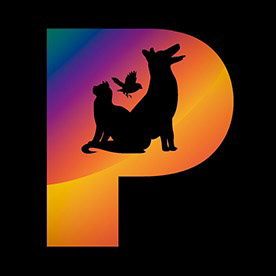- Home
- Lightroom Classic
- Discussions
- Re: P: Generative Remove Feedback (Lr Classic & Lr...
- Re: P: Generative Remove Feedback (Lr Classic & Lr...
P: Generative Remove Feedback (Lr Classic & Lr Eco)
Copy link to clipboard
Copied
-
App version
-
System details
-
Example image(s) if you wish to share
Our team continually monitors this thread to track issues for future improvement. Thanks!
Posted by:
 1 Pinned Reply
1 Pinned Reply
Update (Dec 2024): With the new release, it is no longer necessary to perform Generative Remove Operations prior to Cropping.
Copy link to clipboard
Copied
@AlexJz, "Once I included this reflection in the selection, remove worked perfectly!"
Yeah, Generative Remove is very clever at matching shadows and reflections.
Copy link to clipboard
Copied
Indeed. I just wanted to include some food for thought, as I'm seeing a lot of people in this thread saying it doesn't work.
For a few second after the update, I myself thought maybe it was the new version.
But after a few seconds I found the bug, me 🙂
I only struggled to remove half of an engraving on metal; but I mean, this is completely to be expected, given how such an AI works.
Only "disappointing" thing I found so far: you pretty much have to do this as the very first step in the process.
I tried doing gen remove after having applied some develop settings, and the removed zone wouldn't match the color correction that were made.
In Photoshop terms, it would be great if it were applied on the "base" layer of the photos, without taking into account the adjustments layers on top.
But that's extremely minor.
MacBook Pro 16’’ M1 Pro 16GB on OSX Ventura 13.1
Copy link to clipboard
Copied
@AlexJz: "you pretty much have to do this as the very first step in the process."
That's how Adobe designed it, though it doesn't match many people's natural workflow. Often, you don't know which objects you should bother removing until you've cropped and applied basic editing. Adobe's recommended order of operations, along with more details about shadows and reflections, are detailed in this article:
Copy link to clipboard
Copied
In ACR it is possible to see the uncropped image when applying Remove.
That option solves the problem with cropped images.
Copy link to clipboard
Copied
@C.Cella: "In ACR it is possible to see the uncropped image when applying Remove."
That's good. LR 14 disables Lens Blur while Remove is open but not Crop (or Transform or Lens Corrections), even though Crop is used much more often than Lens Blur. There's a feature request for LR to do that:
Hopefully LR will soon follow ACR.
Copy link to clipboard
Copied
Hi! I'm noticing that after using the generative ai remove feature, the feature stops working. The removals don't make sense or do a transparent removal. All images are of the same subject.
Copy link to clipboard
Copied
Did you apply any basic edits before using remove?
It should be the very first step on the image, before any other edits.
I think I remember it doing something like this when applied after.
MacBook Pro 16’’ M1 Pro 16GB on OSX Ventura 13.1
Copy link to clipboard
Copied
i used to find the AI remove tool really good but it seems to have deteriorated recently. I am not sure if it is since i updated to latest version but sometimes it does nothing, other times it just makes it a more opaque version of what was there and they are not hard removals to do so i dont understand why it is struggling
Copy link to clipboard
Copied
Yes!!! It was working great for about an hour or two and now all of a sudden the removals aren't opaque and are essentially useless.
Copy link to clipboard
Copied
@lizannec24357135: "I am not sure if it is since i updated to latest version but sometimes it does nothing, other times it just makes it a more opaque version of what was there and they are not hard removals to do so i dont understand why it is struggling"
@daneg47269868: "Yes!!! It was working great for about an hour or two and now all of a sudden the removals aren't opaque and are essentially useless."
1. Uncheck Detetct Objects (on by default in LR 14) -- it doesn't work well, especially with skinny objects and along the edges of photos.
2. After clicking Remove, check that the Opacity slider is 100 -- LR infrequently changes it to something else.
3. See this article for how to remove objects more reliably:
https://www.lightroomqueen.com/generative-remove-replace/
Most complaints about Remove are addressed in the article. But if it doesn't help, please attach a full-resolution JPEG exported from the unmodified original photo (not a screenshot), so we and Adobe can see the issue in detail. With nearly everyone who has posted a problem photo, we've been able to show how to quickly remove the desired objects.
Copy link to clipboard
Copied
It does a pretty good job but it's a little disappointing that it can't recreate grain at all. End up with really nice removals that look painfully obvious because its entirely smoothed over.
Copy link to clipboard
Copied
Forgot to mention this is about Lightroom though I think Photoshop might do the same thing when it comes to gain.
Copy link to clipboard
Copied
NON FUNZIONA LA RIMOZIONE GENERATIVA DA QUALCHE GIORNO, E RALLENTA IL MIO LAVORO IN MANIERA ESPONENZIALE. NON RIMUOVE NEMMENO LE COSE PIù SEMPLICI E NON FUNZIONA BENE NEMMENO LO STRUMENTO TOPPA O CLONE. HO URGENTE BISOGNO DI AIUTO
Copy link to clipboard
Copied
ho bisogno di un aiuto. nin funziona e se mando un immagine non vi mostro il problema perchè la rimozione non fa assolutamente nulla.
Copy link to clipboard
Copied
@Psiche_DeepInside
Verify your GPU preferences are correct and you have Full GPU acceleration or at least have "Use GPU for image processing" enabled.
LrC often regresses GPU option and doens't tell you.
Also as @johnrellis said in the thread try disabling your firewall as it might prevents Generative Fill to work.
Copy link to clipboard
Copied
And if C.Cella's suggestions don't help, see this previous reply:
Copy link to clipboard
Copied
The system needs to be trained on some simple things like blurred / out-of-focus chain link fences. Can spend a bit of time selecting out of focus chain link fencing (in hopes of cleaning up the background in some zoo photos) and Generative Remove replaces it with.... more blurred chain link fencing. Like, come on.
Copy link to clipboard
Copied
@Soulflare007: "Can spend a bit of time selecting out of focus chain link fencing (in hopes of cleaning up the background in some zoo photos) and Generative Remove replaces it with.... more blurred chain link fencing."
See this article for how to remove objects more reliably:
https://www.lightroomqueen.com/generative-remove-replace/
Most complaints about Remove are addressed in the article. But if it doesn't help, please attach a full-resolution JPEG exported from the unmodified original photo (not a screenshot), so we and Adobe can see the issue in detail. With nearly every of the several dozen problem photos posted here, we've been able to show how to quickly remove the desired objects.
Copy link to clipboard
Copied
Abbiamo bisogno che lo strumento rimozione con AI elimini quello che selezioniamo, non che lo sostuisca con facce deformate, oggetti inventati, e così via. Come è strutturato al momento purtroppo fa perdere tantissimo tempo
Copy link to clipboard
Copied
@NoemiCoen: "We need the AI removal tool to delete what we select, not replace it with deformed faces, invented objects, and so on."
See this article for how to remove objects more reliably:
https://www.lightroomqueen.com/generative-remove-replace/
Most complaints about Remove are addressed in the article. But if it doesn't help, please attach a full-resolution JPEG exported from the unmodified original photo (not a screenshot), so we and Adobe can see the issue in detail. With nearly every of the several dozen problem photos posted here, we've been able to show how to quickly remove the desired objects.
Copy link to clipboard
Copied
not removing light poles in the distance keeps the lightroom in different variations. Let's do better
Copy link to clipboard
Copied
@Carlie26372870bwcy: "not removing light poles in the distance"
See this article for how to remove objects more reliably:
https://www.lightroomqueen.com/generative-remove-replace/
Most complaints about Remove are addressed in the article. But if it doesn't help, please attach a full-resolution JPEG exported from the unmodified original photo (not a screenshot), so we and Adobe can see the issue in detail. With nearly every of the several dozen problem photos posted here, we've been able to show how to quickly remove the desired objects.
Copy link to clipboard
Copied
What's with the texture/grain mismatch in Generative Remove. In most cases the generative remove does a great job of removing the distraction however the replaced area looks like it's on textured paper surface for lack of a better word. It doesn't have that same grain/grit as the original image. See attachment.
Copy link to clipboard
Copied
There are a couple issues with grain and textures:
1. The replacement patch supplied by Adobe Firefly has a maximum size of 2048 x 2048 pixels. If the selected area in the photo is larger than that, then the replacement patch gets upscaled (and blurry). Your screenshot suggests that you may be replacing an area larger than 2048 x 2048.
2. Even when there's no upscaling of the replacement patch, Remove doesn't always match textures and grain very well.
For grain in particular, see this post for how to ameliorate the problem by adding the grain back:
Copy link to clipboard
Copied
Hi team! Whenever using LrC, after perhaps 10-15 consecutive times of using 'Generative Remove' the system stops recognizing that which I'm highlighting to remove. It's almost as if it gets 'tired' and stops recognizing the subjects, the sky, objects, etc.