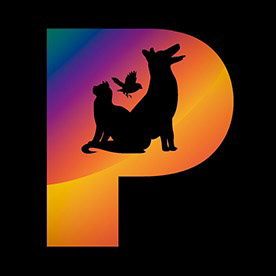- Home
- Lightroom Classic
- Discussions
- Re: P: Generative Remove Feedback (Lr Classic & Lr...
- Re: P: Generative Remove Feedback (Lr Classic & Lr...
P: Generative Remove Feedback (Lr Classic & Lr Eco)
Copy link to clipboard
Copied
-
App version
-
System details
-
Example image(s) if you wish to share
Our team continually monitors this thread to track issues for future improvement. Thanks!
Posted by:
 2 Pinned Replies
2 Pinned Replies
Update (Dec 2024): With the new release, it is no longer necessary to perform Generative Remove Operations prior to Cropping.
Update (August 2025) With the new release, the Generative Remove Engine has been updated.
See this video for details: https://www.youtube.com/watch?v=YwpUX4b6igY
Hello everyone,
The MAX release for Adobe Photography products includes improvements addressing the feedback here.
If the update isn’t visible in your Creative Cloud app, refresh it using [Ctrl/Cmd] + [Alt/Opt] + [R].
Please note: It may take up to 24 hours for the update to appear.
Thank you for your continued patience.
Copy link to clipboard
Copied
@Soulflare007: "Can spend a bit of time selecting out of focus chain link fencing (in hopes of cleaning up the background in some zoo photos) and Generative Remove replaces it with.... more blurred chain link fencing."
See this article for how to remove objects more reliably:
https://www.lightroomqueen.com/generative-remove-replace/
Most complaints about Remove are addressed in the article. But if it doesn't help, please attach a full-resolution JPEG exported from the unmodified original photo (not a screenshot), so we and Adobe can see the issue in detail. With nearly every of the several dozen problem photos posted here, we've been able to show how to quickly remove the desired objects.
Copy link to clipboard
Copied
Abbiamo bisogno che lo strumento rimozione con AI elimini quello che selezioniamo, non che lo sostuisca con facce deformate, oggetti inventati, e così via. Come è strutturato al momento purtroppo fa perdere tantissimo tempo
Copy link to clipboard
Copied
@NoemiCoen: "We need the AI removal tool to delete what we select, not replace it with deformed faces, invented objects, and so on."
See this article for how to remove objects more reliably:
https://www.lightroomqueen.com/generative-remove-replace/
Most complaints about Remove are addressed in the article. But if it doesn't help, please attach a full-resolution JPEG exported from the unmodified original photo (not a screenshot), so we and Adobe can see the issue in detail. With nearly every of the several dozen problem photos posted here, we've been able to show how to quickly remove the desired objects.
Copy link to clipboard
Copied
not removing light poles in the distance keeps the lightroom in different variations. Let's do better
Copy link to clipboard
Copied
@Carlie26372870bwcy: "not removing light poles in the distance"
See this article for how to remove objects more reliably:
https://www.lightroomqueen.com/generative-remove-replace/
Most complaints about Remove are addressed in the article. But if it doesn't help, please attach a full-resolution JPEG exported from the unmodified original photo (not a screenshot), so we and Adobe can see the issue in detail. With nearly every of the several dozen problem photos posted here, we've been able to show how to quickly remove the desired objects.
Copy link to clipboard
Copied
What's with the texture/grain mismatch in Generative Remove. In most cases the generative remove does a great job of removing the distraction however the replaced area looks like it's on textured paper surface for lack of a better word. It doesn't have that same grain/grit as the original image. See attachment.
Copy link to clipboard
Copied
There are a couple issues with grain and textures:
1. The replacement patch supplied by Adobe Firefly has a maximum size of 2048 x 2048 pixels. If the selected area in the photo is larger than that, then the replacement patch gets upscaled (and blurry). Your screenshot suggests that you may be replacing an area larger than 2048 x 2048.
2. Even when there's no upscaling of the replacement patch, Remove doesn't always match textures and grain very well.
For grain in particular, see this post for how to ameliorate the problem by adding the grain back:
Copy link to clipboard
Copied
Hi team! Whenever using LrC, after perhaps 10-15 consecutive times of using 'Generative Remove' the system stops recognizing that which I'm highlighting to remove. It's almost as if it gets 'tired' and stops recognizing the subjects, the sky, objects, etc.
Copy link to clipboard
Copied
I'm trying to remove some stretchmarks on a persons skin. Just a small area. The bot thinks I'm working on nudes. I am not. It's just a small area of skin. Do I need to go outside of Lightroom to fix it?
Copy link to clipboard
Copied
I'm trying to remove some stretchmarks on a persons skin. Just a small area. The bot thinks I'm working on nudes. I am not. It's just a small area of skin. Do I need to go outside of Lightroom to fix it?
By @Dennis Larson
Try using Clone or Heal or even Content Aware, it could work and give good results (fingers crossed because Content Aware is very bad)
If not yes you need to use Photoshop.
.
Copy link to clipboard
Copied
@Dennis Larson: "The bot thinks I'm working on nudes."
See here for why Remove (and other AI platforms) make so many mistakes in identifying "unsafe" content:
Copy link to clipboard
Copied
Copy link to clipboard
Copied
It is not working all the time, sometimes is not make anything, I do not know the reason or proble because I closed and open again.
Copy link to clipboard
Copied
@angel_omar_8160: "It is not working all the time, sometimes is not make anything, I do not know the reason or proble because I closed and open again."
So after closing and restarting LR, does Remove start working again?
Copy link to clipboard
Copied
lightroom classic mac generative remove failed
we've encountered an issue and can't complete your request at this time.
can someone please help. I am using MacBook pro mac OS14.3
Copy link to clipboard
Copied
@leonard_8252: "lightroom classic mac generative remove failed. we've encountered an issue and can't complete your request at this time."
Sometimes firewalls and anti-malware / anti-virus utilities incorrectly block some network requests from LR. Try these troubleshooting steps:
- Temporarily disable all the firewall / anti-malware on your computer. If that solves the problem, then add a specific exclusion for LR to the firewall's rules.
- Connect to another network, preferably one serviced by a different ISP. E.g. a Wifi connection of a neighbor, a coffee shop, work, or your phone's hotspot. Sometimes the routers in these networks block LR's requests, especially in authoritarian countries like China.
- Try relaunching Finder -- start Finder, click the Finder menu, and do Quit Finder. Someone reported that this solved this problem for him. It's easy to try.
Please let us know which of these work and which don't.
Copy link to clipboard
Copied
Hello, thanks for the info you gave us. The first step of disabling the firewall worked for me, and the IA generative elimination worked perfectly. What I don't know is how to open a rule only for LR so that it works... if you could give us some indications. and activate the Firewall. For the moment I am working with the Firewall disabled. We look forward to your response, thank you.
Copy link to clipboard
Copied
@Joan5C5C: "What I don't know is how to open a rule only for LR so that it works..."
I'm not expert in all the various security products. If you're using Windows Defender built-in to Windows, then start here:
If you're using a third-party product, you'll have to contact their technical support.
Copy link to clipboard
Copied
thanks for writing. if I already had this option added because I spent all morning today trying to add and remove it 🙂 I added it again and when I activate the windows firewall and when I want to use generative elimination now it tells me that I have to check my internet connection (Check the internet connection and try again) I think I need to add something else?? at the moment I am using it with the firewall disabled.
Copy link to clipboard
Copied
Maybe someone else who knows more about Windows Defender can help, perhaps this person who just figured out how to stop Defender from blocking LR:
Copy link to clipboard
Copied
Tried this out on a photo with a branch of a bush against a sky background. it did a great job identifying the object and removing it, but, what was left was a lighter color of the background so it looks like a watermark of the branch. I don't know if this helps but thought I would leave a review from my experience.
Copy link to clipboard
Copied
@Mike_Scott28: "Tried this out on a photo with a branch of a bush against a sky background. it did a great job identifying the object and removing it, but, what was left was a lighter color of the background so it looks like a watermark of the branch."
Sounds like you've applied Remove on top of a Sky mask. Do the menu command Settings > Update AI Settings to recompute the Sky mask, and the branch ghost should go away. But if that doesn't help, please attach a full-resolution JPEG exported from the unmodified original photo (not a screenshot), so we and Adobe can see the issue in detail. With nearly every of the several dozen problem photos posted here, we've been able to show how to quickly remove the desired objects.
Copy link to clipboard
Copied
When the remove tool is used on photos taken with high ISO, it ignores the existing noise. The resulting generation may be very good but much smoother than the surrounding area, which makes corrections prominent and visible. It would be perfect if the generative remove tool would recreate the character and intensity of the picture noise / granity.
Copy link to clipboard
Copied
Since the very first days of Generative content in Phothsop user reported this problem with grain...alas a solution is not coming anytime soon.
Read my earleir comment on how to deal with this situation within LrC: https://community.adobe.com/t5/lightroom-classic-discussions/p-generative-remove-feedback-lr-classic...
Copy link to clipboard
Copied
I'd be so annoyed if they introduce paid credits, it usually takes about 6 or 7 goes before Generative Fill removes objects, not adds in weird objects
Find more inspiration, events, and resources on the new Adobe Community
Explore Now