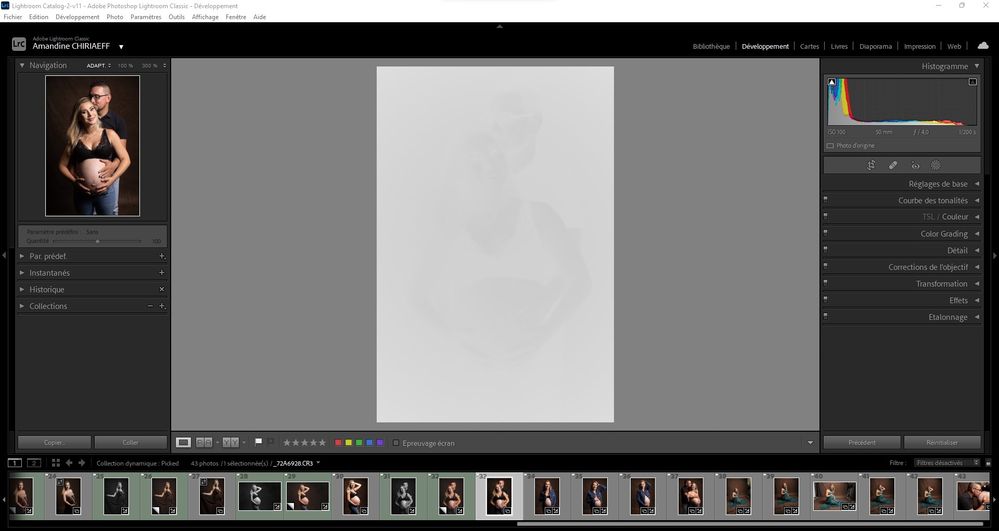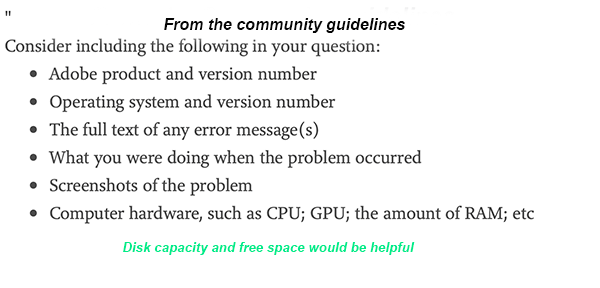- Home
- Lightroom Classic
- Discussions
- Images appearing as negatives in Develop
- Images appearing as negatives in Develop
Copy link to clipboard
Copied
Bonjour,
Je viens d'installer la dernière version de Lightroom Classic (11.4) sous Windows 11 et mes fichiers RAW ne peuvent plus s'afficher correctement dans le module "Développement". Je ne rencontre pas le problème dans les autres module, l'affichage de la miniature est bon, tout comme l'histogramme qui semble cohérent. Seul l'affichage dans la zone de travail est blanc (cf. copie d'écran dessous).
__________________________________________
Hello,
I just installed the latest version of Lightroom Classic (11.4) on Windows 11 and my RAW files can no longer display correctly in the "Develop" module. I don't encounter the problem in the other modules, the thumbnail display is good, as is the histogram which seems consistent. Only the display in the working area is white (see screenshot below).
 2 Correct answers
2 Correct answers
I downloaded a new Nvidia driver (it took awhile as I'm on W-Fi in a Health Care facility). This solved the problem.
All of the customers reporting this issue are using Windows. For each of you, as a test, please go to Edit>Preferences>Performance and disable GPU then restart your instance of Lightroom Classic.
Does the problem go away?
If so, then you will need to check your Video Card Manufacturer's website for an updated driver. Perform a clean install of the latest video driver. Go back to Edit>Preferences>Performance and renable GPU.
If not: then post back here that "Turning off GPU and restarting has
...Copy link to clipboard
Copied
First thing to try is turn off the GPU in Lightroom Classic. (Preferences->Performance->Use Graphics Processor, should be set to OFF)
Copy link to clipboard
Copied
The first thing that you should try is to switch off the GPU support from the Lightroom preferences and check if that helps to fix the issue.
Go to Lightroom > Preferences > Performance tab > Uncheck "Use Graphics Processor" > Restart Lightroom.
https://helpx.adobe.com/lightroom-classic/kb/lightroom-gpu-faq.html#troubleshooting
https://helpx.adobe.com/lightroom-classic/kb/troubleshoot-gpu.html
Another step is to try to reset the Lightroom preferences.
https://www.lightroomqueen.com/how-do-i-reset-lightrooms-preferences/
It's recommended to backup your preferences before you reset the preferences to the default settings:
https://helpx.adobe.com/lightroom-classic/kb/preference-file-and-other-file-locations.html
You should also check your driver for the graphic card. Do you have installed the latest version: Please check if there's an update available. If yes, install it and check again.
At least it's possible that your monitor profile is corrupt.
Take a look here for more informations: How do I change my monitor profile to check whether it’s corrupted? | The Lightroom Queen
Copy link to clipboard
Copied
I habe updated the graphic card, so the problem was solved! Thanks a lot!
Copy link to clipboard
Copied
Updated to 11.4 yesterday including camera raw. On startup the last library opened with the pictures showing in Loupe view below but the main window in Edit view showed as a greyed picture. See atached screen capture.I was able to do a photomerge in Lightroom, but had to open in Photoshop to do further editing & save. I wa
I was able to export files to dng I had to use Irfanview to view the result. This is awkward & slows down the workflow.
Copy link to clipboard
Copied
First check the drivers of your graphics card. Make sure they are up to date. If that doesn't help it could be a monitor profile issue. Temporarily select another profile (like sRGB), just to check if that solves the problem. If it does, then you must replace your current monitor profile with a new one.
Copy link to clipboard
Copied
You are the second person (that I have seen) who has reported this exact problem now that LrC 11.4 is out (and I have never seen this exact issue before)
Try turning off the GPU in LrC: Preferences->Performance->Use Graphics Process should be set to OFF, and let us know if that helps.
Copy link to clipboard
Copied
@dj_paige If possible, can you point me at the other occurrence you've encountered?
Copy link to clipboard
Copied
but now that I look at it again, it seems this problem has been posted twice, as the images are the same. So, maybe its only one such appearance of this problem.
Copy link to clipboard
Copied
Aha, @Rikk Flohr: Photography there was another report with a different photo, I thought I had seen one landscape and one portrait ... here is the landscape report
So I guess there are two reports of this!
Copy link to clipboard
Copied
I also have this same issue, that occurred immediately after the install of version 11.4. The develope module seems to be the only one affected.
Copy link to clipboard
Copied
I have ths exact same issue, which happend immediately after installing version 11.4
Copy link to clipboard
Copied
Copy link to clipboard
Copied
I just udated to the latest version of Lightroom Classic and now when I go to the Developemnt module the phot's show up as a negative picture.
Copy link to clipboard
Copied
Please provide some additional info, see the screen capture for the forum guidelines.
Copy link to clipboard
Copied
I've heard about that several times here in the forum.
Please try to update your driver for the graphic card.
See also here: Gelöst: Re: P: Gray image display in the Develop module - Adobe Support Community - 13006731
Copy link to clipboard
Copied
Just upgraded to lastest LR classic.
First issue noticed was in Develop module. Images appearing as negatives.
So, updated NIVIA graphics just in case.
Tried to open the catalog but now message saying it is corrupted and needs repairing!!! Nothing has happened to the catalog. I only used moments ago.
Downgraded to previous LR Classic version (which was working fine with the catalog yesterday)
Nope, it says the catatog is corrupt. In fact any other catalog it says the same.
Please someone help to fix this. Thx
Copy link to clipboard
Copied
Restore a recent backup of your Lightroom Classic catalog file. Unzip it, then place the unzipped catalog file in a brand new empty folder and open it. If that doesn't work, repeat the unzipping, and place the unzipped catalog file on a different disk and open it.
Copy link to clipboard
Copied
Thanks for your suggestion but it simply will not open any catalog whatsoever.
Copy link to clipboard
Copied
Sorry. Correction. Just had success opening a backup of another catalog. Not the one I need. I'll have to recreate that catalog and re-import the files as only just started work on it and hadn't backed it up. No great loss. Silly me in trusting LR.
What is going on though with these updates?
Copy link to clipboard
Copied
Managed to get into my lost catalogue by copying it from its location on internal SSD onto an external SSD. But does anyone know why this would happen? I don't want to have to do this to all the catalogues I want to work on.
Copy link to clipboard
Copied
This is happening because your hard disk is malfunctioning, while the external hard disk is not malfunctioning.
Copy link to clipboard
Copied
Ok thanks so much for your help. I'll run some diagnostics on the internal SSD.
Copy link to clipboard
Copied
Nope it's working fine. Ran ChkDsk and no bad sectors/ no issues. It's an SSD anyway so continually monitored. Can't be the interanl SSD it's got to be Adobe's rubbish software.
Copy link to clipboard
Copied
Chkdsk is not a full diagnostic. There are other programs that run deeper diagnostics.
Find more inspiration, events, and resources on the new Adobe Community
Explore Now